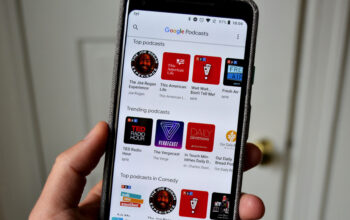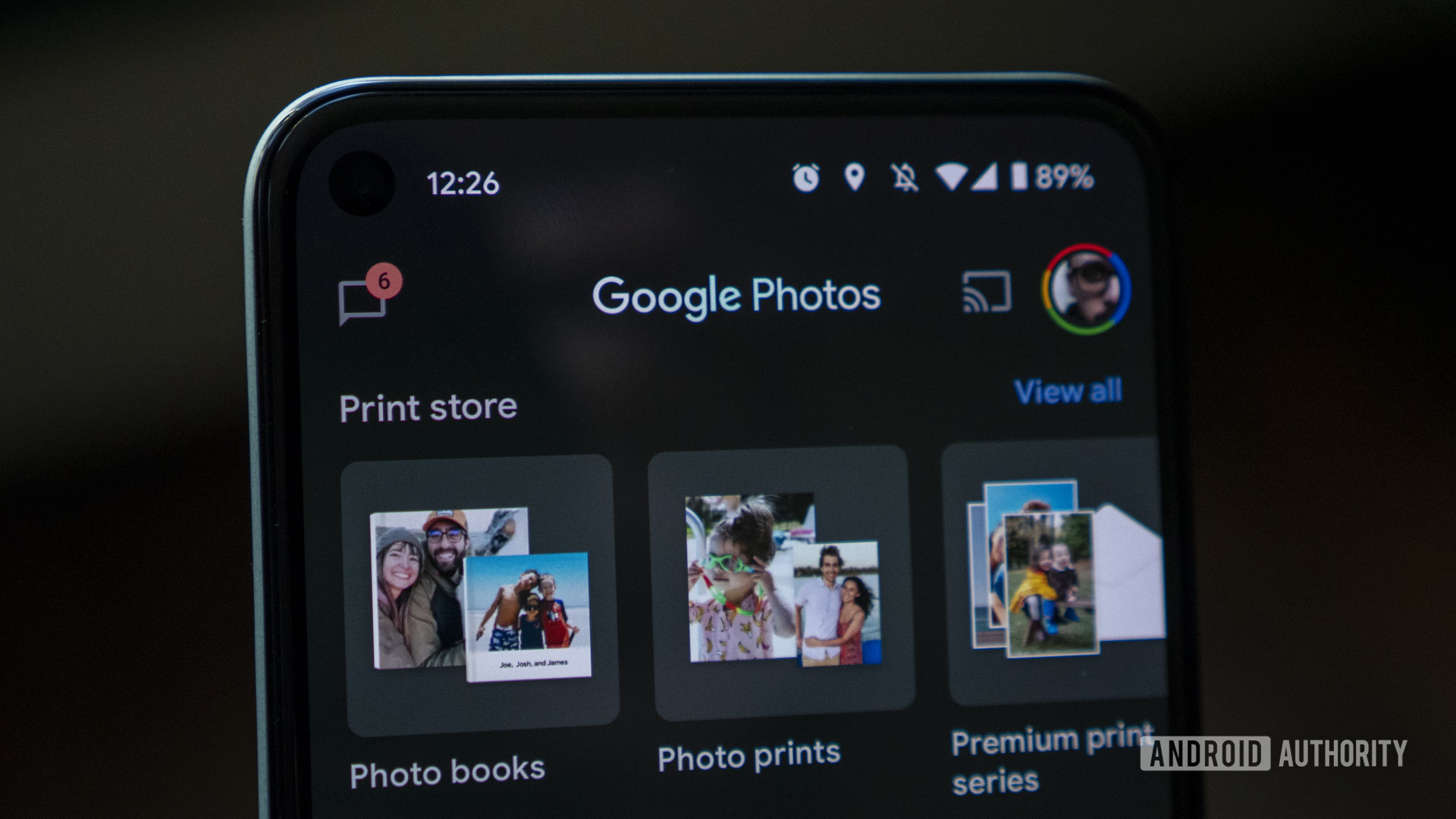
Jimmy Westenberg / Android Authority
After you have uploaded a photo or video to Google Photos, it will be available across multiple platforms. Google Photos is a cloud storage service, meaning that, as long as your device can open a browser and log into your Google account, you can access those photos. You also have the option to delete any photo or video from Google Photos, and there is an option to download all photos before deletion. This is how to delete photos from Google Photos.
Read more: A beginner’s guide to Google Photos
QUICK ANSWER
To delete photos from Google Photos on Android and iOS, open the mobile app and long-press on whatever image or video you want to delete. You can select multiple photos and videos. After this, press the Delete button at the top right that looks like a trash can.
To delete photos from Google Photos on your computer, open a browser and go to the Google Photos website. Hover over whatever photo or video you want to delete to make a checkmark appear; click the checkmark to select that item. You can select multiple items. After this, press the Delete button in the top right that looks like a trash can.
JUMP TO KEY SECTIONS
How to delete photos from Google Photos (Android and iOS)
To delete a photo—or numerous photos—from Google Photos, open your Google Photos app. This will take you to its Gallery interface, opening in the Photos tab at the bottom. You will be able to see all of your recently saved photos, videos, and screenshots.
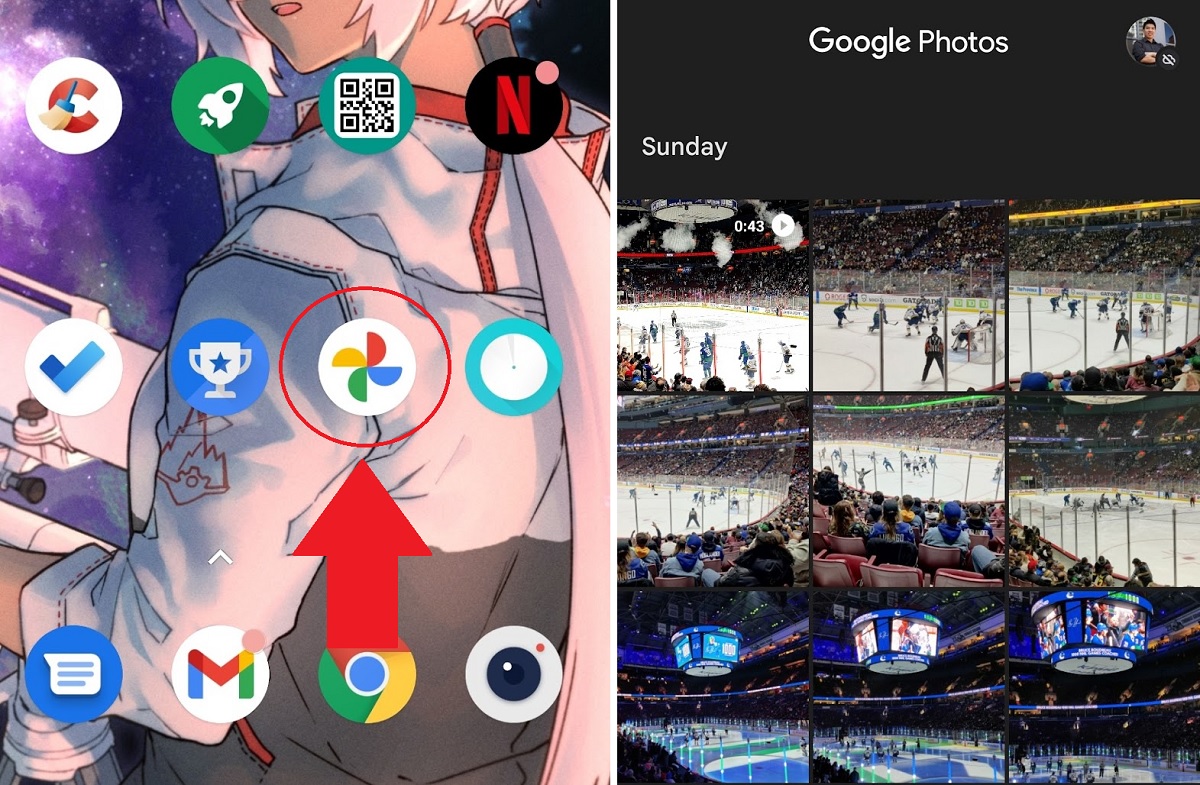
Curtis Joe / Android Authority
Long-press any photo or video in Google Photos. This will allow you to select and deselect any photos you wish to move—or, in this case, delete. Any photo or video chosen will have a checkmark appear in a circle on top of it; tap multiple photos or videos if you wish to select more than one.
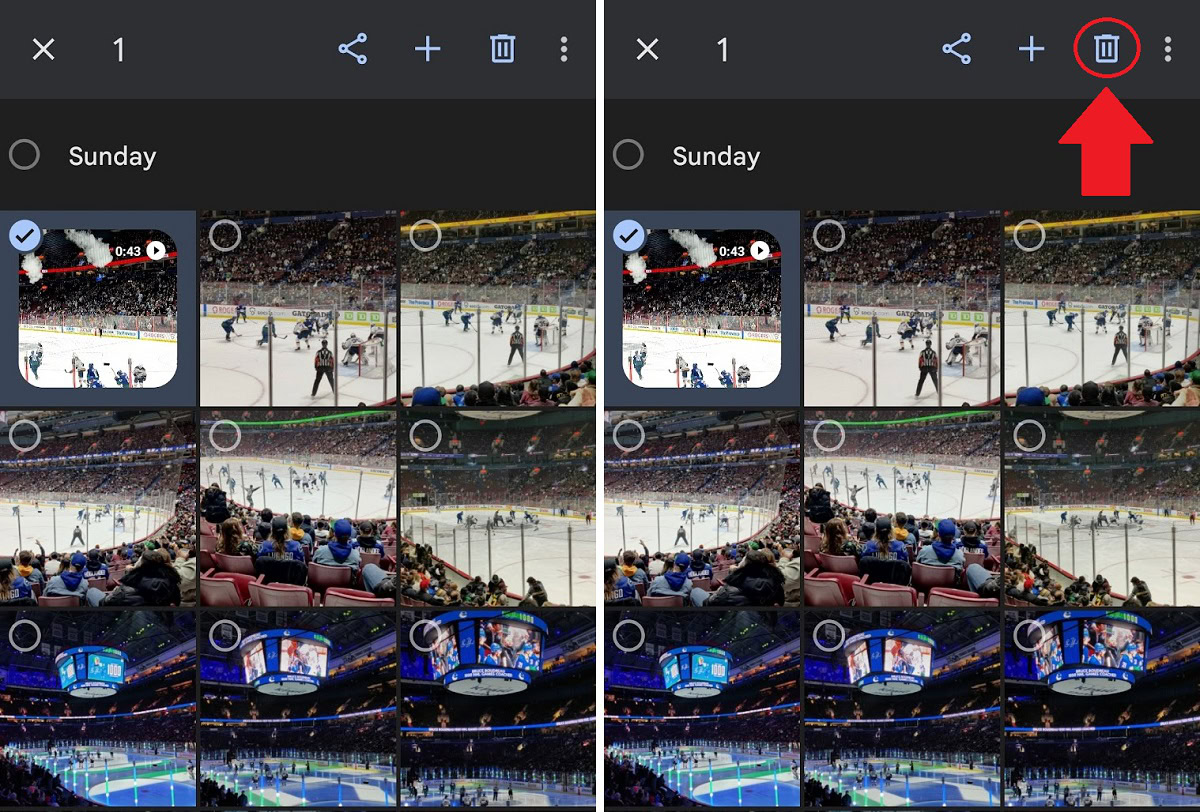
Curtis Joe / Android Authority
Finally, once you have selected the photos and videos that you would like to delete, press the Delete button. This looks like a trash can, which appears at the top right.
After selecting this, you will be prompted with a warning that says Allow Photos to move this photo to bin? Choose Allow to move whatever you have selected to the bin.
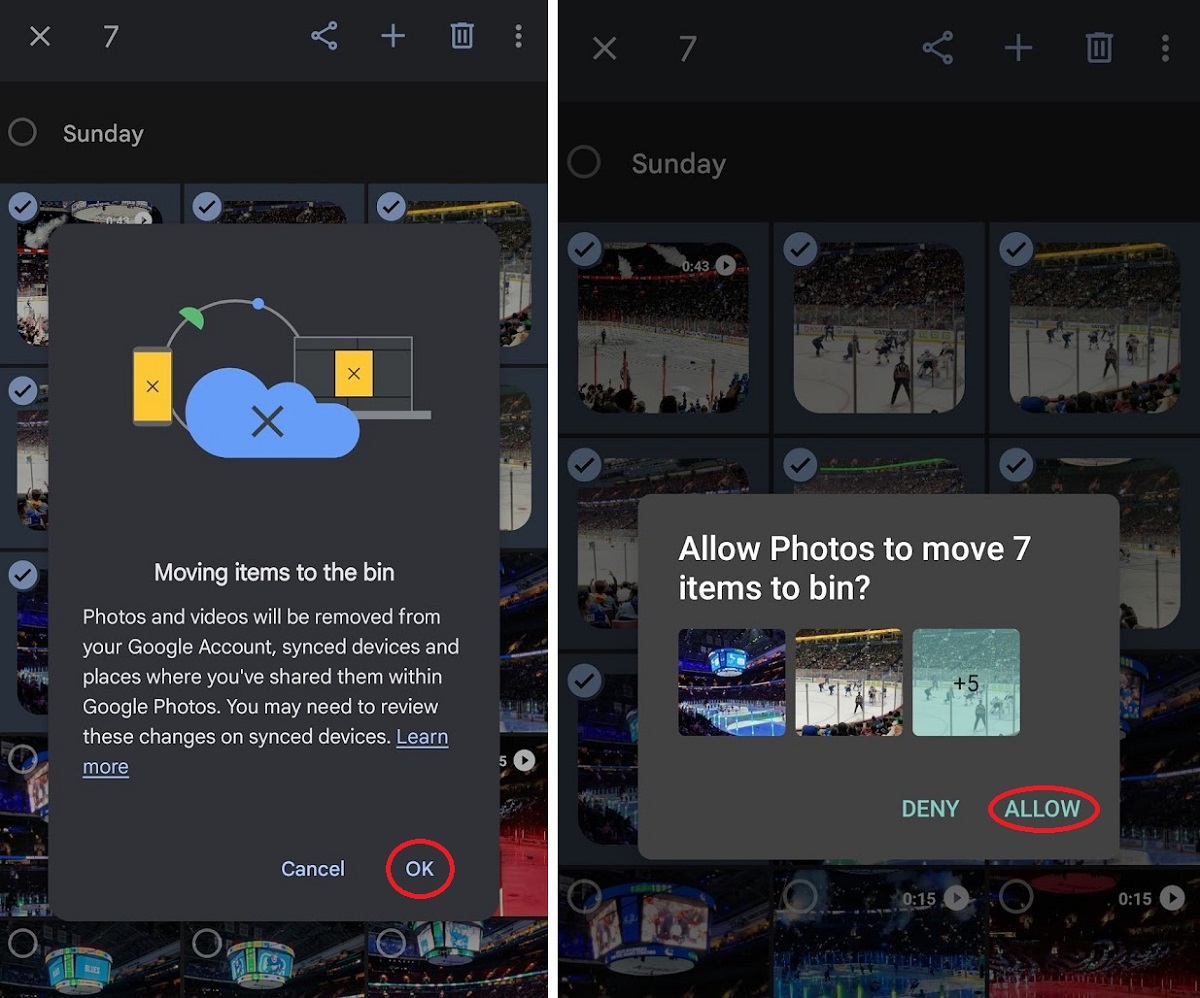
Curtis Joe / Android Authority
Items in the bin do not count towards your storage limit and are deleted after 60 days, during which you can reclaim any photos or videos you may have accidentally deleted. If you want those images permanently deleted right away, you can go directly to the bin and delete them there.
How to delete photos from Google Photos (desktop)
You can access all the photos and videos you take on your phone from your computer. If you go to the Google Photos website, you can also manage those uploaded and synced images.
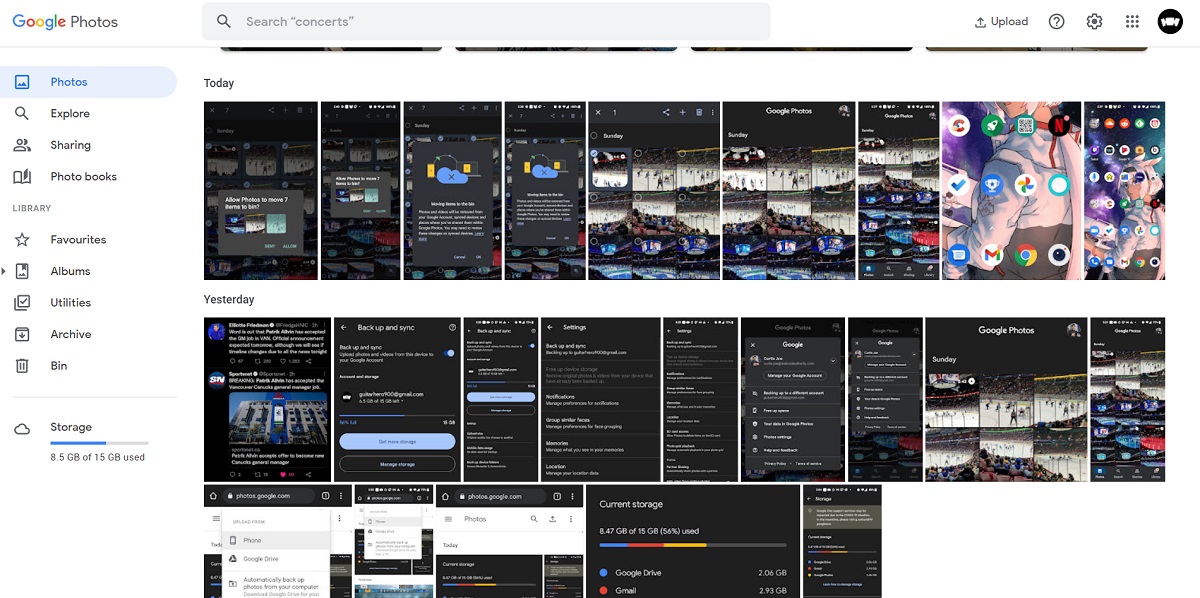
Curtis Joe / Android Authority
Move your mouse over any photo or video on the webpage to make a grey checkmark appear over that photo or video. Click on that checkmark to turn it blue and select it.
Select any photos or videos you intend to delete; you can select as many as you would like. Alternatively, if you want to delete a group of photos from a specific day, you can click the checkmark to the left of the date to select all photos or videos from that day.
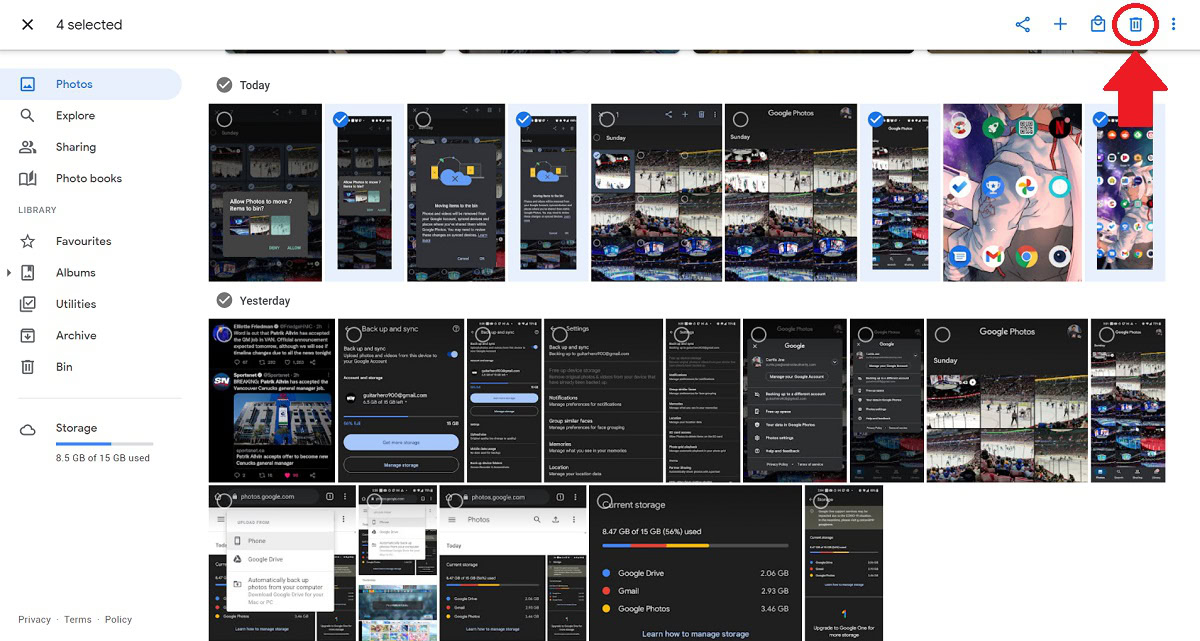
Curtis Joe / Android Authority
After you’ve selected the photos and videos you want to delete, click the Delete button in the top right corner. This looks like a trash can.
You will be prompted with a message that says Remove from your Google Account, synced devices and places shared within Google Photos? Click Move to bin to move the selected items to the bin.
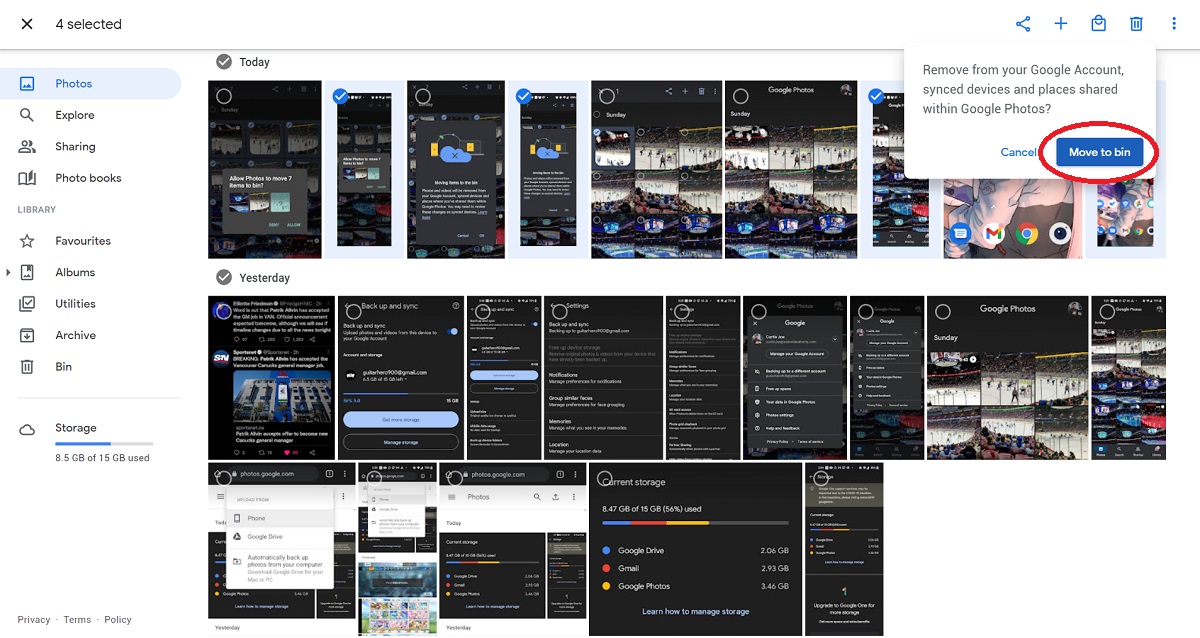
Curtis Joe / Android Authority
Items in the bin do not count towards your storage limit and are deleted after 60 days, during which you can reclaim any photos or videos you may have accidentally deleted. If you want those images permanently deleted right away, you can go directly to the bin and delete them there.
How to delete your Google Photos account
Unless you want to close down your entire Google account, you cannot delete your Google Photos account. If you wish, you could erase all of your cloud data and remove all of your connected Google accounts. Alternatively, you could uninstall Google Photos from your device, or try one of the following options.
Turning off Back up and sync
If you want to stop having your photos and videos show up on the cloud, you can turn off Back up and sync from within Google Photos settings.
Use Google Photos as a traditional Gallery app
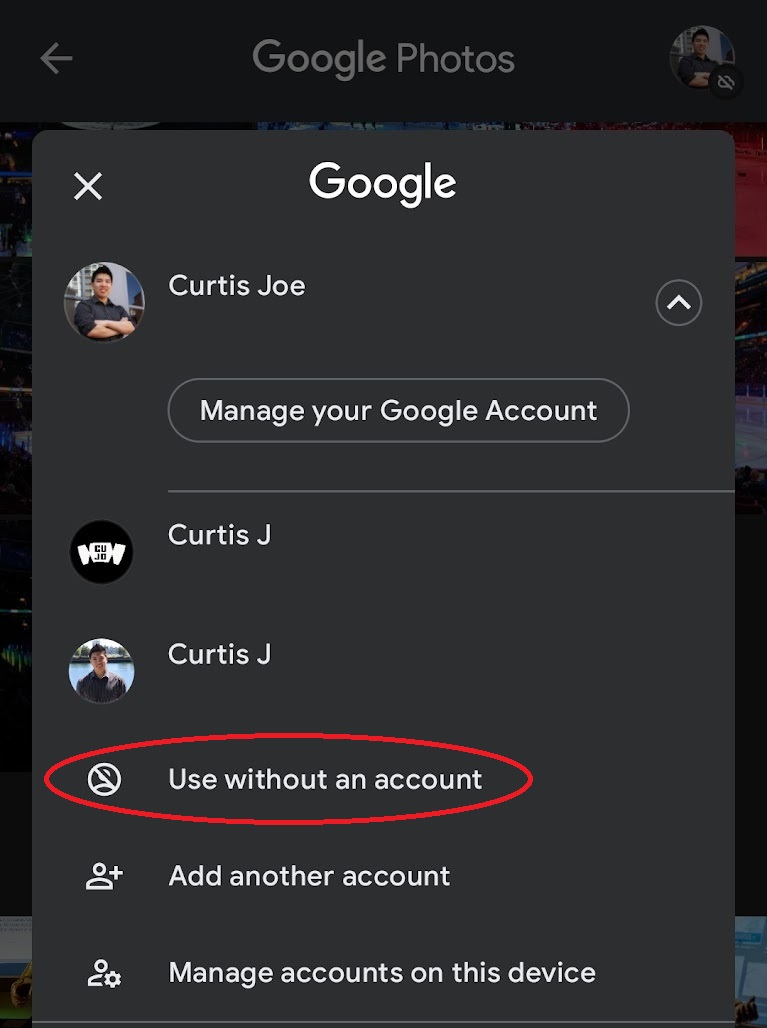
Curtis Joe / Android Authority
Doing this will essentially turn Google Photos into your everyday Gallery-style app. Nothing will be associated with your primary Google account, thereby negating any automatic data sharing. Nothing will be sent to the cloud, and you can continue taking photos and videos unimpeded.
To do so:
- Open the Google Photos app on your Android or iOS device.
- Tap your profile picture or initials in the top right corner to open up more options.
- Tap on the downwards-facing arrow next to your account above Manage your Google Account.
- Select Use without an account.
Read more: The best Google Photos alternatives: Keep your photos safe and secure
FAQs
Can you delete all your photos at once?
Yes, however, it can be a tedious process.
As mentioned earlier, you can delete photos and videos one by one or select many of them at once. On a computer, you hover over each photo to make the checkmarks appear, and then click those checkmarks to select the photos you want to delete. Alternatively, you can select all photos within a period of time by check-marking the date.
If you long-press multiple photos or videos on the Google Photos app, you can select more than one to delete in that way too.
Do photos stay on Google Photos if deleted from my phone?
If you have them backed up, meaning you turned on Back up and sync on the Google Photos app, they will be available from the Google Photos platform. They will be saved and stay on Google Photos until deleted.
Does Google Photos delete photos?
It won’t delete photos that have been backed up to its platform automatically. You will have to do this manually.
However, there is a function called Free Up Space. This will delete all of the photos on your device that have already been backed up to Google Photos.
Can I delete photos after backing up to Google Photos?
Yes. You can do this from the Google Photos app or the desktop browser.