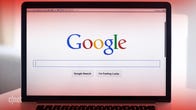When you think of “Googling” you almost certainly think of entering text and getting millions of results, so much so that the Google search page has become a cultural icon. But some of the most interesting Google results arise from images, live camera views, or the sounds around you, making them not only useful but a taste of what’s to come in augmented reality and metaverses. Here’s a quick look at ways to Google without words.
Image search
This is also called a reverse image search: Instead of searching for an image you search with an image. On the desktop, go to Google Images. There, you can drag and drop any GIF, PNG, JPG or WEBP image file into the search field. The results will include different sized versions of the image, sites where the image is found and images that are similar but not identical to it. You can use these results to identify what an image depicts, find higher-resolution versions of it or track down places where it’s being used.
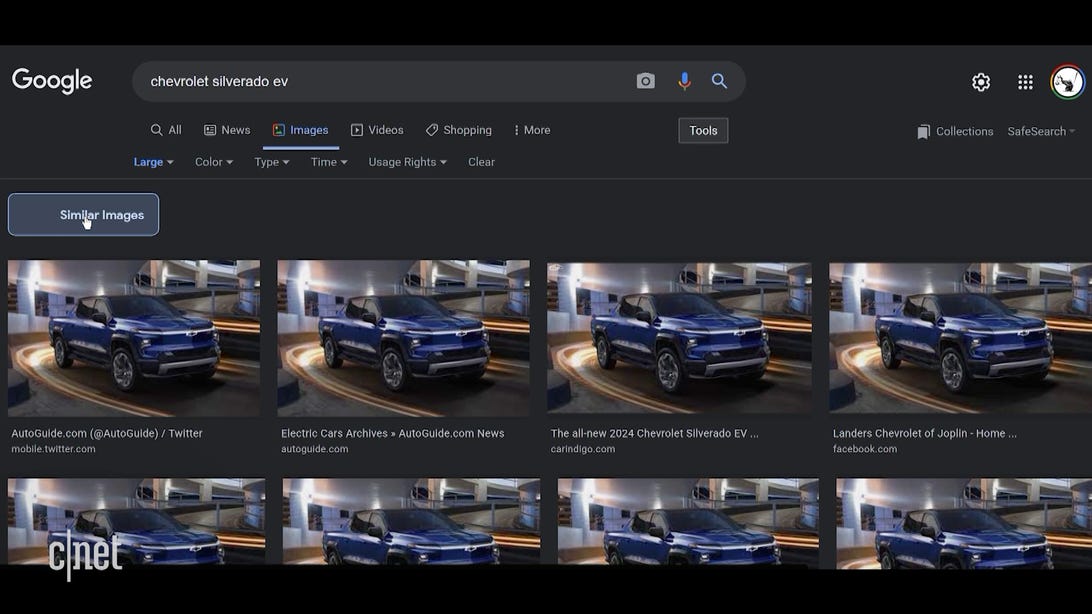
Google Images reverse image search will find many examples of an image you drag and drop to it.
CNETLive camera search
Also called Google Lens, this is similar to image search above but uses a live image from your phone’s camera instead of uploading an image file. The easiest way is to tap the Lens button on your Android home screen then aim your phone’s camera at an object or scene. If you don’t see the Lens button, you can add it to your phone via the official Lens app.


The Lens button should be right next to the search box and voice icon on most Android phones.
CNETMost of the time Google will figure out what you’re aiming it at and return results that include content and shopping links. It’s a rudimentary cousin of augmented reality and a technique that’s also used in the Amazon and Snapchat apps but Google results tend to be more agnostic than those two. To be fair, I find Lens to be a more brittle tool than image search, but when it works it can give you results you probably won’t find any other way.
You can also use Lens to search text that you aim your camera at, or use the Google Translate app, which uses the same core technology to translate printed text into another language.
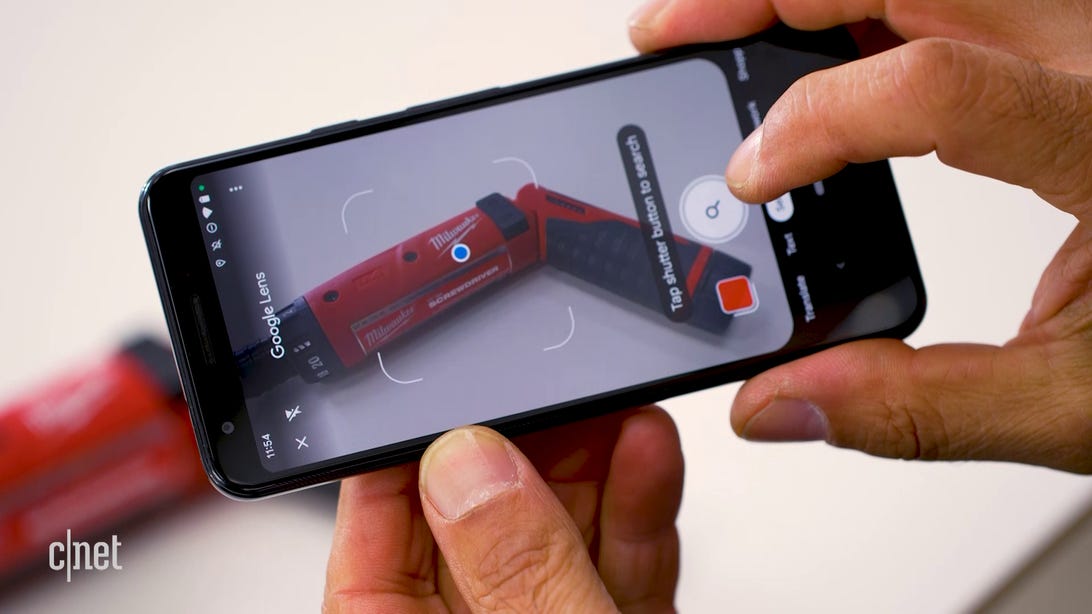
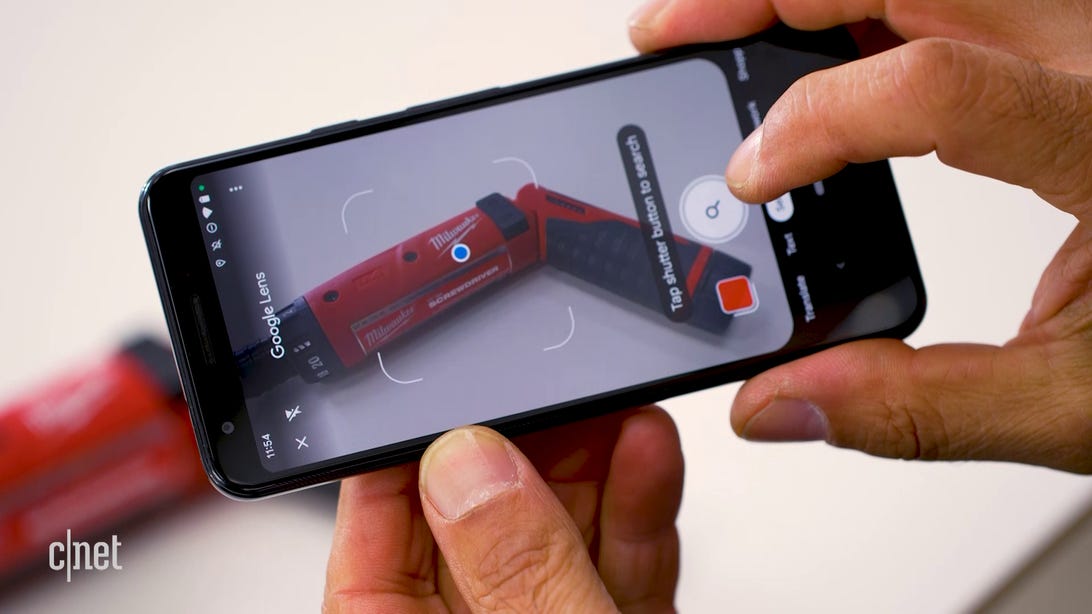
Google Lens image search is great for searching things you don’t know the name or proper description of. Searching for “red power screwdriver” probably wouldn’t have nailed it the way this Lens search did.
CNETBackground music search
Finding the name of a song that’s playing is nothing new — anyone can holler out “Hey, Google, what song is this?” But the most elegant way of identifying music is one of the most overlooked tricks in Google’s Pixel phones.
On a Pixel 2 or later Pixel with Android 10 or higher go Settings > Sound and Vibration > Now Playing and activate the Identify songs playing nearby slider. While you’re in there, turn on Show search button on lock screen. Now your phone will always be trying to identify the music around you and it’ll show the title on your phone’s lock screen.
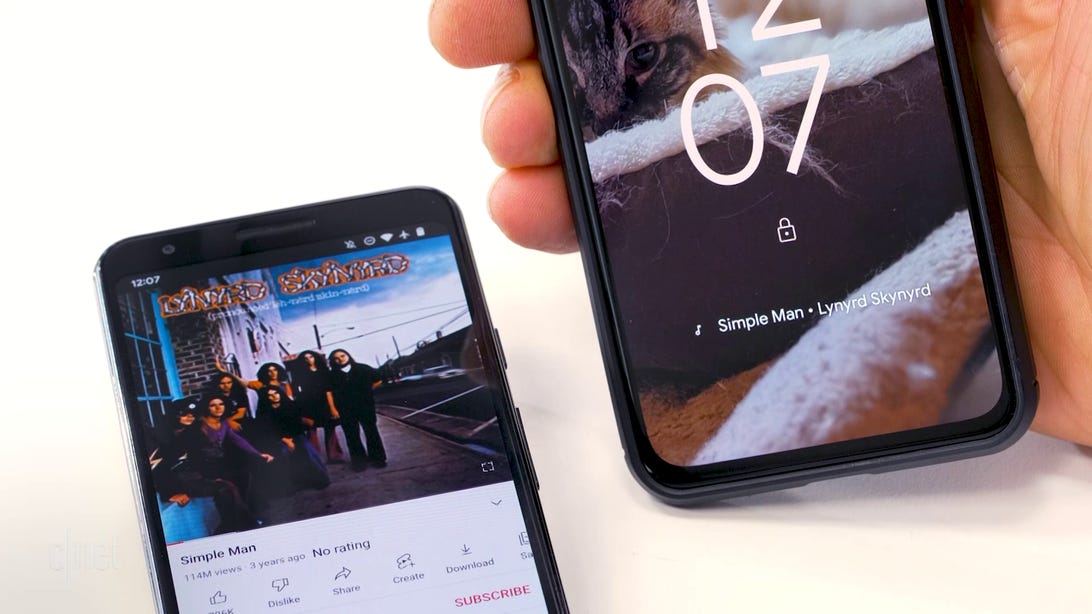
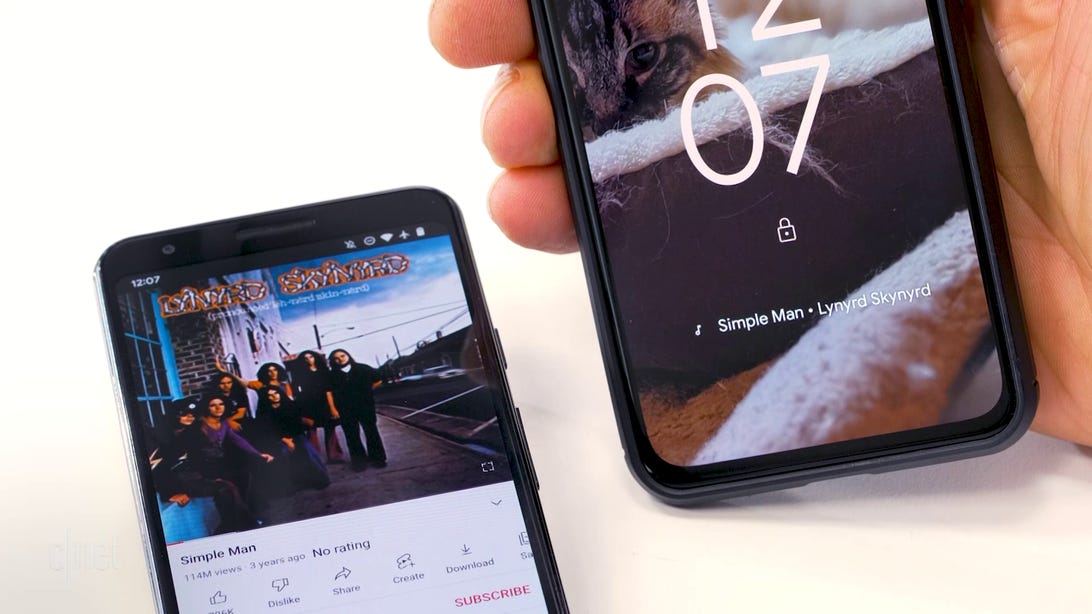
The Android phone on the right automatically ID’d the song playing from the speakers of the phone on the left.
CNETIf it fails, you’ll find a subtle new button on your lock screen that you can press to ID the music around you. And you’ll find a history of all songs that have been detected around you when you click on the song title on the lock screen.
If you don’t have a Pixel phone, there’s at least one other way to graft it onto other Android devices via the Ambient Music Mod developed by Kieron Quinn and Varun Shanbhag. Installing it is not for the average phone user, however.