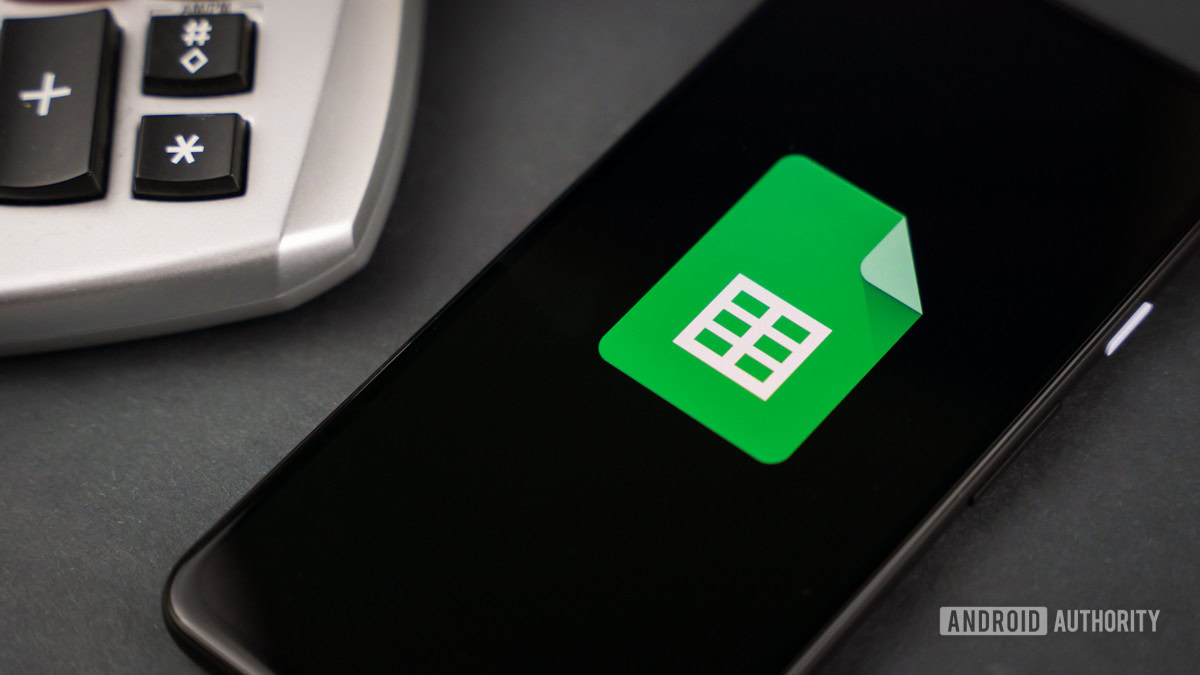
Edgar Cervantes / Android Authority
One of Google Sheet’s many valuable features for efficient data entry is drop-down lists. They are especially great for interactive charts and task updates and ensure that each data entry is error-free since users can select pre-defined options instead of manually entering the data. Here’s how to create a drop-down list in Google Sheets.
Read more: How to add, hide, or remove columns and rows in Google Sheets
QUICK ANSWER
To add a drop-down list to your spreadsheet, click Data –> Data validation, then select the desired list type under Criteria.
JUMP TO KEY SECTIONS
How to create a drop-down list in Google Sheets
First, open a spreadsheet in Google Sheets and select the cells where you want to create a drop-down list. Then, click Data –> Data validation.
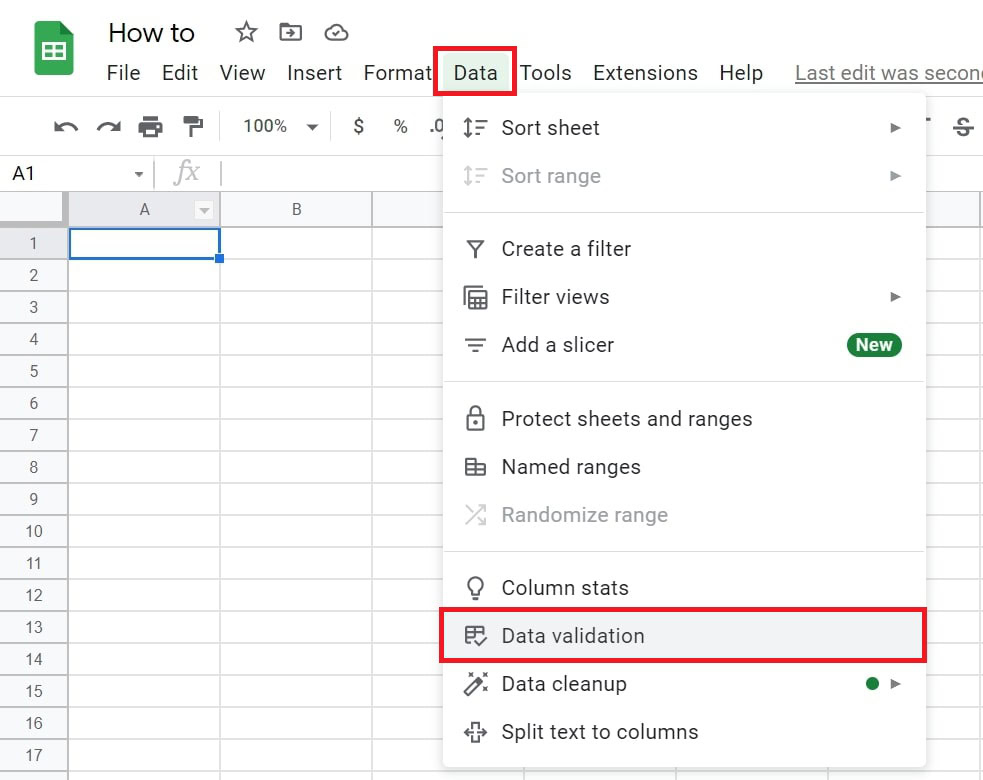
Adam Birney / Android Authority
Next, you will find two list options within the criteria: List from a range or List of items.
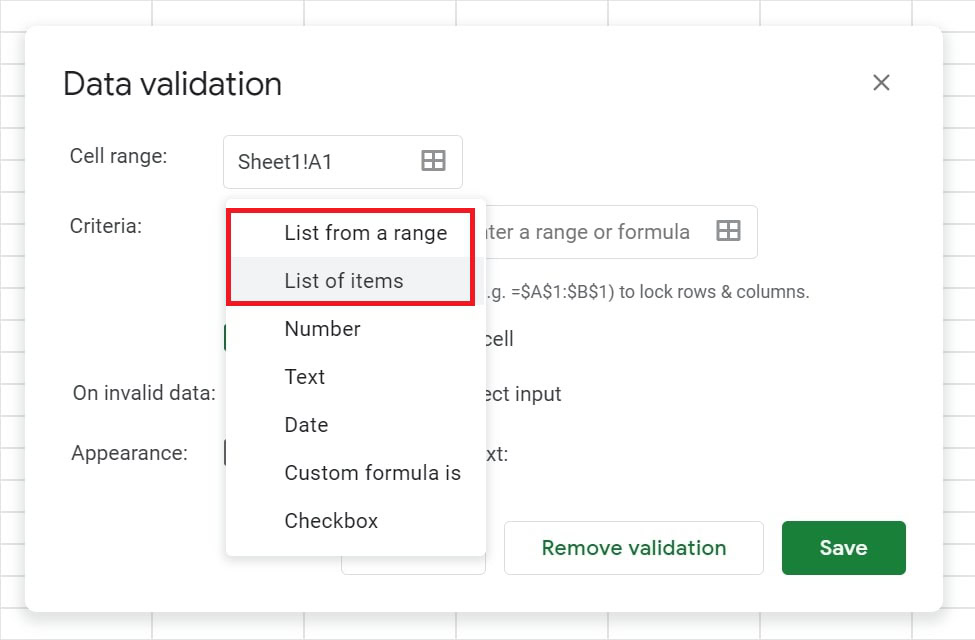
Adam Birney / Android Authority
When creating a list of items, each item must be separated by commas, as shown in the image below. Enter the data you’d like to be selectable from the drop-down list here.
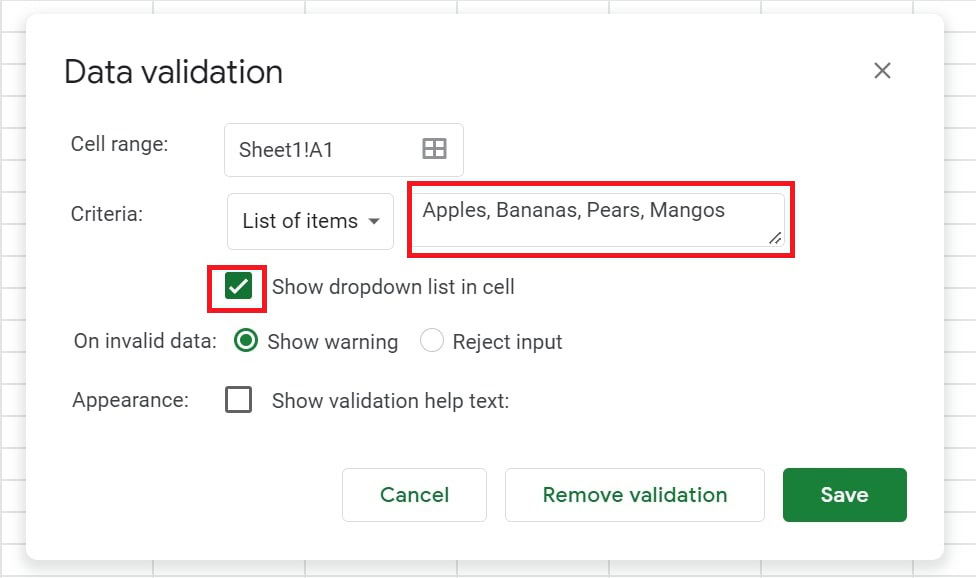
Adam Birney / Android Authority
If you want to create a list of ranges, you will have to specify the cells included in the list. Use this method if you already have items entered in cells that you’d like to put into a list.
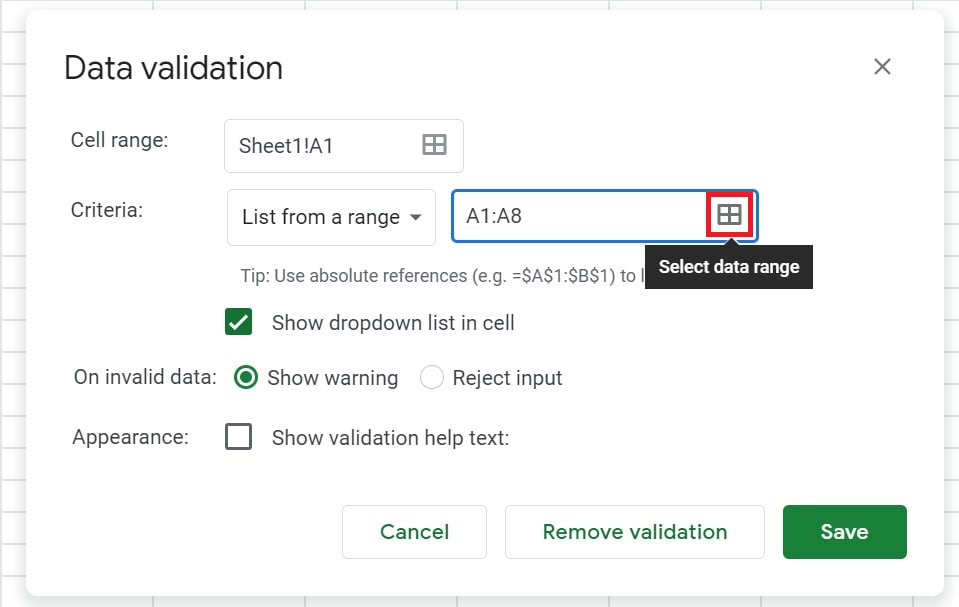
Adam Birney / Android Authority
When you’re done, click Save.
How to edit a drop-down list in Google Sheets
Managing a drop-down list is nearly the same as creating one. First, select the cell or cells you’d like to change. Then, click Data –> Data validation.
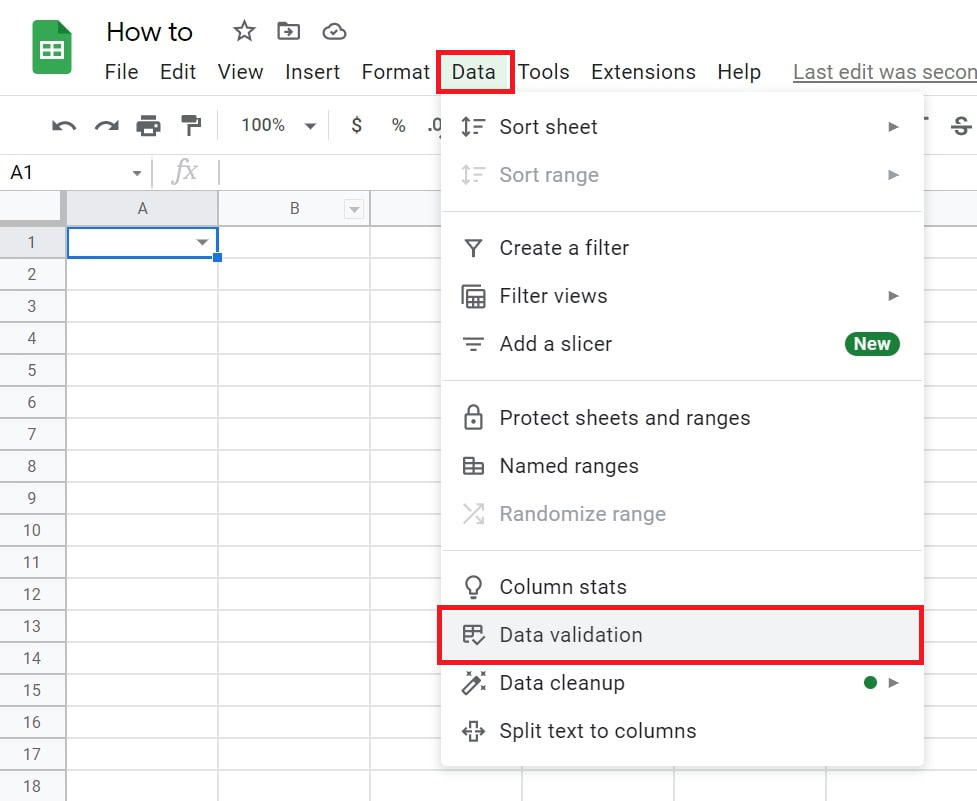
Adam Birney / Android Authority
To change the listed options, edit the items next to Criteria. If you change the contents of the range you’ve selected, it changes automatically in each list.
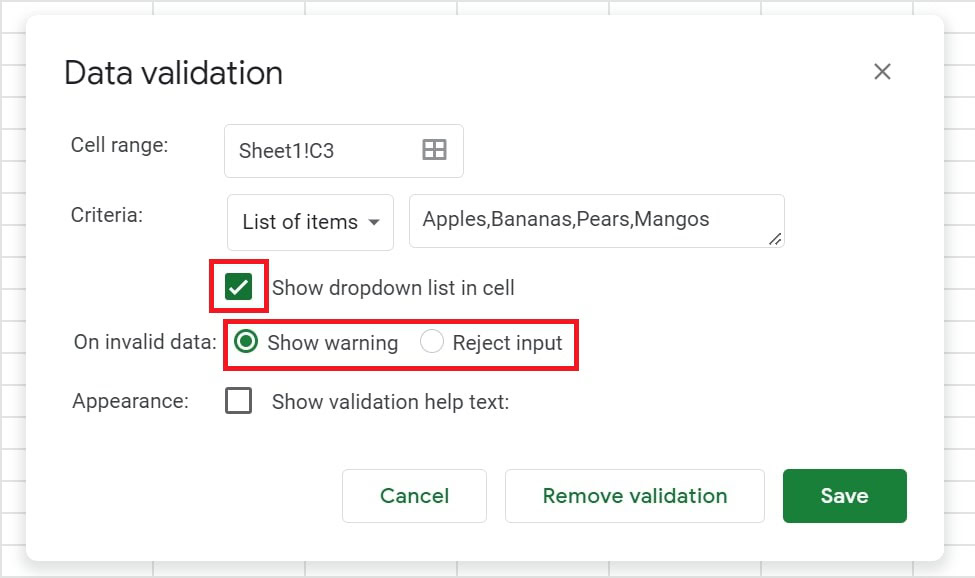
Adam Birney / Android Authority
You can also check the box beside Show drop-down list in cell to display a down-arrow as a visual reminder of where it’s placed.
Show warning means that if a user enters data in a cell that doesn’t match an item on the list, they’ll see a warning. Alternatively, if you want people to only enter items from the list, choose Reject input next to On invalid data.
Expand your list to multiple cells
If you want to add your drop-down list to other cells, there’s an easy way to do so without creating a new drop-down list every time.
Click on the drop-down list you want to copy, and then press Ctrl + C on the keyboard to copy it (or Cmd + C on a Mac). Select the cell you’d like to paste it to and press Ctrl + V (or Cmd + V on a Mac) to paste or drag the mouse across the spreadsheet to past to multiple cells.
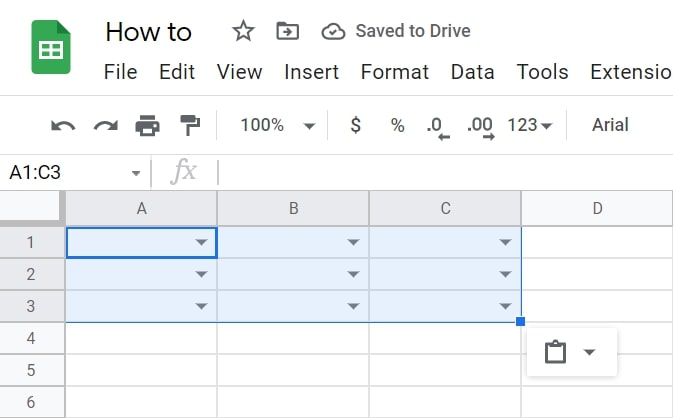
Adam Birney / Android Authority
How to remove a drop-down list in Google Sheets
First, select the cell or cells you’d like to change. Then, click Data –> Data validation.
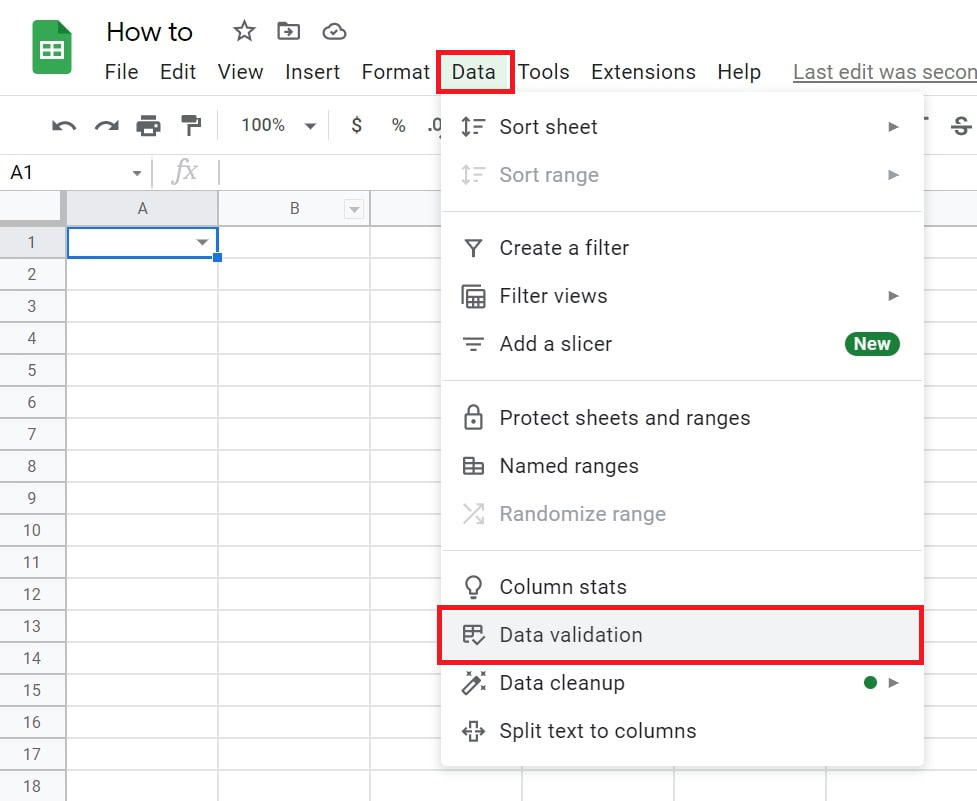
Adam Birney / Android Authority
Click Remove validation to delete a list. You can delete multiple lists by specifying the cell range as well.
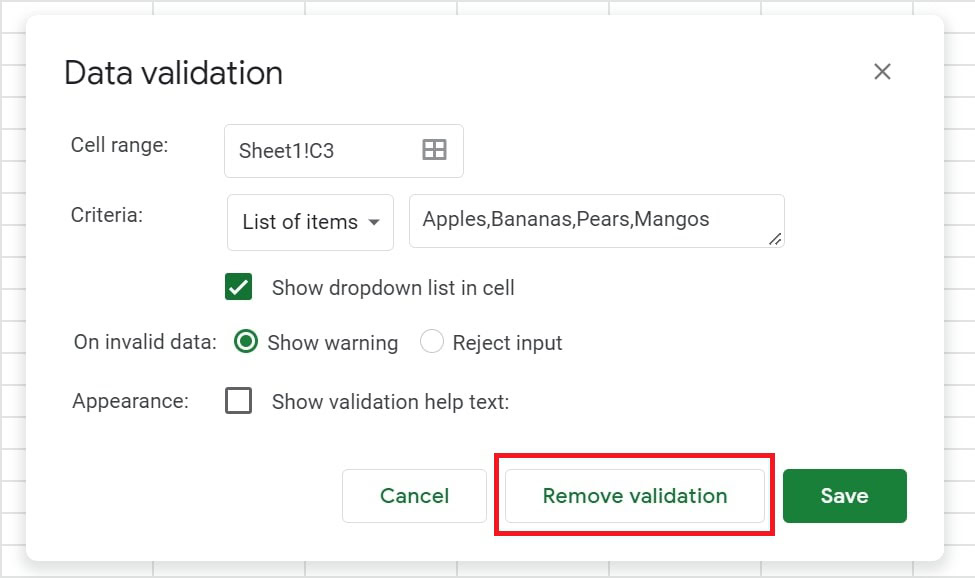
Adam Birney / Android Authority
You can use conditional formatting to color-code your drop-down list, making user selection more accessible. To do so, select the drop-down list and then navigate to Conditional Formatting from the Format menu.
From there, you can customize the formatting rules, such as text to appear green if it reads Yes or red for No, for example. Learn more about conditional formatting in our guide.
How do you create a conditional drop-down list in Google Sheets?
Select your drop-down list, and then navigate to Conditional Formatting from the Format menu. From there, you can customize the formatting rules, such as applying conditional formulas to rows or columns. Learn more about conditional formatting in Google Sheets in our guide.



