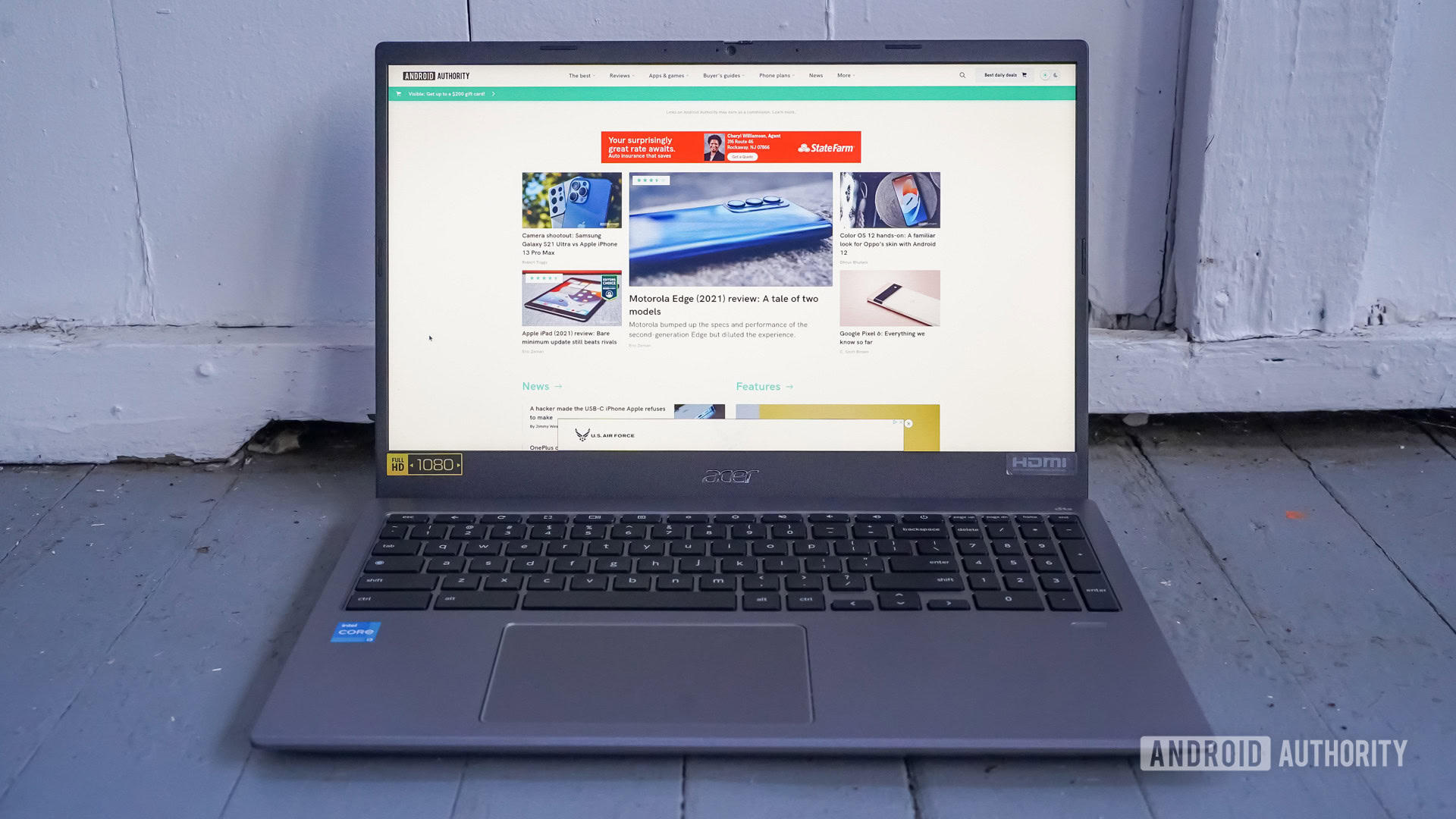
Eric Zeman / Android Authority
Chromebooks can do many things, even more so now as more capable web apps emerge. Chromebooks can open PDF files in Google Chrome, but if you want to edit a PDF on a Chromebook, there is a way to do that too. Let us show you how to edit a PDF on a Chromebook and even print it if you want to.
QUICK ANSWER
You can use Sejda Online PDF Editor in Google Chrome to edit a PDF. You can open and view a PDF in Google Chrome, and print it with the Ctrl + P keyboard shortcut.
JUMP TO KEY SECTIONS
How to edit PDF on Chromebook
Chrome OS doesn’t have any good apps to edit PDFs from the desktop. However, there is one great solution you can use in the Google Chrome browser — Sejda. Its online PDF editor has pretty much all the PDF editing features you’ll need and offers plenty of room in the free version.
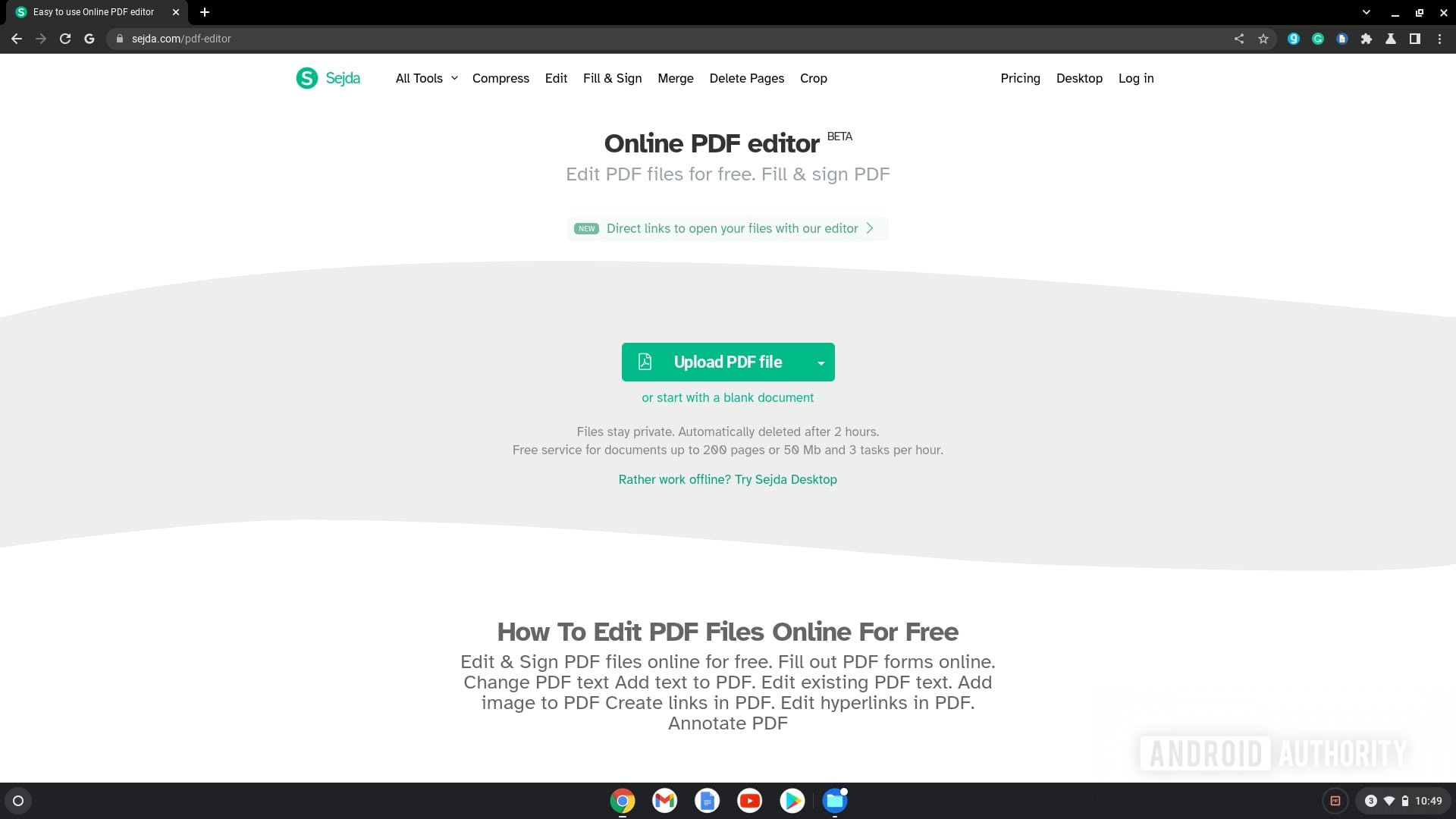
Palash Volvoikar / Android Authority
Navigate to the PDF file you want to upload. Click the file to select it, and then Open.
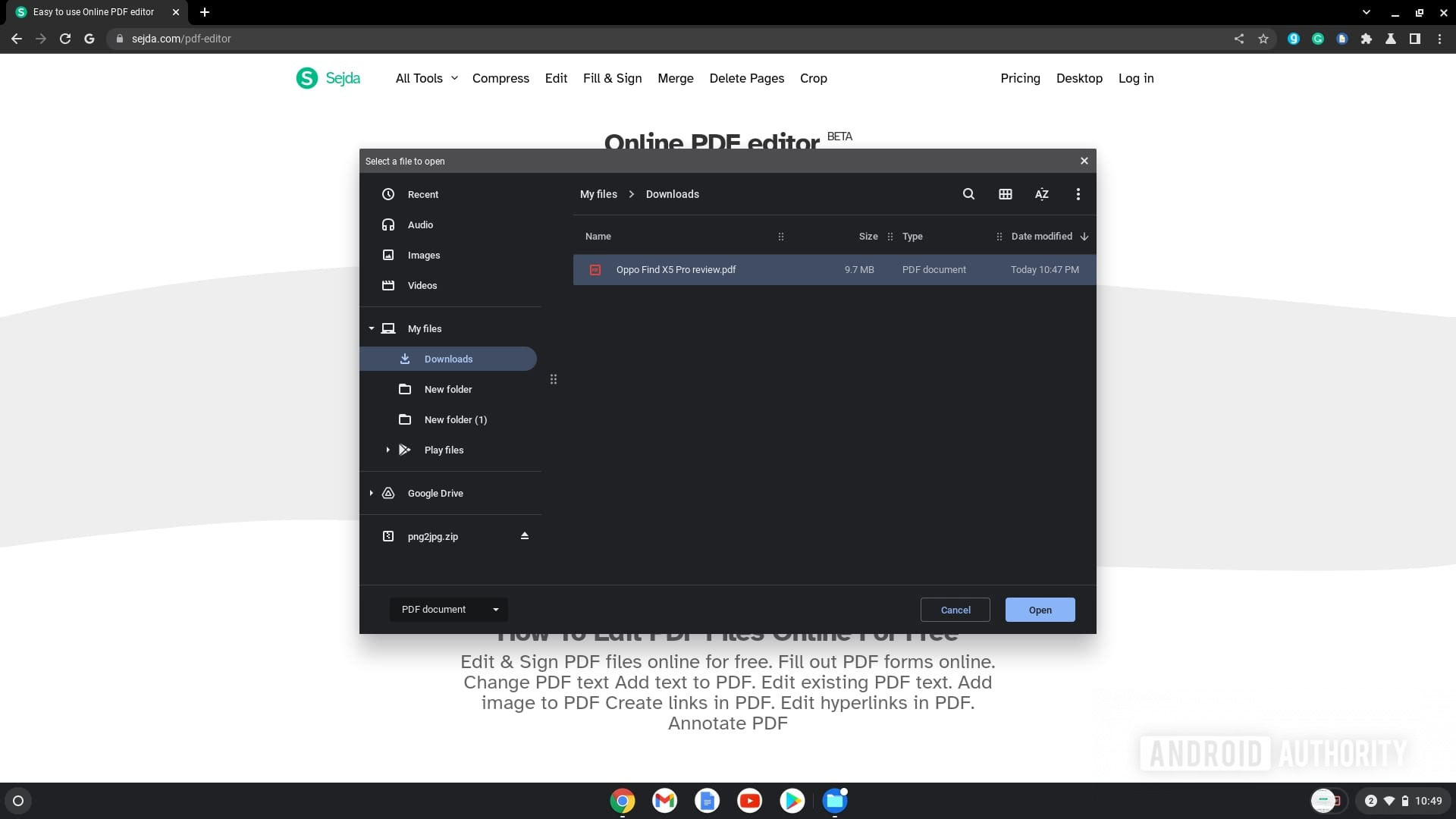
Palash Volvoikar / Android Authority
Use the floating toolbar to edit the PDF as you wish. Click the Apply changes button when done.
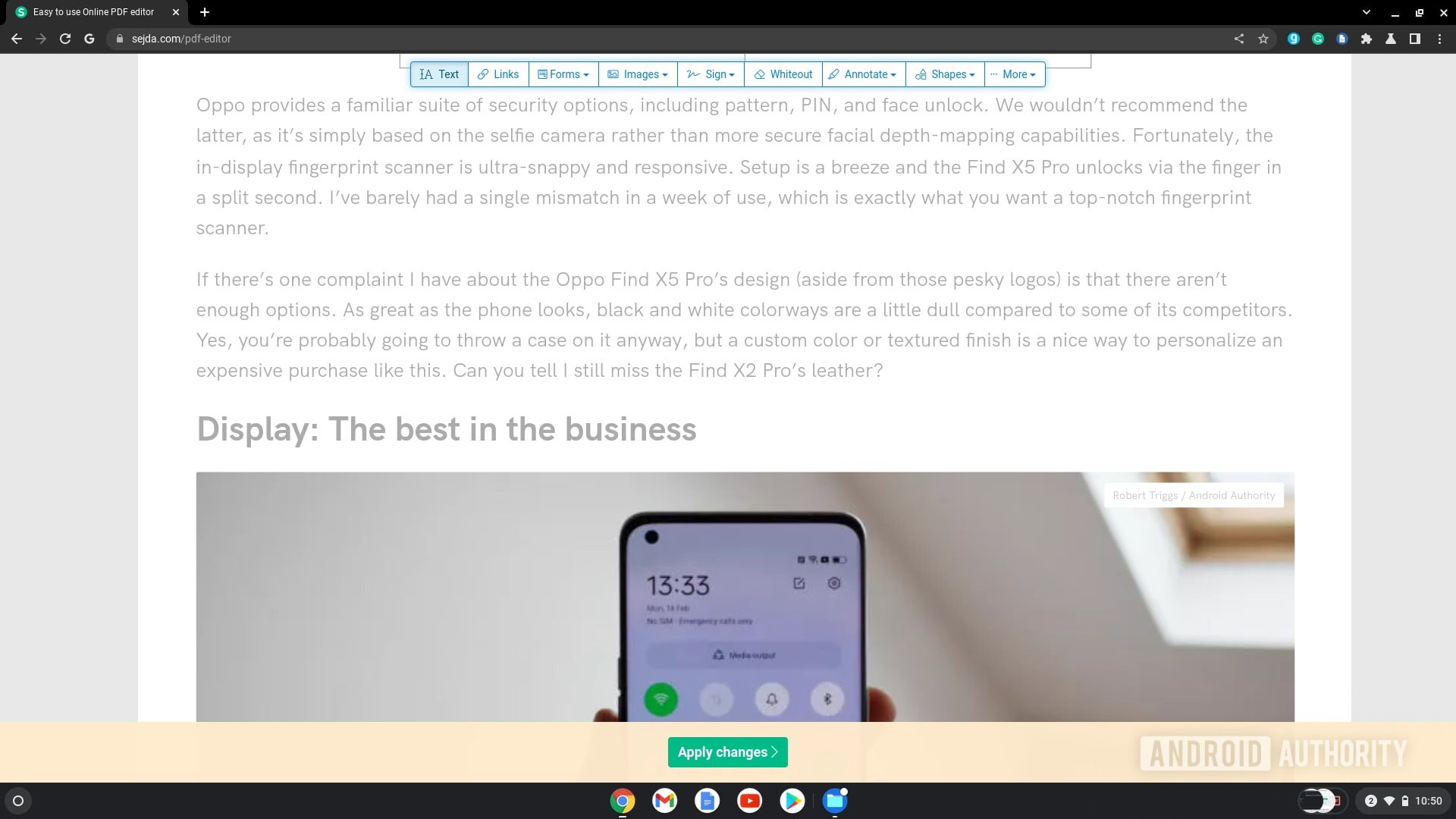
Palash Volvoikar / Android Authority
A Download button will appear when the file has finished processing. Click it to download the edited PDF file.
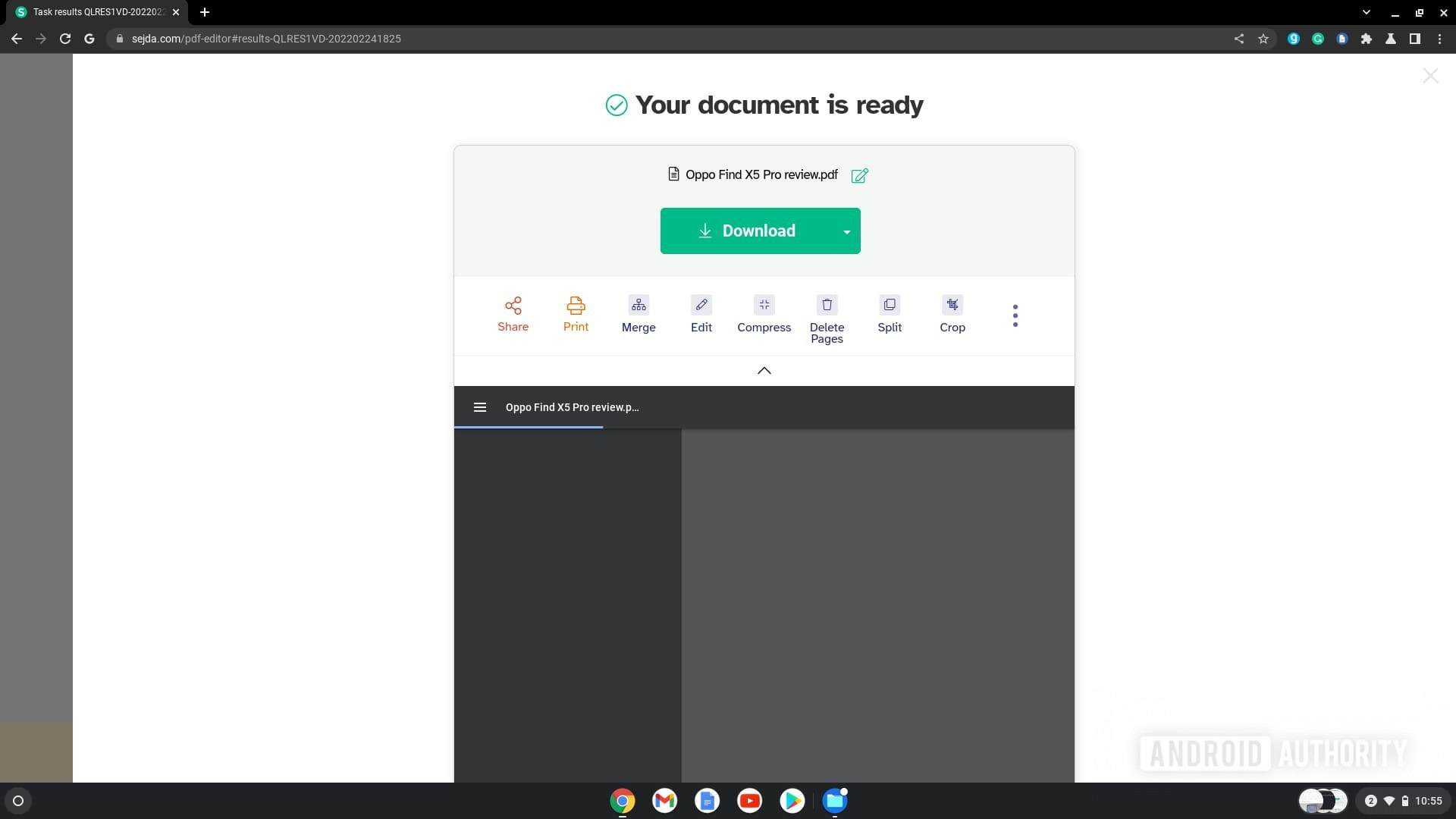
Palash Volvoikar / Android Authority
Read more: How to connect a Chromebook to a monitor
How to print a PDF on Chromebook
Make sure your printer is connected to your Chromebook and set up. Open the PDF you want to print by double-clicking it. It will open in Google Chrome. Press the Ctrl + P keys on your keyboard simultaneously.

Palash Volvoikar / Android Authority
The print window will pop up. Click the drop-down box next to Destination, and select your printer. Choose your preferred options in the Pages and the Pages per sheets drop-down boxes. Click Print to start printing the PDF.
Read more: The best Chromebooks you can buy



