
Eric Zeman / Android Authority
The debate over whether you should delete cookies and cache continues, with plenty of opposing opinions found all over the web. Our own Gary Sims has a complete guide on the matter to help you understand, but the short answer is that while cookies and cache are suitable for keeping your phone speedy, these can also become corrupted and cause issues. It’s good to give your devices a clean start from time to time. That’s why today we’ll show you how to clear data and the cache on Samsung gadgets.
QUICK ANSWER
You can clear cookies and cache on any Samsung smartphone in the Settings app. Just go to Settings > Apps and then find the app you want to clear. After this, select Storage > Clear cache. If you want to delete the data, too, go to Manage storage > Clear all data > OK.
JUMP TO KEY SECTIONS
How to clear app cache and data on a Samsung phone or tablet

Ryan Haines / Android Authority
Clearing the app cache and data on Samsung devices is almost as easy as other Android handsets, but the steps are slightly different with Samsung’s One UI. Let’s take you through the process.
- Open the Settings app.
- Go into Apps.
- Find the app you want to clear the cache and data for.
- Go into Storage.
- Tap the Clear cache button.
- If you want to delete data, go into Manage storage.
- Hit Clear all data.
- Select OK to confirm.
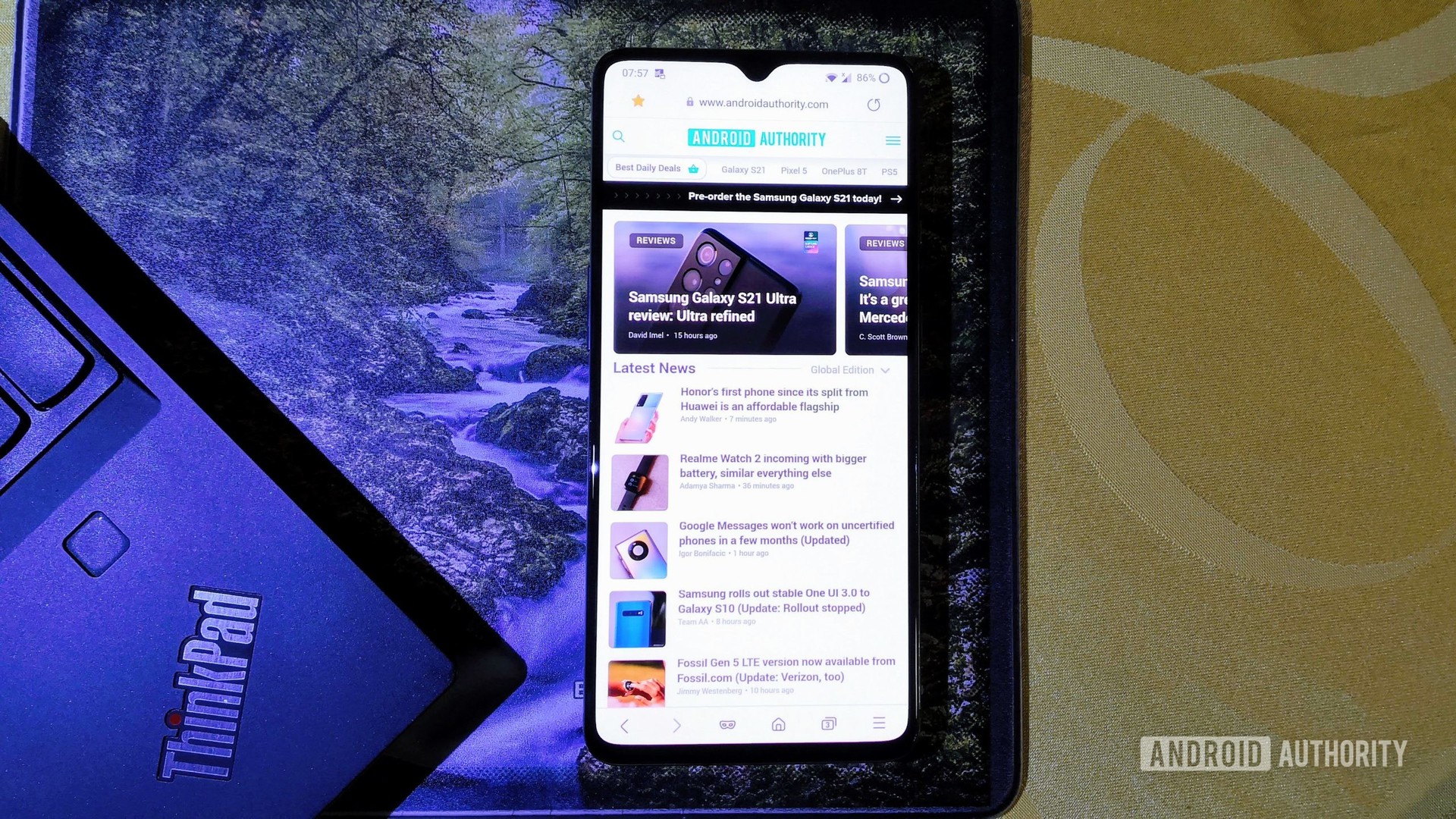
Mitja Rutnik / Android Authority
Clearing the app cache and data is one thing, but now you have to start cleaning up other areas of your Samsung device. Let’s move on to the Samsung Internet app, which is likely what you’re using to browse the web. You can take care of the history, cookies, and cache all at once.
- Open the Samsung Internet app.
- Tap on the three-line menu button on the bottom-right corner.
- Hit Settings.
- Go into Personal data.
- Select Delete browsing data.
- Tap Browsing history, Cookies and site data, and Cached images and files.
- Additionally, you can opt to delete Passwords and Autofill forms.
- Hit Delete data.
- Tap on Delete to confirm.
Note: These steps were put together using the Samsung Internet app (version 16.2.1.56). Keep in mind steps might be different if you’re running another version of the app.
If you use Chrome: How to delete cookies and clear cache on Chrome
How to clear app cache on a Samsung Smart TV

Do you have a Samsung Smart TV? These usually come with less performance than smartphones and tablets, so it makes sense you’ll want to clear some space and give your television a fresh start from time to time. Here’s how to do it.
- Press the Home button on your remote.
- Select the Settings cog.
- Move to the Support tab.
- Hit Device Care. Your TV will do a quick scan.
- Find the app you want to clear the cache for.
- Press down and select View Details.
- Select Clear Data or Clear Cache.
- Confirm by hitting OK.
Also read: The best Samsung Smart TV apps
How to clear cookies and browsing history on a Samsung Smart TV

As crazy as it seems, Samsung Smart TVs have a browser, and data can also build up if you use it extensively. Let’s clean things up.
- Open the Internet Browser on your Samsung Smart TV.
- Select the Settings cog.
- Go into Web Browser Settings.
- Select General.
- Hit Delete History or Delete Browsing Data.
- Confirm by hitting Yes.
FAQs
Should I clear the cache and other data?
As mentioned above, cache, cookies, and other stored data can help improve and speed up your experience. This is because this data usually gets stored locally, so it doesn’t have to be loaded every single time you browse for it online. That said, all data can become corrupted. Additionally, you can collect too much data, depending on your habits. It’s good to give your handset a clean start from time to time.
How often should I clear the cache, cookies, and other temporary data?
There is no straight answer to this question, but clearing data and cache on Samsung devices about once a month is a good idea.
What can I do if clearing the data and cache doesn’t help?
Sometimes devices can’t seem to speed up, no matter what you do. If you find yourself in this situation, you might want to consider a complete wipe (factory data reset). This gets your phone back to stock settings and cleans your whole storage. If this doesn’t work, maybe it’s time for a new device, or you could look into our post about common things that slow your phone down.
Do you need more help? We’ve also put together a guide for deleting cache in any browser and platform. You should find a solution there, regardless of which device you use.



