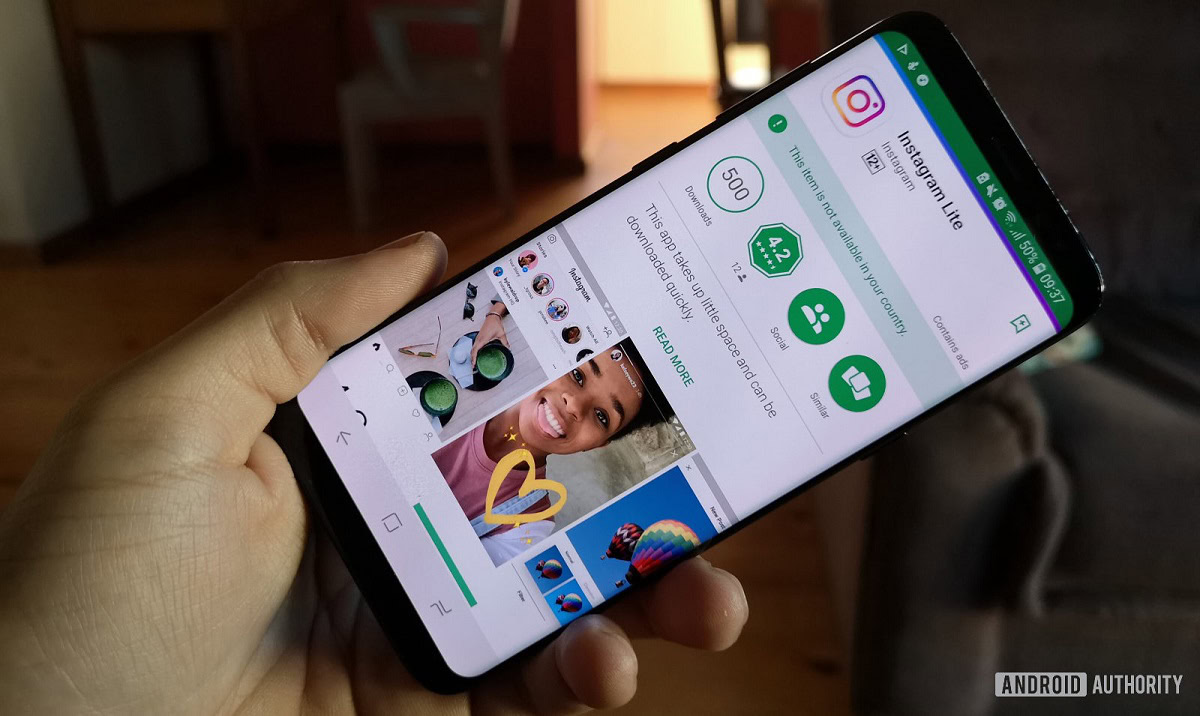
Curtis Joe / Android Authority
These days, smartphone apps often update on their own unless you specifically turn off automatic updates. This can be good when you don’t want your apps updating on the go, as that may use up your data. Whenever there’s a new update, though, you will need to update the app manually. Here’s how to update Instagram via the Google Play Store or iOS App Store.
Read more: How to add a link to your Instagram story
QUICK ANSWER
To update Instagram on your Android device, open the Google Play Store and type “Instagram” in the Search for apps & games field at the top of the interface. Press the green Update button next to the app to update Instagram.
To update Instagram on your iOS device, open the App Store and type “Instagram” in the Search field. Press the Update button next to the app to update Instagram.
JUMP TO KEY SECTIONS
When it comes time for you to update Instagram, it works the same as any other app or game that you have downloaded on your phone. If you need to do it on your Android device, you can alternatively use an APK. However, the easiest way on both operating systems is to go to the Google Play Store or iOS App Store and update the Instagram app from there.
How to update Instagram on Android
To update Instagram, open the Google Play Store and, in the top Search for apps & games bar, type in “Instagram.”
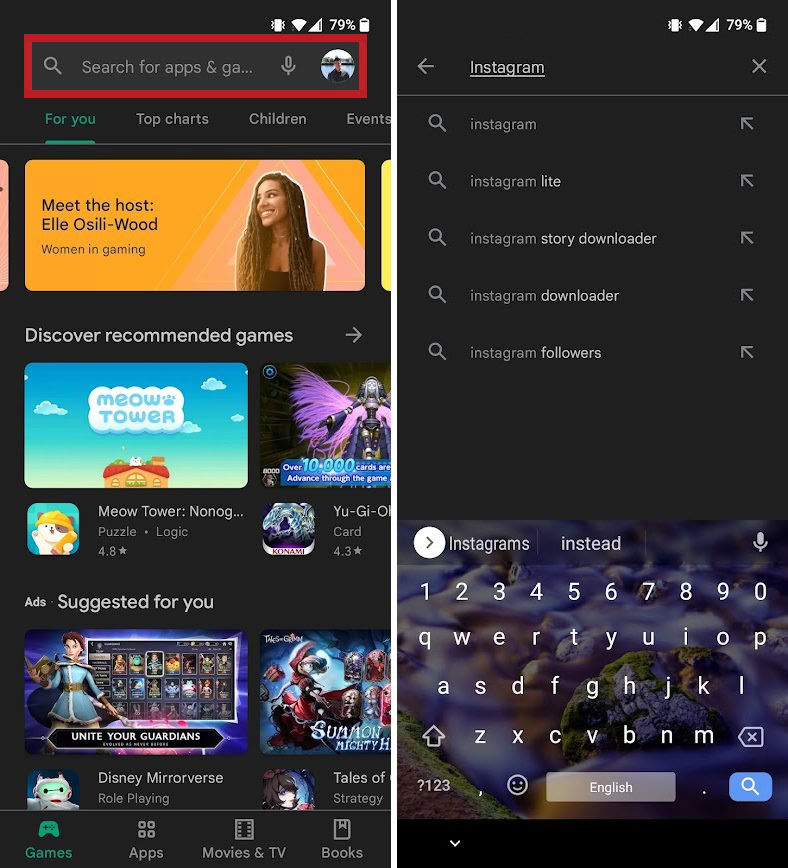
Curtis Joe / Android Authority
If your Instagram app is already up to date or has automatic updates turned on, you will only be able to open the Instagram app from the Google Play Store. However, if you need to update the app manually, there will be a green Update button where the Open button usually is. Press Update to update Instagram.
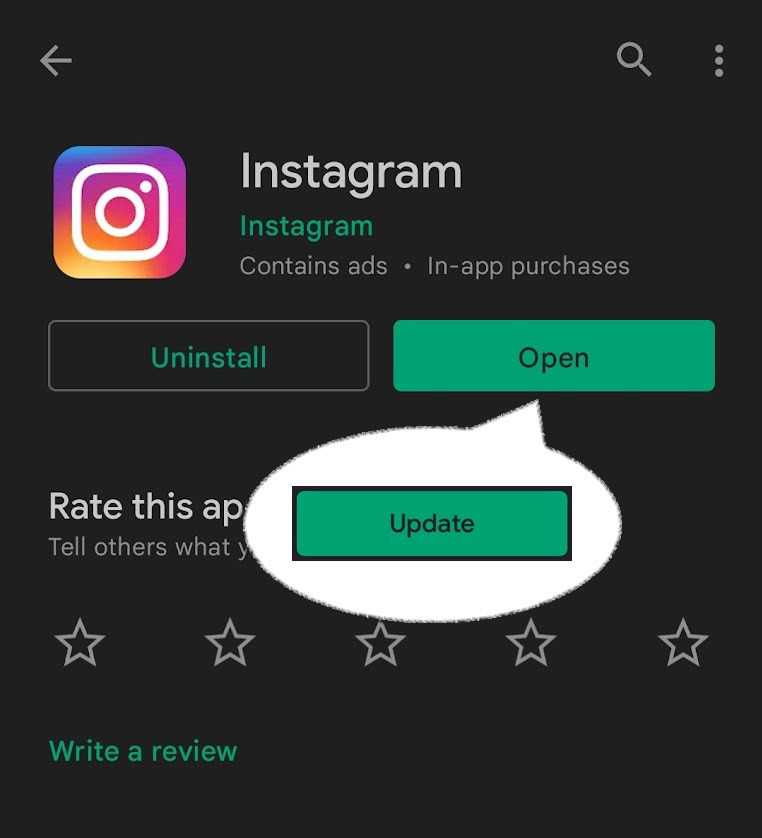
Curtis Joe / Android Authority
How to update Instagram on iPhone
To update Instagram on your iOS device, open the App Store and tap Search in the bottom menu. In the Search field, type in “Instagram.”
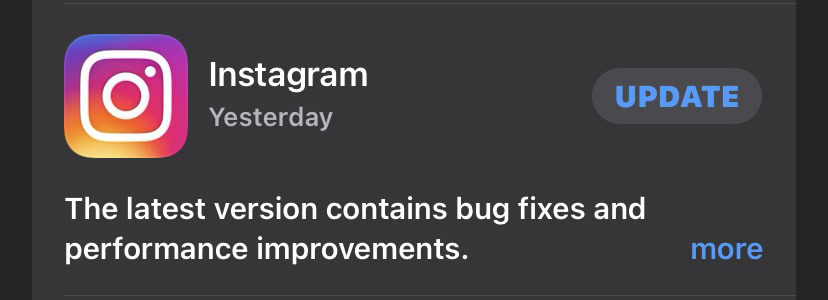
Curtis Joe / Android Authority
Press the Update button to the right of the Instagram app listing to update it.
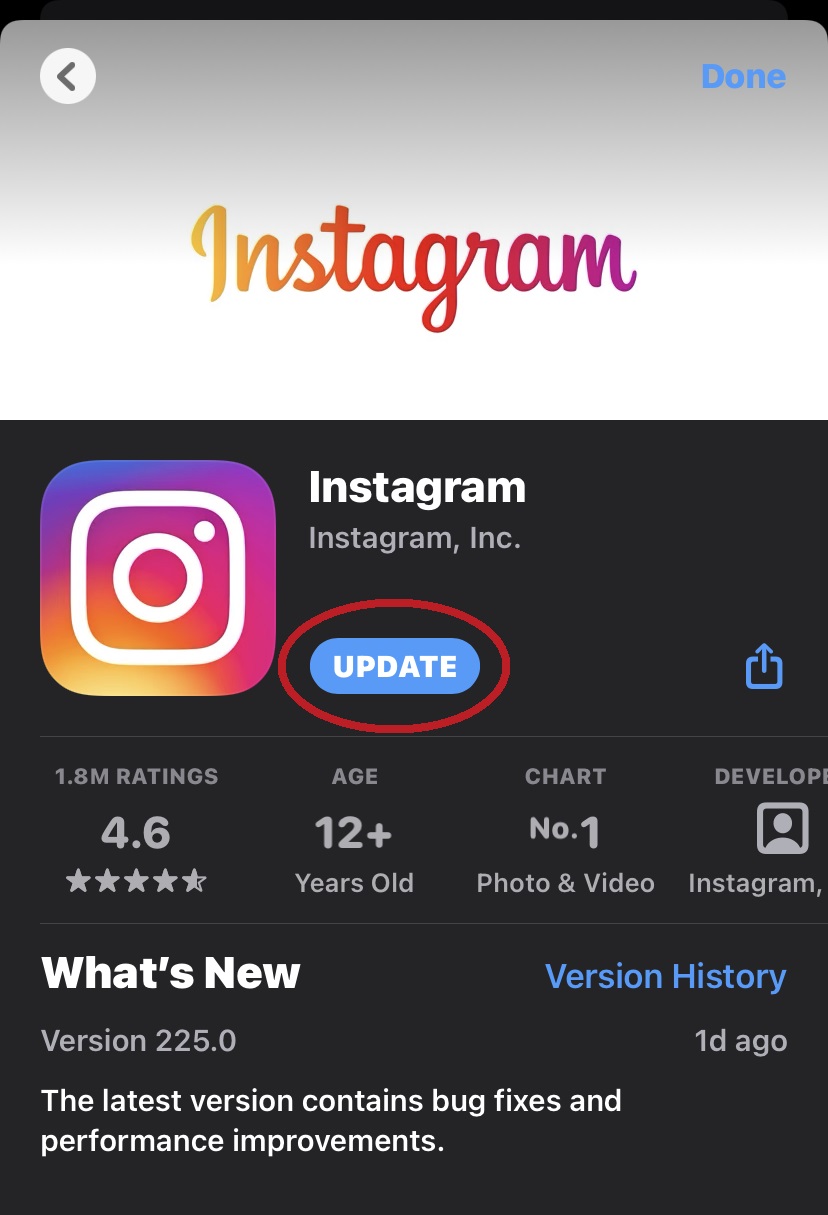
Curtis Joe / Android Authority
3D avatars were added in the latest iteration of Instagram.
Why won’t my Instagram update to the newest version?
If you expect Instagram to always automatically update and it doesn’t, you may have to go into the Google Play Store or iOS App Store and manually update it. Your synced or automatic updates setting may have been switched off, or you may have it set to only update on Wi-Fi. If all else fails, restart your phone.



