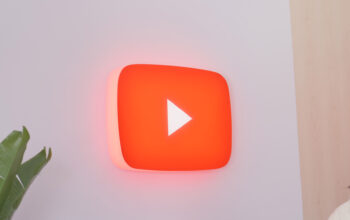Profiles are an excellent way for your friends and family to keep track of your favorite shows and movies. Plus, you’ll receive personalized recommendations based on your watch history. Disney Plus allows you to create up to seven profiles, so you may need to edit and remove some if you find too many people are sharing the account. Here’s how to delete a Disney Plus profile or account.
Read more: How to set up a Disney Plus Kids profile
QUICK ANSWER
To delete a Disney Plus profile, select Profile–> Edit Profile, then choose the profile you want to remove and select Delete Profile.
KEY SECTIONS
How to delete a profile on Disney Plus
If you are planning to delete a profile, please note that it is a permanent action, and you won’t be able to recover the profile afterward. Also, you won’t be able to delete the primary profile on your account. For that, you will have to cancel your subscription entirely, which you can learn how to do in the next section.
Follow these steps if you’re ready to say goodbye to a profile. Firstly, select your Profile. You can find your profile on most TV-connected devices by expanding the left navigation bar. On a web browser, you’ll find it in the top-right corner.
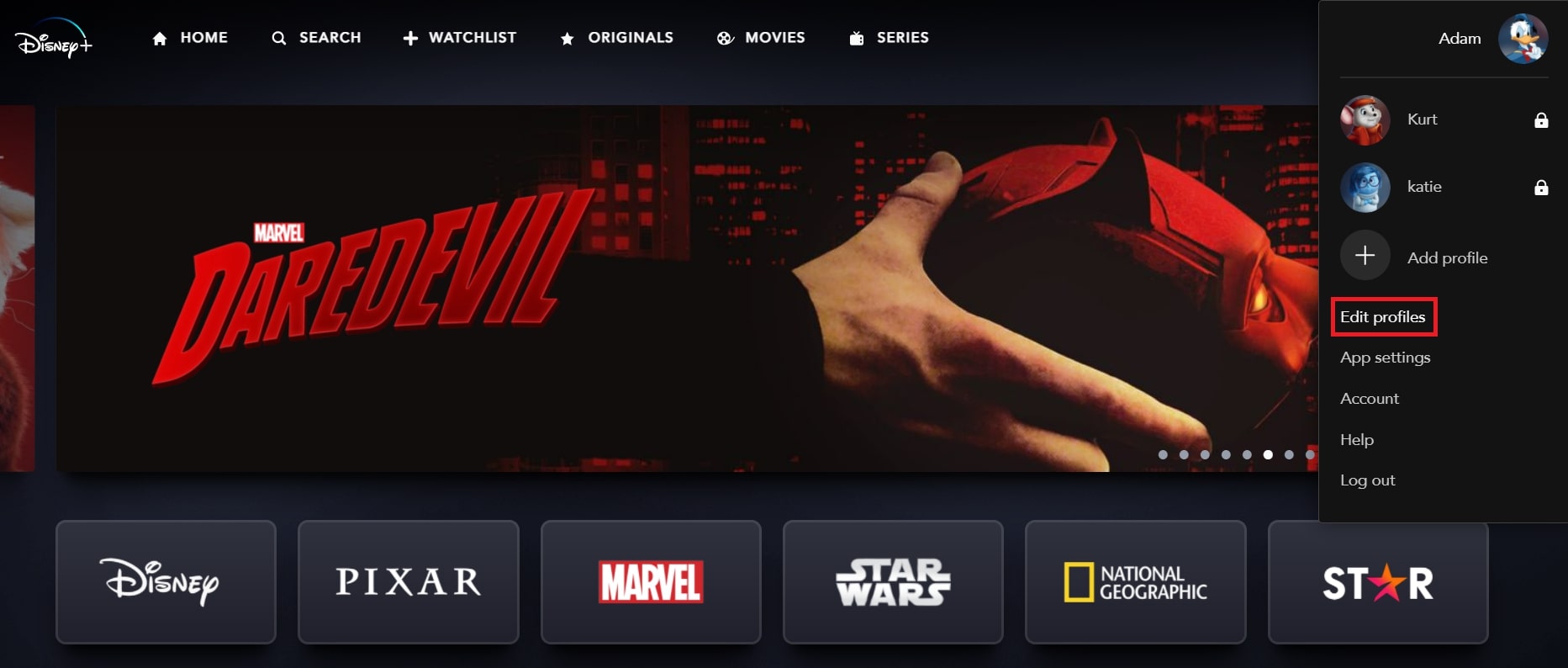
Adam Birney / Android Authority
Your profile is located in the bottom right corner if you’re using a mobile device.
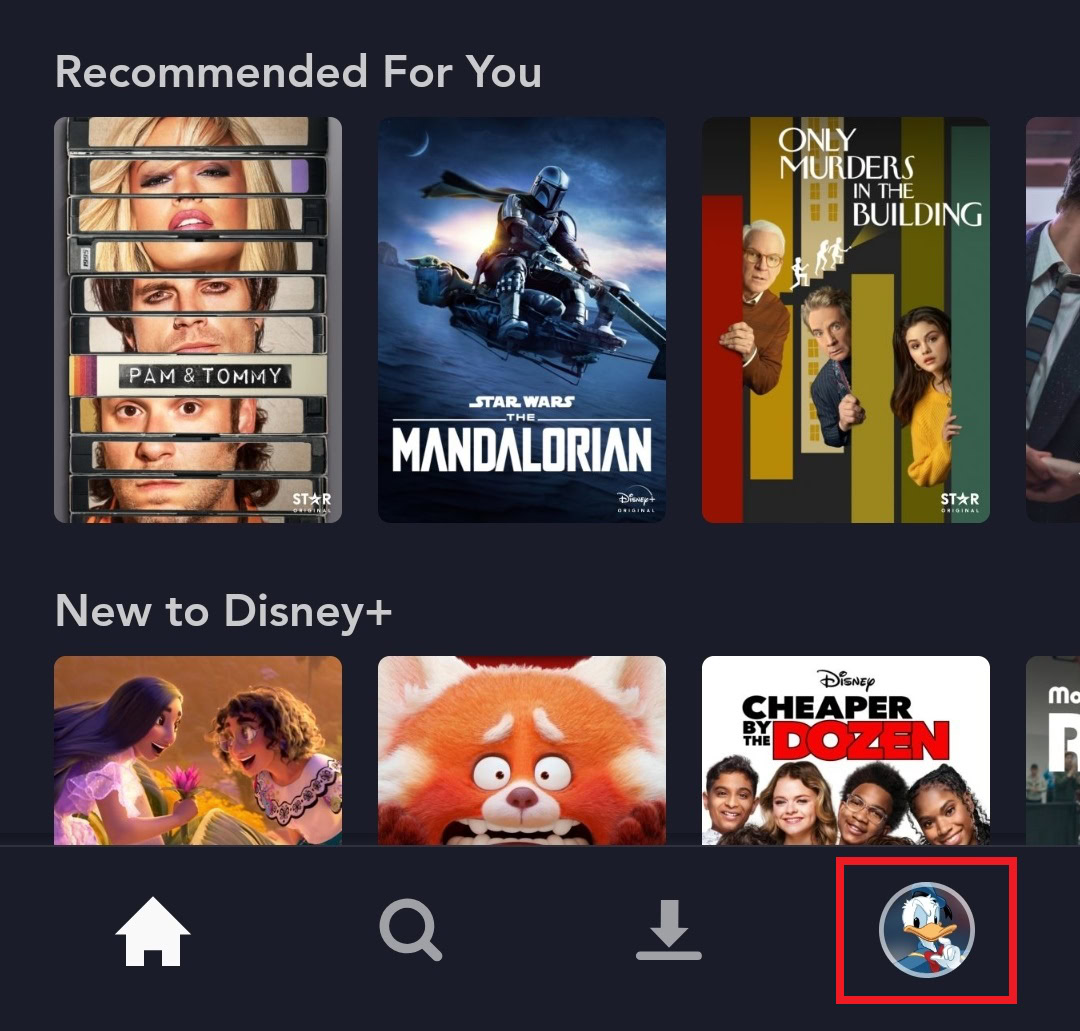
Adam Birney / Android Authority
Select Edit Profile and choose the one you want to delete. Scroll down to the bottom and select Delete Profile.
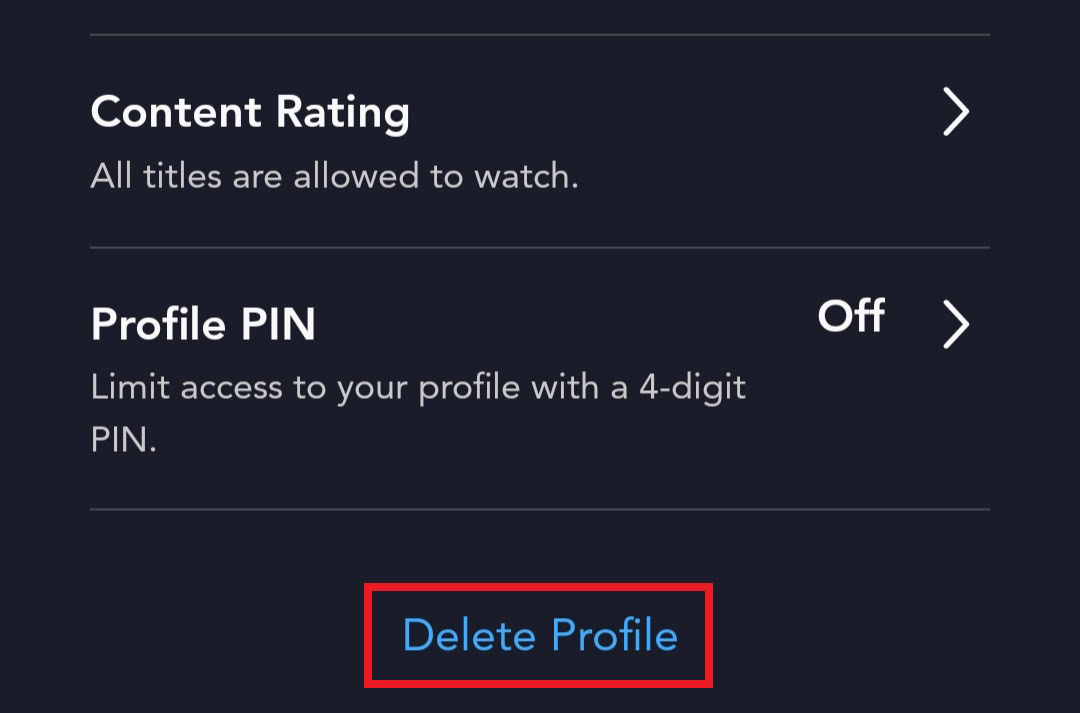
Adam Birney / Android Authority
You’ll be asked to confirm your choice one last time before the profile is gone for good.
How to delete a Disney Plus account
To delete your Disney account, you will first need to cancel any active subscriptions. While canceling your subscription will not delete your account, deleting your account is permanent. To clarify, you will not be able to reactivate your subscription and have to create a new account should you change your mind.
Log into your Disney+ account through a computer or mobile browser, select your Profile and choose Account.
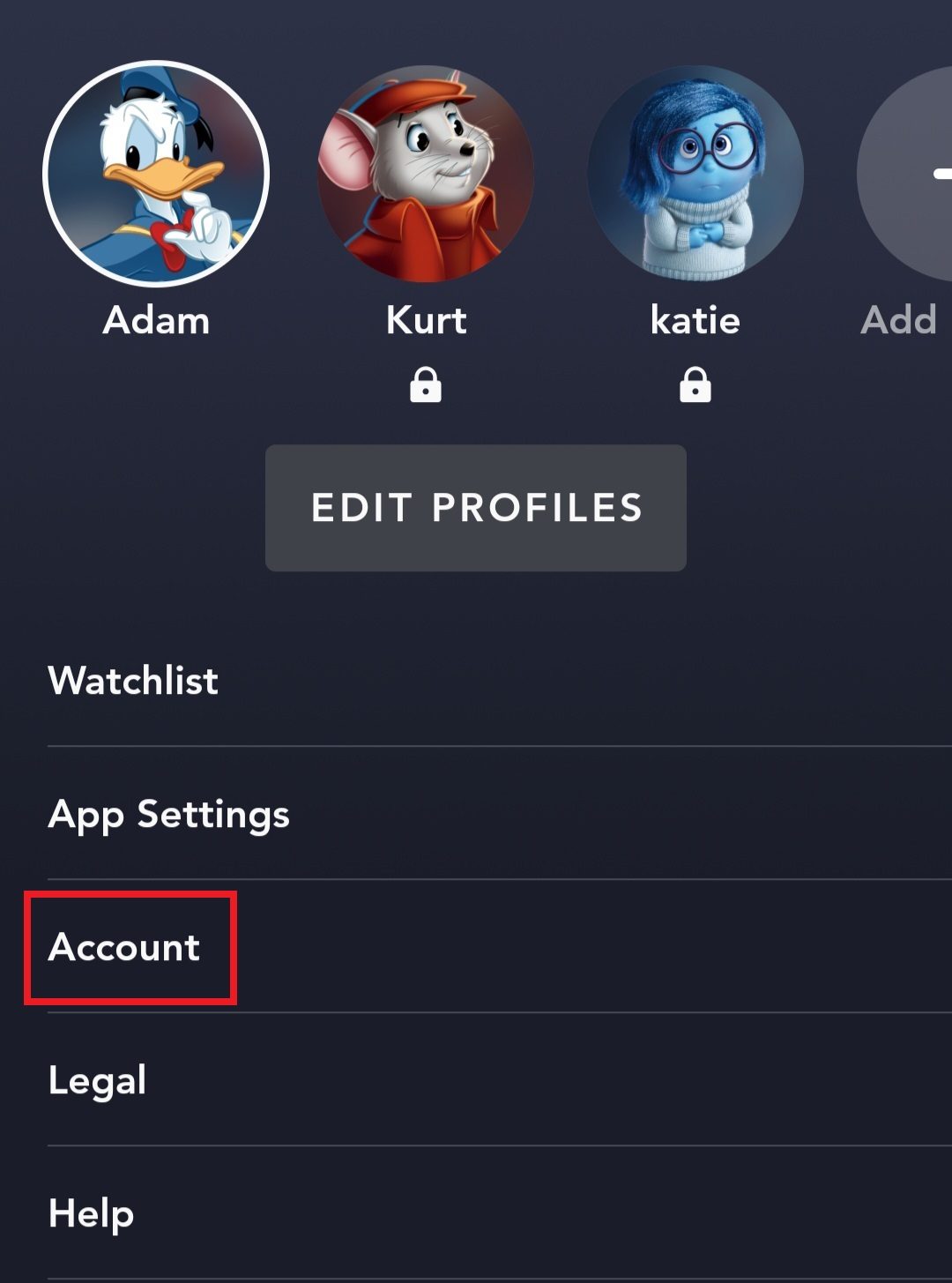
Adam Birney / Android Authority
Then, select Disney+ from the Subscription tab, then choose Cancel Subscription. You can share your reason for deleting your Disney Plus account and fill out an optional survey if you’d like to provide more feedback. Once done, you can complete the cancelation.
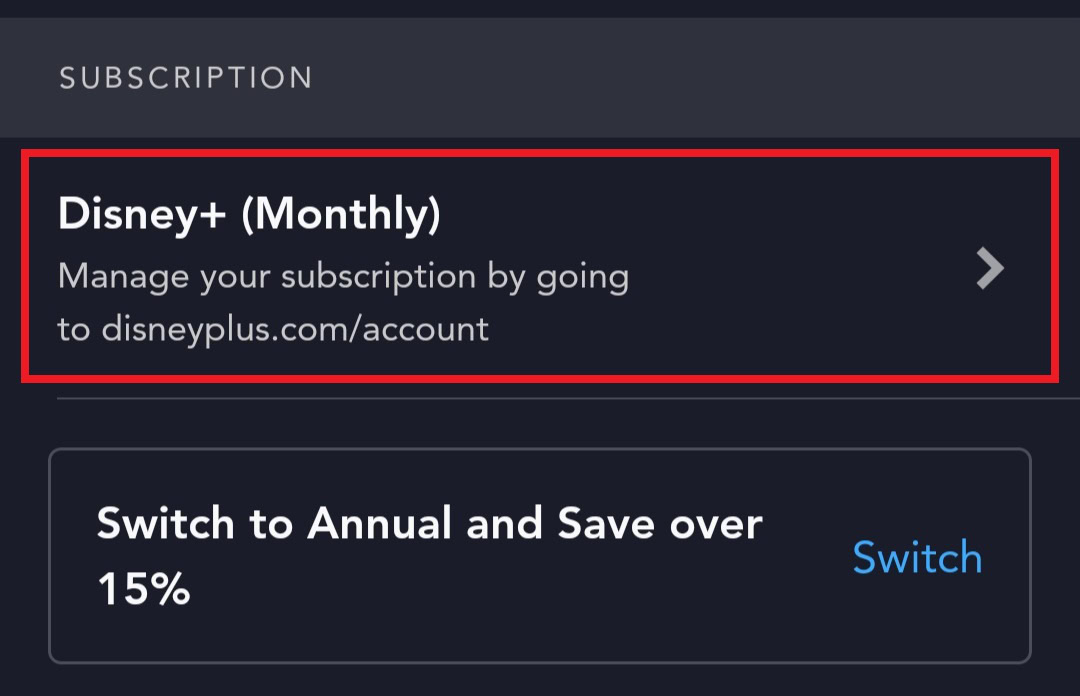
Adam Birney / Android Authority
After that, you will have to contact Disney by phone or live chat via the Help Center to request the deletion of your Disney account.
Read more: How to get Disney Plus for free
FAQs
Do I get a refund if I delete my Disney Plus account?
No, Disney does not issue refunds or credit for partially used billing periods. You will still have to pay the full monthly or annual fee when you cancel your subscription.
How do I cancel my Disney Plus subscription through a third party?
If you signed up for Disney Plus through a third party, the steps to cancel your subscription might vary. Navigate to your third-party’s help center or contact them to learn more.