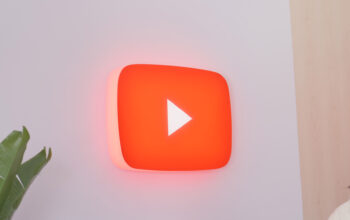Adam Birney / Android Authority
While Disney Plus is one of the most popular streaming services, it’s not without its bugs. Some users have experienced Disney Plus automatically turning on closed captioning, so this quick guide will show you the steps to shut it off. Otherwise, you can follow the same steps to turn them on. Here’s how to turn off subtitles on Disney Plus on every device.
Read more: How to change the language on Disney Plus
QUICK ANSWER
To turn Disney Plus subtitles on or off, select the Audio & Subtitles icon in the top right corner during playback, then choose your desired setting.
JUMP TO KEY SECTIONS
Formatting subtitles on Disney Plus
Did you know you can customize the styling of your subtitles? With Disney Plus, you can edit the color and font of your subtitles to your exact preference. To do so, click on the Audio & Subtitles menu icon in the top right corner of your screen while watching a video. Then, click the gear icon on the right-hand side.
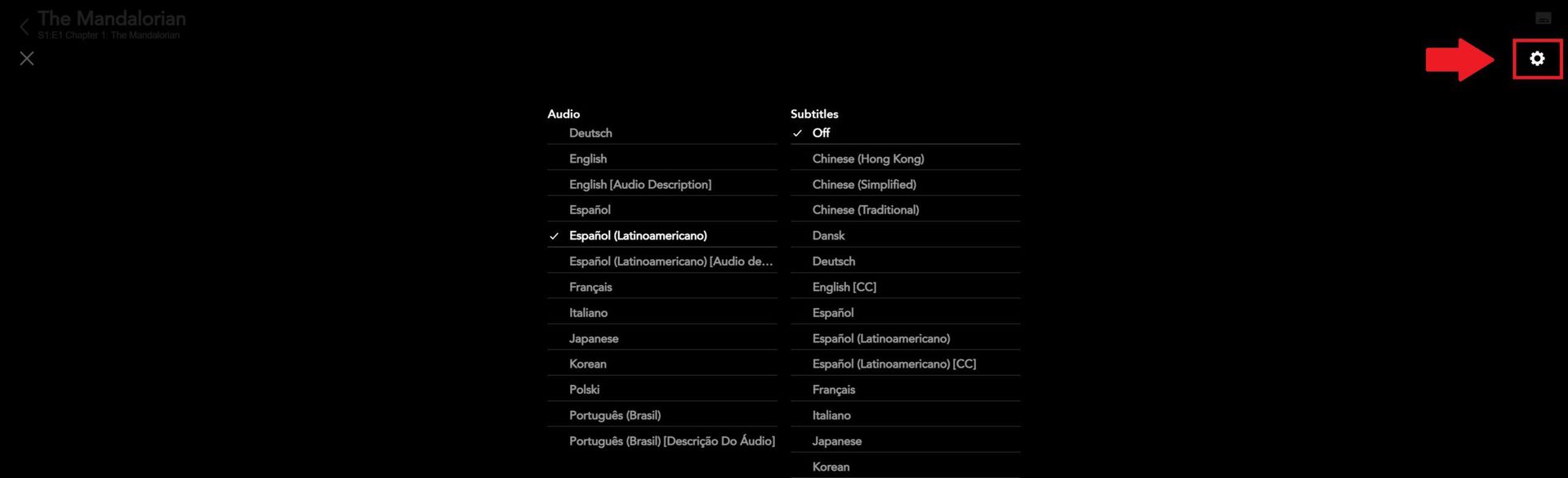
Adam Birney / Android Authority
This will bring you to the Subtitle Styling settings. You can change the size, color, transparency, font style, etc. You’ll see a preview of what it will look like at the top.
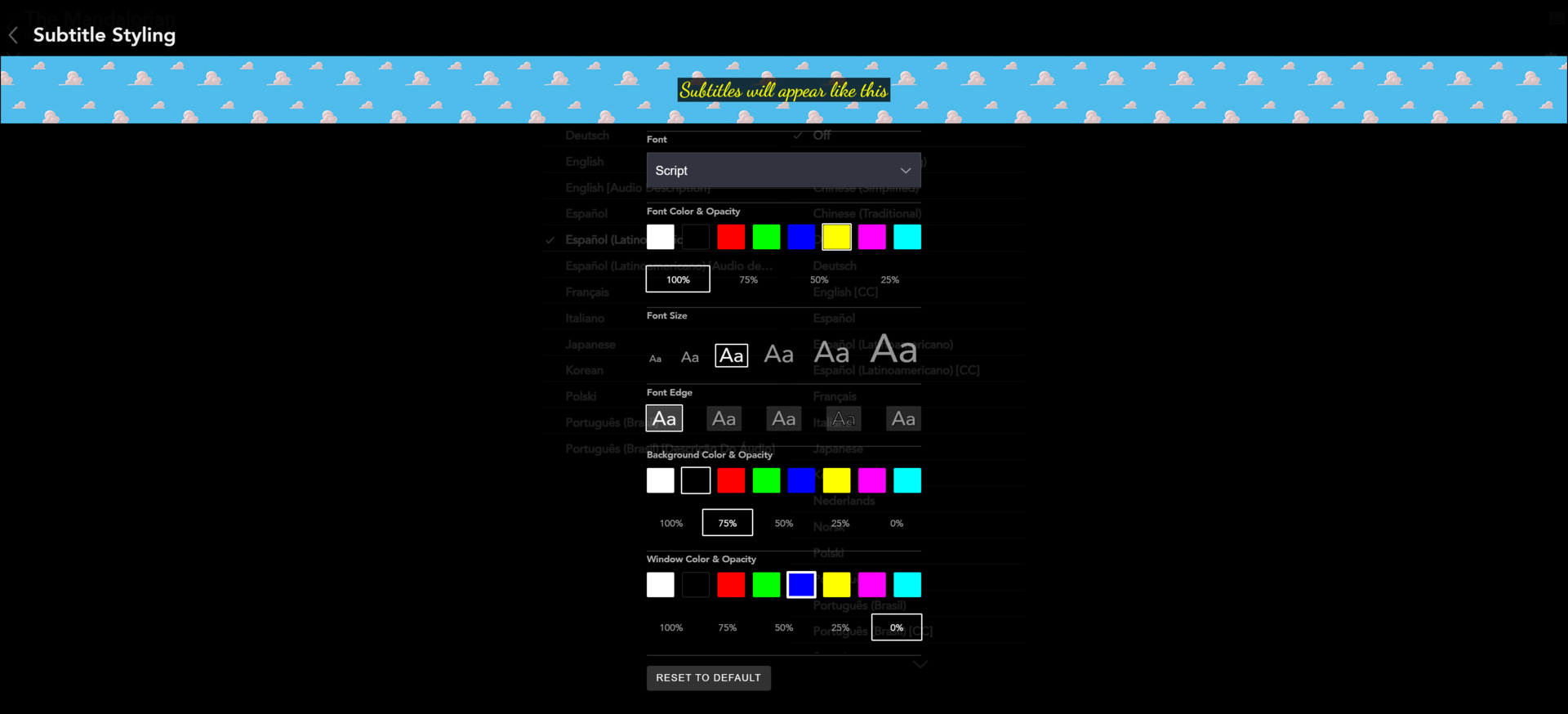
Adam Birney / Android Authority
If you do not like your design, you can always reset to default via the button at the bottom or come here to the drawing board to continue customizing.
How to turn off Disney Plus subtitles
Turning subtitles on or off is relatively the same on every device. There’s a walkthrough of the exact steps on each one below for your convenience.
Android
Tap the screen while watching a video to bring up some quick settings, then tap the icon in the top right corner.
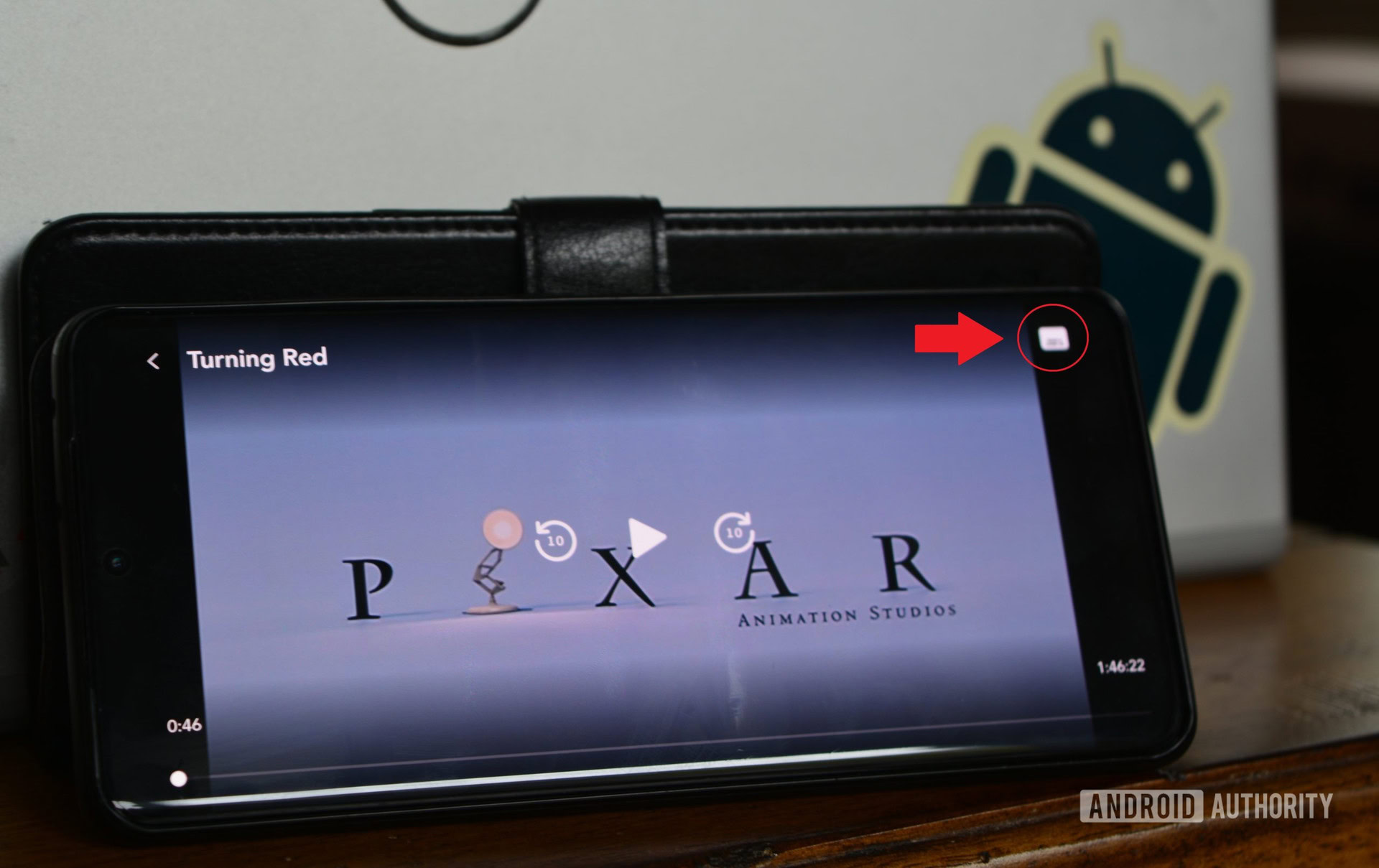
Adam Birney / Android Authority
On the left side of the next screen, under Subtitles, choose the option that you want.
iPhone and iPad
Same as on Android, Tap the screen while watching a video, then tap the icon in the top right corner. On the left side of the next screen, choose the option that you want under Subtitles.
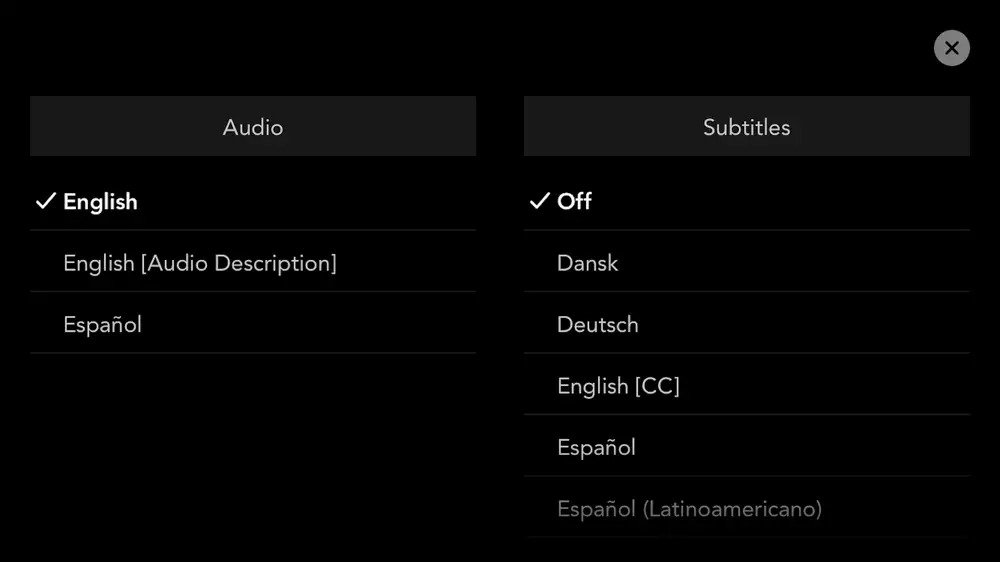
Adam Birney / Android Authority
Roku
On newer devices, Roku lets you enable or disable subtitles quickly. While watching a video on Disney Plus on Roku, hit the Up button on your remote, select Audio and Subtitles. Options will vary based on the content you’re watching and where you are located.

Ryan Haines / Android Authority
If you have an older Roku product, you may need to use audio and subtitles menus on a video’s description page. The drawback, of course, is that you’re stuck with your selection once the video plays.
Fire TV
While watching Disney Plus on your Amazon Fire TV, press the Menu button on your firestick remote. Select Subtitles, which will default to your system’s language settings.

Adam Birney / Android Authority
Apple TV
While your movie or show is playing, swipe up or down on your Apple remote. If you have a second or third-generation Apple TV, hold down the center button instead.

After that, the Audio and Subtitles menu will appear. Choose the one you right for you, then return to your video.
Chromecast
While your show or movie is playing, tap or hover the mouse on your screen. A Menu icon should appear for you to select.
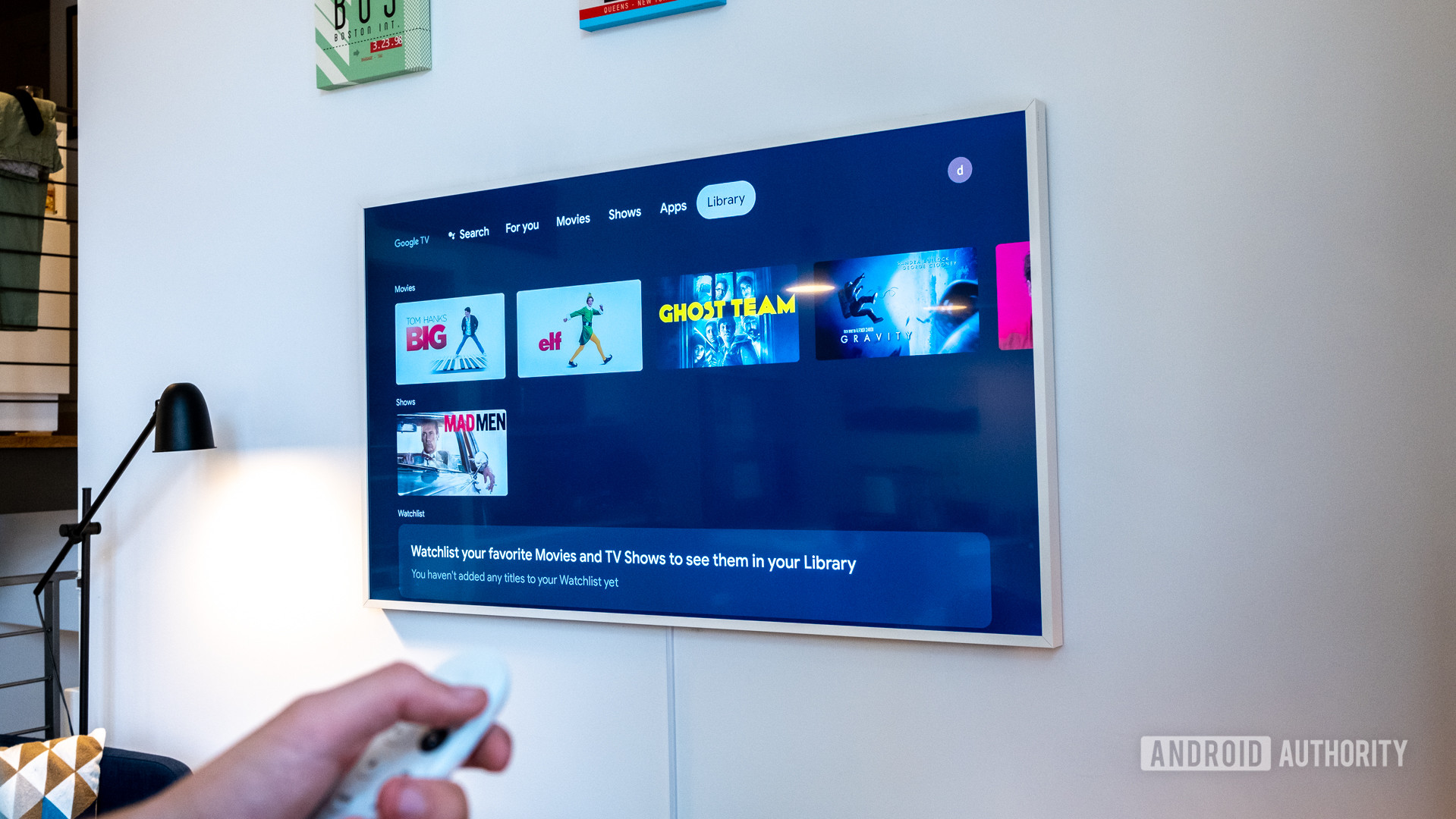
David Imel / Android Authority
Your preferred audio or subtitle options will pop up. Select Off under Subtitles to disable the feature.
PS4 and PS5
To manage subtitles on your PlayStation console, open the Settings menu and select Accessibility.
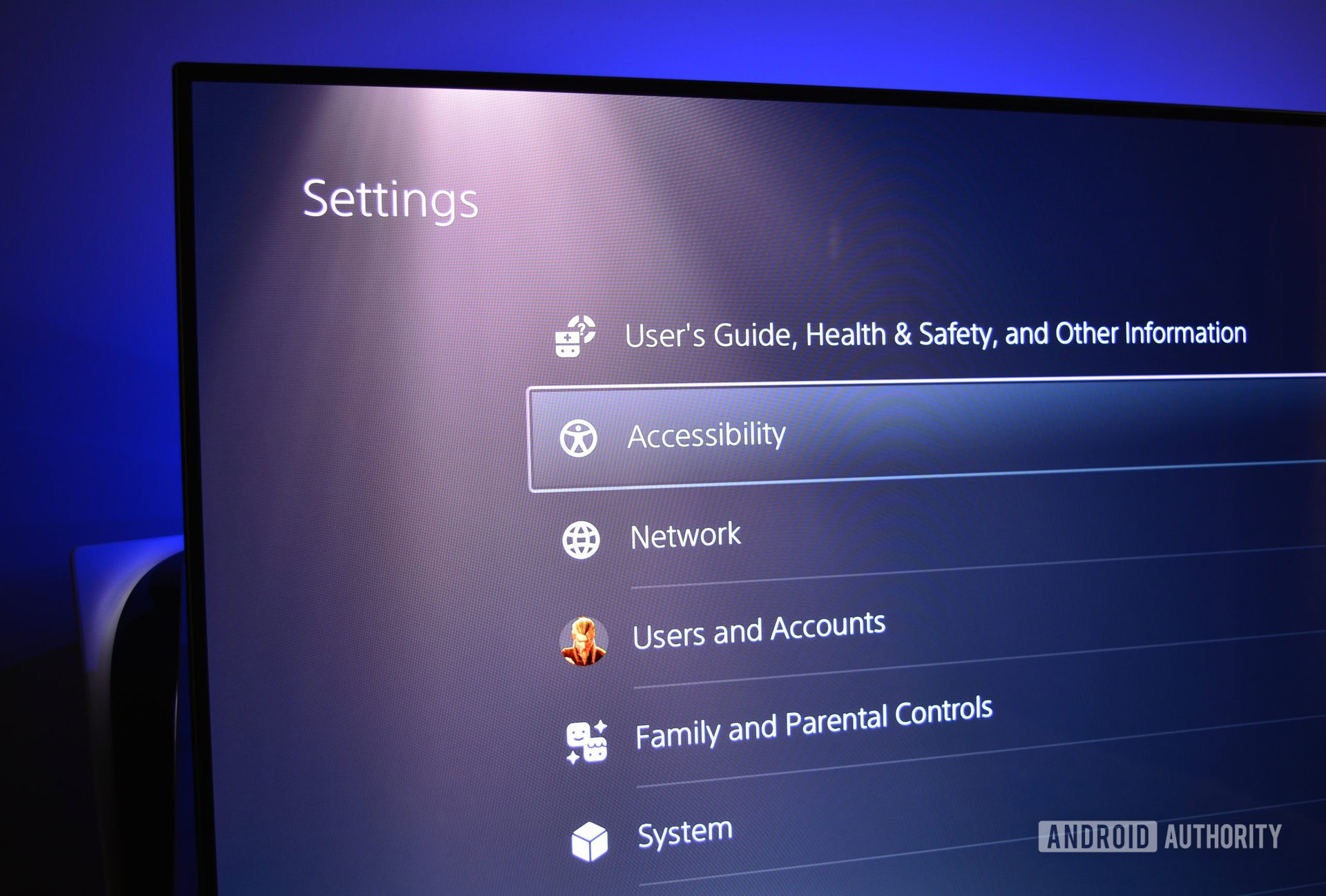
Adam Birney / Android Authority
Next, select Closed Captions and enable or disable Display Closed Captions. You can also adjust your subtitles’ size, font, and color from Closed Captions Settings.
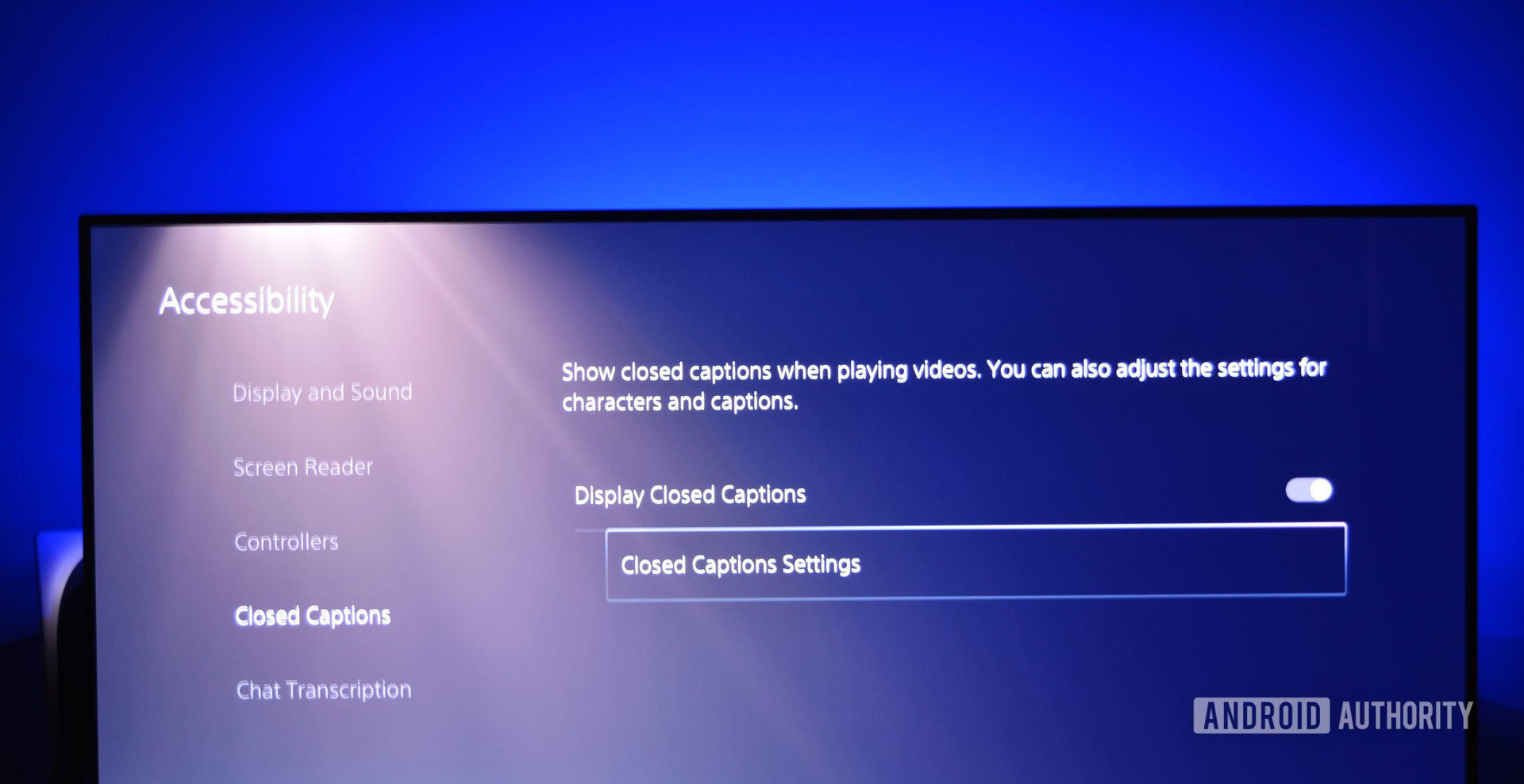
Adam Birney / Android Authority
Xbox One and Xbox Series X/S
Open the Settings app and move down to Accessibility to manage subtitles on your Xbox console. From there, choose Captioning.
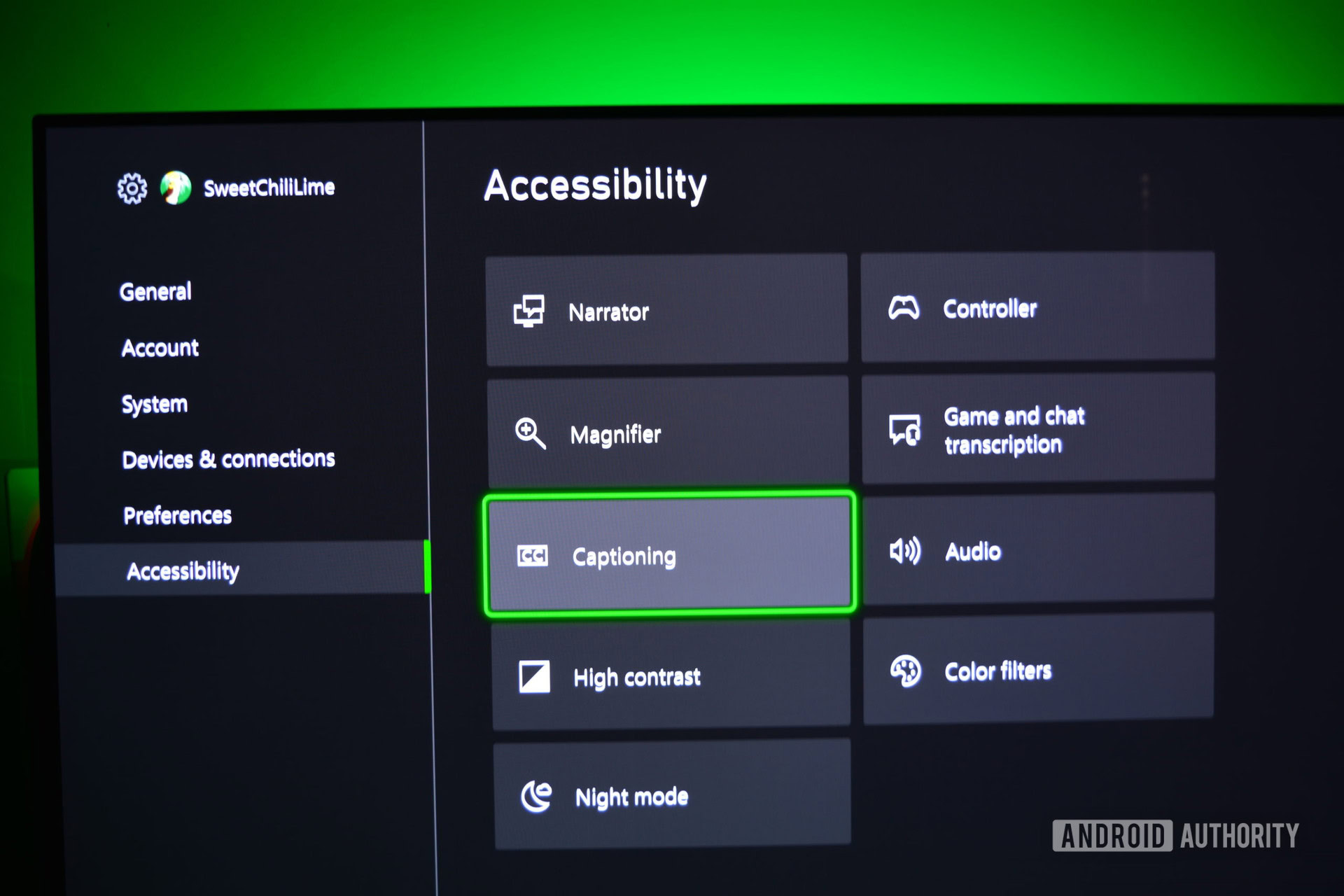
Adam Birney / Android Authority
Next, select either On default using default style or On using custom style to view subtitles while watching content on Disney Plus. Otherwise, choose Off to turn off subtitles.
PC and Mac
While watching a video, click on the Audio & Subtitles menu icon in the top right corner of your screen.
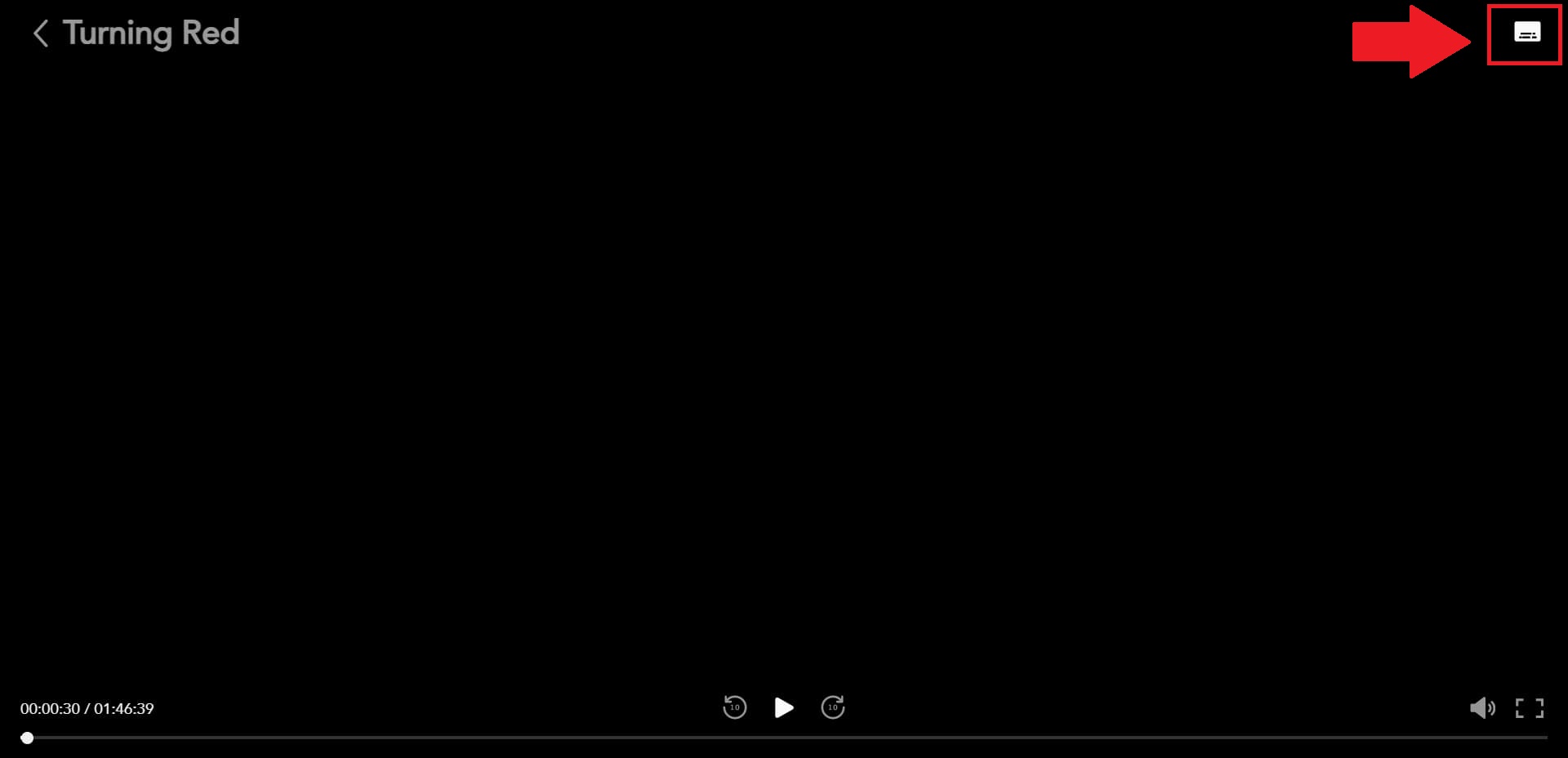
Adam Birney / Android Authority
If your subtitles are not working, try to rest them to default settings vis the gear icon from the Audio and Subtitle menu. You may need to restart your device afterward for the updated settings to update.
How do I make subtitles bigger?
You can use the Subtitle Styling menu to change the size and appearance of subtitles on Disney Plus. Learn more from our section on formatting in this guide.