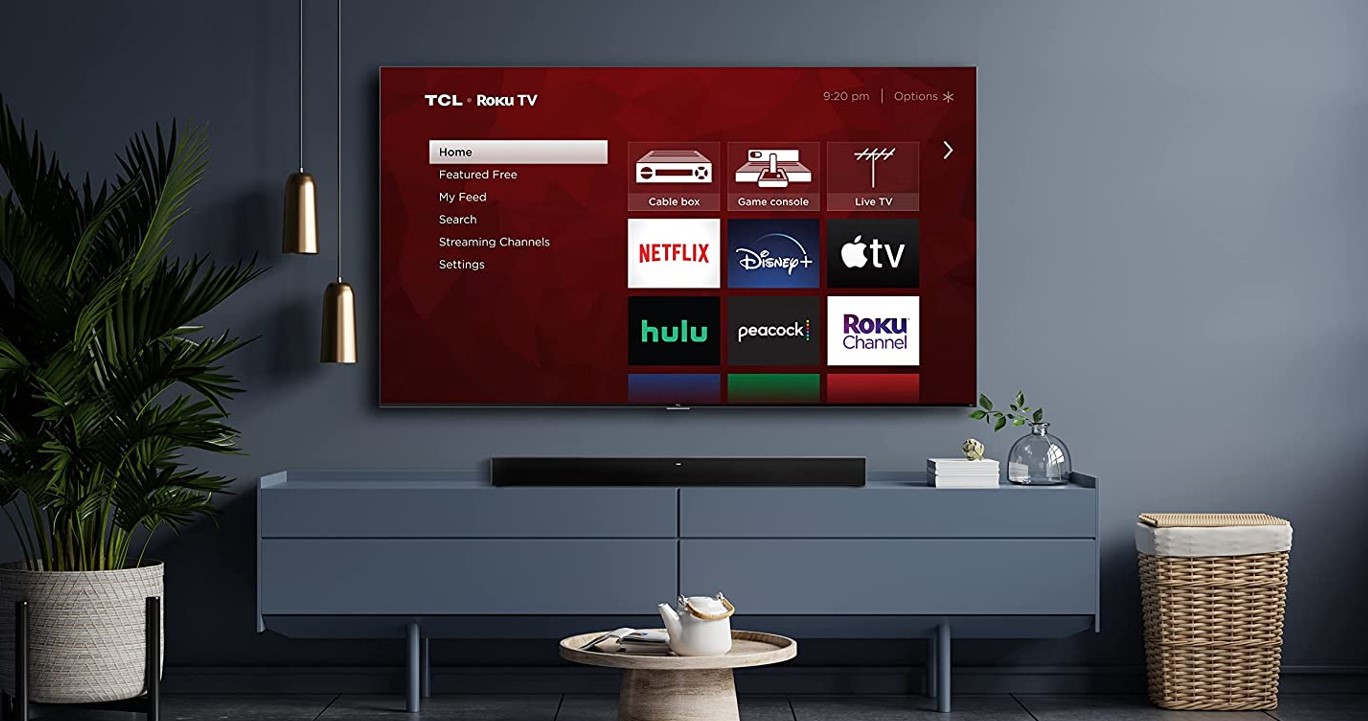
While security is less important on a media streamer than on other devices, there are plenty of reasons to lock down your Roku with a PIN. Read below to learn about Roku PINs and how and why to use them.
Read more: The Roku buyer’s guide
QUICK ANSWER
A Roku PIN is a short passcode you use to prevent other people from making purchases, downloading new channels, and/or accessing restricted content on the Roku Channel. You can create a PIN and manage related settings from your account page on Roku’s website.
JUMP TO KEY SECTIONS
What is a Roku PIN?

A Roku PIN is a four-digit number you create, mainly intended to block people from paying for movies or TV shows without your permission. It can also prevent unauthorized Channel Store downloads, and/or stop kids or teenagers from watching content their parents don’t want them to see on the Roku Channel. If you want to censor videos in apps like Netflix or HBO Max, you’ll have to do that separately.
You’ll also need a PIN to enable or disable Guest Mode, which lets visitors use their own service logins until they leave, but the PIN creation process is the same as the restrictions above.
How to add a PIN to your Roku
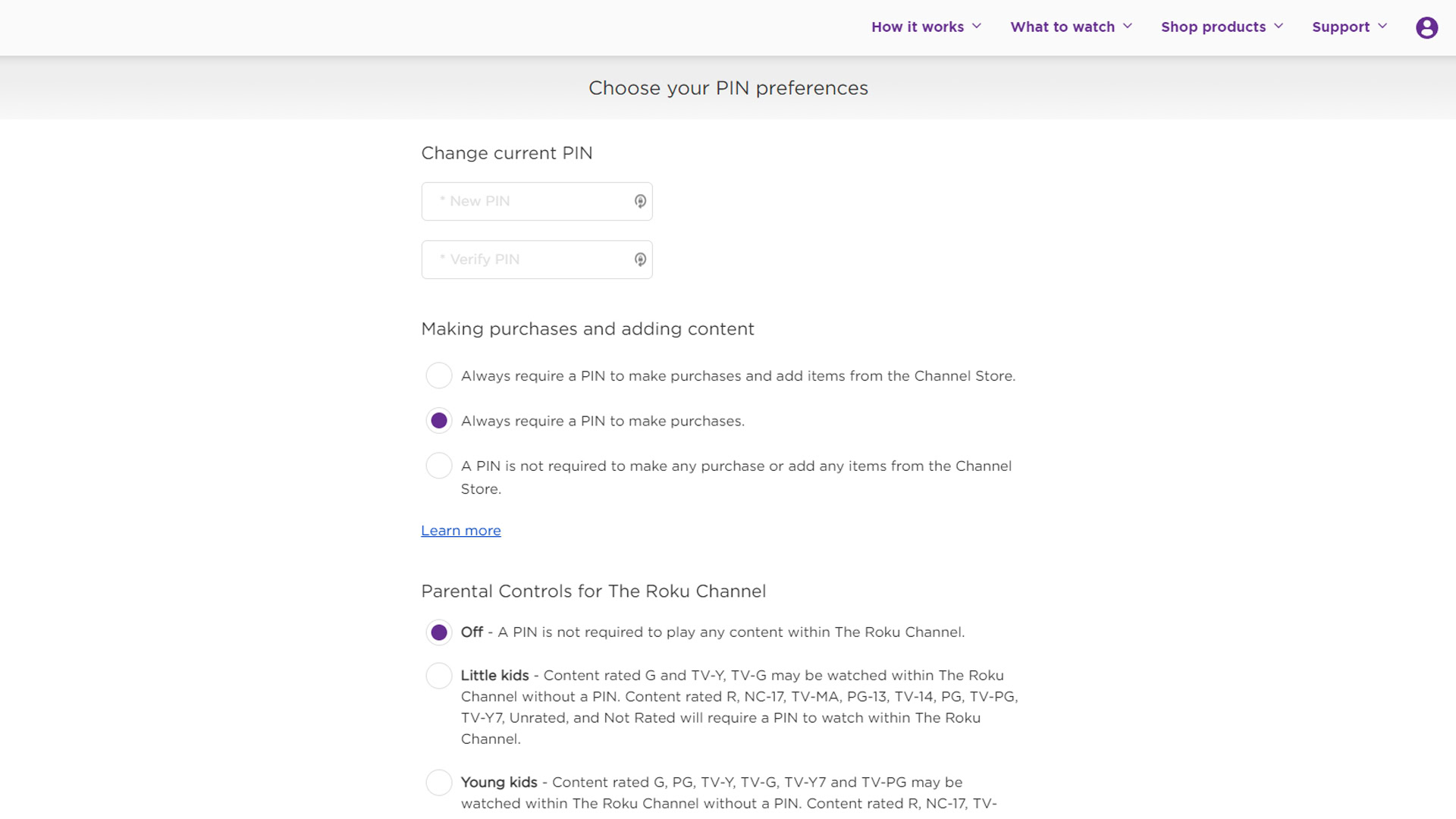
Roger Fingas / Android Authority
You can only add a PIN at my.roku.com, which benefits from automatically porting it to any Roku device you attach to your account.
- Log into my.roku.com with your Roku account information.
- Under PIN preference, click Update.
- Under Making purchases and adding content, choose Always require a PIN to make purchases and add items from the Channel Store or Always require a PIN to make purchases. Alternately, select Little kids, Young kids, or Teens under Parental Controls.
- Enter your PIN twice in the fields under Create PIN. If there’s a discrepancy, correct the two numbers and try again.
- Click Save Changes.
How to reset a Roku PIN
Resetting the PIN is simple — follow the same steps for creating a PIN. The only difference is that you’ll see Change current PIN in place of Create PIN.
How to set parental controls on Roku with a PIN
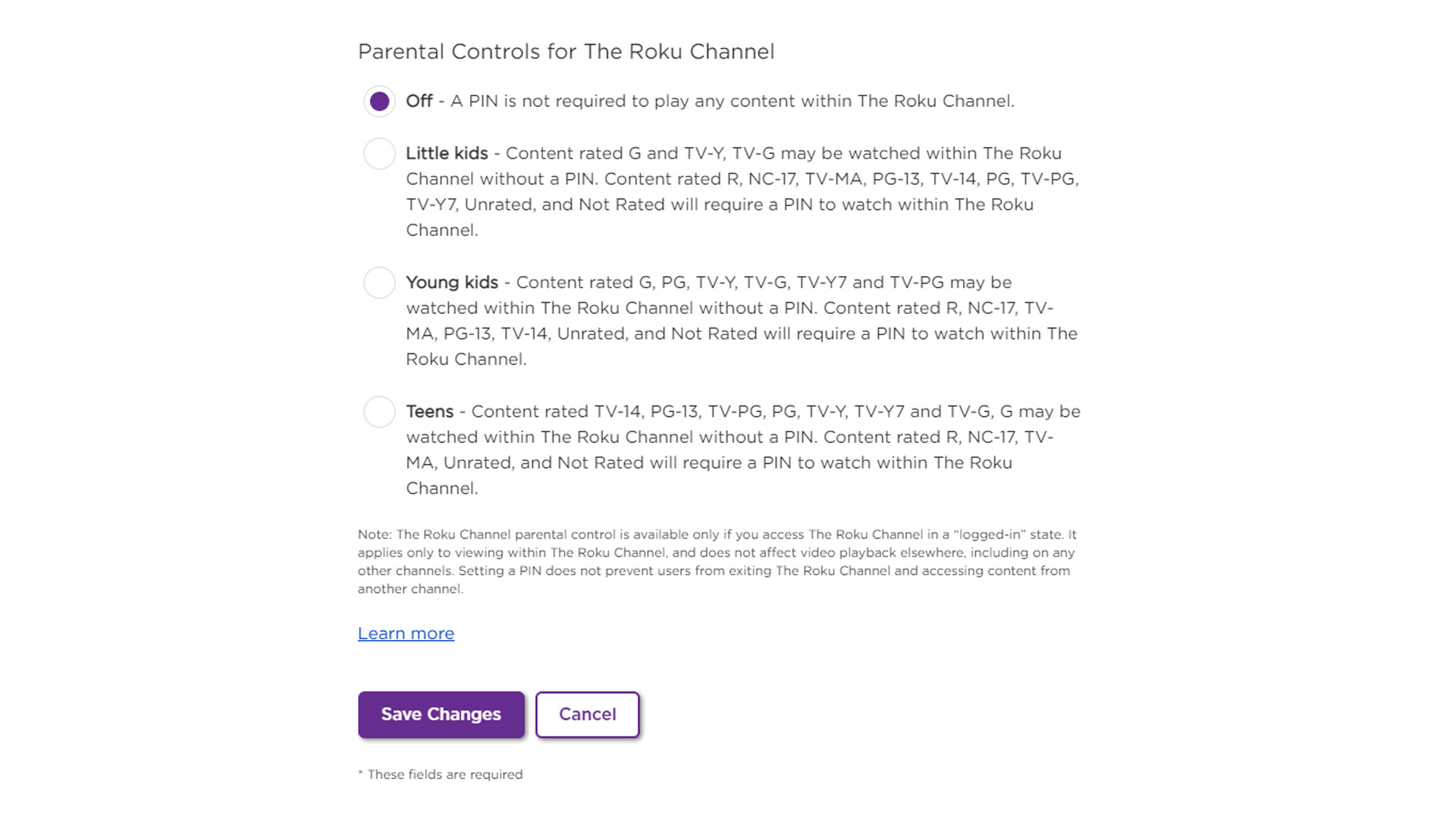
Roger Fingas / Android Authority
You can only use your PIN to block content on The Roku Channel, a free ad-supported service included with every Roku device. If you do want to do that, however, you need to choose one of three options under PIN preferences at my.roku.com:
- Little kids: With this setting, only content rated G, TV-G, or TV-Y can be streamed without a PIN.
- Young kids: This raises the rating ceiling to PG, TV-PG, and TV-Y7.
- Teens: Under this cap, the ceiling lifts to PG-13 and TV-14.
Under all three settings, material is automatically PIN-locked if it’s unrated or rated R, NC-17, or TV-MA.
How to restrict purchases on Roku with a PIN

Roger Fingas / Android Authority
Within PIN preferences at my.roku.com, pick Always require a PIN to make purchases if all you want to do is stop frivolous (or accidental) charges to your Roku account, say from rentals or subscriptions.
Choose Always require a PIN to make purchases and add items from the Channel Store if you want to restrict channel (app) downloads. Think twice about this option since many apps have their own safeguards, and you’ll be asked to enter your PIN no matter how innocuous an app is. This can, however, be another way of gatekeeping content, and at the least, it prevents kids and others from cluttering your Roku home screen.
Read more: Google Family Link and its parental control features



