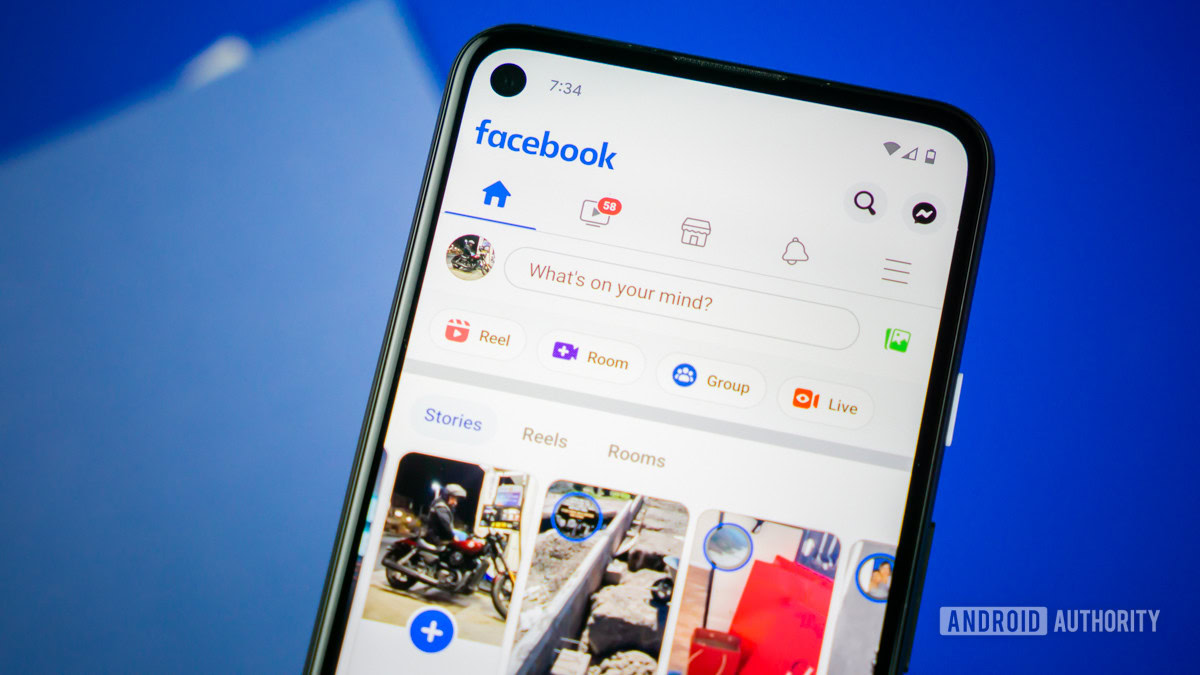
Edgar Cervantes / Android Authority
The downside of posting something public on Facebook is….well, it’s public. If a thousand people with an opinion can see what you’ve posted, you can be sure you’ll soon have a thousand opinions arguing and throwing virtual chairs in your comments section. But if it’s your page, it’s your rules. You can enforce some discipline by turning off the comments for all public posts or for just one post in particular.
QUICK ANSWER
To turn off comments for all public Facebook posts, go to Settings–>Privacy–>Public Posts and scroll to Public post comments–>Who can comment on your public posts? Drop down the menu and select Friends. To turn off comments for an individual Facebook post, go to the post in question, drop down the menu, and click Who can comment on your post? Choose something other than Public.
JUMP TO KEY SECTIONS
How to turn off comments for all public Facebook posts
If a post is public on your profile, then you can’t turn off the comments completely. Instead, what you are doing is switching the commenting privileges to friends only. This stops unknown outsiders from gatecrashing your Facebook conversations, and if one of your Facebook friends is then causing the ruckus, all you need to do is unfriend them to stop them in their tracks.
To turn off comments on all public Facebook posts by default, go to your account settings–>Privacy–>Public Posts. Or click here to be taken directly there. Scroll down till you see Public post comments–>Who can comment on your public posts?
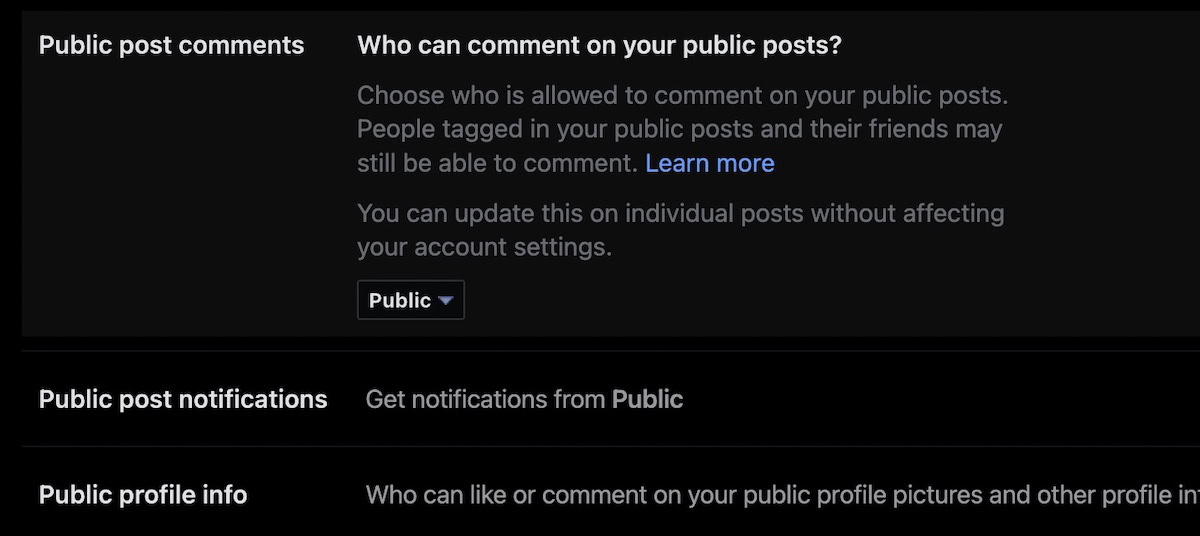
Drop down the small menu box and select Friends.
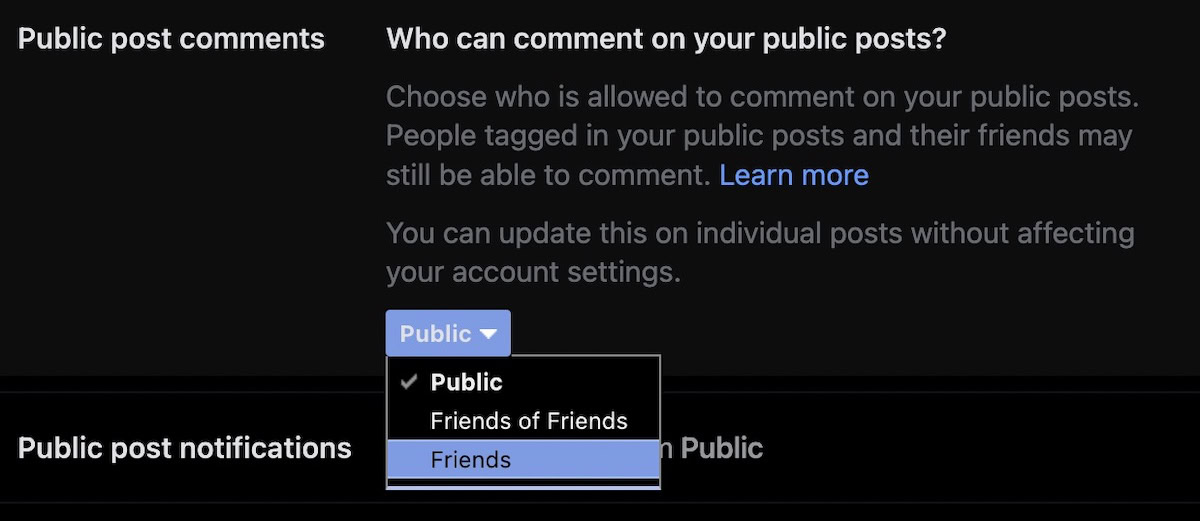
From that point on, only your friends can comment on public posts. If necessary, unfriend them and they will lose their commenting privileges.
How to turn off comments for individual public Facebook posts
If you’re only experiencing a bit of rowdiness on one particular Facebook post, then you can switch off the public commenting for just that one.
At the top right-hand side of the post, click the three horizontal dots. In the drop-down menu, click Who can comment on your post?
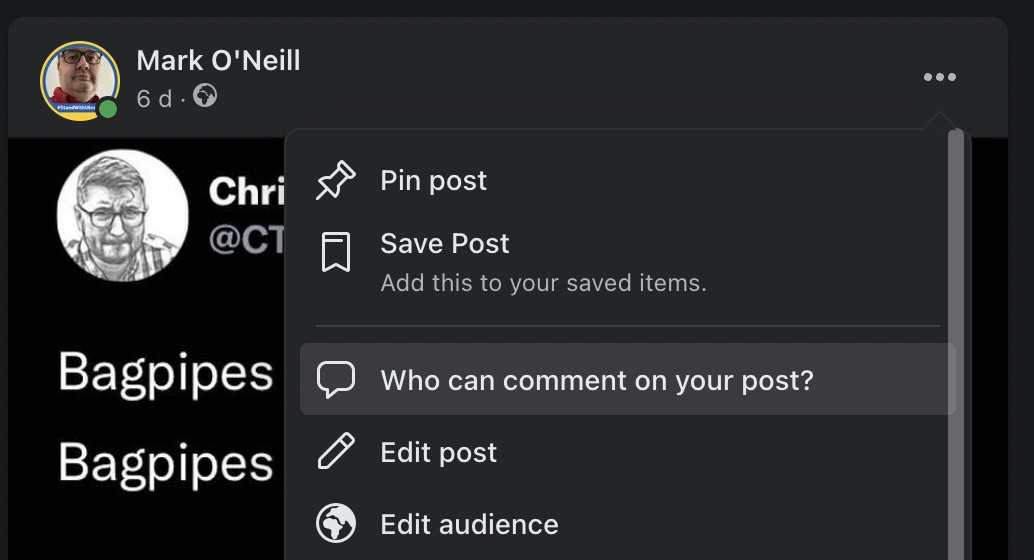
In the box that next appears, you have two options to stop the public from commenting on your post. You can either set it to Friends, or Profiles and Pages you mention (in the post). Make your choice and click Done.
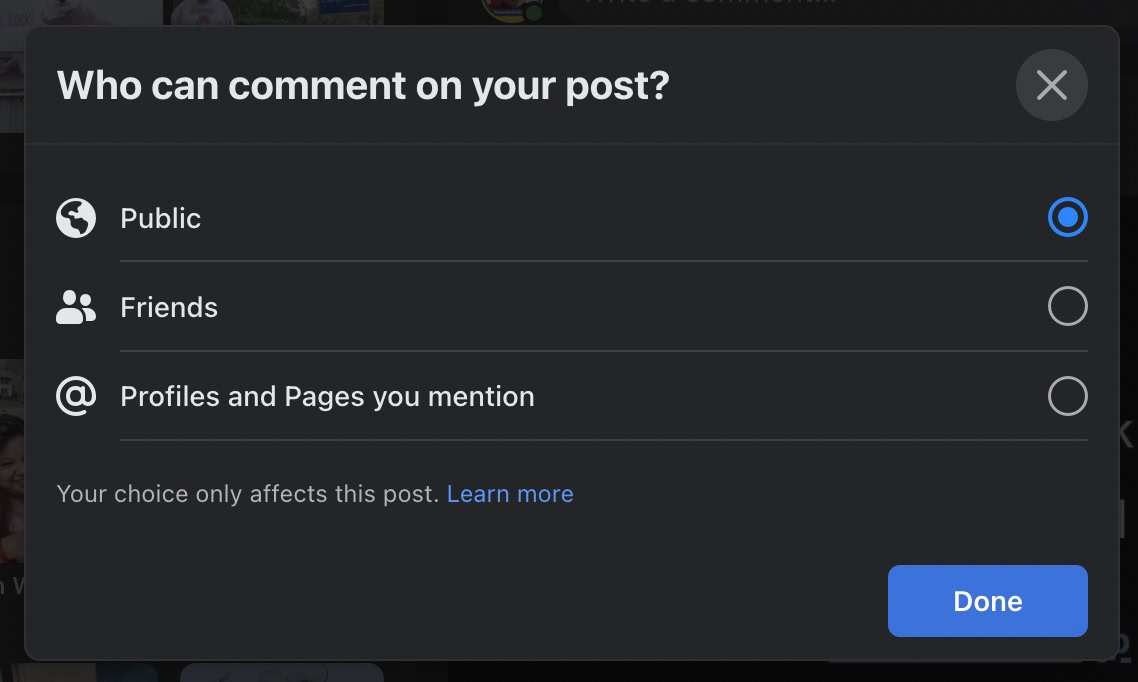
How to turn off comments for Facebook group posts
Facebook groups can be great for building a community but comment moderation can be a big job for larger groups. Perhaps that’s why you have a bigger nuke button for group comment moderation. In Facebook groups, you can stop the entire conversation in its tracks by switching the whole commenting function off entirely for that post.
To do so, click the three horizontal dots at the top right-hand side of the post box. In the drop-down menu, select Turn off commenting.
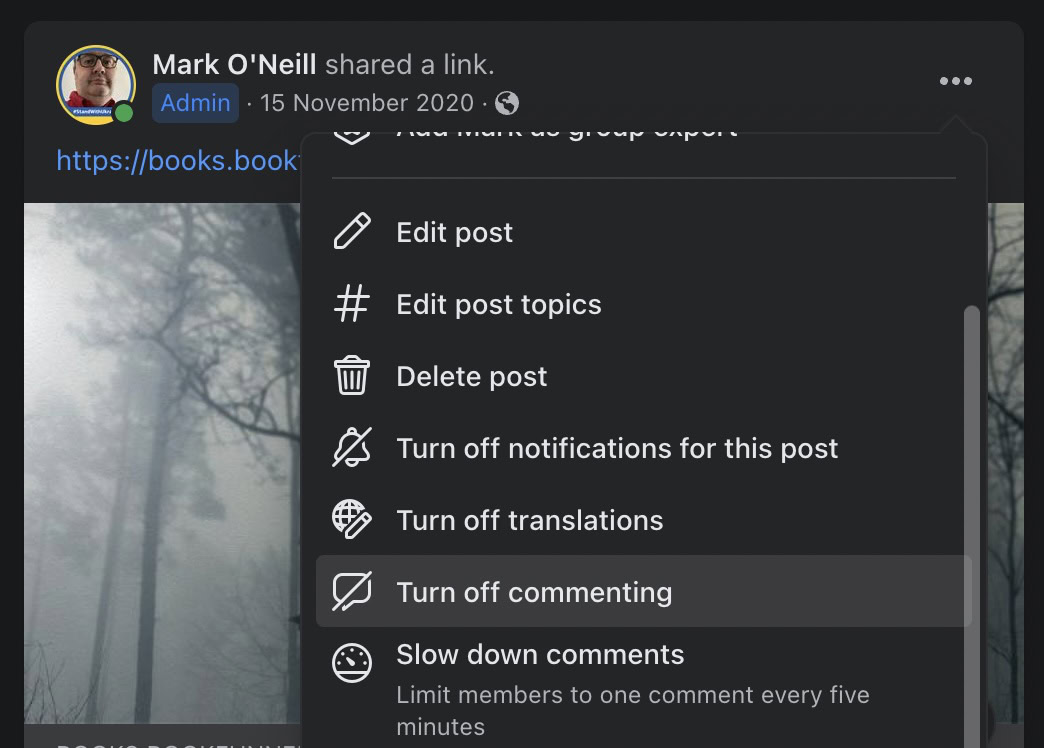
The comments section will now disappear.
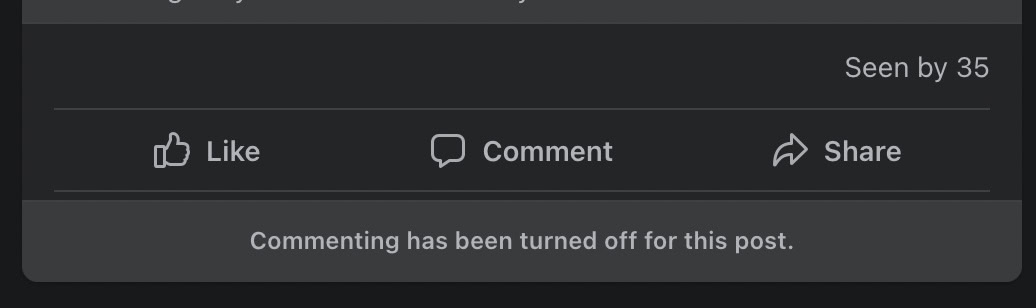
Yes. When you turn off the commenting feature, it is not applied retroactively. So it only applies from the point you switch the commenting off. Any comments before then can still be seen, but they can’t be replied to or liked in any way.



