Fitbit Listening to music or podcasts while out on a run or at the gym is a great way to pass the time. While you could choose to bring your phone along or listen to the gym’s terrible tracks, you could also directly connect your Bluetooth headphones or earbuds to some Fitbit smartwatches. But how do you do this? We explore the process below, uncover which devices support the feature, and more.
QUICK ANSWER
Activate your headphones’ pairing mode, open the Settings app on your Fitbit watch, and find the Bluetooth section. Find your Bluetooth headphones on the nearby devices list and tap on them to initiate pairing.
JUMP TO KEY SECTIONS
Which Fitbit devices support Bluetooth headphone connections?
A brief list of devices currently supports Bluetooth headphone and audio connections. Notably, none of the company’s fitness trackers pack this feature, which means you’ll need to purchase one of the company’s smartwatches to enjoy Bluetooth music playback.
Fitbit devices that support Bluetooth headphone connections include:
While the Fitbit Ionic also supports Bluetooth audio, the company has announced a recall for this device. Therefore, we don’t recommend using this device in the future.
See also: The best Fitbit smartwatches and trackers
How to connect Bluetooth headphones to your Fitbit

Andy Walker / Android Authority
Sense and Versa 3
- Firstly, you’ll need to activate the pairing mode on your Bluetooth headphones.
- Usually, this involves pressing and holding the power button on your headphones for a certain period but consult your device’s user manual for details.
- Now, on your Fitbit smartwatch, open the Settings app.
- Select Vibration & audio.
- Head to the Bluetooth section and tap Manage devices.
- Swipe up to the Other devices section.
- When your headphones appear on the list, tap on them to initiate the pairing process.
- Once pairing is complete, a checkmark will appear on the watch’s display.
Versa 2 and Versa
- Once again, you’ll need to activate the pairing mode on your Bluetooth headphones.
- Open the Settings app on your watch.
- Select Bluetooth.
- Tap + Audio Device, and wait for your watch to find your Bluetooth headphones.
- Once it appears on the list, tap on it to initiate the pairing process.
- Once pairing is complete, a checkmark will appear on the watch’s display.
FAQs
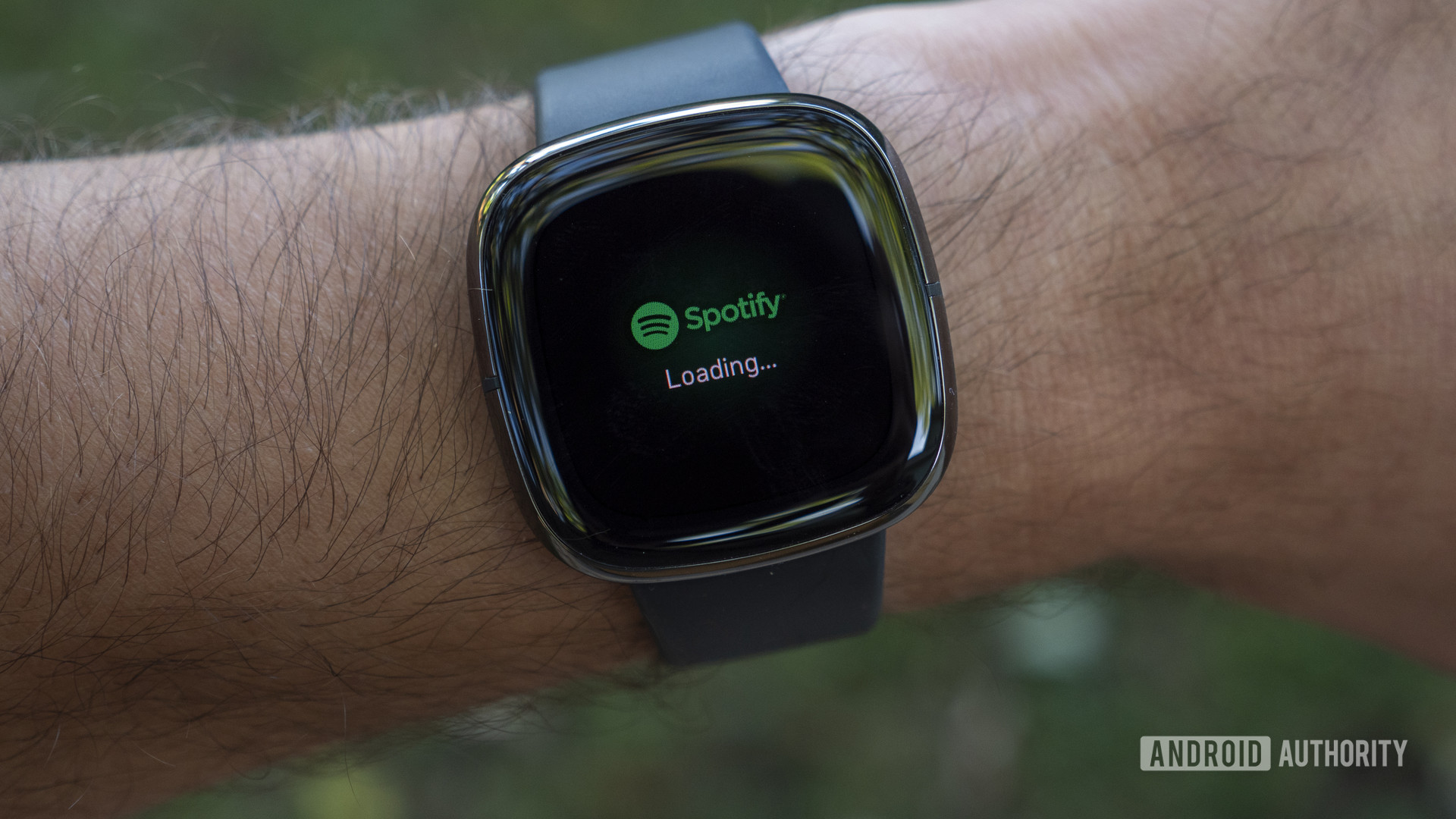
Jimmy Westenberg / Android Authority
Q: Does the Fitbit Charge 5 support Bluetooth headphone connections?
A: No. The Fitbit Charge 5 does not support Bluetooth audio connections. You can, however, still control the music playing on your phone.
Q: How do I upload music to my Fitbit device?
A: Fitbit currently supports three music services, namely Spotify, Deezer, and Pandora. You can also add your own music to your Fitbit smartwatch. Download the Fitbit Connect app on your PC or Mac, then tap the Manage My Music tile. On your watch, tap the Music app > Transfer music. Finally, head back to the desktop app and tap the gear on the top-right corner to import folders to the app. Read more about Fitbit’s music support in our extensive guide.
Q: Which Bluetooth headphones are supported by Fitbit?
A: Fitbit doesn’t specify which Bluetooth headphones are supported, but it should include most of today’s products.
Q: How do I remove paired Bluetooth headphones from my Fitbit?
A: On the Versa and Versa 2, head back to the Settings app > Bluetooth > find your headphones and tap Remove > confirm by tapping Yes. On the Sense and Versa 3, open the Settings app > Vibration & audio > Bluetooth > Manage devices > tap the device you wish to remove and confirm by tapping Yes.
Q: Can I connect my Fitbit to Bluetooth speakers?
A: Yes. Fitbit also supports Bluetooth speakers.
Q: How many devices can I pair with my Fitbit?
A: You can connect up to eight Bluetooth audio devices to your supported Fitbit smartwatch.



