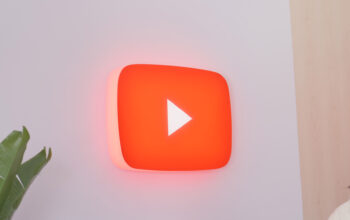QUICK ANSWER
If “Hey Siri” is not working, check that your iPhone’s microphone is clean and functional, and that any mic-equipped Bluetooth headphones or speakers are disconnected if you’re not using them for input. Double-check that Siri is enabled in Settings, and restart your iPhone if the problem persists.
JUMP TO KEY SECTIONS
Disconnect your Bluetooth headphones or speakers
People often have their iPhone set to automatically connect to Bluetooth audio devices. If a device has a microphone — like headphones, some speakers, or even your car — Siri may start listening for input, which is obviously a problem if you’re trying to talk directly to your phone.
To rule out this issue, make sure any mic-equipped Bluetooth devices are powered off or disconnected if you’re not using them. You can forcibly disconnect them from your iPhone by opening the Settings app, selecting Bluetooth, then tapping the “i” (information) button next to individual devices. Choose Disconnect for a temporary release or Forget This Device if you want to prevent it from reconnecting. You’ll have to re-pair if you choose the latter.
Make sure Siri is running on your phone
This problem is unlikely since Apple prompts you to enable Siri on any new iPhone. But you may have skipped the step or disabled Siri sometime later. Follow our guide on setting up and activating Siri for more details.
Restart your iPhone

Dhruv Bhutani / Android Authority
Smartphones sometimes glitch out, including iPhones. If you’ve tried all of the tactics above, there’s a chance that rebooting your iPhone will force some necessary software process to kick into gear.
If you have a model without a home button, like the iPhone 13, you can reboot by holding down the side and volume-up buttons until the power-off slider appears. Swipe it, then once your iPhone is completely powered off, press and hold the side button until the Apple logo appears.
The process is virtually identical on products with a home button, like the iPhone SE. The only difference is that you have to hold a single button — the side/top button — to make the power-off slider appear.
Check if your microphone is working

Dhruv Bhutani / Android Authority
Your iPhone’s microphone may be so full of debris that it can’t hear well. Try cleaning off the surface of the mic port/grille with a microfiber cloth, a toothbrush, or painter’s tape (since it doesn’t leave residue). You’ll have to be careful with any of those methods since Apple’s grilles are relatively delicate, and you don’t want to introduce new debris. Avoid using compressed air, as that can damage parts.
Should none of the above steps work, it’s probably time to take your iPhone into an Apple Store or a third-party repair shop. Microphones do break, and even if your mic is intact, technicians may be able to diagnose and fix the real cause.
Read more: How to turn off Siri suggestions