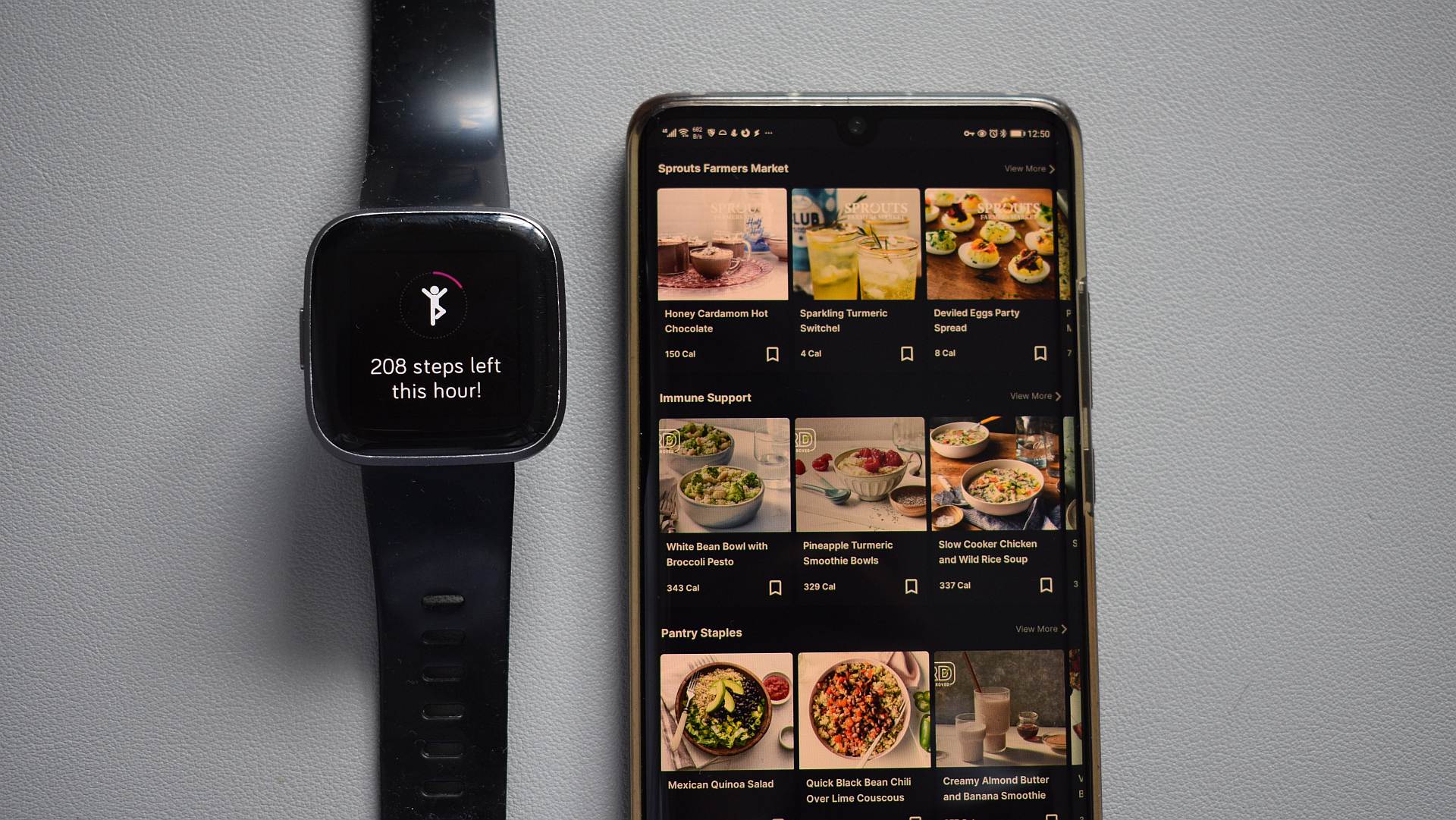
If the two services are linked but you still aren’t seeing any data exchanges, try reconnecting the two services.
To remove Fitbit from MyFitnessPal:
- Open the MyFitnessPal dashboard. Log in if you aren’t already.
- Tap the Apps tab.
- Find Fitbit in the Your Apps section on the right.
- Click on it and then click Disconnect to remove it.
- Open a new tab, then open the Fitbit dashboard. Log in to your account.
- Click the gear icon, then tap Settings, and finally Applications.
- Find MyFitnessPal and click the Revoke Access button to remove the app from Fitbit.
At this point, it’s important to give the services a few minutes before reconnecting them.
To reconnect Fitbit to MyFitnessPal:
- Download the MyFitnessPal app for your phone and open it.
- Tap the three-line drop-down menu button, and select Apps & Devices.
- Tap Fitbit under the All Apps section.
- Tap the Connect button to initiate the process.
- Your phone should open a web browser tab requesting your Fitbit account credentials. You might be asked to log in to MyFitnessPal, too.
- Once you’re logged in to both platforms, a page highlighting which Fitbit data streams you can sync with MyFitnessPal. Tap Allow All to check all the boxes, then tap Allow to continue the sync process.
Reconnecting Fitbit with MyFitnessPal should resolve any issues that surfaced during the initial connection procedure.



