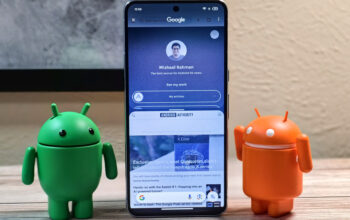There are some things you need to ensure a smooth pleasant user experience on the internet. Among them are websites remembering your log-in details, your shopping cart keeping your unbought items for later, and your payment details being on file for fast checkout. These are all kept in the site’s memory with the use of cookies. So how do you enable these cookies in Safari?
Read more: Safari vs Chrome — which browser should you use on your Mac?
QUICK ANSWER
To enable cookies in Safari, go into the browser preferences and find the option Block all Cookies. Make sure the option is not selected (unticked).
JUMP TO KEY SECTIONS
How to enable cookies in Safari on a Mac
Enabling cookies on a Mac takes literally less than 30 seconds. First, go to Safari–>Preferences.
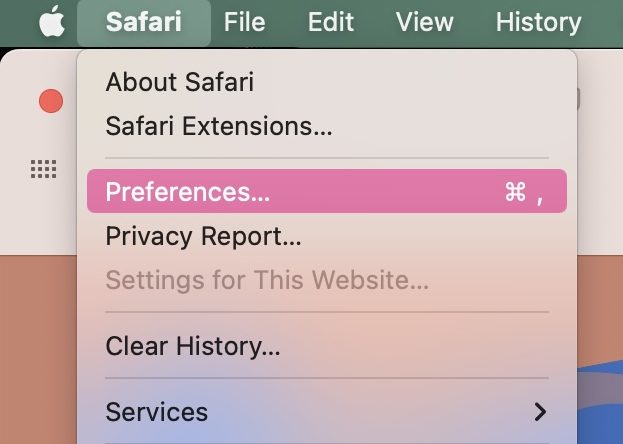
In the Privacy tab, deselect the box next to Block all cookies, under Cookies and website data. Unticking that box will immediately allow Safari to begin accepting and storing cookies. It may be a good idea however to restart your browser to ensure it really does start to work.
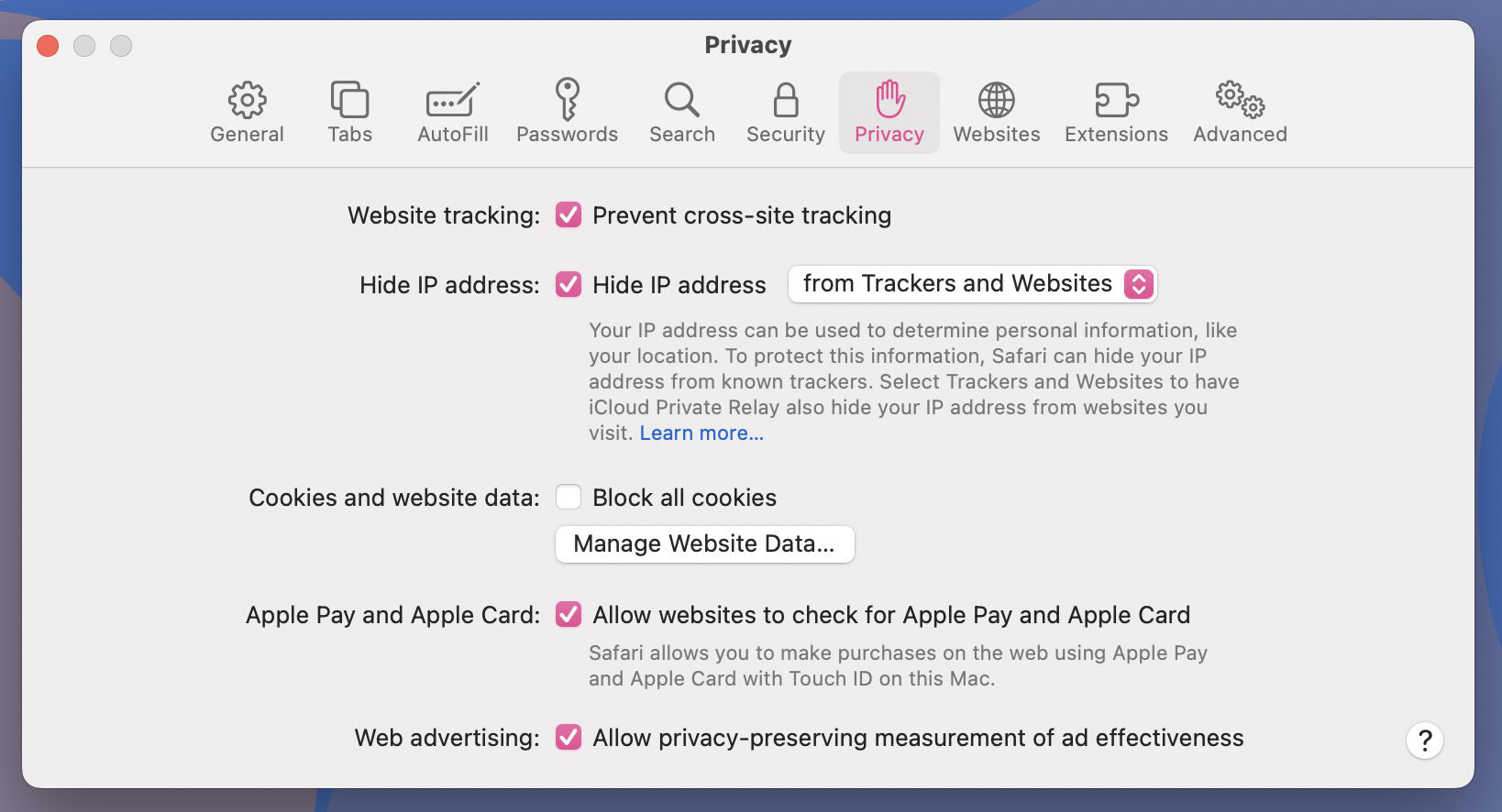
How to enable cookies in Safari on an iPhone
Enabling Safari cookies on an iPhone is equally easy. Open the iPhone settings and find Safari.
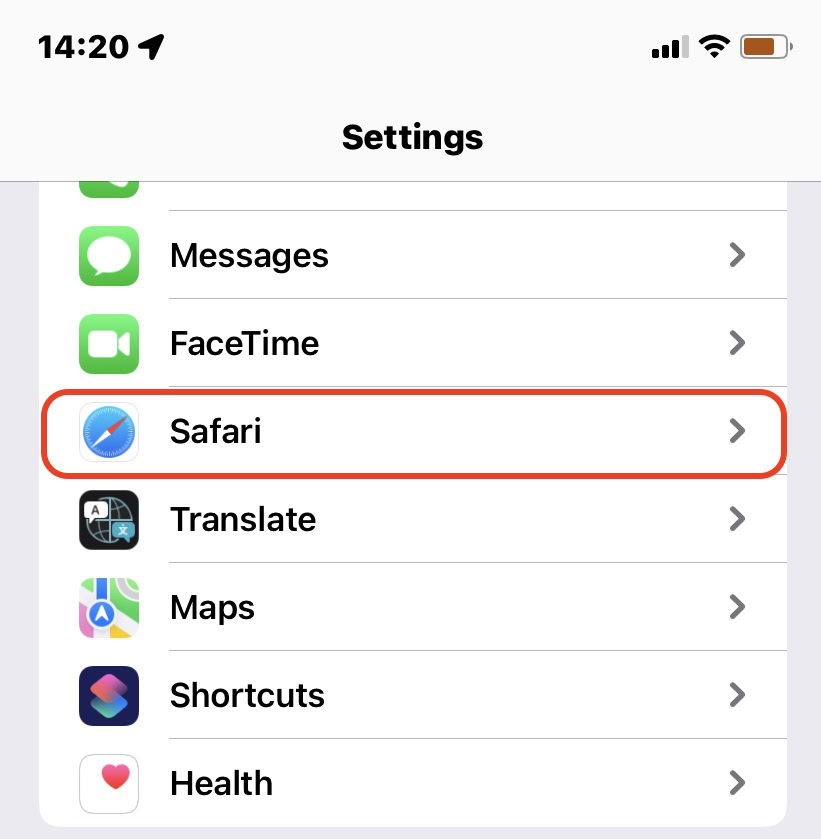
On the next screen, make sure that Block All Cookies is toggled to grey, meaning it’s switched off. If it’s green, then the feature is on and cookies are being blocked.
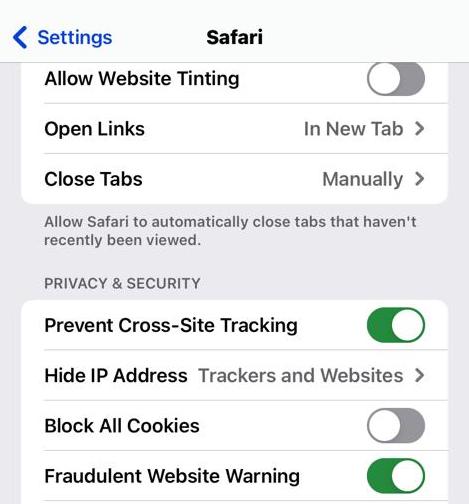
First-party cookies are stored by the website you visit. These cookies allow the owner of the website to collect your data, such as analytics, language preferences, sign-in credentials, and items you put in the shopping cart. First-party cookies can’t track a user’s activity on another site other than the original site.
Third-party cookies, by comparison, are the more insidious kind. They are usually generated by advertisers to track you across the web and build an advertising profile of you. They are generated on a different website than the one you visited, and they basically follow you around the web, delivering “relevant ads.”
Either there is a glitch in the cookies section of the browser, or you are viewing a page in private browsing mode. To test the former, delete your Safari cookies then restart the browser. To test the latter, go to Preferences–>General and ensure that Safari tabs are opening in a normal window, not a private window.