With a free Twitch account, you can livestream any games you’re playing directly from your PS5 to share your experience with viewers worldwide. You can interact with your audience with live chats and broadcast your reactions with the PlayStation HD camera. Here’s how to start a Twitch stream on your PS5.
Read more: How to change your name on Twitch
THE SHORT ANSWER
To stream on Twitch from your PS5, download the Twitch app on your PS5 to link your account. Then, while playing any game, press the Share button on your controller and select Broadcast. Select Go Live from Twitch when you’re ready to livestream.
How to start a Twitch stream on your PS5
Before we begin, you’ll need to sign up for a Twitch account. The process is quick and easy, but make sure to set up two-step verification to be able to sign in on your PS5. Once you have an account, head to the Media section on your PS5 to download the Twitch app.
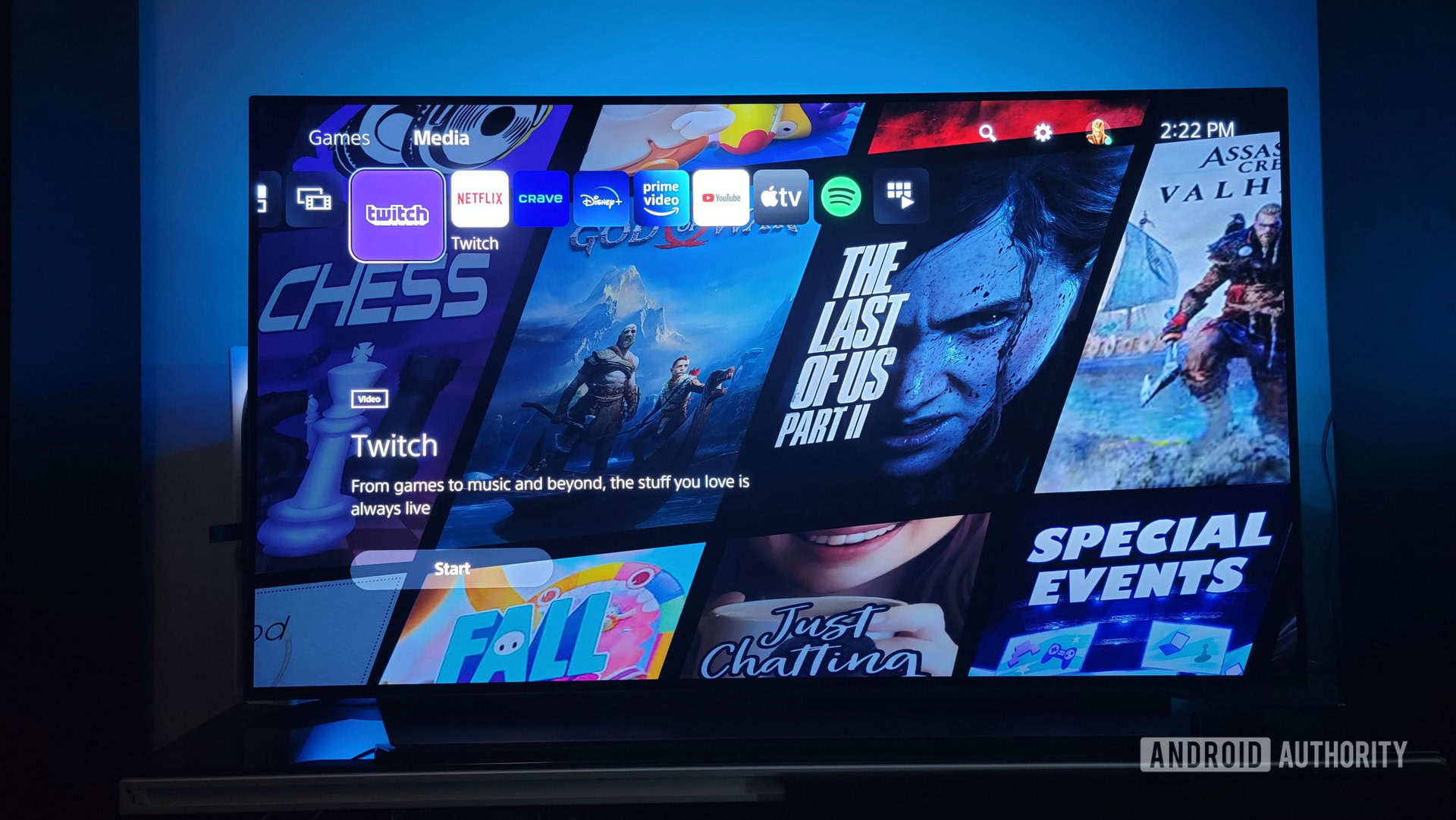
Adam Birney / Android Authority
Once installed, open the Twitch app on your PS5 and select Sign-in. You’ll receive a unique QR code and eight-digit code to link your Twitch account with your PSN account.
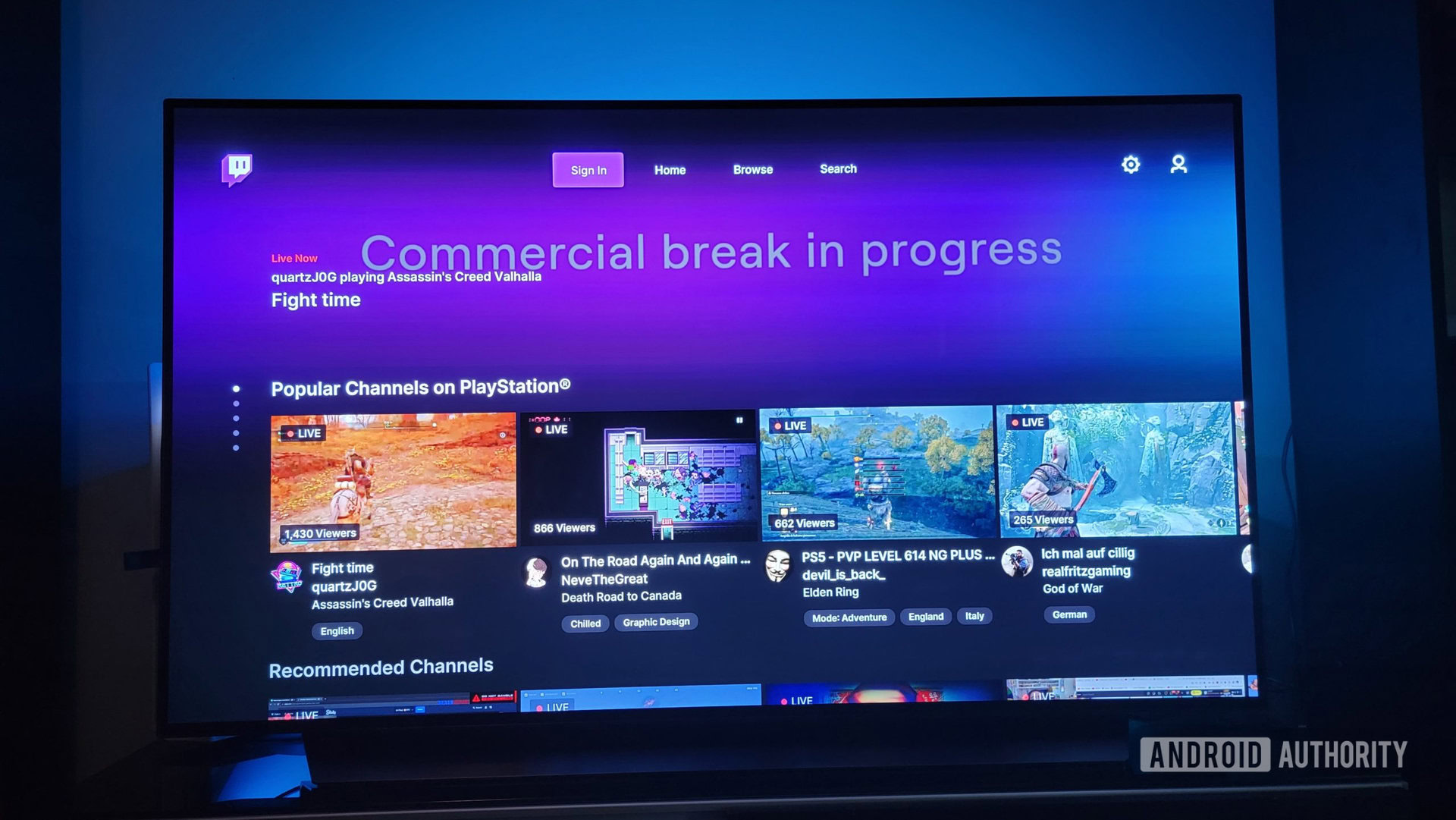
Adam Birney / Android Authority
Follow the instructions on your phone and select Link Account on your PS5 to complete the process.
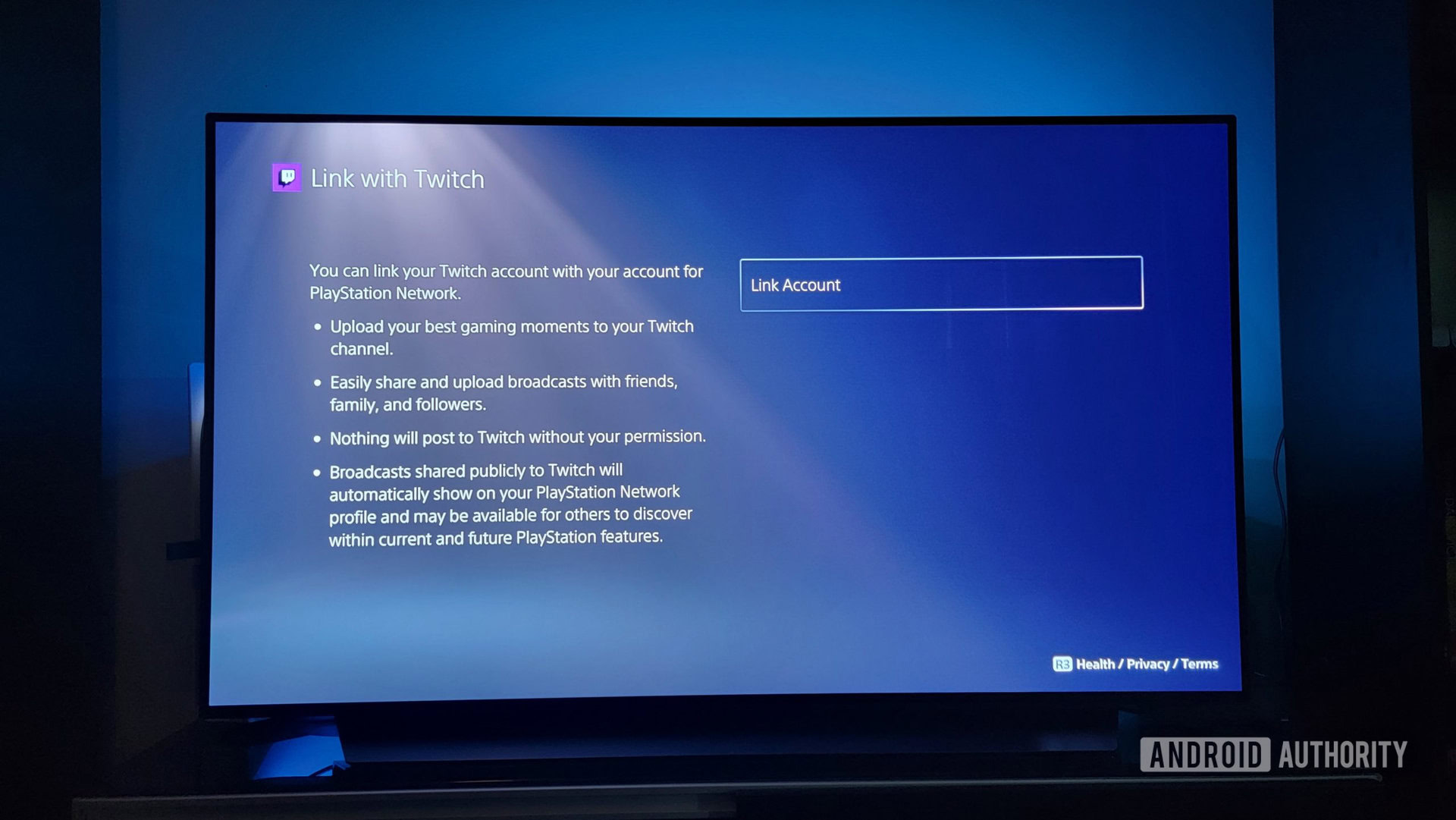
Adam Birney / Android Authority
Now, start any game on your PS5. When you’re ready to livestream, press the Share button on your DualSense controller (the small button upper-left of the touchpad) and select Broadcast.
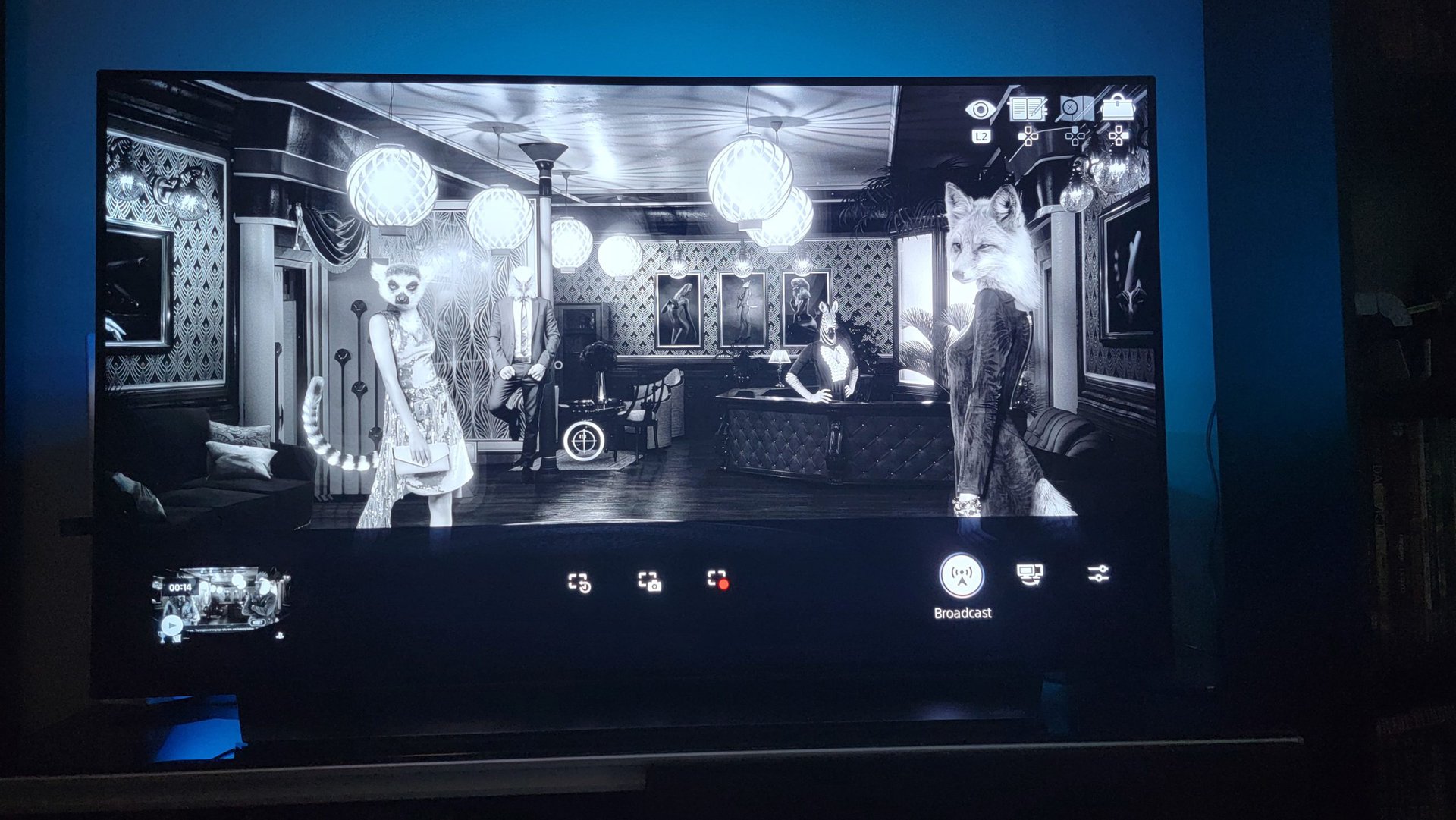
Adam Birney / Android Authority
Choose Twitch from the PS5 stream options.

Adam Birney / Android Authority
Before going live, you can manage any broadcast options by selecting the three-dot icon, such as whether you want to include video from the PlayStation HD camera, voice chat audio, and more. Players can use the DualSense controller mic for broadcast audio as well.
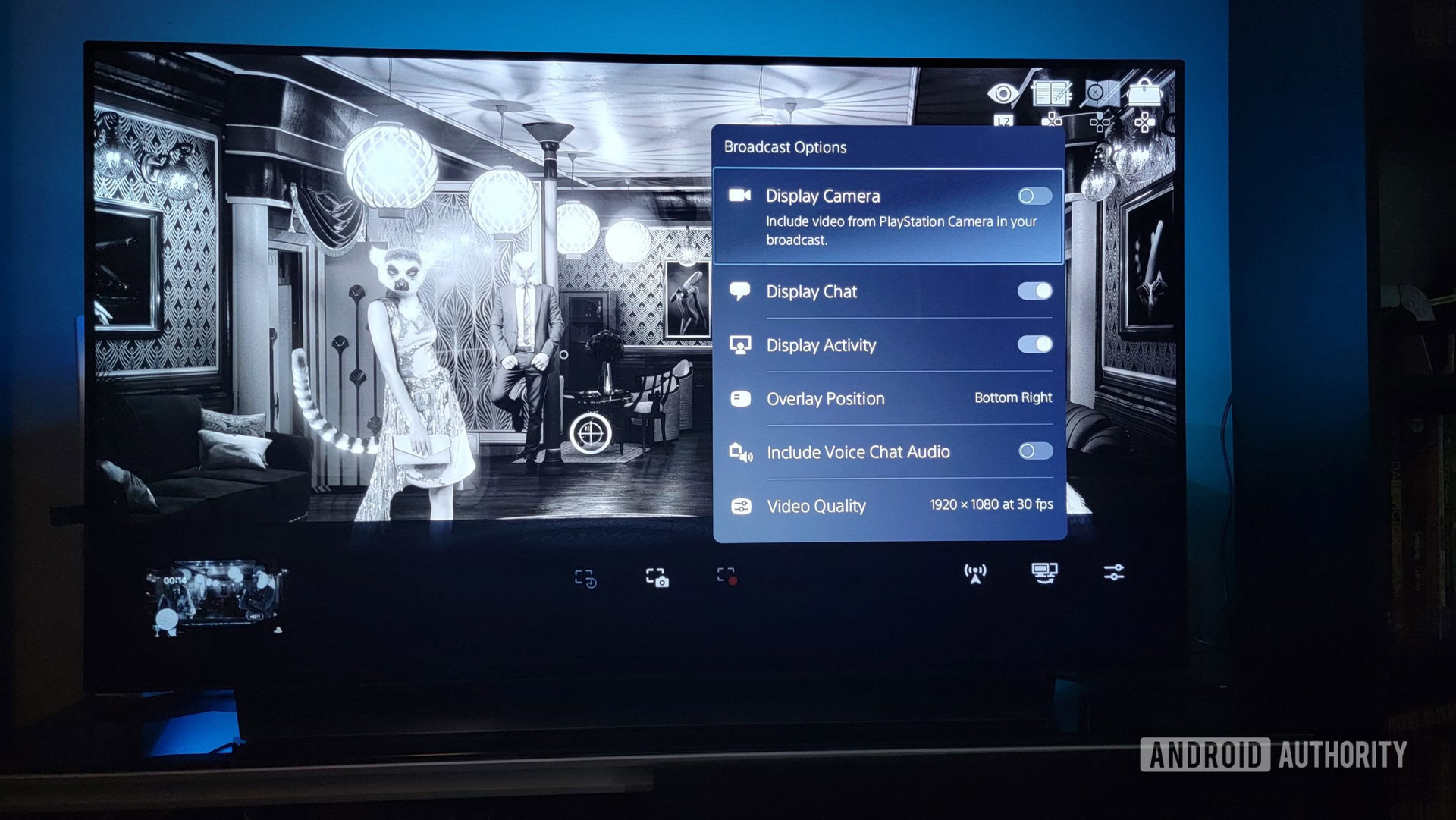
Adam Birney / Android Authority
You can also add a title to your stream with catchy emojis. When you have everything to your liking, select Go Live.
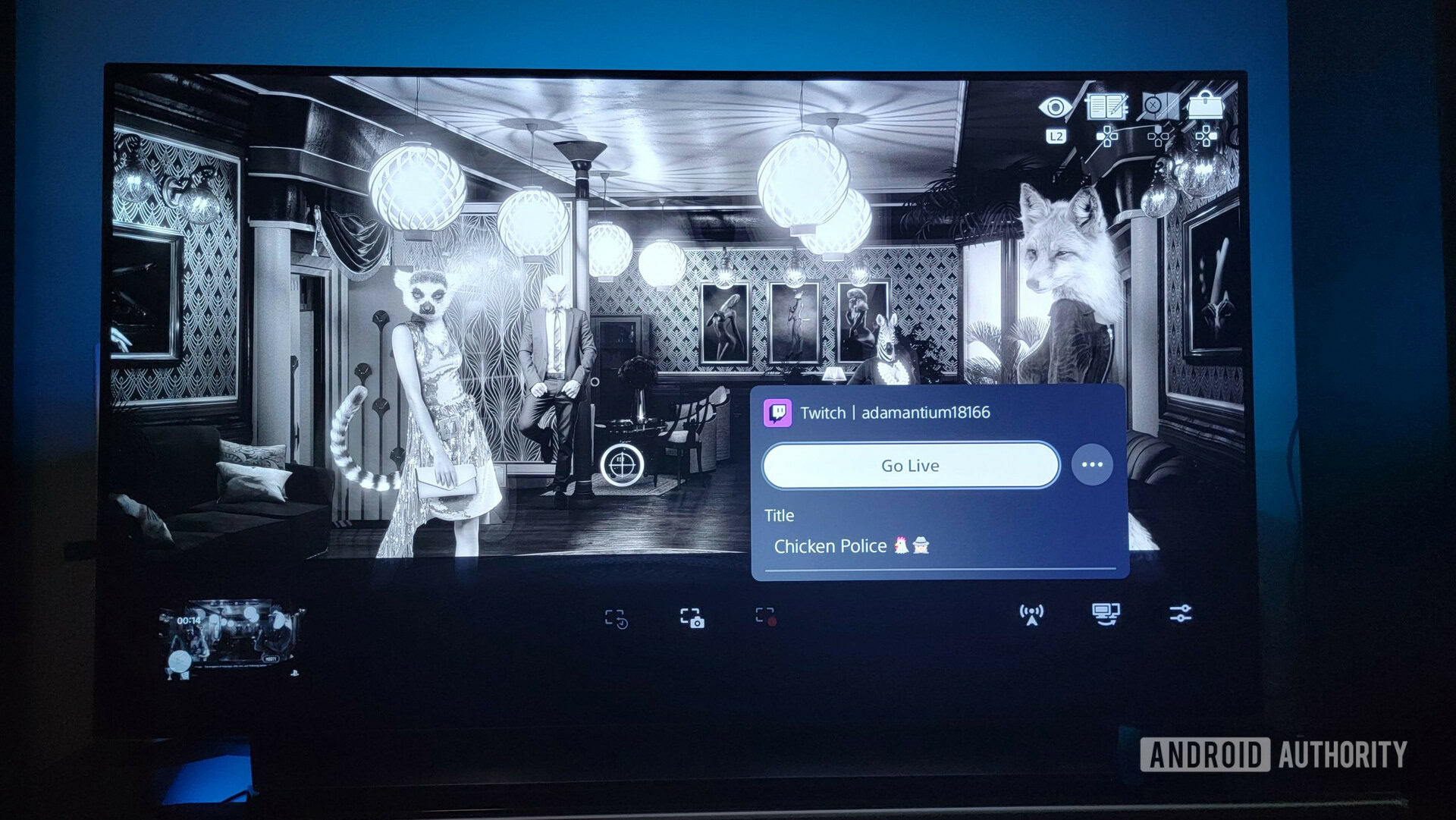
Adam Birney / Android Authority
Notifications from other apps will automatically be paused during your stream. Be aware that certain cutscenes or gameplay from PS5 games may also be censored from your stream not to spoil any significant story beats. Other than that, have fun gaming with a live audience!
If you need a break or want to end your Twitch stream, press the Share button on your PS5 controller and select Broadcast.
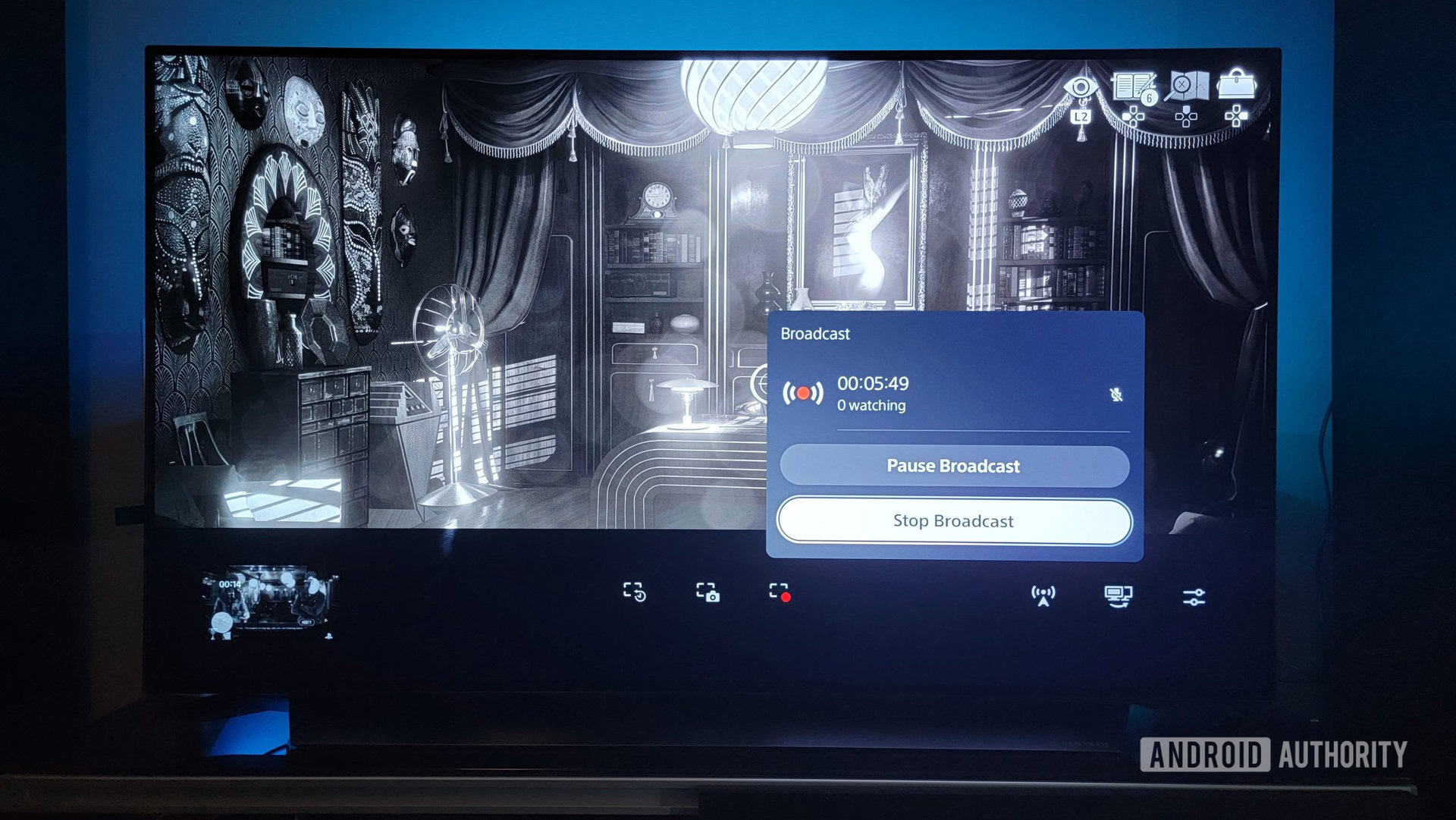
Adam Birney / Android Authority
There, you can Pause or Stop the stream and see how long you’ve been streaming and how many live viewers you currently have.
Read more: How to watch Twitch on Roku
FAQs
Yes, you can watch Twitch live streams on your PS5 or broadcast your gameplay to Twitch from your PS5.
Durign gameplay, press the Share button on your PS5 controller, then select Broadcast. Select Twitch, and you will be prompted to link your Twitch account to your PSN account using a web browser or a unique QR Code to scan with your phone.


