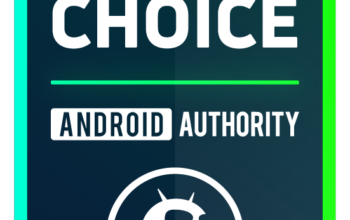Imagine seeing a great deal while out at the local shops but you have to go to a website on your phone to redeem the special offer. It can be awkward and fiddly typing website addresses into a phone browser, and the chances are some people will just give up and move on. Others will tell themselves they will do it when they get home and then forget all about it. That’s where the beauty of QR codes comes into play. Similar to a standard barcode, a person can scan one of these codes with their phone and automatically be taken to a website or other details such as an email address. Here is how to make a QR code on any device.
Read more: How to scan a Spotify code
QUICK ANSWER
To make a QR code on a desktop device, go to one of a multitude of code generator websites, easily found by a Google search. On a mobile device, you can use those same websites, search for a code generator app in your device’s app store, or use the built-in generator on Google Chrome.
JUMP TO KEY SECTIONS
Make a QR code on a PC or Mac
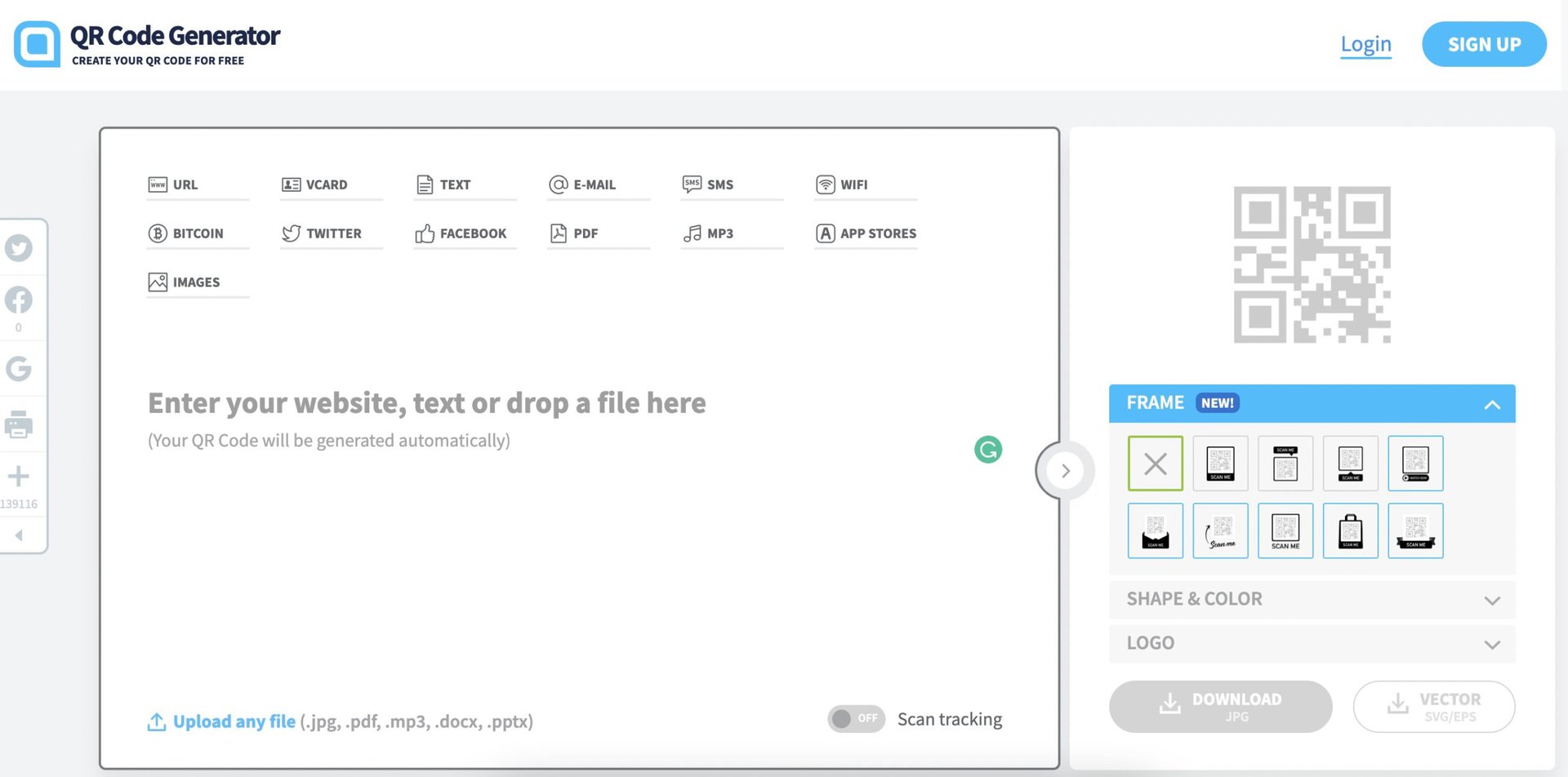
There are so many code generator websites that you are literally spoilt for choice. So in order to not overthink it, I’m just going to go with the first one I found on Google — QR Code Generator.
Right away, you can see the amount of data you can embed into a QR code including a Bitcoin address, social media links, email, SMS, Wi-Fi, a PDF file, MP3 file, app store links, images, and of course, a website URL. A QR code generally only has one of these things so choose the one that’s most important to you.
As you choose which one you want and enter the necessary information, the code will start appearing on the right-hand side.
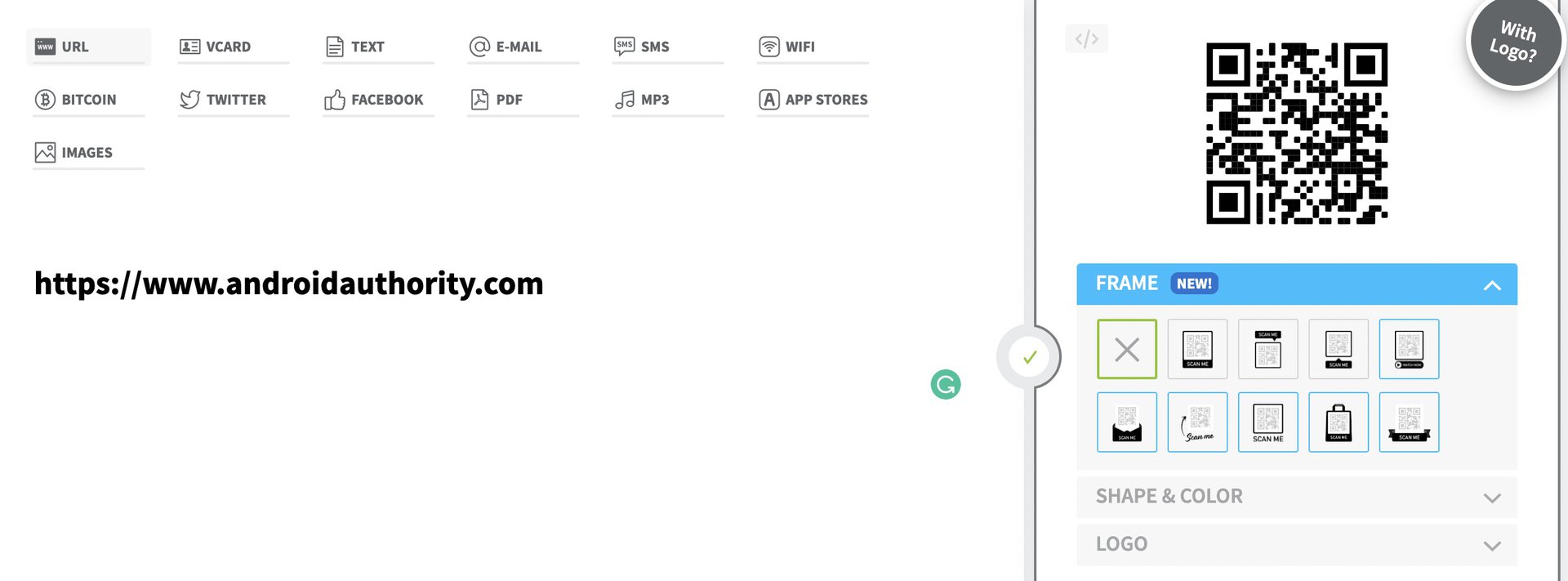
You can then customize your code to have a frame, a different color, and even a logo in the middle. Once everything looks good, just hit the download button to get a JPG.
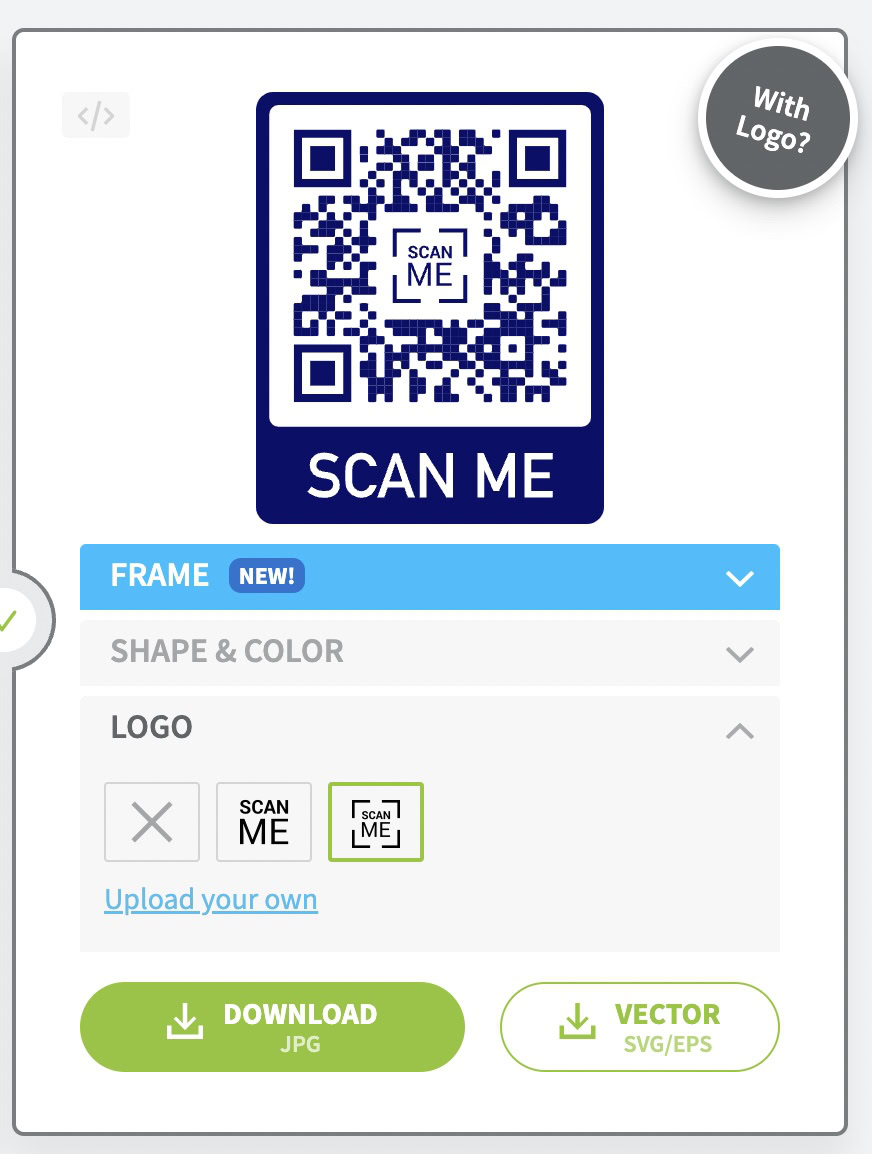
Make a QR code on Android or iOS
On an Android or iOS device, there are obviously third-party apps available in the Play Store or the App Store, and the website shown previously will naturally work on your phone. But if you use Google Chrome on Android or iOS, it has a very nifty QR code generator built-in if you only want to share a website URL.
First, go to the website you want to make the code for and tap the three dots in the top right-hand corner.
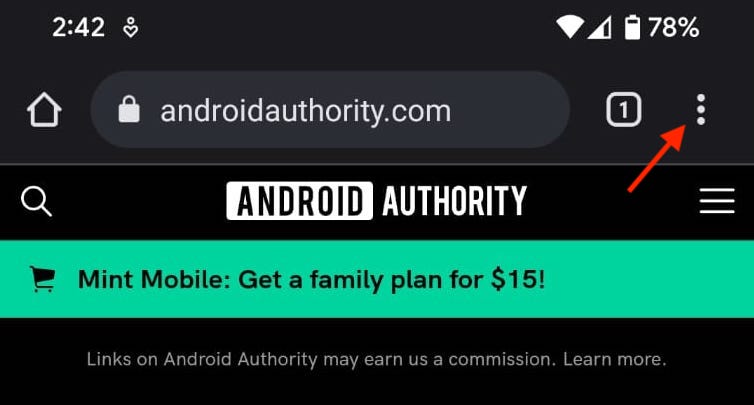
Scroll down and tap Share.

In the Share menu, swipe left till you see QR Code. Select it.
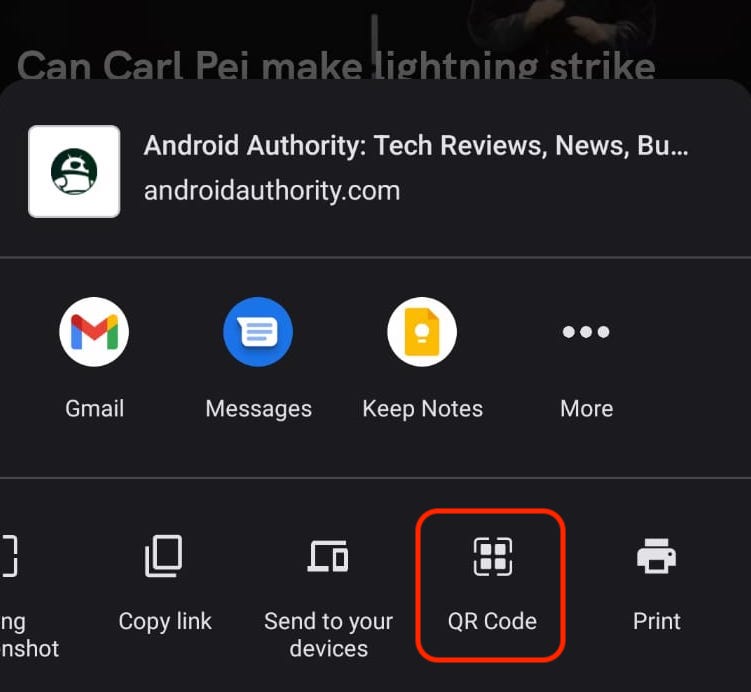
Chrome will now make a QR code for that website URL, with their famous dinosaur logo in the middle of it. You can download the code to your phone if you want to send it to anyone.
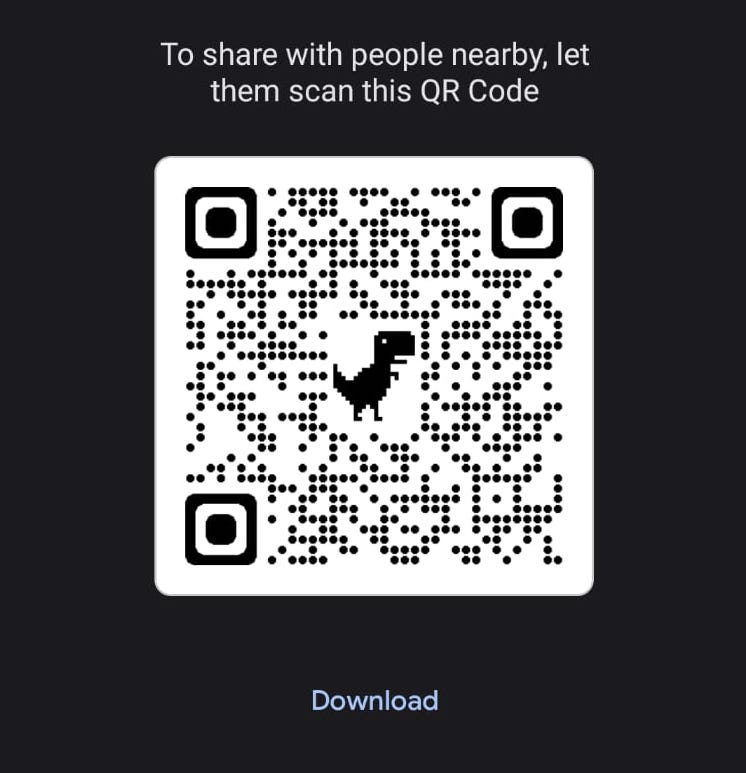
If you want to share something else other than a URL in your QR code, you will have to download a third-party app or use a website in your browser. But if you go the app route, take care which one you use. Read the reviews first to make sure the app and the developer are reputable. You don’t want to inadvertently spread malware.
Read more: The best document scanner apps for Android
FAQs
You need an app to read a QR code, extract the details contained within, and send it to the necessary part of your phone (usually your browser.) Saying that however, iOS devices have a built-in code scanner (via Control Center), and Google Chrome offers a code scanner in their phone screen widget.
Yes, this has been known to happen. Since a QR code quite often contains a website address URL, anyone being sent to that URL can be redirected to a malware file. All you can do is be careful what codes you scan. If you don’t know who made the code, err on the side of caution.