Strava is one of the most popular fitness apps, and it’s no surprise. Its ability to track various sports from several disciplines makes it an essential part of any fitness fanatic’s toolkit. But what if you no longer wish to use the service? How do you delete your Strava account? This how-to guide explains the ins and outs of Strava’s account deletion process, including what data is left behind.
QUICK ANSWER
Easily delete your Strava account by accessing your account settings on Strava’s website or app and selecting the Request Account Deletion option.
JUMP TO KEY SECTIONS
How to cancel your Strava subscription
If you’re a premium Strava user, canceling your Strava subscription before deleting your account is a good idea. To do this:
- Login to your Strava account on your desktop
- Navigate to Settings > My Account > Cancel subscription
If you subscribed to Strava via Google Play or the App Store, you’ll need to head to your respective platform’s subscription management pages to cancel the subscription.
See also: How to cancel a Google Play Store subscription
How to delete your Strava account from your phone
Deleting your Strava account on your phone is a super simple process.
- Open the Strava app on your phone
- Tap the gear icon in the top right of the screen
- Select Delete Your Account on Android
- On iOS, you’ll first need to select Help before tapping Delete Your Account
- Login to Strava once more with your details
- You can choose to request the data Strava has stored about you. To do this, tap Request Your Archive
- To delete your account, hit the checkbox next to “I downloaded or don’t want to download my data” then hit Request Account Deletion
- You’ll then receive an email via the address linked to your account. Follow the steps to delete your account.
Notably, if you used Facebook to create a Strava account, the email will be sent to the email account linked to Facebook.
More how-to guides: Connect your Fitbit to Strava | Connect your Garmin to Strava
How to delete your Strava account from the website
The process to delete your Strava account on the website is slightly different than you may experience when using your phone.
- Open the Strava website on your desktop
- Hover over the profile picture and tap Settings in the dropdown menu
- Tap My Account in the left-hand side navigation bar
- Select Get Started beneath the Download or Delete Your Account section
- You can choose to request the data Strava has stored about you. To do this, tap Request Your Archive
- To delete your account, hit the checkbox next to “I downloaded or don’t want to download my data” then hit Request Account Deletion
- You’ll then receive an email via the address linked to your account. Follow the steps to delete your account.
What happens when you delete your Strava account?
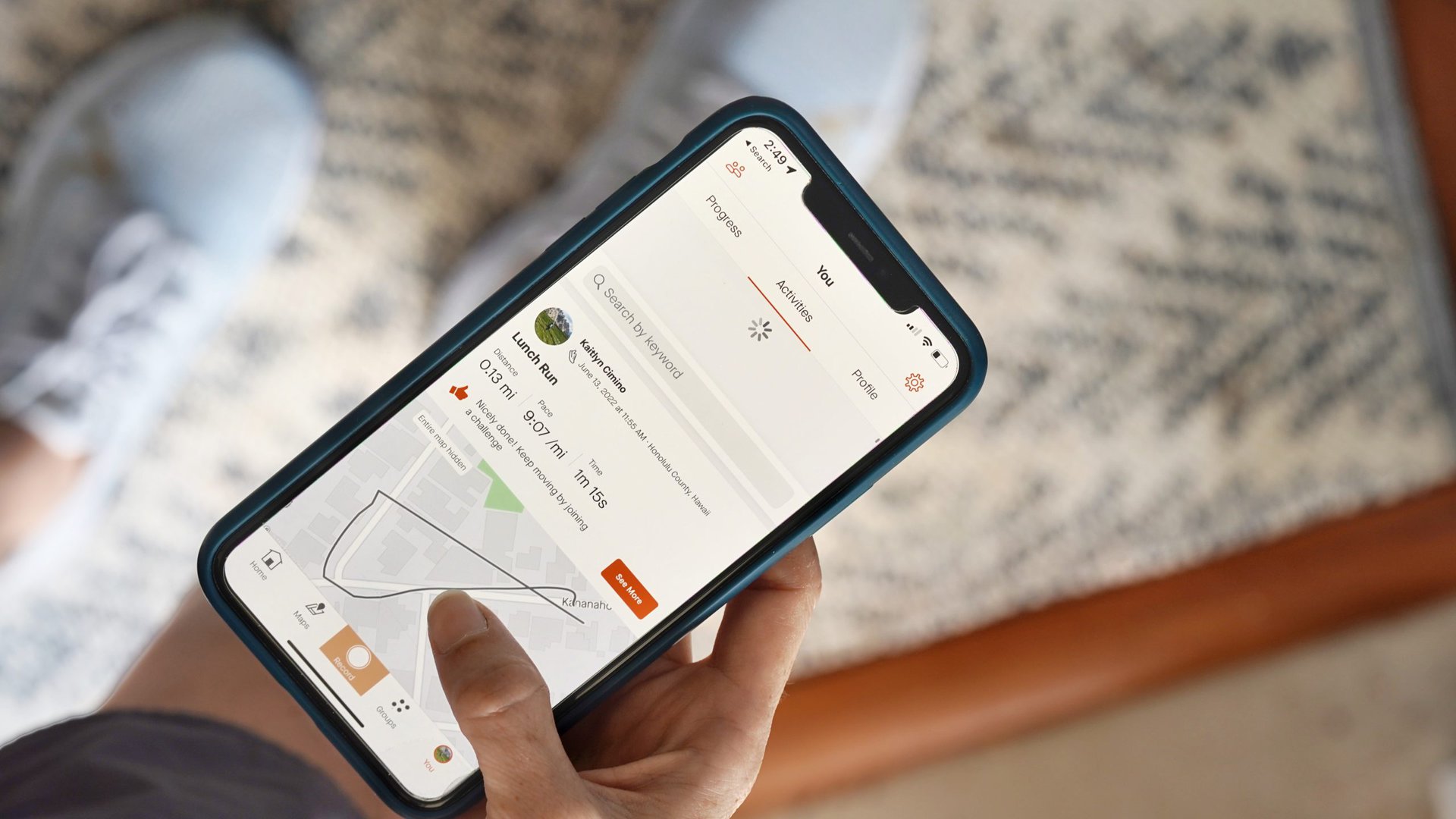
Kaitlyn Cimino / Android Authority
It’s important to note that while deleting your Strava account will erase your presence on the platform, some data will remain.
Segments and routes
Strava says it will delete any private segments and routes tied to your account, but it will not delete public segments and routes. Instead, the company maintains a “perpetual license” on the public routes you’ve created once you’ve deleted your account. You can ensure these public segments and routes do not remain by deleting them before deleting your account.
- To delete a segment: Open your Dashboard > My Segments > Created Segments > tap on segment you wish to delete > select Delete.
- To delete a route: Open your Dashboard > My Routes > tap the wrench icon beneath route star icon > select Delete Route.
What Strava keeps
- Public segments and routes, including their current titles, if they have not been deleted by the user
What Strava deletes
- Private segments and routes
- Original activity and GPS data linked to segments
- Activities on segment leaderboards
Clubs
Additionally, any clubs you’ve created on Strava will not be deleted, but any comments or posts you’ve made within clubs will be erased along with your account.
More importantly, this means that any personal information within the club’s description, on the cover image or title will not be deleted.
If you want the club you created to live on without you, it’s important that you assign a new club owner prior to deleting your account. Ownership cannot be transferred to another Strava user once your account is deleted. Clubs without owners will not be deleted and won’t be able to create new events or approve join requests, either. They’ll essentially remain in limbo.
What Strava keeps
- Clubs, including the title, cover photo, and description
What Strava deletes
- Any content posted to a Club related to your account



