A Complete Guide to WhatsApp Communities
<!–
–>


If you use WhatsApp heavily, chances are you are in multiple groups, which can become quite difficult to manage after a specific time. WhatsApp hopes to solve this with Communities, a feature that aims to help admins manage multiple groups by bringing them under one umbrella. Read along to learn more about WhatsApp Communities and how to use them.
Managing several WhatsApp groups is complex and time-consuming, especially when sharing the same information across multiple groups. If you are a group admin, you must have wished for a feature where you share the message once, and it is delivered to all relevant groups. Communities in WhatsApp lets you do exactly that.
What Is WhatsApp Communities?
WhatsApp Communities allows users to add multiple WhatsApp groups together. To understand it better, refer to the example below.
Imagine a school where every grade has a group on WhatsApp comprising all the student’s parents and class teachers. If the management wants to share some information with the parents, they must first send it to the teachers, who will share it with their respective groups. The same teachers have to report the information from one end to another regularly. But what if the management could share this information with the parents directly? Doing so eliminates the need for a mediator and ensures the information is not adulterated in the process too.
That is what the Communities feature on WhatsApp facilitates. Building on the earlier example, the management can now add all the groups to one Community and update the members on any new information directly. Moreover, adding all these groups to one Community does not merge or dissolve the groups. It just brings all the members under one roof. Groups can continue having discussions pertaining to their children with the respective teachers in their original groups.
This was just an example, and the Communities feature can be helpful to several organizations like local clubs and NGOs. It can also be beneficial to event organizers, sports clubs, etc.
What Is the Difference Between WhatsApp Communities and a WhatsApp Group?
A WhatsApp group is usually based on a single interest. The most common example can be a Family group which consists of your spouse, children, parents, siblings, in-laws, etc. A WhatsApp group can house up to 1024 members.
On the other hand, a WhatsApp Community can house 50 different WhatsApp Groups and up to 5000 members. It aims to bring together several groups of similar interests under one roof to discuss a common interest.
All the members of a WhatsApp Group can message on the group chat. At the same time, only the Community administrators can message on the Community Announcement channel.
While there are several other differences, the one that confuses me the most is that a Community administrator cannot leave the Community. They can appoint someone else as an administrator and pass on the torch. Yes, Community administrators can make other users administrators too. But they cannot be appointed as the owners of the Community.
What To Know Before Creating a WhatsApp Community
- A dedicated Community tab in WhatsApp displays all the Communities you are a part of.
- You need to be a Group administrator to create a WhatsApp Community.
- If you are the creator of a Community, you cannot leave or delete the Community. Instead, you have the option to deactivate it.
- Whenever a Group is added to a Community, a message is displayed on the group informing all the group participants of this change.
How To Create WhatsApp Communities on iPhone
- Open WhatsApp on your iPhone.
- Tap on the Communities tab at the bottom.
- Select the New Community option and tap Get Started.
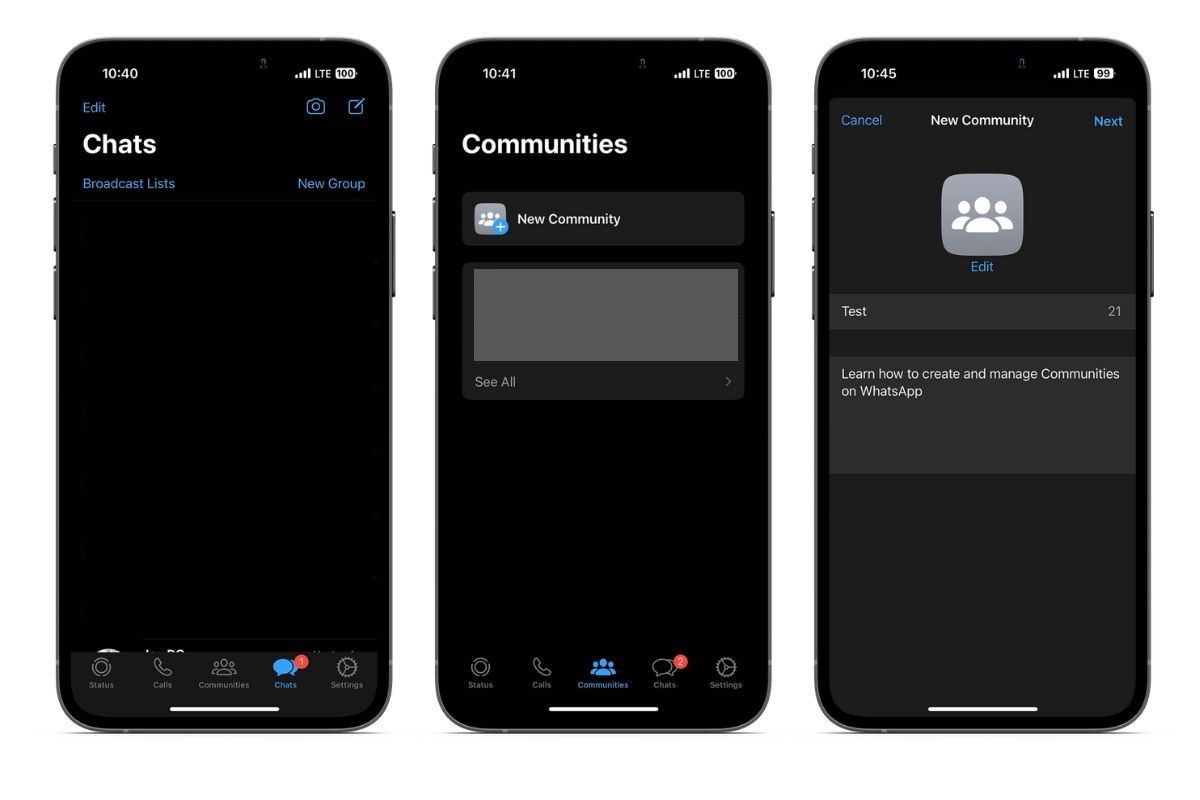
- Now, add a Name, Description, a Display Icon, and tap Next at the top right corner.
- You can select Create New Group or Add Existing Group on the next page.
- If you select the latter, the next page will display a list of all the groups you are an administrator of.
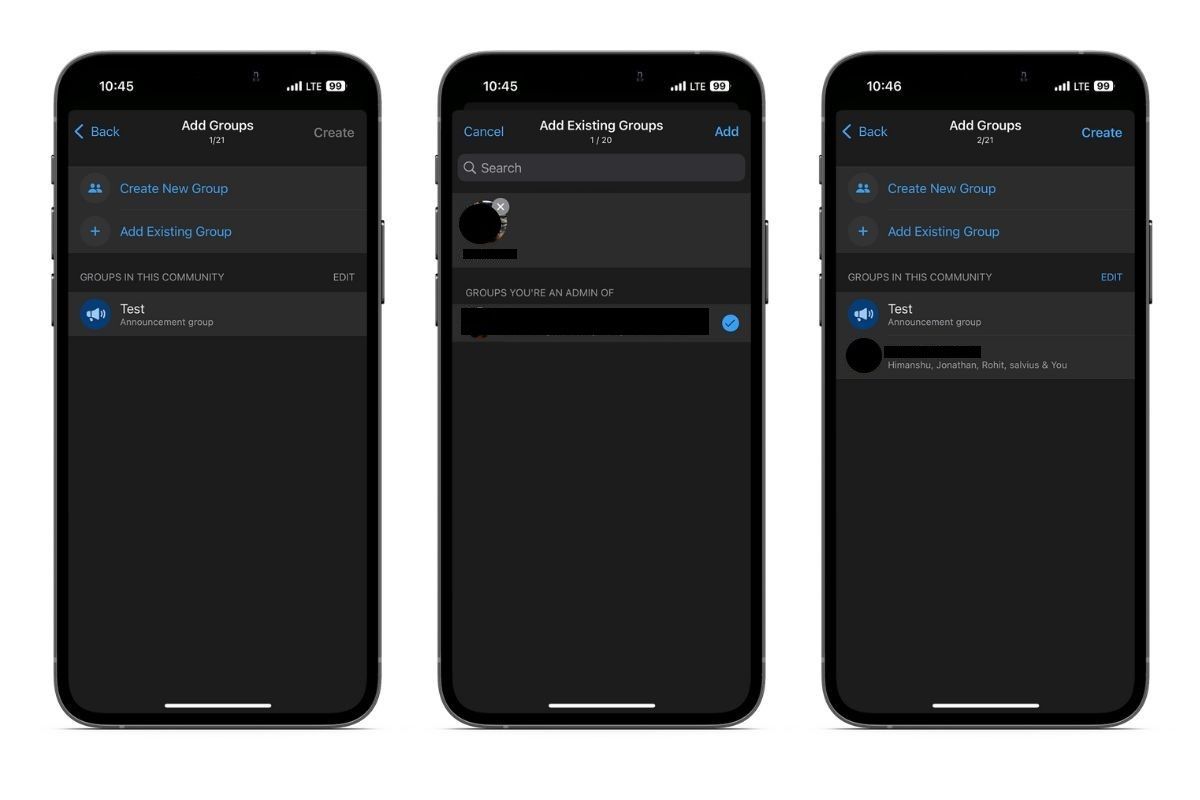
- Select the groups you want to add to the Community and tap Add at the top right corner.
- Now, tap Create at the top right corner, and you’ve successfully created a WhatsApp Community.
How To Appoint Users As WhatsApp Community Administrators
Managing a Community all by yourself can be a tedious task. You can share the administrator roles with other users to take some burden off your shoulders. Moreover, there will be people to supervise the Community in your absence. Here’s how to make any member the Community administrator.
- Open WhatsApp on your iPhone.
- Head to the Communities tab.
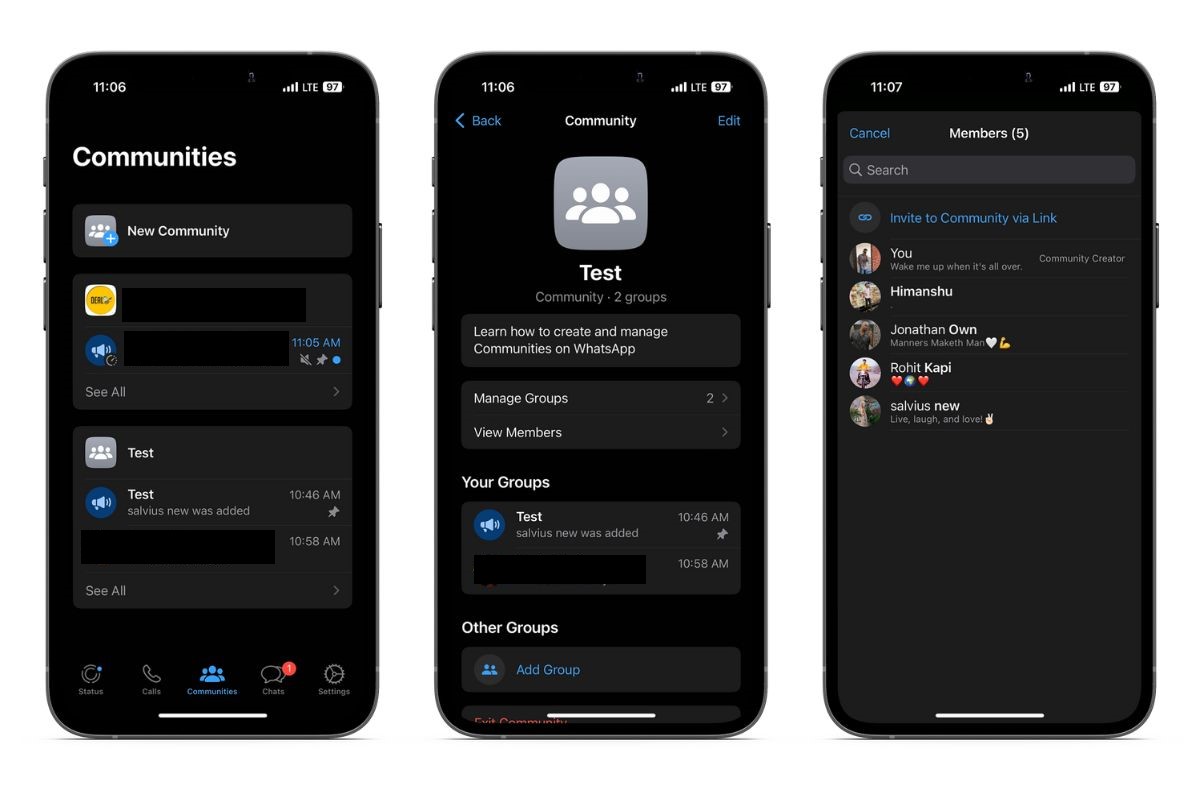
- Select the Community you want to make the changes.
- Tap View Members and select a contact you want to make an administrator.
- Select the Make admin option.
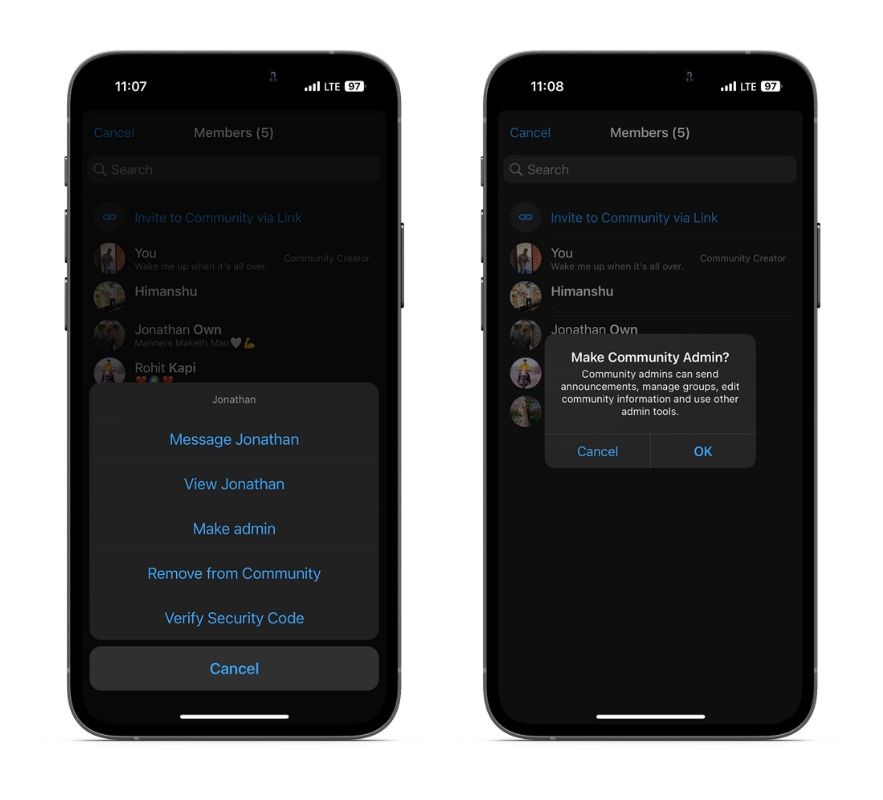
- Tap OK to confirm your selection.
And, done. The user is now an administrator of the Community.
How To Add Members to WhatsApp Communities
- Open WhatsApp on your iPhone.
- Head to the Communities tab.
- Select the Community you want to add members to.
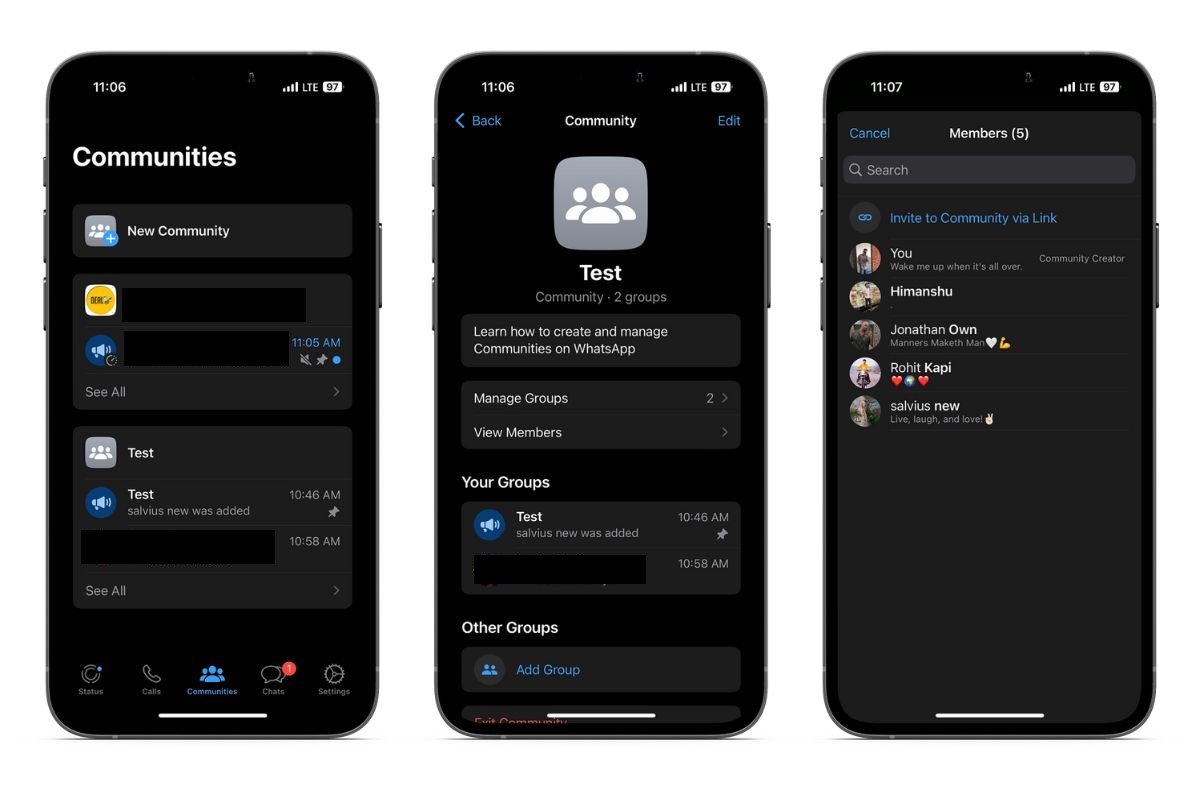
- Tap View Members.
- Select the Invite to Community via Link option.
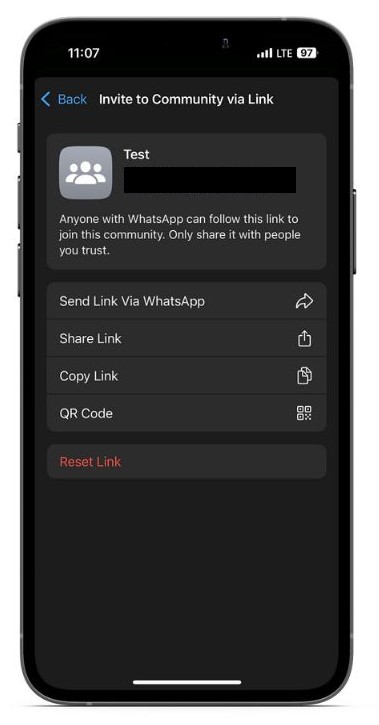
- You can share the link or even generate a QR code and share it.
Anyone with the link will be able to join the Community.
How To Remove Members From WhatsApp Communities
- Open WhatsApp on your iPhone.
- Head to the Communities tab.
- Select the Community you want to remove members from.
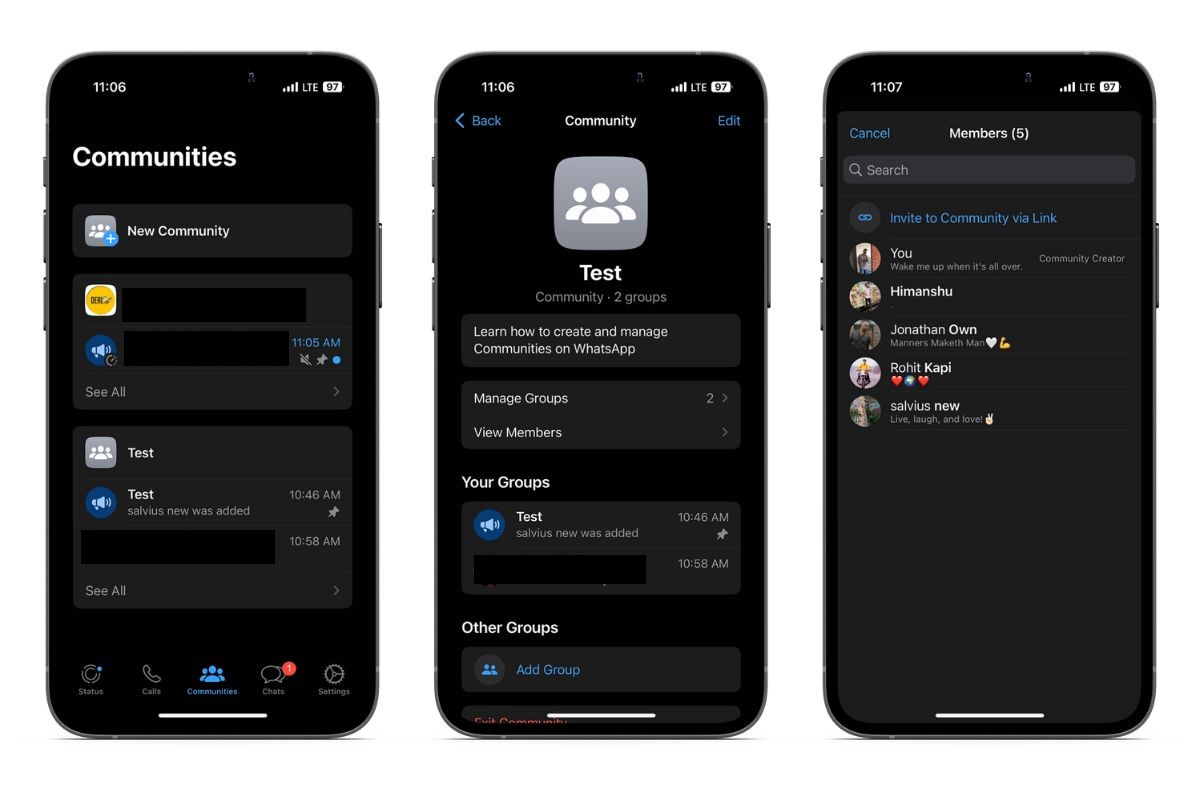
- Tap View Members and select the contact you want to remove.
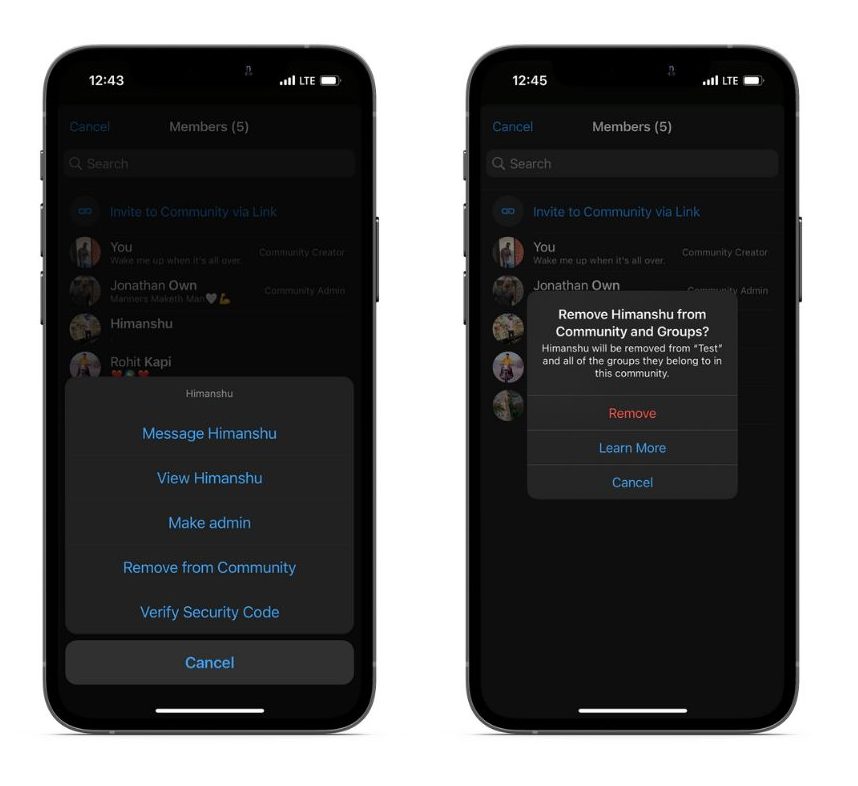
- Tap the Remove from Community option followed by Remove to confirm your selection.
You have successfully removed the member from the Community.
How WhatsApp Communities Work for Admins and Members
Administrators have specific roles and responsibilities they need to fulfill to ensure the smooth sailing of a Community. Administrators have some extra privileges compared to the participants/ members to accomplish these roles.
Administrator Privileges
Make Announcements: Only administrators can make announcements in the Announcement group or any other groups within a Community. Apart from text messages, administrators can also share media and Media, Contacts or even make payments to any of the members.
Appoint new administrators: Administrators can appoint other members as group administrators. However, the person who created the Community cannot leave or delete it. They can only Deactivate the Community.
Invite Members: To add members to the Community, administrators can generate invite links or QR codes and share them with users. Anyone with the link can join the Community. Also, no one can add an individual to a Community directly.
Remove Members: One of the roles of administrators is to moderate the happenings of a Group or Community. If a user spreads misinformation or hate, the administrators hold the right to remove the person from the Community.
Members Privileges
Join Groups within a Community: Whenever you join a Community through an invite link, you only enter the Announcement group and not any of the sub-groups within the Community. However, if you find any Groups that align with your interests, you can request the respective group administrators to join that group.
Leave Groups without leaving the Community: You can leave a group without leaving the Community. You will still have access to the Announcement group and can keep yourself updated without interacting with any group members.
Easier Navigation, Easier Communication
WhatsApp Communities bridges the communication gap and is a step in the right direction. Moreover, the dedicated Communities tab makes it easier to navigate and manage multiple Communities and Groups all on the same page. Do you use WhatsApp or prefer using iMessage over any other instant messaging platform? Do let me know your thoughts in the comments below.
Want to know more about Apple Products?
We launch new articles subscribe and get updated. MAX 1 email a week. No spam, ever.
You May Also Like
Want to know more about apple Products
We launch new articles subscribe and get updated. MAX 1 email a week. No spam, ever.


