Your Minecraft name is usually your Gamertag for whatever platform you play on. It identifies you to other players in multiple games, including Minecraft. There are ways to change your Minecraft name on each platform and also on the Java and Bedrock editions. We’ll walk you through the steps of changing your Minecraft name on every available platform, although it may not be the best idea in some cases.
Please note that there are several old versions that aren’t in active development and also aren’t sold anymore. They include the PlayStation 4 Edition, Nintendo Switch Edition, Pocket Edition, and Xbox One Edition of Minecraft. We do still show you how to change your name in those old versions of the game in the FAQ section at the bottom of this article.
Read more: How to make a map in Minecraft
QUICK ANSWER
To change your Minecraft name in the Java Edition, head to Minecraft.net and log in with your account. Once done, head to the profile page, and click where it says Profile Name. Type in the profile name you want and hit Set Profile Name. For Bedrock Edition, your Minecraft name is tied to your Xbox gamertag, so you simply change your Xbox gamertag to change your Minecraft name.
JUMP TO KEY SECTIONS
Change your Minecraft name in the Java Edition
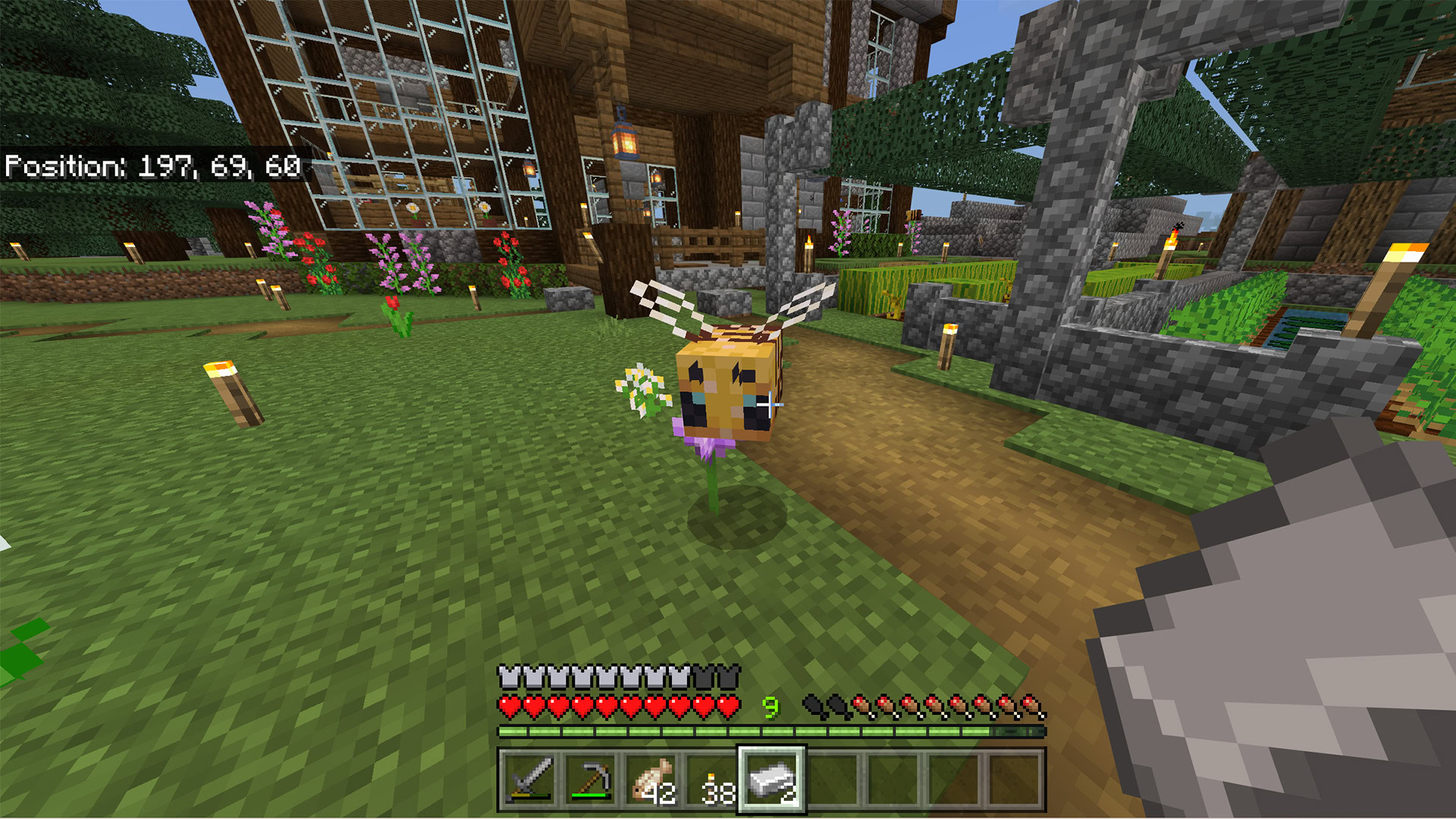
Joe Hindy / Android Authority
Yes, it is possible to change your name in every version of Minecraft. The trouble is that there are over half a dozen versions of the game, and not all of them let you change your name the same way. So, we’ll attempt to clarify some stuff really quickly, so things make a little more sense.
To start, there are three versions of Minecraft in active development today. They include:
- Bedrock Edition
- Java Edition
- Education Edition
We have the methods for changing your name in these editions in the tutorials below. You can change your name in the Java Edition for free as many times as you want, but you have to wait 30 days between name changes. For the Bedrock edition, it uses a Microsoft Account. That means it uses your Xbox gamertag. You can change this for free one time, but it costs $9.99 for each subsequent name change, so make sure you make it good. Finally, the Education Edition uses your Microsoft Office 365 Display Name as your in-game name. You can change that however many times you want.
What makes this difficult is that there are four additional versions of the game that are no longer in active development. In fact, they aren’t even for sale anymore, but some people still have them installed on old consoles or their children’s consoles. They include:
- Minecraft: PlayStation 4 Edition
- Minecraft: Xbox One Edition
- Minecraft: Nintendo Switch Edition
- Minecraft: Pocket Edition
These four versions of the game also had the ability to change your name, but it did so differently. Again, we have tutorials for those four versions of the game in the FAQ section at the bottom of the article. However, since the upgrade to the Bedrock Edition is free of charge for owners of these four editions, we recommend looking into getting the Bedrock Edition for continued developer support, more content, and cross-play.
Change your Minecraft name in the Java Edition
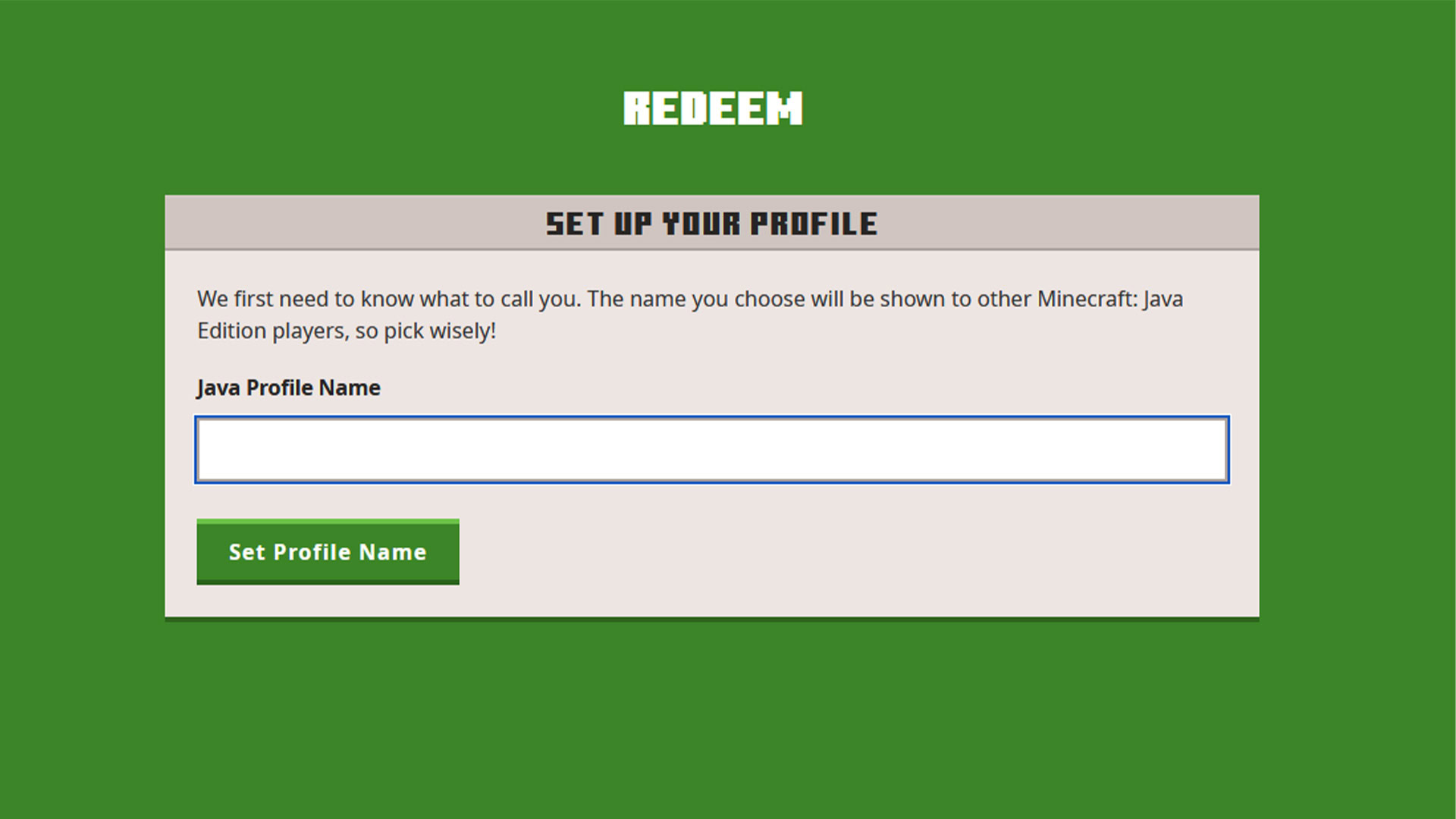
Changing your Minecraft name on the Java Edition of Minecraft is a pretty simple endeavor. Your name is linked to your Minecraft account, so all you have to do is head to the Minecraft website to change it.
- Head to Minecraft.net and sign in.
- Once signed in, head to your profile.
- Find the Minecraft: Java Edition box on the website and click the Profile Name option.
- Type in your new Minecraft name and hit Set Profile Name.
- Your name is now changed and should reflect when you load into the game.
- Pro-tip — You can also just click this link to skip right to the correct page to change your name.
You can only change your Minecraft name this way once every 30 days. This is why some folks can’t change their Minecraft name.
Change your Minecraft name on Bedrock Edition
Every Bedrock Edition of Minecraft uses your Microsoft account for your gamertag. That means the only way to change it is to change your Xbox gamertag. This applies to the Xbox, iOS, Android, PlayStation, Nintendo Switch, and the Bedrock Edition on PC. They all use your Microsoft account, and, thus, your Xbox gamertag. We’ll show you how to change that
You can change your Xbox gamertag one time for free. After that, you have to pay $9.99 to do it again. Changing your Xbox gamertag also changes your name in all Xbox games and games that use your Microsoft account.
On your PC (recommended)
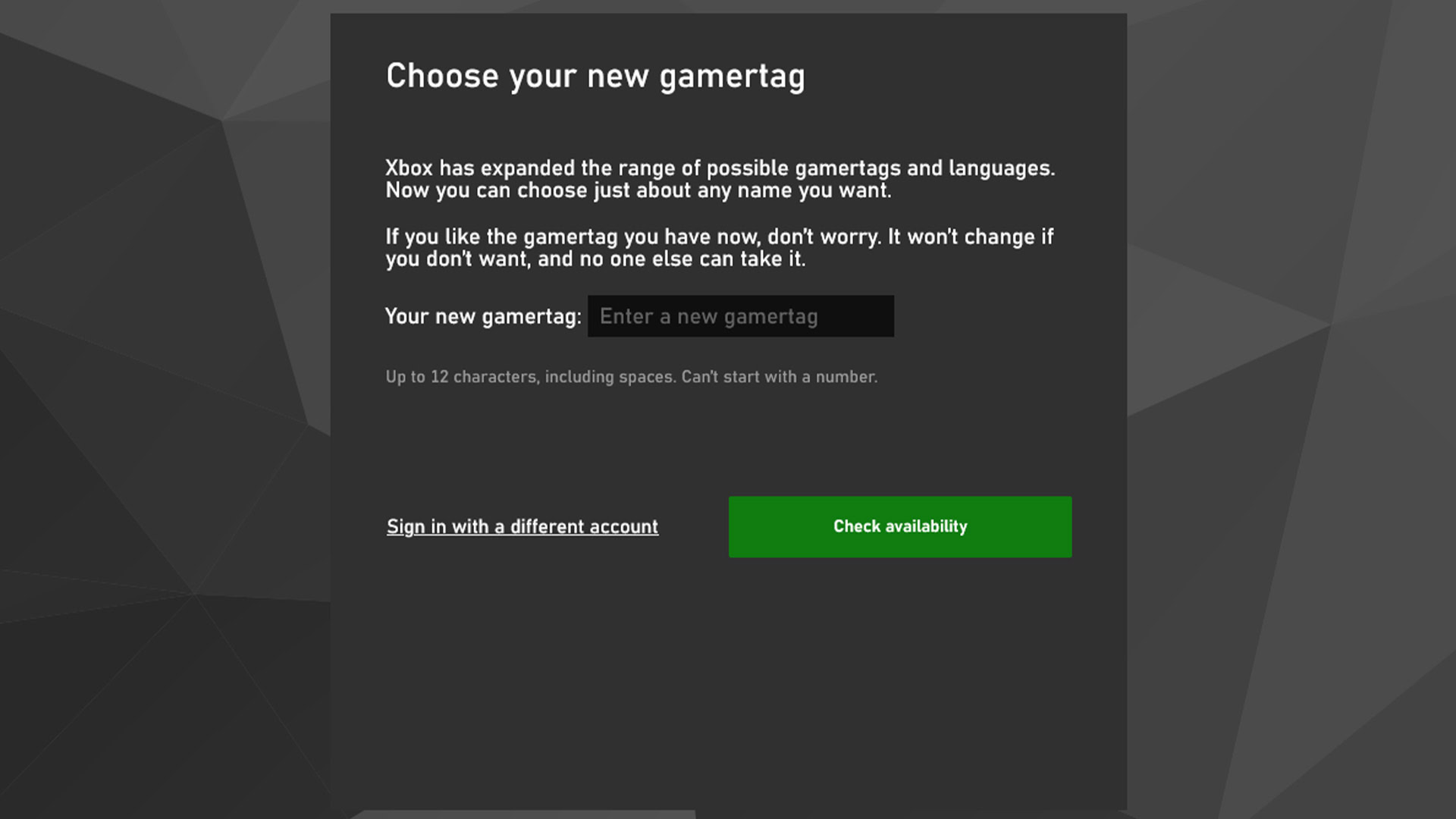
- Note — The Bedrock Edition of Minecraft requires you to have a Microsoft account for online and multiplayer features. If you do not have one, you’ll need to make one before continuing this tutorial.
- Open your browser and go to Microsoft’s official website and log in with your Microsoft account.
- Head to https://social.xbox.com/changegamertag.
- Enter the gamertag you want and click Check availability.
- If your gamertag is not available, hit back and try a different gamertag.
- If your gamertag is available, you’ll hit Change gamertag on the next screen.
- Follow the instructions until you are done.
- Note — You can also get to the website to change your gamertag from the settings of Minecraft, where there is a Change Gamertag button in the Account Settings.
On the Xbox console
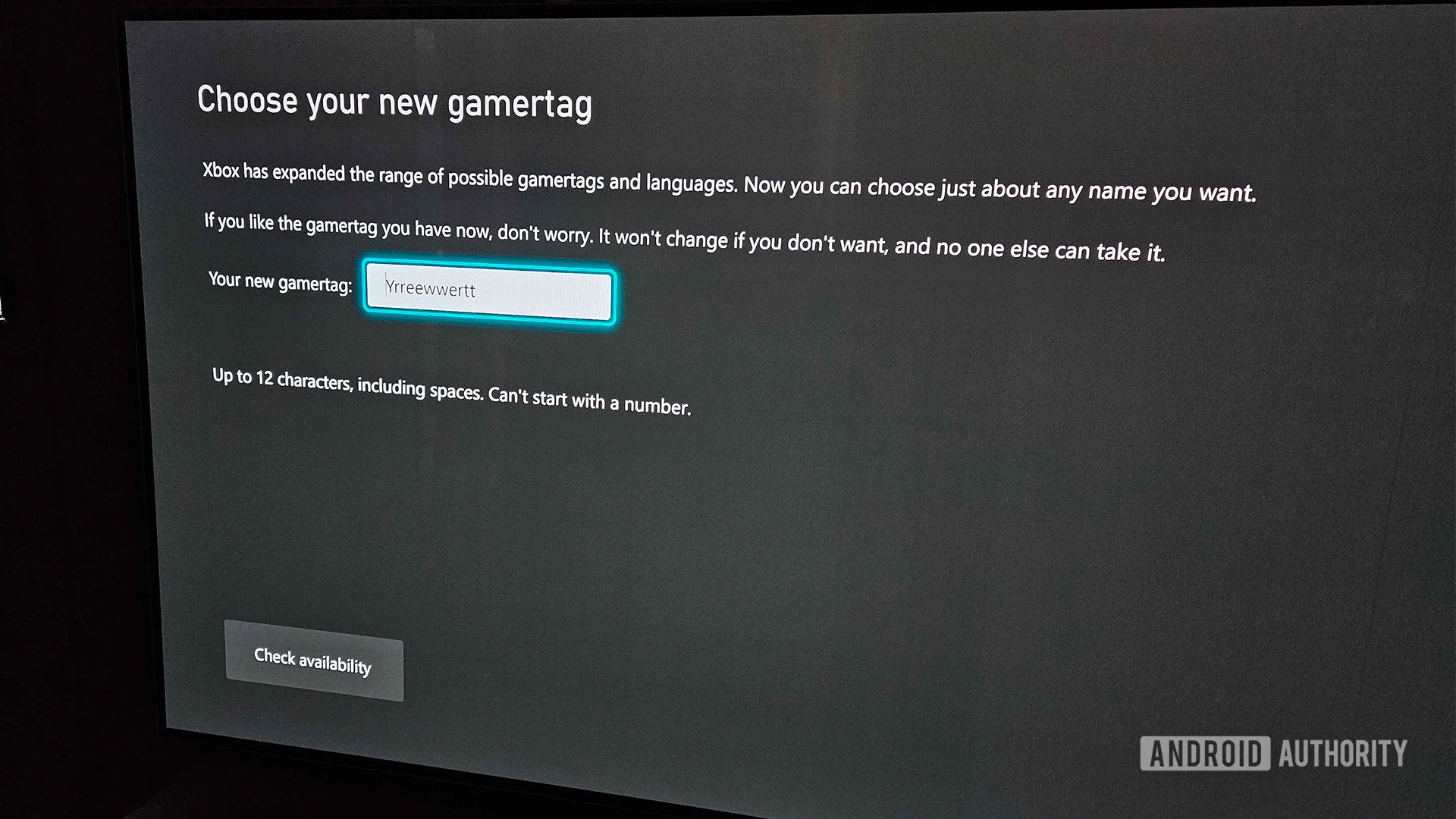
Joe Hindy / Android Authority
The weird screen color is the result of some weird reflections.
Obviously, there’s a method to change your Xbox gamertag from the Xbox itself. Those with Xbox consoles can do this, and it’s a bit faster than the PC tutorial above. However, we only recommend this method if you own an Xbox.
- Turn on your Xbox, hit the Xbox button on your controller.
- Bumper over to the profile tab and click on your name. Select My profile.
- On the next screen, select Customize profile.
- Next, select where your gamertag is written and hit A.
- Enter your gamertag and hit the start button on your controller.
- On the next screen, it’ll verify that your gamertag is available and not breaking the terms and conditions.
- Hit the Change gamertag button to complete the change.
Change your Minecraft name in the Education Edition

The last major version of Minecraft is the Education Edition. This is only available for the education version of Office 365. Thus, it works a bit differently than the Bedrock or Java editions of the game. The Education Edition uses your Office 365 display name as your Minecraft name. Thus, to change your name in the game, you need to change your Office 365 display name. Here’s how.
- Head to your Office 365 account settings using the link.
- Toward the bottom of the options, click Edit information.
- A box should pop up. Once it does, click the General tab on the left side.
- Change your display name and hit Save.
- Note — Some folks may not be able to change their display name without the help of an administrator. If this is the case, you’ll need to contact your Office 365 administrator to change your display name.
Up next: How to get Honeycomb in Minecraft
FAQ
Simply open the game menu and go to the options menu. You’ll see a box where you can change your name from the default, which is Steve.
This version uses your Xbox gamertag just like the Bedrock Edition. Simply follow the same steps to change your Xbox gamertag that you would for the Bedrock edition.
The Minecraft: Nintendo Switch Edition uses your Switch profile name. To change your name, go into the Switch’s system settings, scroll to Users, select the User you want to change, and change their name.



