It’s safe to say that Apple had a very busy fall. The company introduced a slew of new features and products, covering both Apple hardware and software upgrades which brought brand-new Apple Watches, iPhones and Apple Pencils. The tech giant also unveiled its brand-new M3 chip, the new 14-inch and 16-inch MacBook Pros and a refreshed version of the iMac at its “Scary Fast” event held at the end of October.
All of these releases meant that MacOS Sonoma‘s smaller updates didn’t get the pomp and circumstance that other updates and upgrades received this year, but the brand-new Macs hitting the scene this fall will shake things up. If you’re planning to upgrade to a new Mac and a new iPhone simultaneously, you’ll want to make sure they work in harmony.
If you plan on upgrading both your computer and your phone, there’s good news. MacOS Sonoma’s update brings features that iPhone users have enjoyed for several years and some brand-new ones that iPhone users first saw in iOS 17.
Check out these new Mac features that I think make my phone and computer work better together. For more, check out how to fix the most annoying iOS 17 features and the Mac keyboard shortcuts you need to know.
Widgets come to your desktop
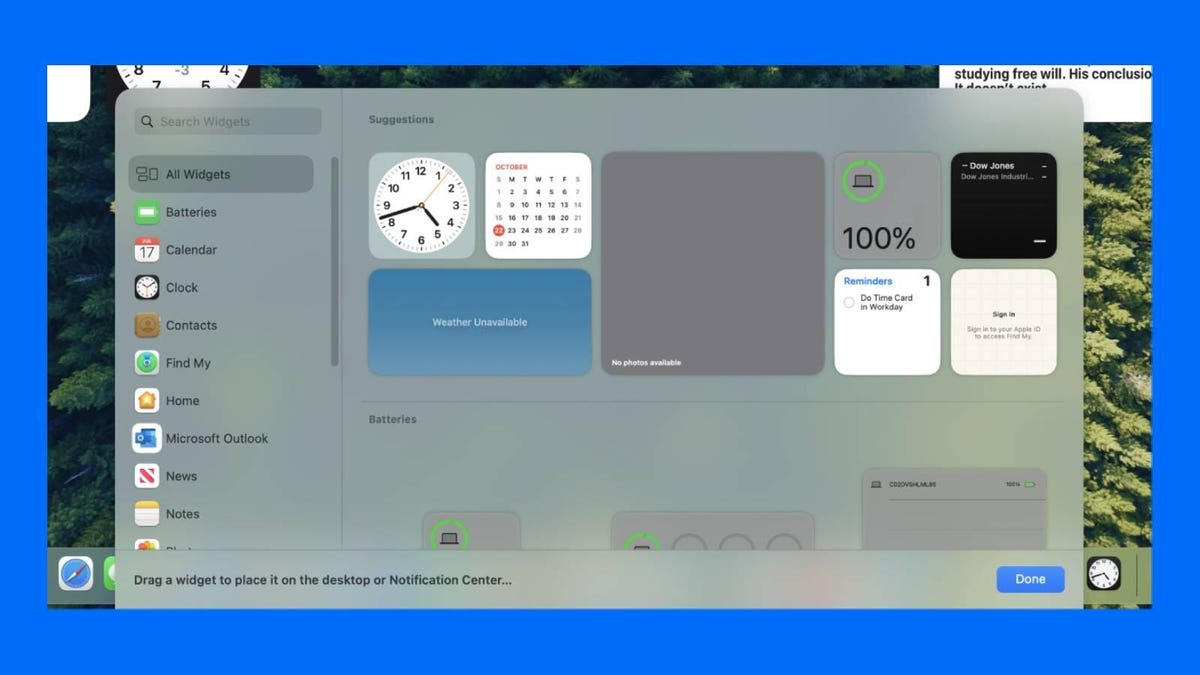
You can select all sorts of widgets to add to your desktop.
You can also drag and drop widgets from your Notification Center to your desktop. If you want to add widgets to your notification center, all you need to do is scroll to the bottom of your notification center and click Edit Widgets. You remove widgets from your notification center in the same way you would from your desktop.
You can also add your iPhone widgets to your Mac’s desktop, even if you don’t have the widget’s corresponding app downloaded to your computer. To enable this, you will need to go to System Settings then scroll down to Desktop and Dock; from there, scroll to the Widgets section. Once in the widgets section, simply toggle the Use iPhone Widgets option to “on.” Your iPhone widgets will be available from the widget browser that appears when selecting Edit Widget on your desktop or notification center.
Auto-sorting grocery lists
I’m a pretty organized person, but to be honest, I’ve never turned to Apple’s Reminders app for help with this. The app didn’t make much sense to me and I traditionally have opted for third-party organization apps. While these new reminder features aren’t enough to sway me away from my preferred organization apps, some additions help me make better use of the app.
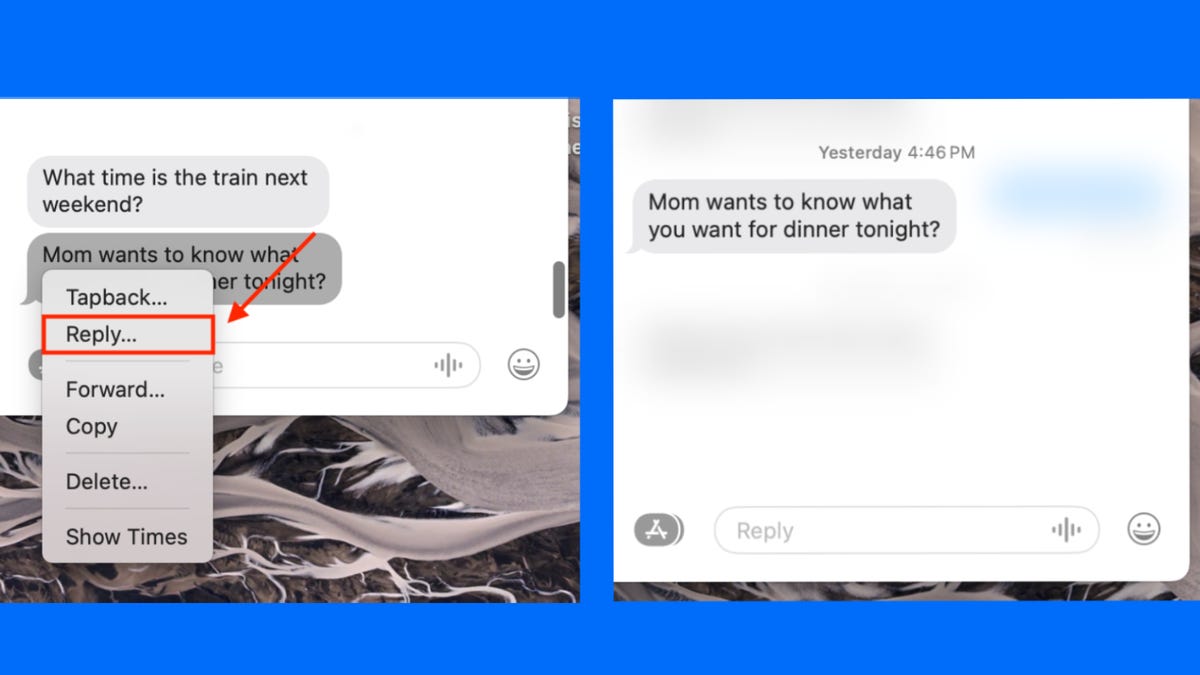
The reply function, which can help organize text threads, finally makes its way onto Macs
The biggest feature that I had been missing was the reply function. Essentially, this function allows you to swipe across a message and reply directly to that specific message. I’ve found this feature particularly helpful when making complicated plans or in noisy group chats.
All you have to do to use the reply function is swipe two fingers to the right until you can reply to the message. If you don’t want to swipe, you can click the message you wish to reply to with two fingers and select Reply from the drop-down menu.
For more, here’s the best MacBook of 2023.


