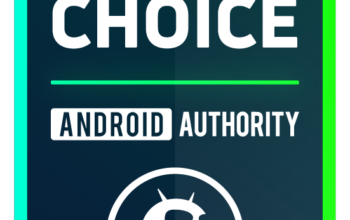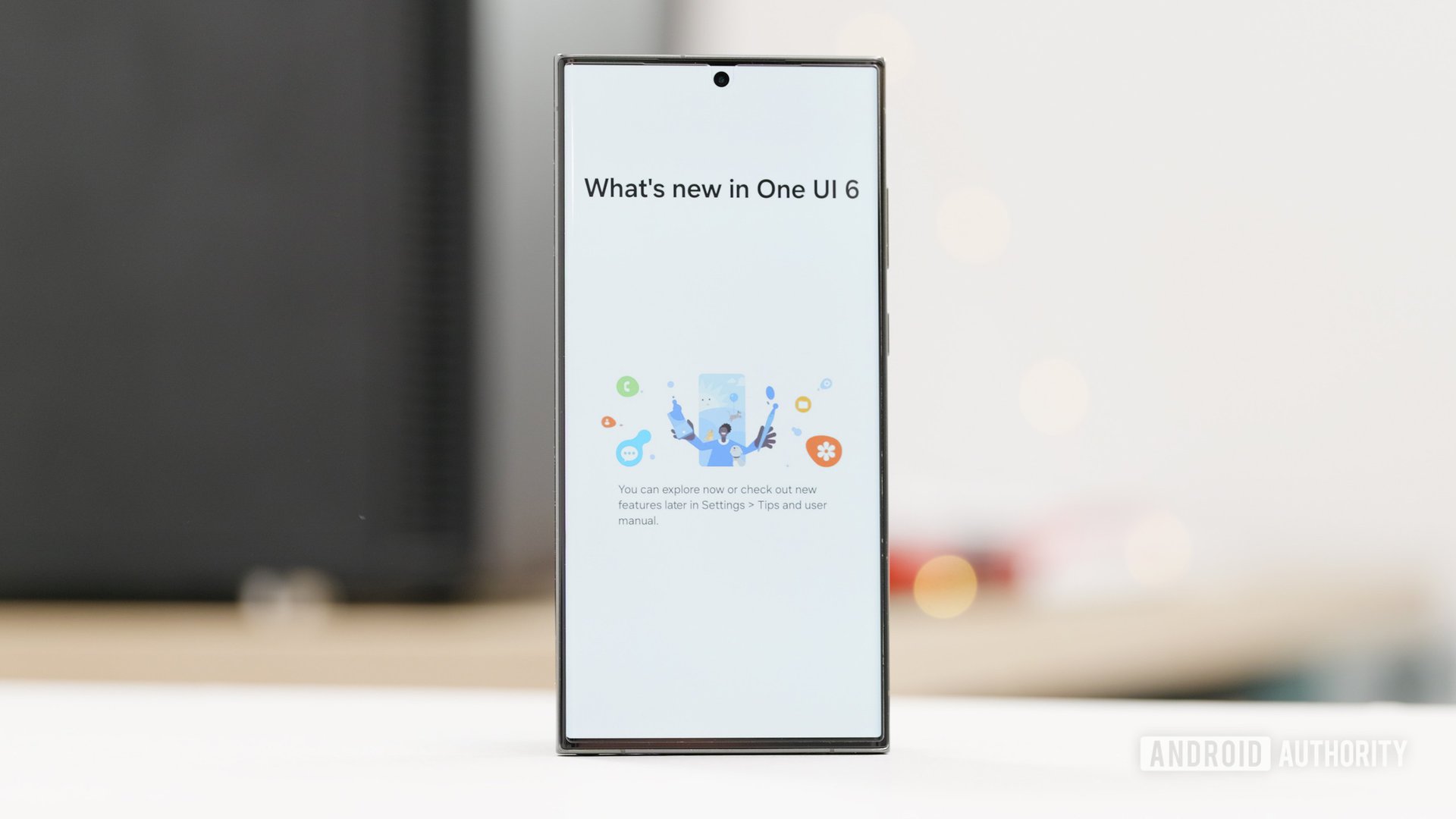
Damien Wilde / Android Authority
One UI 6 is the biggest and most recent update rolling out widely across Samsung’s expansive smartphone lineup. However, this is largely an iterative bump that builds upon all the existing One UI features, so you might be pressed to find many really new features in One UI 6. I’ve been using it since the first betas started rolling out, and personally, there’s enough here to keep me content. Here are my top five features in One UI 6 on my Samsung Galaxy S23 Ultra.
Are you running One UI 6 on your phone?
1846 votes
Samsung Internet lets you play videos in the background
This isn’t a One UI 6 feature per se, since you can get it on other devices with the latest Samsung Internet browser installed. Nonetheless, it’s mentioned as part of the One UI 6 changelog, and it is easier to spot on Samsung phones that come with the Internet app preloaded.
With background play enabled, you can practically play any video in the background. I’m not subscribed to YouTube Premium or YouTube Music Premium (I’m more of a Spotify person), but I like to listen to the occasional playlist of fan covers. Samsung Internet makes it possible for me to run a playlist on YouTube (accessed from the browser and not through the YouTube app, of course) and push that tab to the background without interrupting playback.
The feature also makes any video essentially into an audio podcast. I’ve used it occasionally when I needed Google Maps navigation front and center, while YouTube videos from my favorite YouTubers would play in the background.
You can enable background playback on the Samsung Internet app by following these steps:
- Open Samsung Internet. On non-Samsung devices, you can download the app from the Google Play Store.
- Click on the menu button in the bottom right corner.
- Go to Settings > Useful features > Background play.
- You can toggle it to On or Only on headphones or external speakers.
I prefer using the headphones setting, as that avoids instances where I would have a random video playing indefinitely in the background and me not noticing it. At least with headphones, the audio stream would stop once the connection is closed.
The new Music Player notification is a fun visual change
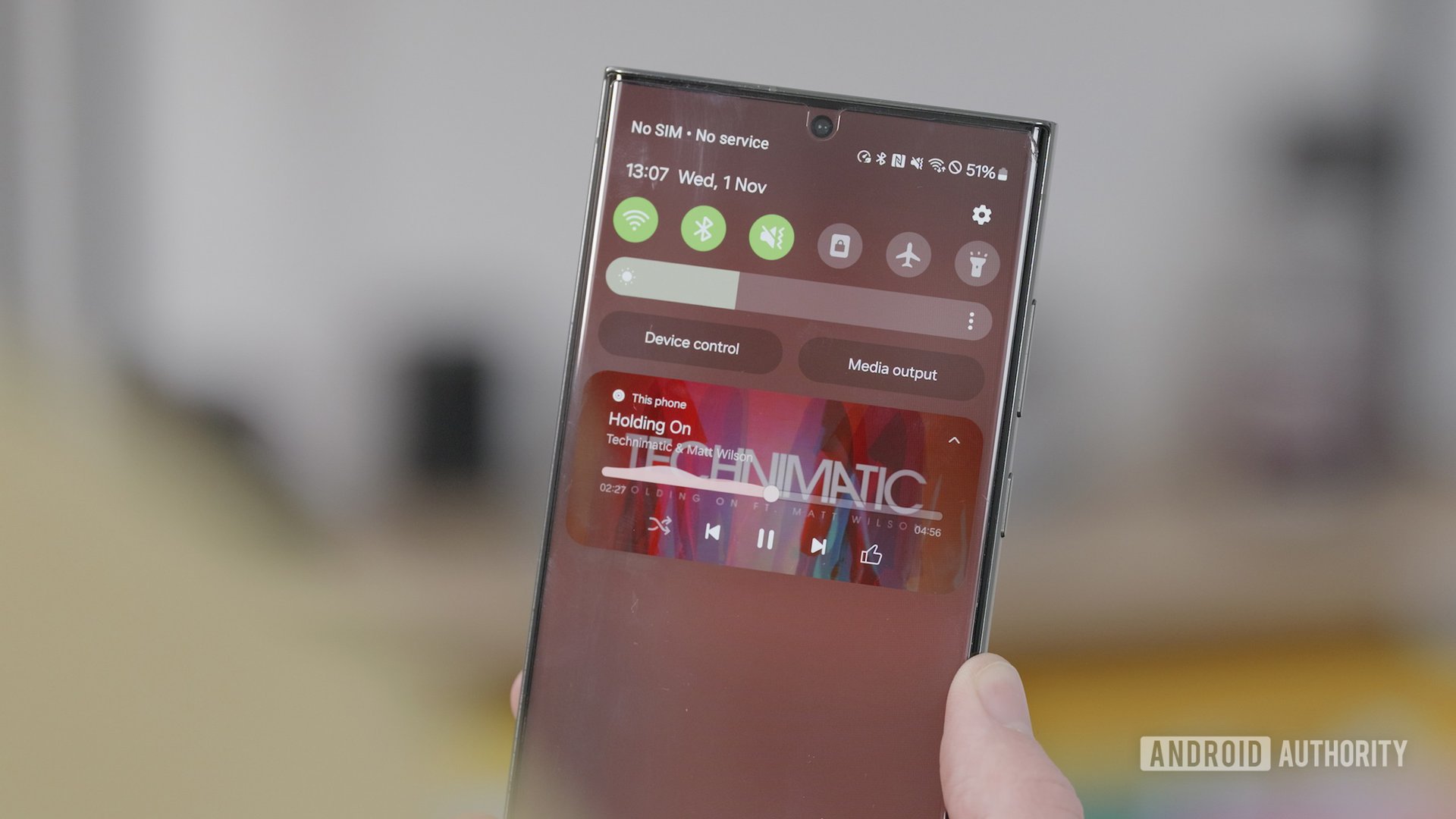
Damien Wilde / Android Authority
This is a small change, but I love it nonetheless. On One UI 6, the music player notification uses the album art to cover the entirety of the notification’s background. The progress bar also has a visualizer trail.
This takes the boring One UI notification panel and adds fun elements to it. It’s lively, just like the music I’m playing.
Previous versions of One UI had a more simplistic, opaque background that blended with everything else in my notification panel. The new music player notification stands out — and sometimes clashes against everything else — since the rest of its surroundings are still boring opaque backgrounds, but I generally prefer this new look.
Studio Video Editor is a good starting point for video enthusiasts
One UI 6 added a dedicated video editor in the form of Studio Video Editor, but Samsung decided to tuck it inside the Gallery app for some reason. As a result, I don’t think most users even know this exists, as its icon doesn’t appear on the homescreen until you launch the app once.
The app doesn’t only let you edit an existing video but also create a video by adding videos, images, and even blank clips. You can add text and emoji overlays as well as music. (Samsung gives you the option to download and use license-free background music so you won’t get in trouble when you upload the video to social media). Plus, you get a timeline view that makes editing all of these elements easy.
Yes, the app is basic. Other video editors let you add a whole lot more, like animations, multiple tracks for audio and video, fine-tuned fading, voiceovers, or captions. Samsung could definitely add these to its app in the future, but for now, the basic and simplistic nature of this video editor is an advantage for people like me. As a basic user, it doesn’t feel intimidating to me and I have the confidence to try it out myself. Considering the average Samsung Galaxy user, this app feels right at home. If you need more features, you can always jump to more feature-loaded (and often paid) apps.
Lockscreen customizations now let me make my phone more “me”
One UI 6 lets me edit the size of the lock screen clock, and believe it or not, it helps me personalize the lock screen a bit more than I could before thanks to new fonts and stylings. While I still like what iOS does with its lockscreen a little bit more, Samsung’s implementation is coming in as close second now..
I set up my One UI 6 phone so that my lock screen could have a personal photo, with the clock widget finally out of the way of that image’s most important bits. One UI 6 also opened up a few more combinations of styles, which, when clubbed with the Modes and Routines feature, let me set up a couple of uniquely different and personal lock screens each time I’m craving a bit of change.
One UI 6 lets you save clipped images as a sticker, and boy, do I love it
Surprisingly, I have been enjoying One UI’s image clipper functionality. Yes, this too works like iOS, but that’s no reason to hate the feature in and by itself.
One UI 5.1 first added the ability to clip images to extract subjects and objects. You could primarily save the image as a PNG file with no background and then use it as a sticker elsewhere.
With One UI 6, Samsung now allows you to save the clipped image as a sticker for use within the Gallery and Studio Video Editor. Now, I don’t need another editing app to layer the primary photo with a clipped image. I can simply drop the saved clipped sticker onto another image and resize and reposition it as needed.
So, if you ever need a giant cat on top of your plane to explain the cause of your flight’s delay, you can do so with a few taps directly within One UI 6’s Gallery app.
One UI was already feature-loaded before the launch of One UI 6. Sure, the update doesn’t introduce too many ground-breaking features, but you will have a delightful experience with it if you otherwise enjoy Samsung’s UX. When One UI 6 is released for your Galaxy smartphone, we recommend updating to it immediately.
What are your favorite One UI 6 features? Let us know in the comments!