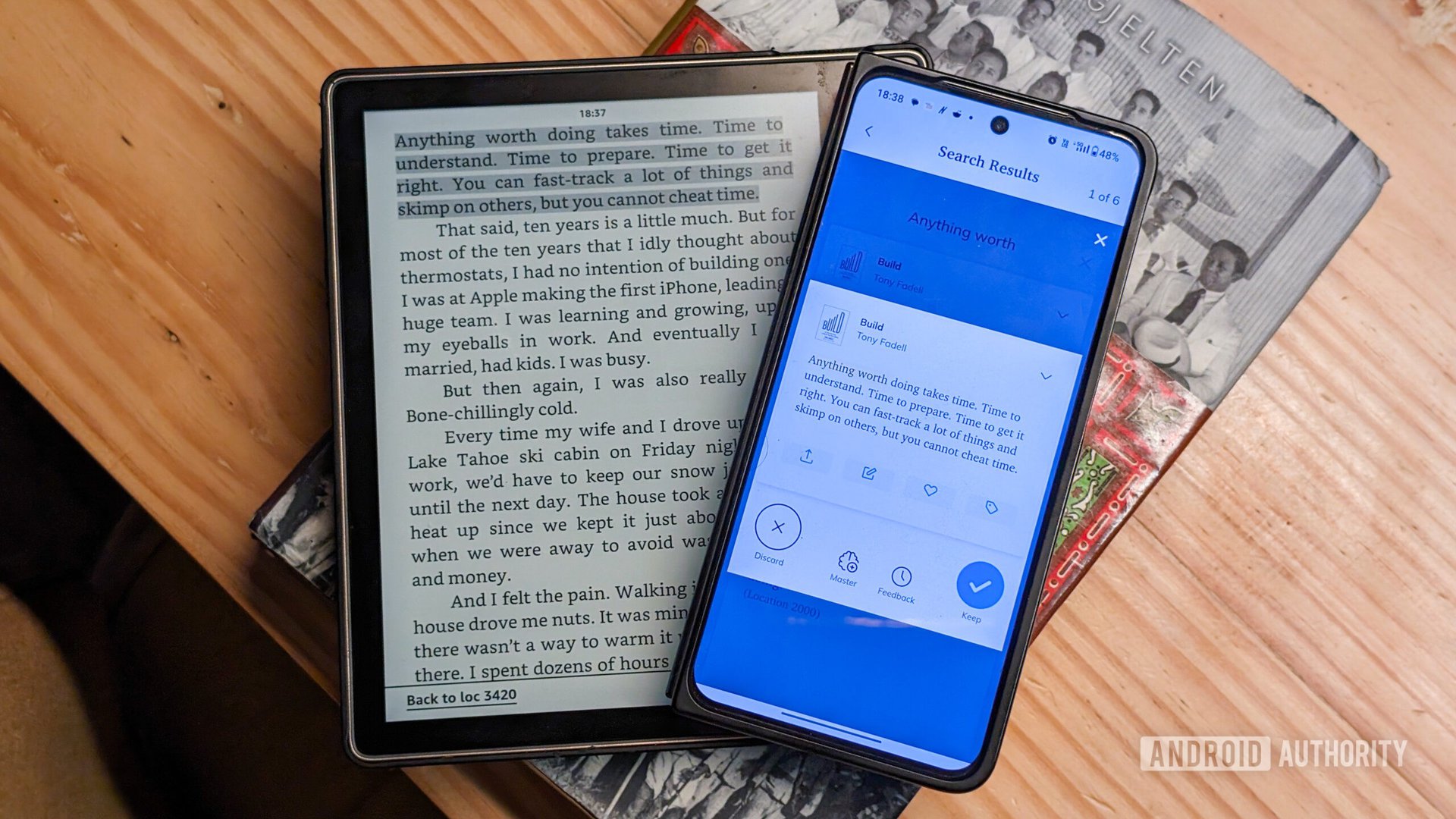
Dhruv Bhutani / Android Authority
I’ve been a compulsive highlighter and note-taker on the Kindle ever since I got my first e-reader back in 2010. I go through dozens of books every year and generate hundreds of highlights of interesting quotes, technical data, or just well-written prose. But anyone who’s used a Kindle for any amount of time will know that managing highlights can be a real chore. Despite making some of the best e-readers and one of the best ebook reading apps around, Amazon still treats storing and reviewing those important nuggets as an afterthought.
I’ve spent hundreds of hours collecting highlights, but the Kindle won’t sync those unless I stay within the Amazon ecosystem.
Yes, I’m aware that the Kindle automatically syncs highlights to the website — as long as the book was purchased via Amazon. However, I like to read a lot of copyright-free books sourced via Project Gutenberg, scientific journals, and ebooks straight bought straight from the author’s website. The Kindle entirely skips syncing highlights on those, making the built-in solution a non-starter for me.
Over the years, I’ve manually transferred my notes between Kindles, imported the text files to apps like OneNote, and even dabbled in using OCR to copy-paste highlights straight from my Kindle to a notes app. And right off the bat, I can confirm: all those methods suck. One solution finally worked for me: Readwise.
Do you highlight text when reading on your Kindle (or other ebook app/reader)?
62 votes
Readwise is a single home for all of my Kindle highlights
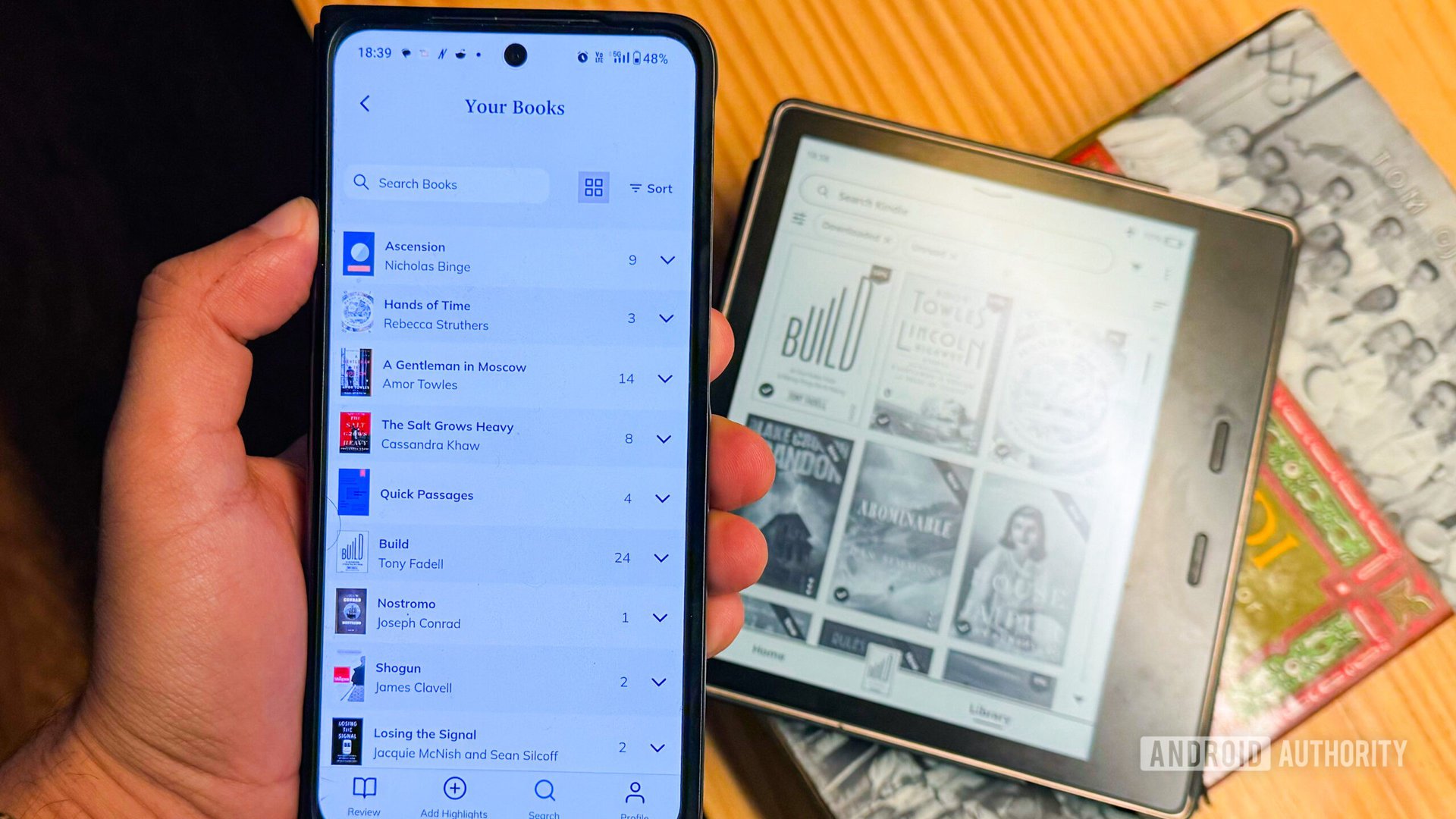
Dhruv Bhutani / Android Authority
A couple of months back, I stumbled across a website called Readwise. The service has been designed from the ground up to manage highlights and annotations from across the internet — including the Kindle.
Readwise makes it a breeze to import highlights from the Kindle.
Getting started with Readwise is pretty straightforward. Once you’ve set up the app, all you have to do is connect your Kindle to your computer and point the import tool at the clippings.txt stored in the documents folder on your Kindle. Give it a few seconds; the website imports all your existing highlights. That’s where the fun begins.
Unlike conventional highlighting or sticking a sticky note in a physical book, Kindle highlights aren’t easy to find or look up quickly. It takes deliberate action to open the notes tab on your Kindle or to head to the website to find the specified notes. Readwise solves that Kindle problem.
It links up existing highlights with books and authors, and can even pull up the date when you highlighted the text.
The service links up all my highlights to books and their respective authors. It’ll even pull up the date on which I created the highlight. I can browse, tag, or favorite specific highlights that stand out to me.
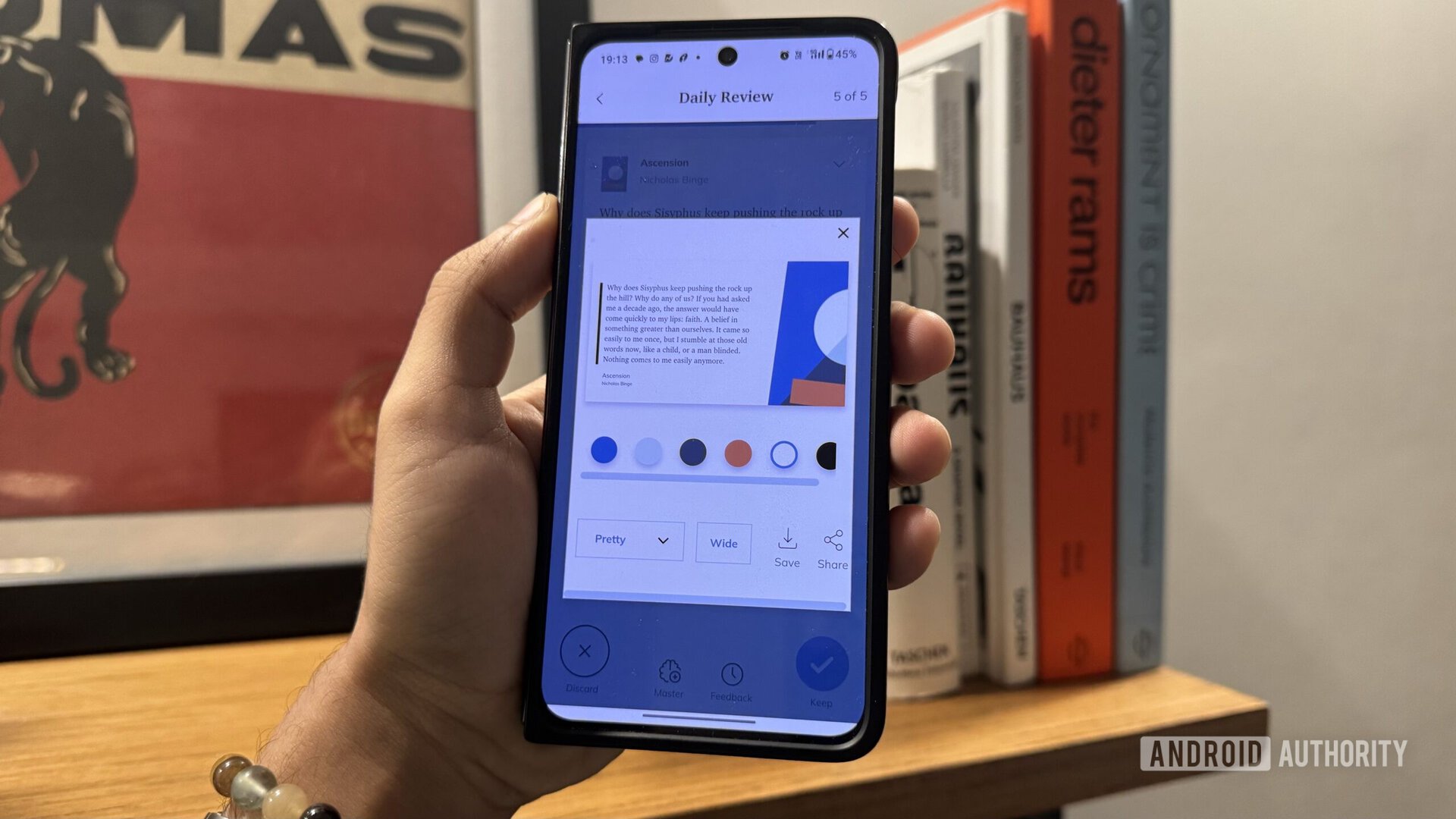
Dhruv Bhutani / Android Authority
When I find something inciteful I want to share on social media, Readwise lets me create a beautiful Instagram-friendly title card and graphic. I tend to share many quotes from books I’m reading on Instagram, and this feature has come in extremely handy to make those inciteful tidbits look more visually pleasing.
But while all that is great for organizing highlights, the entire act is a bit pointless if it doesn’t encourage revision. The entire idea behind highlighting is to be able to go back and remember all of those important bits. That’s where Readwise’s built-in Daily Review feature comes in.
It encourages learning
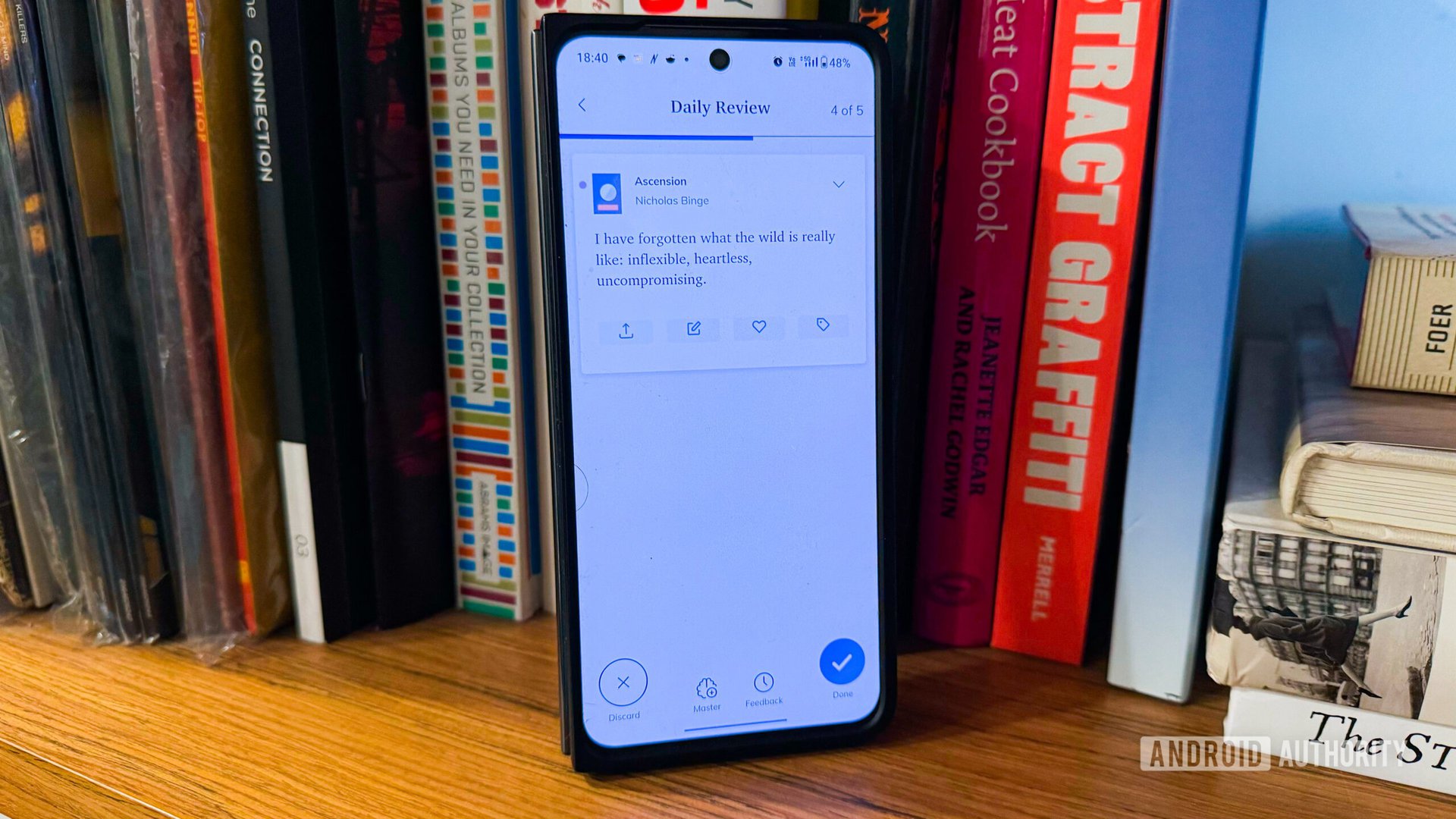
Dhruv Bhutani / Android Authority
Like a conventional flashcard system, the Daily Review pulls up six highlights from my database of highlights and encourages me to interact with them. I can swipe to discard a highlight or mark it as a favorite so that it surfaces more often in my recommendations.
Readwise works like a flashcard system to help me memorize or review important highlights from my reading.
The recommendations system is powerful and customizable enough to let you downrank or increase the frequency of highlights from certain books. For example, I’ve set several technical manuals to never show up in the daily reviews feed. Conversely, highlights from non-fiction titles like biographies appear more often in my review. Better yet, I can check all my highlights and flashcards on both Android and iOS, instead of sticking with the web app.
Another feature that I enjoy is the ability to add supplemental reads to my highlights. Once enabled, Readwise starts showing you additional highlights made by other users from books you’ve read. If you are an audiobook person, this has the added benefit of offering you critical highlights from books you’ve listened to but obviously haven’t been able to highlight.
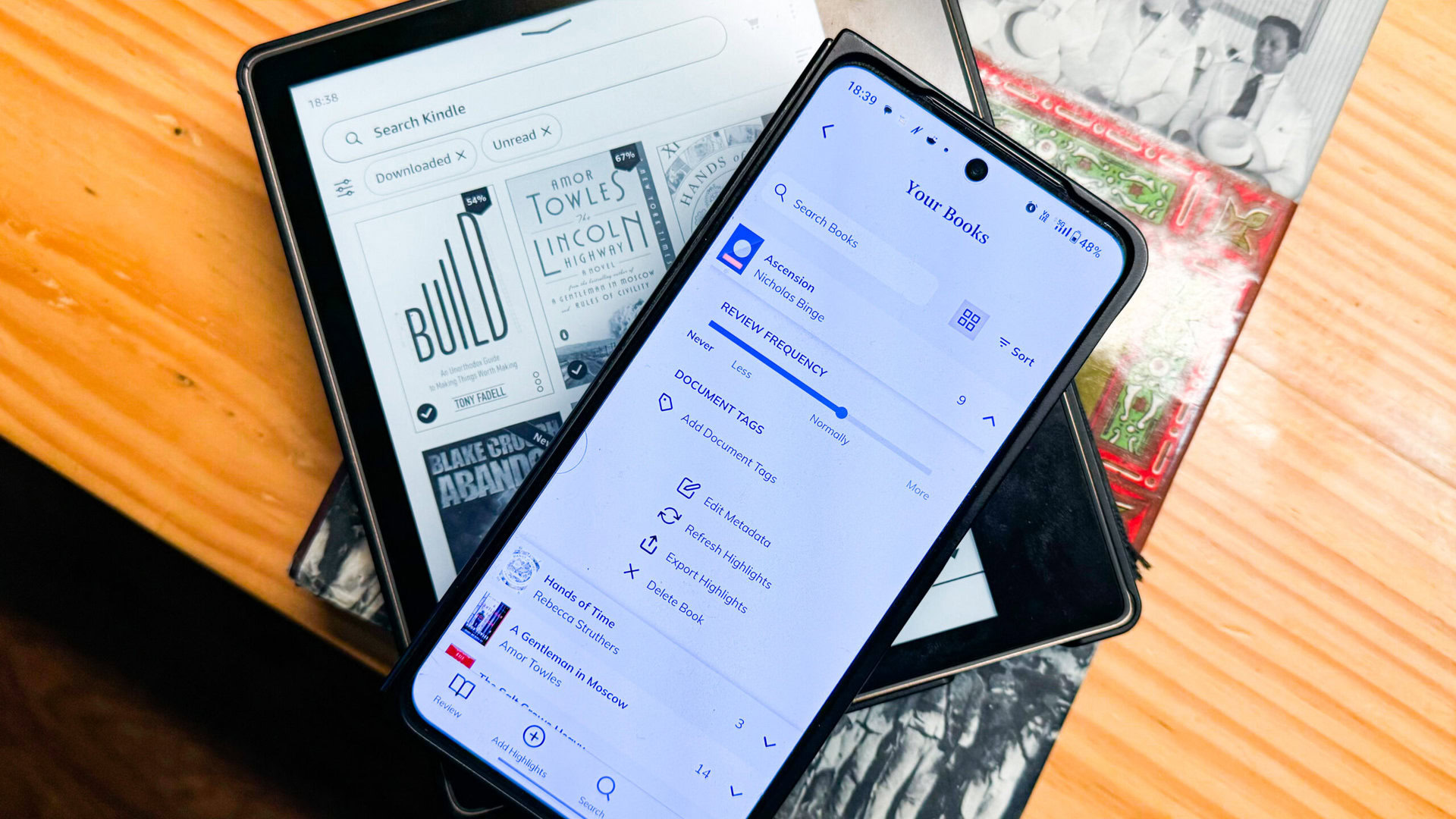
Dhruv Bhutani / Android Authority
In the months I’ve been using it, Readwise has transformed into a catch-all spot for all my essential reading from around the internet. I also use it to send over highlights from insightful articles and to save interesting X/Twitter threads.
Importing highlights and annotations from other sources makes this a catchall for my important notes.
I’m also using it to synchronize highlights from my current newsreader of choice — Inoreader — to save important bits from the news I then use for research. The app can also tap into popular bookmarking services like Pocket and Instapaper, among others.
Finally, if I do find myself reaching out for an old favorite book that isn’t available as in digital form, Readwise has a really cool trick up its sleeve. It lets me take a picture of the page and convert the text into a digital highlight to annotate and save.
Set my highlights free
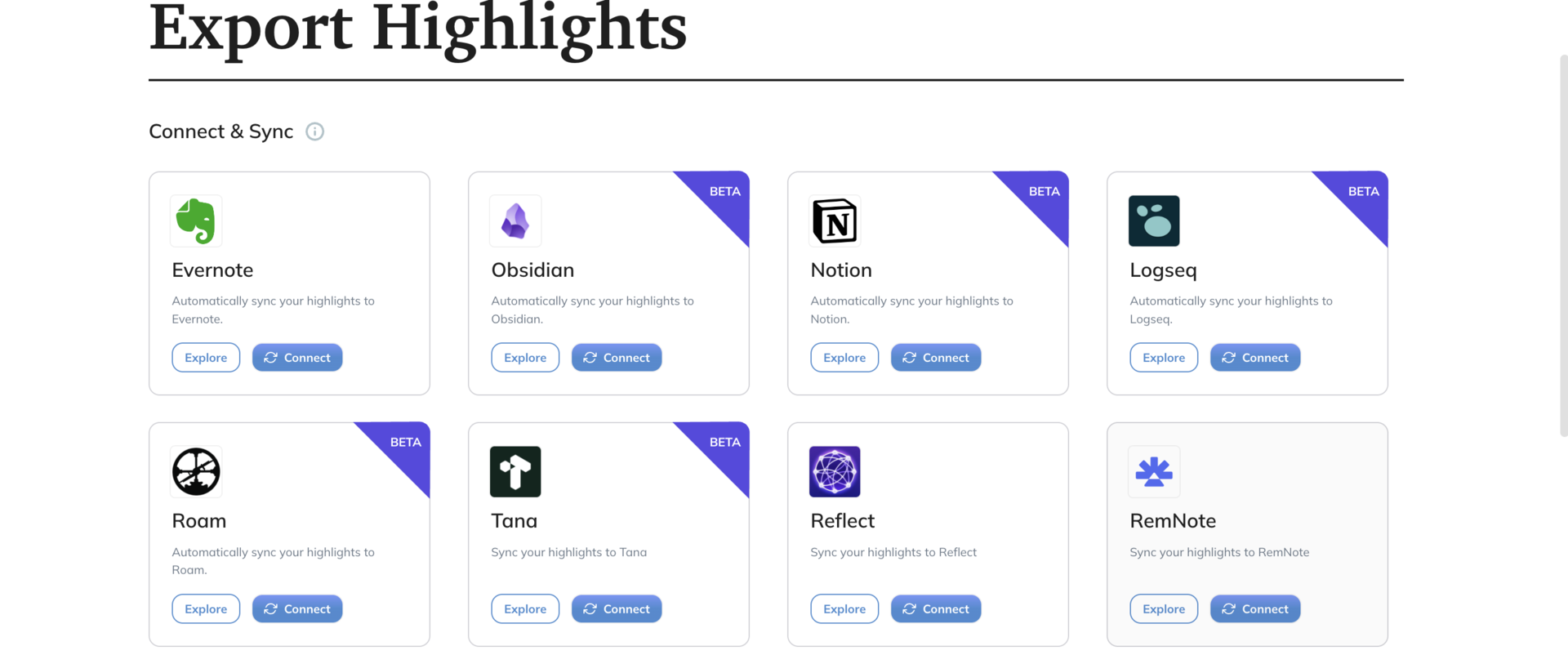
Dhruv Bhutani / Android Authority
Despite their limited functionality, I love the fact that Kindle highlights are really just a constantly updated text file. This means it’s easy enough to read the file on nearly any platform. I can’t say the same for a service like Readwise. In my time on the internet, I’ve seen too many incredible services get acquired and killed or just die out — I’m looking at you, Google Reader.
Readwise lets me export all my consolidated highlights to the note-taking services of my choice.
That is to say, I don’t want the precious highlights I’ve accumulated over hundreds or thousands of hours of reading locked behind a service that may or may not exist a couple of years down the line. Thankfully, Readwise allows you to easily export all your highlights. In fact, it does one better. You can set up the service to synchronize with everything from Obsidian and Notion to Logseq and more esoteric services. You can even do an old-school CSV or Markdown export for ultimate portability.
Suffice it to say that if there’s a way to read it, there’s a way to get annotations and highlights into Readwise. The service has become an indispensable tool in how I manage and make sense of my daily reading — both on the Kindle and beyond, and is an instant recommendation for anyone who regularly reads, highlights, or bookmarks text snippets.
No, Readwise is not free, but it does offer a trial. The service is available in two tiers with prices ranging between $4.49 and $8.99 monthly. The basic tier covers all essential functionality, importing, and saving highlights. However, you will need to upgrade if you want to synchronize your highlights with external services.
Readwise is a highlight and annotation synchronization service whereas Reader is, for the most part, an RSS-feed reader. However, Reader goes beyond most newsreaders by allowing you to import PDFs and newsletters within a single interface. All highlights and annotations made within Reader get synchronized back to Readwise. Readwise Reader is included as part of a standard Readwise subscription.
Readwise integrates with dozens of bookmarking and note-taking services like Pocket, Instapaper, Apple Books, Kindle, Notion, Obsidian, and more.
Yes, you can use the Readwise app to scan physical books and extract a highlight using optical character recognition.
Yes, Readwise supports synchronizing with Apple Books using the Readwise Mac app.
No, Readwise does not integrate with OneNote.
Yes, Readwise works with annotated PDFs. However, the feature is still in beta and may not always work.



