When Apple unveiled iOS 17 at its WWDC event in June, the Journal app drew a lot of attention. Apple didn’t release the app with iOS 17 on Sept. 18 or with the iPhone 15 series. However, the app was included in beta versions of iOS 17.2, and Apple will likely release the update to the general public in the coming weeks. If you’re a beta tester or developer, you can get a first glimpse of the app now, in beta versions of iOS 17.2.
Journaling has been linked with many mental health benefits, including help managing anxiety, reducing stress and coping with depression. However, some people might have a difficult time remembering to journal or figuring out what to write. Apple’s Journal app makes it easy to jot down a few thoughts when you’re on your phone, and it provides you with writing prompts and other reminders about what you’ve done in a day.
Here’s what you should know about Journal and how it works. Note that I tested the app on beta versions of iOS 17.2, so some features could change in the final version of the app.
What is Journal?
Journal is an app developed by Apple to help users write journal entries and easily insert pictures, videos and other content. Your entries are stored locally on your iPhone, and you can have backups on iCloud.
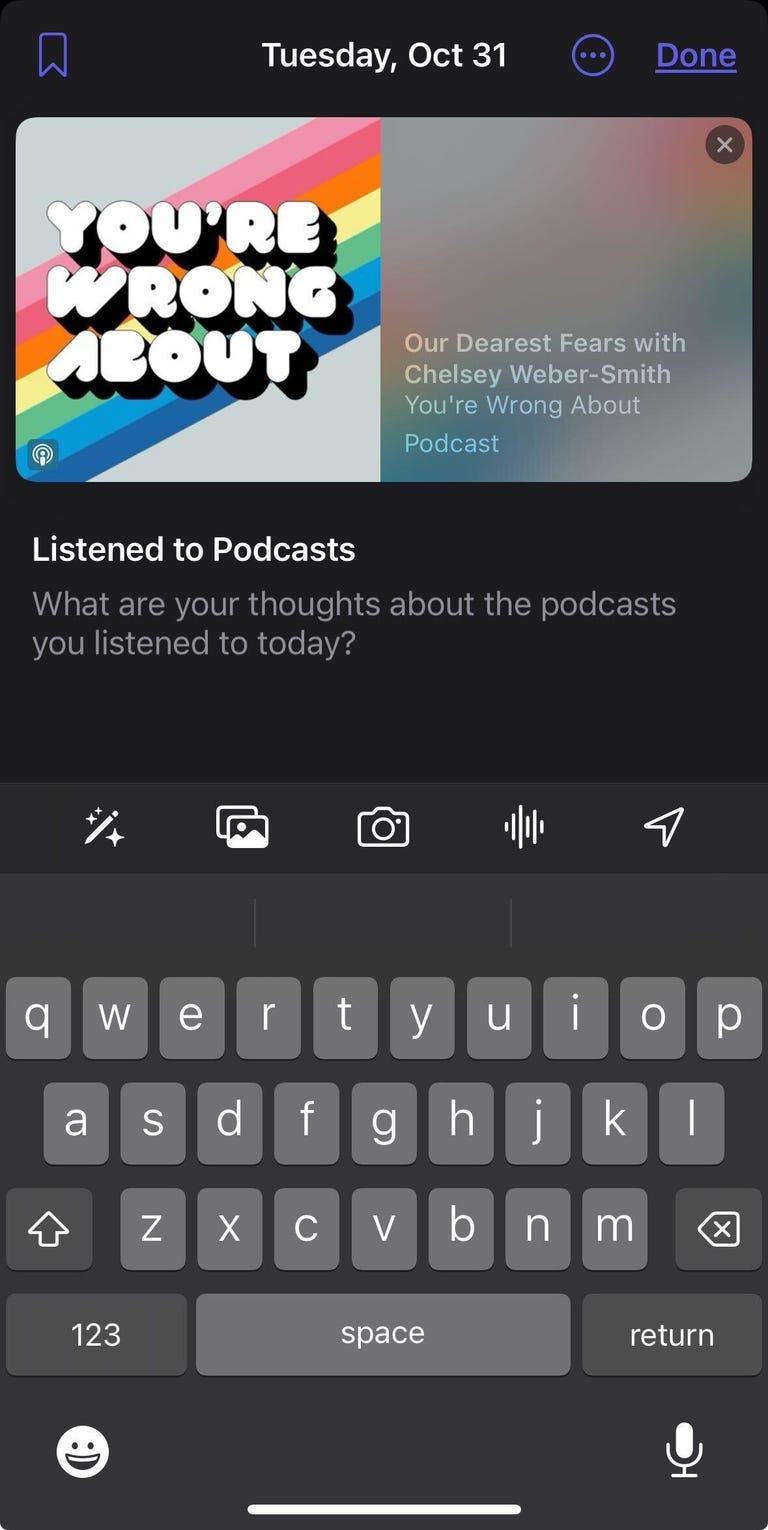
You can write about Podcasts you listened to earlier in the day.
In this new menu, you’ll see suggested Reflections as well as moments from your day that you can write about, like a picture you took or a Podcast you listened to. Tap any of these for a short overview of the suggestion, and then tap Start Writing. You’ll be taken to a new page that looks similar to a new note in the Notes app, but the suggestion will show across the top of the screen. You can write your entry on this page, and you can add other content like photos, videos or voice notes.
You can also just write an entry without a suggestion. After tapping the plus sign on the Journal homepage, there is an option across the top of the new menu that reads New Entry. Tap this, and you can jot down any thoughts or feelings you’re having at the moment, or you can add your own content here.
Once you’re finished, tap Done in the top-right corner and the entry will be saved to the Journal homepage. You can also edit or update entries once they’ve been saved to the homepage. Tap the three dots (…) in the bottom-right corner of the entry you want to edit, then tap Edit.
What if I need help keeping a journaling schedule?
Have no fear: You can set the app to remind you to journal. On iOS 17.2 beta 3, a splash screen in Journal asks you to set a schedule the first time you open the app. It’s unclear whether that screen will stay in the final version when it’s made available to the public.
If you don’t see this splash screen, go to Settings > Journal > Journaling Schedule and tap the switch next to Schedule. A menu will appear below Schedule that will allow you to set a reminder for every day — or certain days — at a certain time.
Watch this: What I Learned Using Apple’s Journal App
08:44

