The great thing about wireless headphones is that there isn’t much setup required to start listening to music from your phone. If you’ve got AirPods and an iPhone, you can quickly pair the two and you’re pretty much good to go.
Not everyone will enjoy the same listening experience though.
Don’t miss: Best Apple AirPods for 2024
If you find it increasingly difficult to understand others when you’re on a phone call or music just doesn’t right to you, you may have to adjust your settings to make the audio better for you. Your iPhone has EQs, which can boost vocals or reduce treble. Your AirPods also have settings, like spatial audio and transparency mode, to help with tailoring audio to your liking.
However, if those don’t fix the issues you’re having, your iPhone has a hidden feature that makes it really easy customize your headphone audio levels. All you need to do is take a test and listen to a few audio samples and you can get better audio tailored specifically to you. Here’s what you need to know.
For more, check out these 17 hidden iOS 17 features and settings on your iPhone and how to use your iPhone’s hidden trackpad feature.
Which headphones support Headphone Accommodations on iOS?
The setting to easily customize your audio, known as the Headphone Accommodations setting, is available only on supported headphones, like the most recent AirPods, EarPods and Beats. As long as you have iOS 14 and later (or iPadOS 14+), you can use Headphone Accommodations with the following:
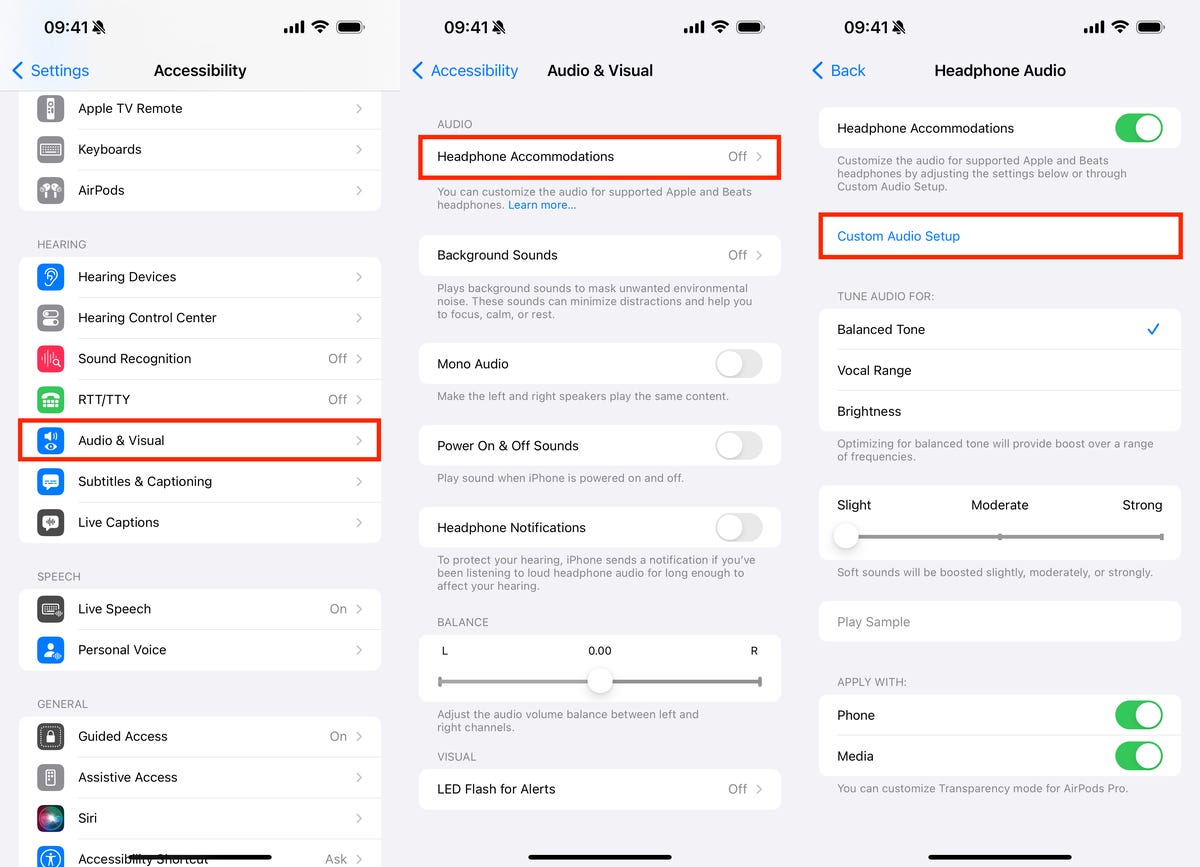
Note: If your headphones aren’t connected, this feature won’t work.
First, you’ll see a see a brief summary as to what Headphone Accommodations can do for you. You can also upload an audiogram, which shows you how loud sounds need to be for you to hear them, but if you don’t have one, you can just skip that section.
The test will start with an audio sample of someone speaking very softly. If you can hear it, hit Yes. If you can’t, tap No. The next few audio samples will be of the same music, in different tunings, with soft sounds being boosted. You’ll have two versions to choose from each time. If they sound the same, choose the first version. You may also be asked to customize transparency mode so that you can better hear what’s around you when the feature is enabled.
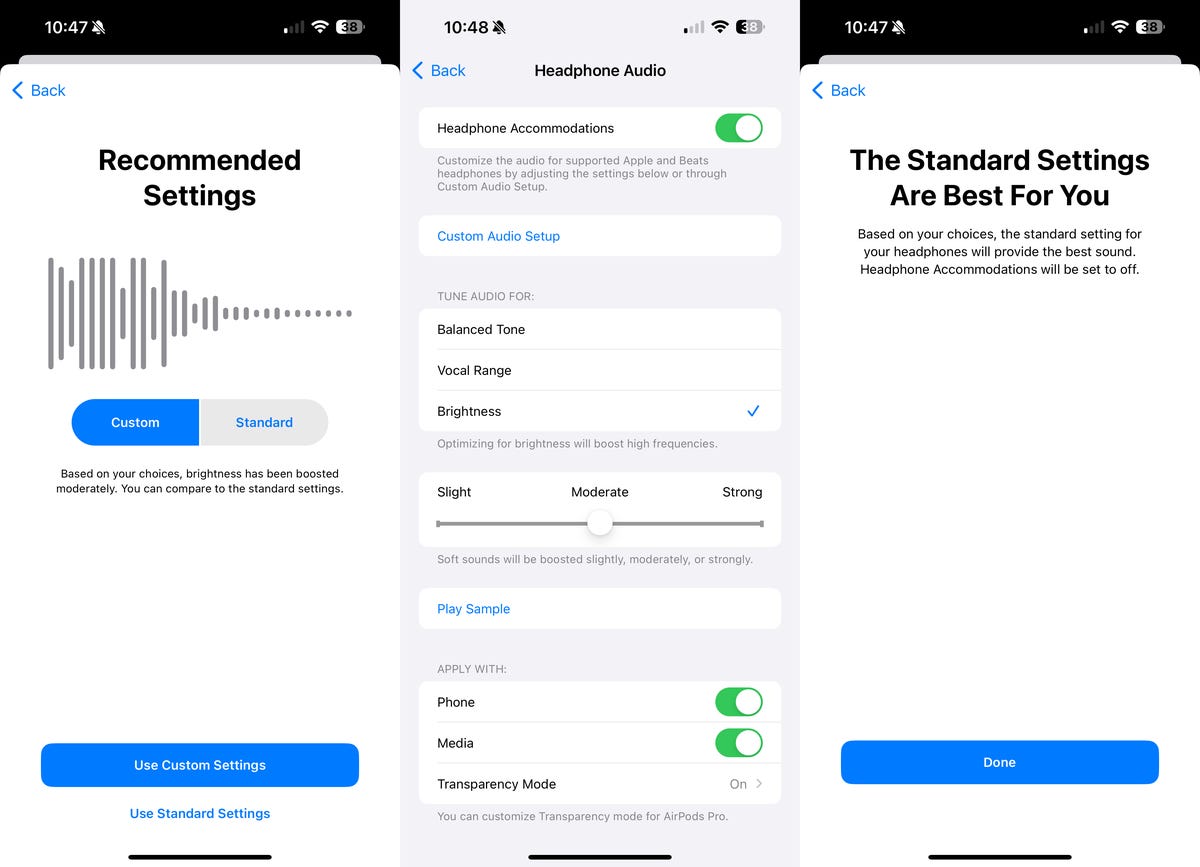
Depending on your choices, the standard settings (left screenshot above) for your headphones may be suggested, which means that the default settings are the best ones available for you.
For more, check out Apple Music’s monthly version of Replay Recaps.


