A preview version of Android 15, Google’s follow-up to Android 14, is available right now for you to download. The second developer preview, released today, brings several new features, including extended support for satellite connectivity and support for developer’s apps on the cover screens of flippable phones (like the Galaxy Z Flip).
The early version of this major OS update, with a focus on beefing up privacy and security, also allows creators to take better advantage of camera hardware and gives developers more ways to manage heat and processing power for more efficient app performance.
This prerelease of Android 15 is intended mostly for developers, to help them build apps tuned for the next release of the Android OS and for Google to get valuable feedback as it rolls out updates throughout 2024.
Read more: Best Android Phone of 2024
But just because the preview is meant for developers doesn’t mean you can’t or shouldn’t download Android 15 right now. As long as you understand the limitations of a developer preview (which can include bugs, missing features and app incompatibility) and how to install it with manual flash (adding the OS to your phone’s flash memory storage), you can check out Android 15 right now.
If you don’t want to deal with software issues or installation, that’s understandable. You can wait until April and May for Google to open enrollment for its Android beta program, or you could even wait until June and July for a more stable version to drop. The final version of Android 15, intended for all Android users, is expected to release sometime in the fall.
Unsure about what to do next? Well here’s everything you need to know about Android 15. For more, here’s how Google built its Immersive View for Maps and how to clear your browser’s cache in Android.
What’s new in the Android 15 developer preview?
With the Android 15 developer preview, Google said the focus is on enhancing user privacy and file security. It’s also focused on giving creators greater access to tools and hardware — including in-app camera controls — as well as on heat and power management for improved app and game performance. This release of Google’s mobile OS uses the confectionery-themed codename Vanilla Ice Cream.
For privacy and security, Android 15 is using the latest version of Privacy Sandbox, which is a multiyear initiative to enhance user privacy on Android. Privacy Sandbox improves privacy around mobile advertising, by limiting what data third parties can access. Android 15 also allows users to screen share just part of their screen, rather than the entire screen.
Google will give developers and creators more precise control of camera hardware to help them take advantage of premium hardware features, including the Pixel camera, GPUs and AI processing. These expanded controls can boost the brightness of the camera preview, adjust flash strength, connect MIDI 2.0 devices via USB and more.
This developer preview of Android 15 also includes heat and processing power management tools via an improved Android Dynamic Performance Framework to help developers optimize performance-heavy and graphic-intensive apps and games.
This second developer preview of Android 15, released March 21, brings updates to Android communications, like improved satellite support for better connectivity and smoother NFC experiences. There are also productivity advancements — third-party apps can now use features like password-protections, annotations, editing, searching and more with PDFs. And there are more new privacy and security features, like support for apps to detect that they are being recorded. You can check out all the new developer updates here.
As more developer previews and beta releases drop, Google will continue to add and refine features based on the feedback from everyone using Android 15.
Which phones support the Android 15 developer preview?
Google typically releases early developer previews just on its own devices, and it’s the same with Android 15. Right now, you can download Android 15 on the following Google Pixel phones and tablet:
If your device isn’t on the list, don’t fret just. As the year progresses, Android 15 will become available on other phones and tablets. You also have the option to use the 64-bit system images with the Android Emulator in Android Studio.
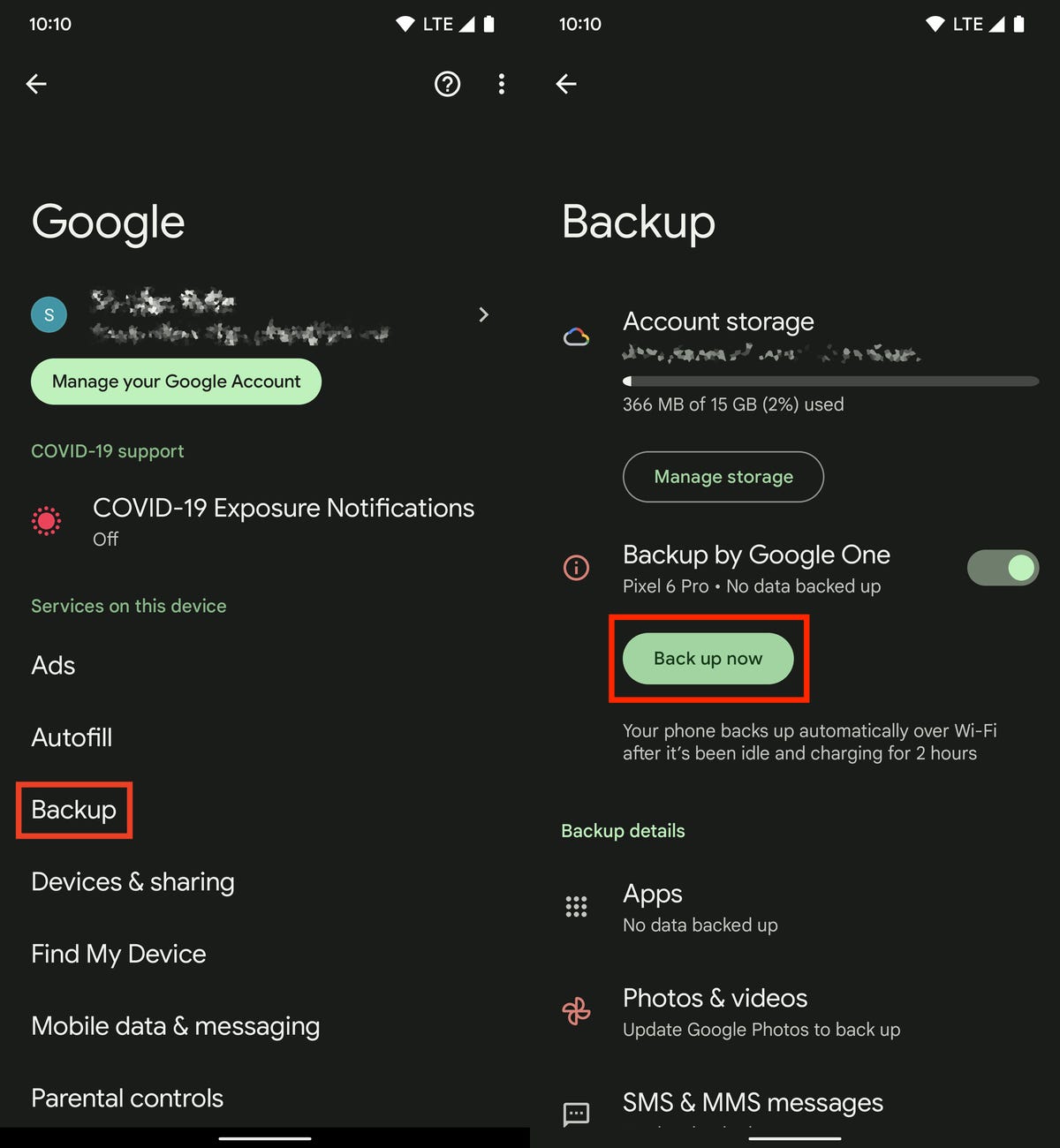
Back up your phone before you install Android 15 Developer Preview.
Next, enable USB debugging and OEM unlocking
To install Android 15 on your Pixel, connect the phone to your computer via USB. That requires that your Pixel be unlocked and have USB debugging enabled. Although unlocking your phone is easy enough, to enable USB debugging you’ll need to first unlock Developer options.
Note: If you’ve flashed a developer preview before, you may be able to simply update OTA to Android 15. If not, skip to the next section.
1. Unlock Developer options. In the Settings application, go to About phone and then tap Build number seven times. Enter your password when prompted, and a new Developer options menu will appear in your settings.
2. Next, you’ll need to enable USB debugging so your phone and your computer can transfer data between each other. Go to Settings > System > Developer options and toggle on USB debugging. In the notification that appears, which briefly describes what USB debugging is meant for, tap OK.
3. And finally, while you’re still in Developer options, toggle on OEM unlocking. This unlocks your device’s bootloader, which is what loads the operating system. Once unlocked, you’ll be able to choose a different operating system to boot up on your Pixel — in this case, Android 15.
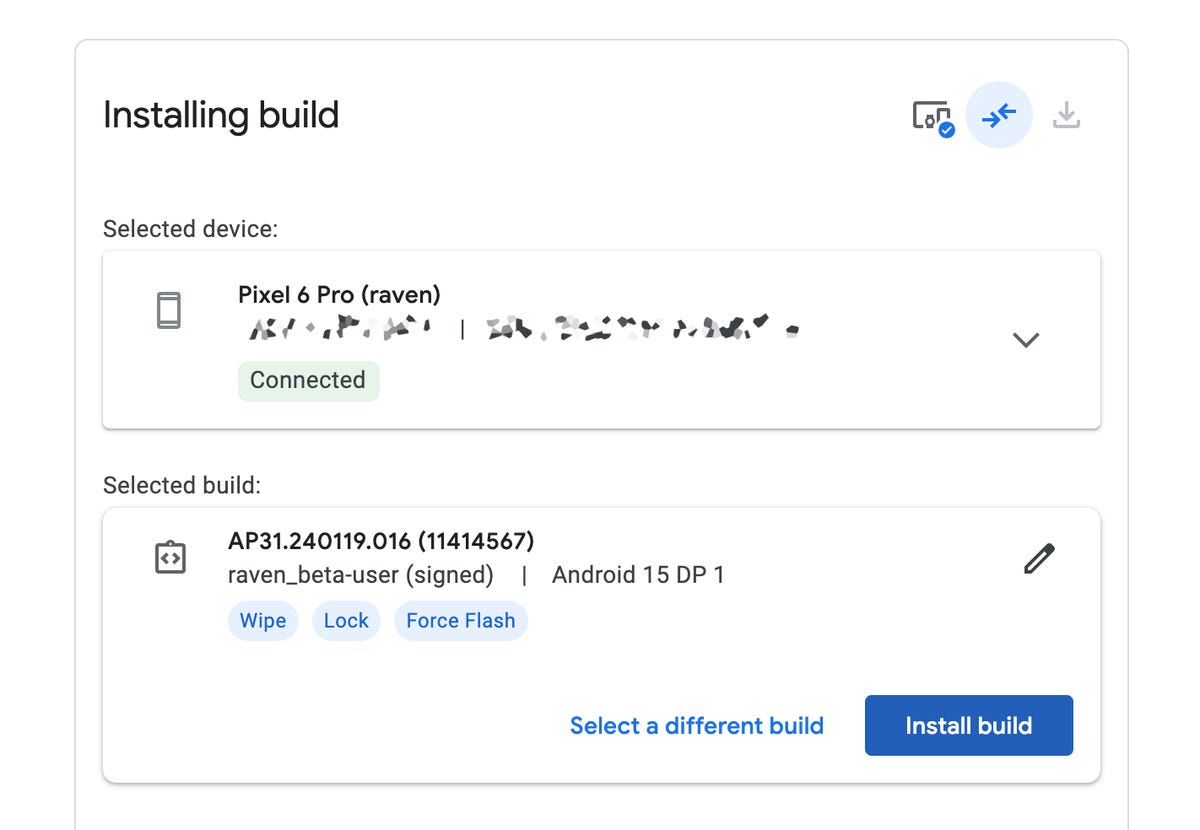
To continue, accept any notifications that appear on your computer or phone.
Now, you’ll need to interact with both your computer and phone to flash Android 15, which begins with unlocking your phone’s bootloader.
- Click Start on your computer to begin the unlocking bootloader process.
- Over on your phone, hit any volume button to choose “Unlock the bootloader” and then hit the power button to unlock the bootloader.
The Android 15 software will then begin to download from your computer to your phone. It’s nearly 2.5GB, so it may take a few minutes, depending on your internet speeds. Once the download is finished, you’ll need to lock your phone’s bootloader.
- Click Start on your computer.
- Go back to your phone, use the volume keys to choose “Lock the bootloader” and then hit the power button.
Your phone will then restart and the Android 15 Developer Preview should now be installed. You can safely disconnect your Pixel from the computer.
You can now use Android 15 on your Pixel
Once your Pixel boots back up, you’ll see a notification that says you’re now running the Android 15 developer preview. Hit OK and then set up your phone just as you would a brand-new phone. That means connecting to Wi-Fi, copying over apps and data from your latest backup via Google, agreeing to terms and conditions, setting up a password and so on.
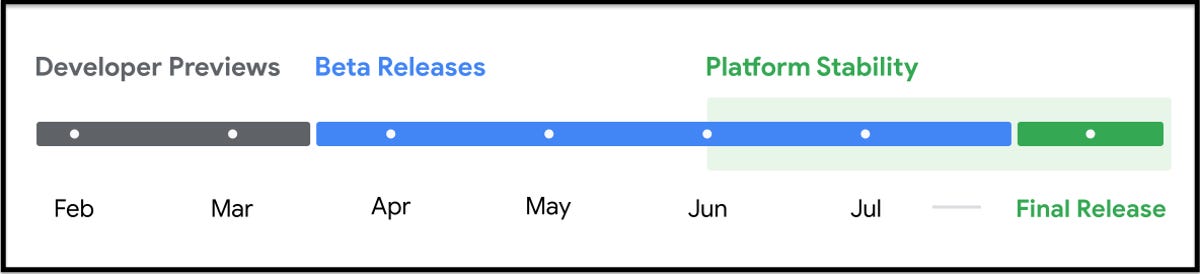
Google’s planned testing and release schedule for Android 15.
Have an older Android? Check out five tips to make your Android phone feel like new again.


