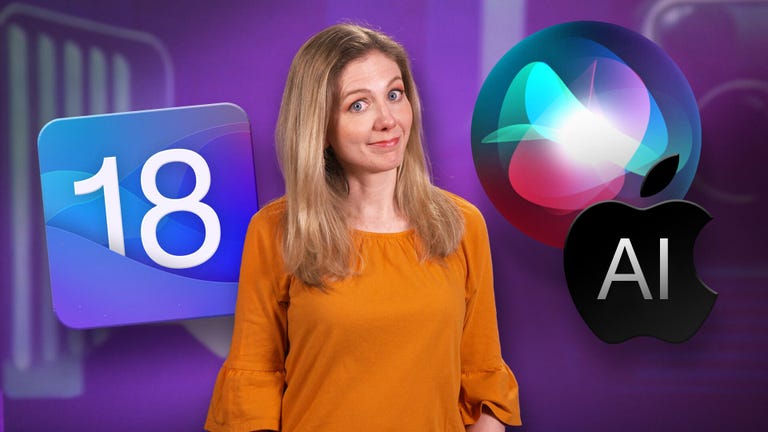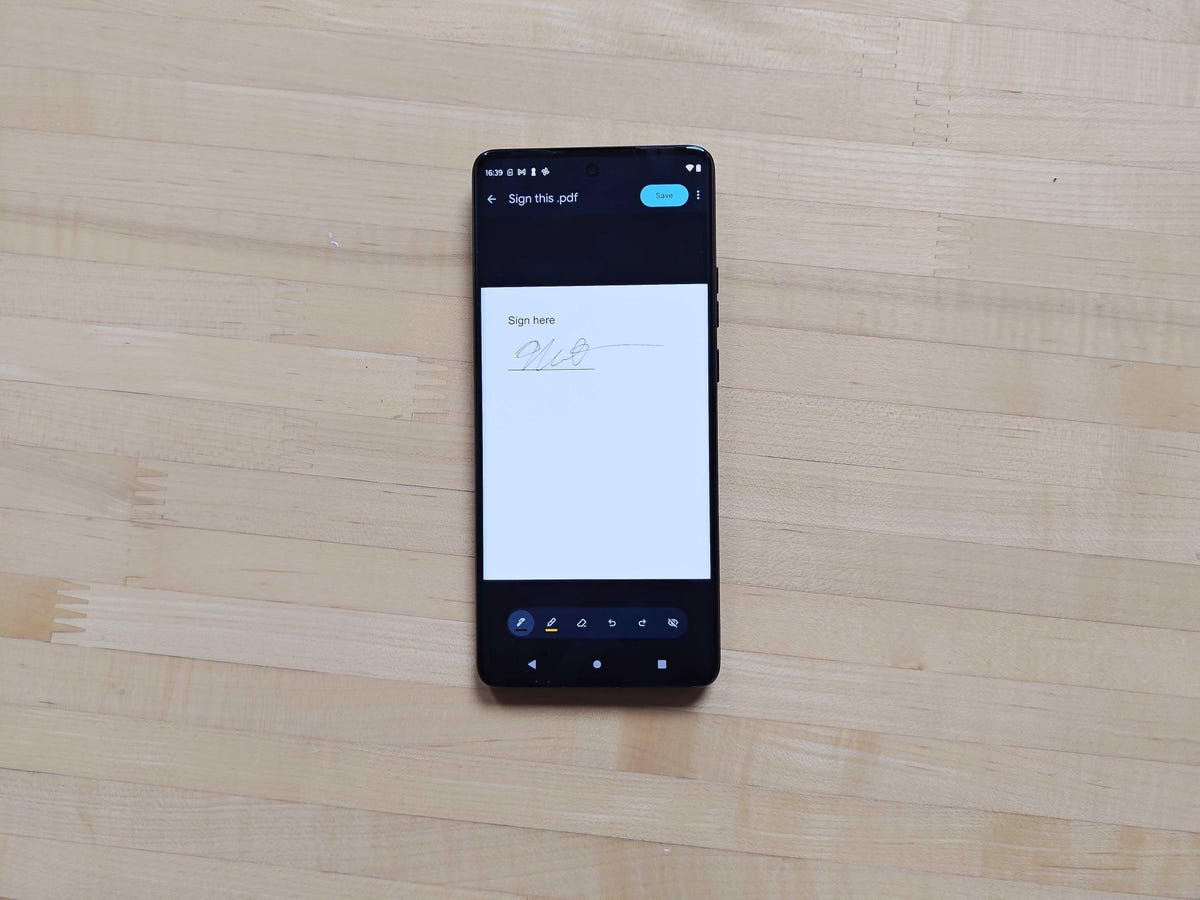When you receive an important document that just needs your signature, you don’t have to go through the trouble of printing out the whole thing just to physically sign it. Whether you use an iPhone or an Android phone, both include built-in options for adding a quick signature, saving a new copy and sending it off to whomever you need.
While these tools work in a pinch, I wouldn’t recommend them if you’re marking up a more in-depth document that requires multiple signatures and filling out many text boxes. A more advanced signing tool like DocuSign or Microsoft 365 is better optimized, and frankly if you’re signing something like an apartment lease, you might want to break out a bigger screen like a computer or tablet.
Read more: Best phone to buy in 2024
But most documents that need your signature are much shorter and simpler, so if you’re dealing with one of those, then Apple’s Markup tool and the Google Drive app each include a quick way to get your documents filled out and on their way.
This signature was added using the annotation tool on the Android version of Google Drive.
Unfortunately, Google Drive doesn’t consistently detect PDFs that should get the Form Filling option, and if you do need to edit the document to include plain text, you may want to instead use a more robust alternative service. But if the above steps did accomplish what you need for your document, you can then tap Save in the top right to save those changes. If you want to make a separate copy with these changes, you can tap the More button marked by three vertical dots and tap Save as.
The iPhone version of Google Drive has less flexibility. After opening a PDF, you’ll see a Fill out form option at the bottom if Google Drive can fill out the form, but otherwise there’s no annotation option to fall back on. But Apple has its own built-in tool for signing a document, which can be used instead.
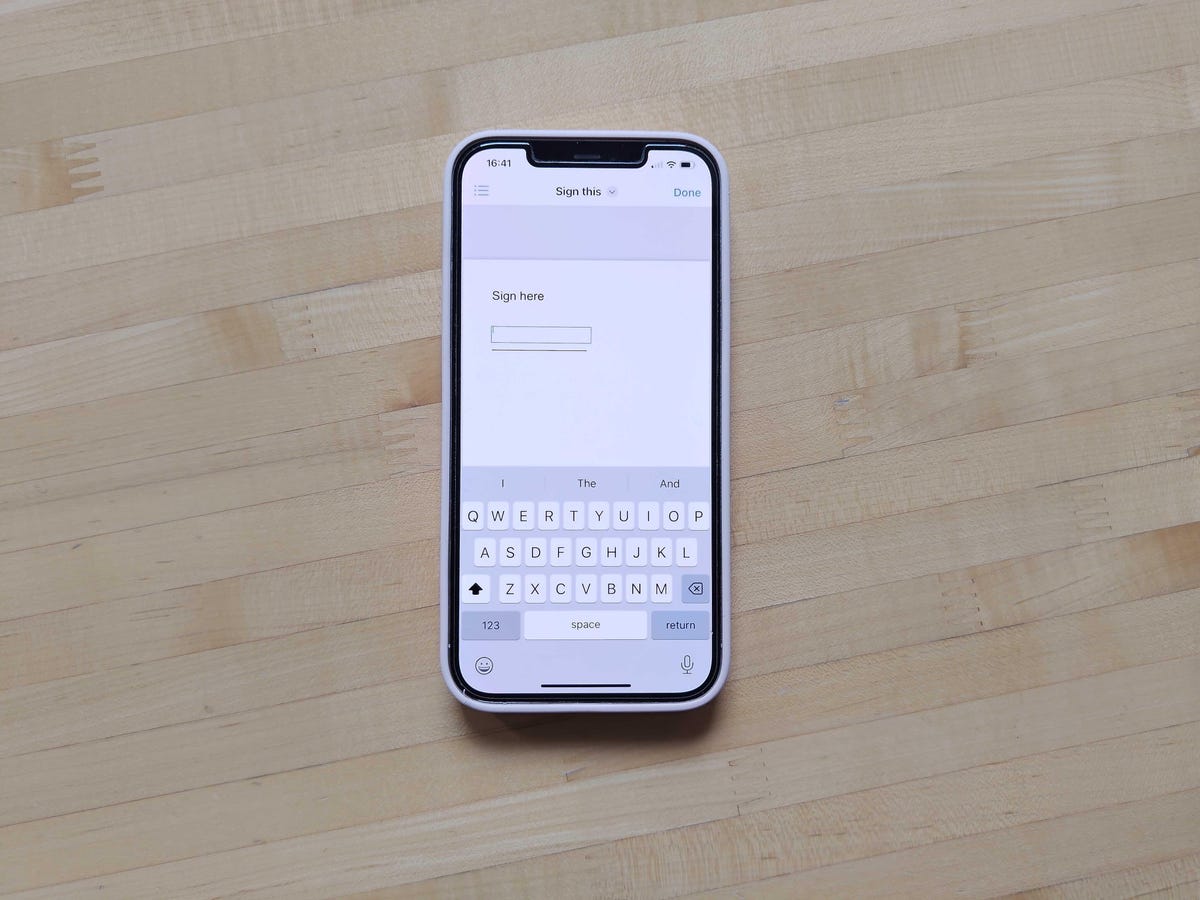
Text boxes can be moved and resized in the document.
If selecting to add a text box, you’ll first be able to move the text box by dragging and resize it as needed. Then you can tap into the text box to bring up the keyboard for entering text. When you are finished, you can tap outside of the text box to make the keyboard disappear and then tap Done in the top-right to save those changes.
If you are adding a signature, you’ll first use the pop-up menu to sign your name using a finger. That signature can be saved and used again for future documents. After setting up that signature, you can tap Done to then move it into a text box in the document. You can then use your finger to drag, drop and resize as needed.
Whether you are using the text box option or the signature option, you can make additional adjustments with each box by tapping an option icon alongside each box, marked by three dots (…). This pop-up will let you Cut, Copy, Duplicate or Delete the box as needed.
When you are done making your adjustments, you can either select Done to save your changes or use the Share icon to send the amended document to another app like your email or cloud storage.