If you’re rocking an Android phone that’s a couple of years old, you might not have expected your device to support Circle to Search. The new AI-powered tool, announced at Samsung’s Unpacked event in January, was initially limited to the newest Samsung and Google phones. However, the feature has recently rolled out to some older devices, as well as a few tablets.
The concept is simple. Press and hold the home button on the screen to enable Circle to Search, and then do just that: Use your finger to draw around text or scribble on an object on screen to search for it on Google. It’s a visual look-up tool that allows you to quickly get more information about a pair of boots you see on Instagram or an unknown landmark in a YouTube video.
Read more: Best Android Phone of 2024
And you never have to leave whatever app you’re on to do it. Long gone are the days of taking a screenshot and using a reverse image search tool to find out more.
Now you can just tap or draw, and get dozens of results for whatever is on your screen.
If you’re curious about the new AI-driven discovery tool on Samsung’s latest flagship phone, here’s everything you need to know about Google’s Circle to Search. For more, check out the best new AI features on the Galaxy S24 and Patrick Holland’s review of the Galaxy S24.
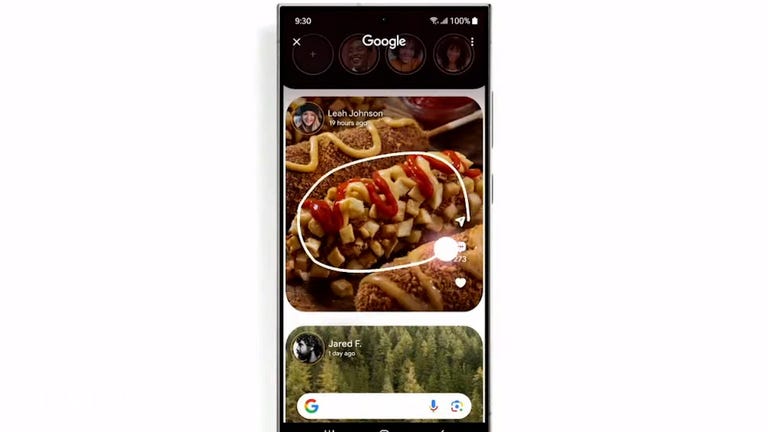
The Pixel 8 now supports Circle to Search.
How to use Circle to Search
Now, if you’ve got the right phone or tablet, it’s time to use Circle to Search.
From anywhere on your Galaxy or Pixel device, press and hold on the home button in the navigation bar and choose the new Circle to Search option that appears the very first time you bring it up. After you use the tool once, it’ll become the default search tool, triggered anytime you press and hold the home button, instead of Google Assistant.
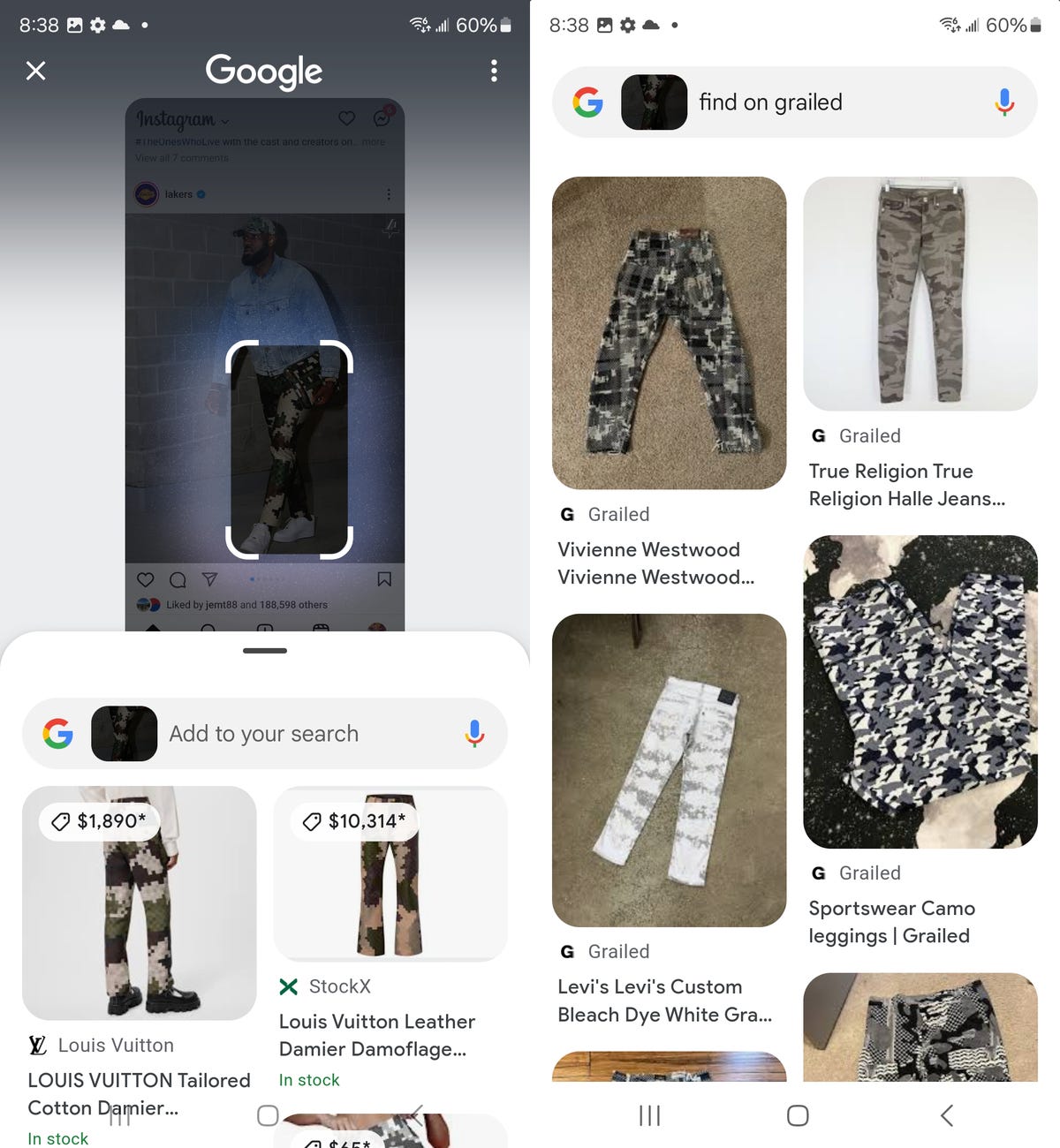
If you’re unhappy with results, try reselecting the object or text on your screen.
Circle to Search allows you to enter a prompt to get more tailored results, or an AI summary, for whatever object you’re searching. If you circle a plate of bolognese, for example, you can ask Circle to Search to give you a vegan-alternative recipe.
Because I want to see if the pants are available elsewhere for less money, I typed “Find on Grailed,” which is an online marketplace for used luxury clothing that usually has more affordable options. The results changed to only Grailed listings for the Louis Vuitton pants.
No screenshots are saved of what you search for using Circle to Search, but if you tap the three-dot icon on the top-right of Circle to Search, you can view your history in your Google settings.
When you’re finished using Circle to Search, simply hit the back button to leave the search results.


