The Galaxy S24 series, Samsung’s latest flagship devices, comes equipped with exclusive AI features for photo editing, real-time translations, automatically generated summaries for webpages and more.
And thanks to the One UI 6.1 update in March, the Galaxy S23 series now has these same Galaxy AI features and settings.
Don’t miss: Welcome to AI Atlas, CNET’s Guide to Today’s Artificial Intelligence
However, not all of these features are on by default. If you own the Galaxy S24 or the Galaxy S23, and you’re still unsure about everything your phone can do, here are five AI settings that you need to enable right now.
For more, check out our review of the Galaxy S24 Ultra and why the Galaxy S24 Ultra could be doing so much more with AI.
Get real-time translations during phone calls
The first setting you’ll definitely want to enable is Live Translate, which features near-real-time voice translations between you and whoever you’re speaking with on the phone. Before we get into how the translation tool works, let’s turn it on first.
In Settings, go to Advanced features > Advanced intelligence > Phone and toggle on Live translate. Before you start using Live Translate, choose your language, the language of the person you’re speaking with and the translation voices. (There are 13 languages, including simplified Chinese and Mexico, Spain and US Spanish, with more on the way, the company said.) You also have the option to mute your voice and the other person’s voice so that you hear only the translation voice.
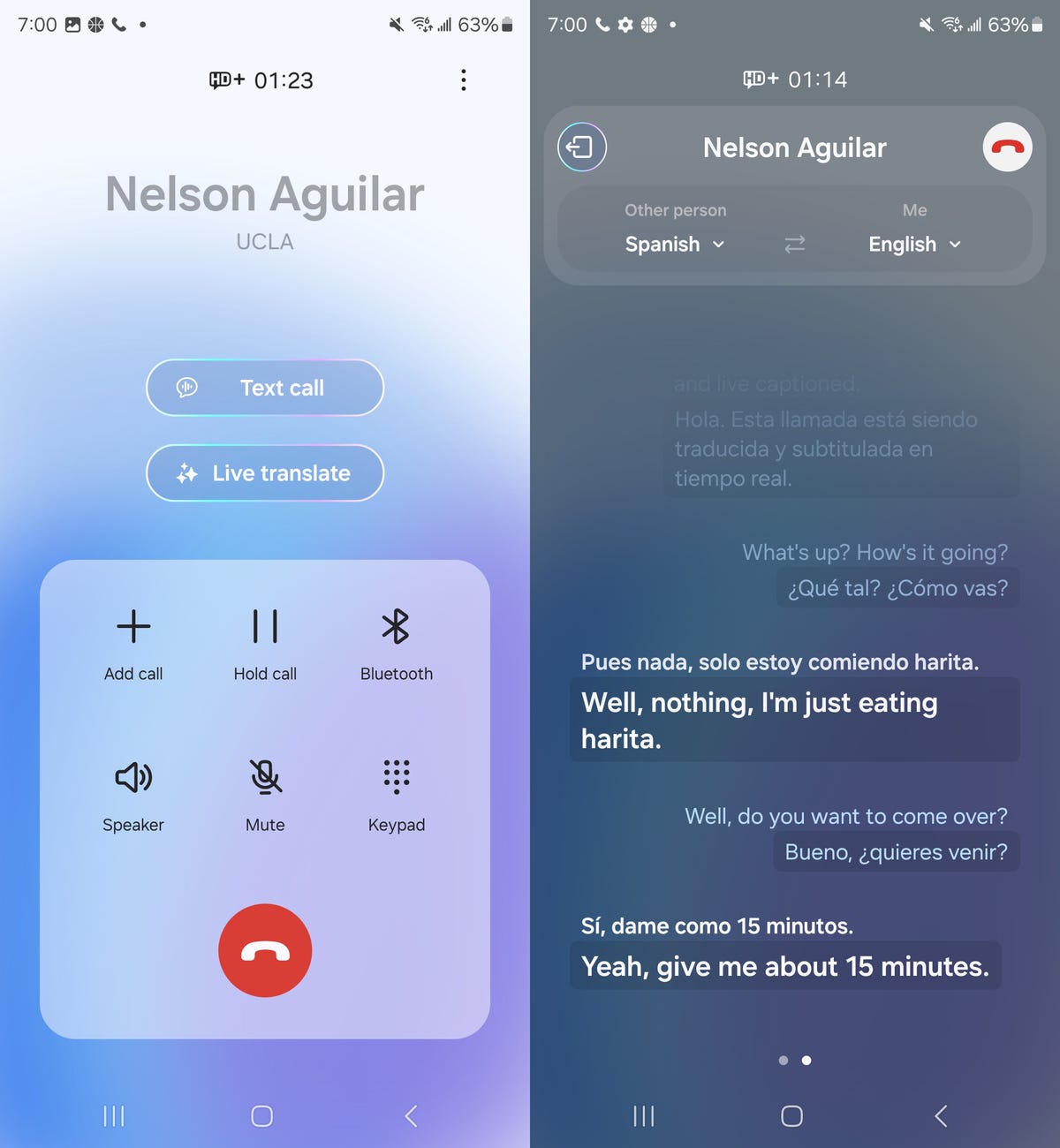
The translated conversation is available to browse as text on your screen in real time.
Use generative AI to edit your photos
One of the biggest AI tools on the Galaxy S24 is Generative Edit, which allows you to erase, recompose and remaster the photos you take on your phone, using generative AI. For example, if you want to resize an object or remove a person in a photo, Generative Edit can generate a new background to fill in any missing pieces.
Like the rest of the features and settings in this guide, Generative Edit is not on by default, so you’ll need to turn it on in your settings. Go to Settings > Advanced features > Advanced intelligence > Photo Editor and toggle on Generative edit.
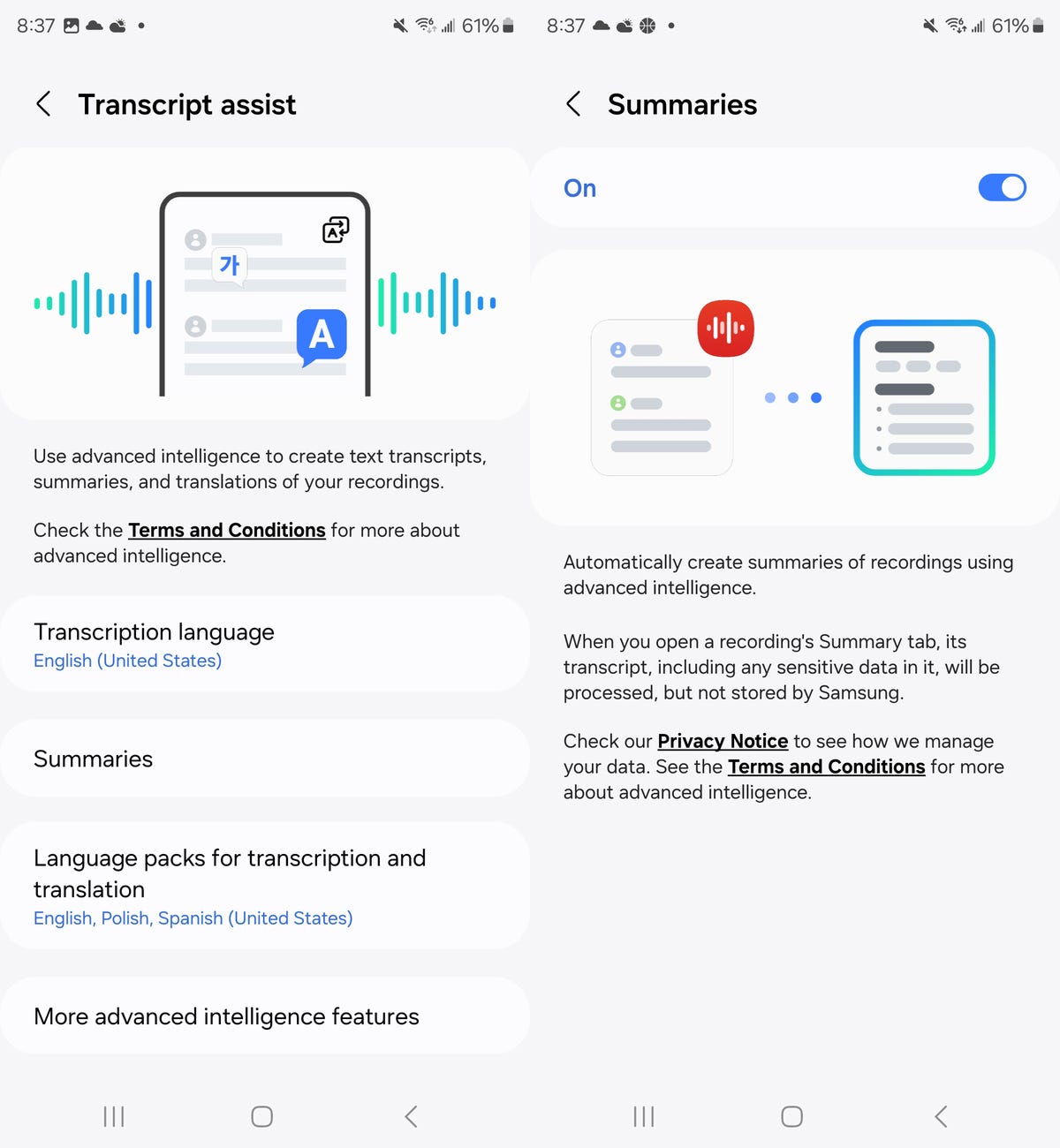
You can choose various languages besides English for your transcripts and summaries.
If you want to check out the transcription tool at work, tap on an audio recording in the Voice Recorder application, create a transcript and then go into the Summary tab. At the top of the summary you’ll see keywords you can tap to check out specific sections in the summary, and underneath that is where the summary lives, full of AI-generated headers and bullet points.
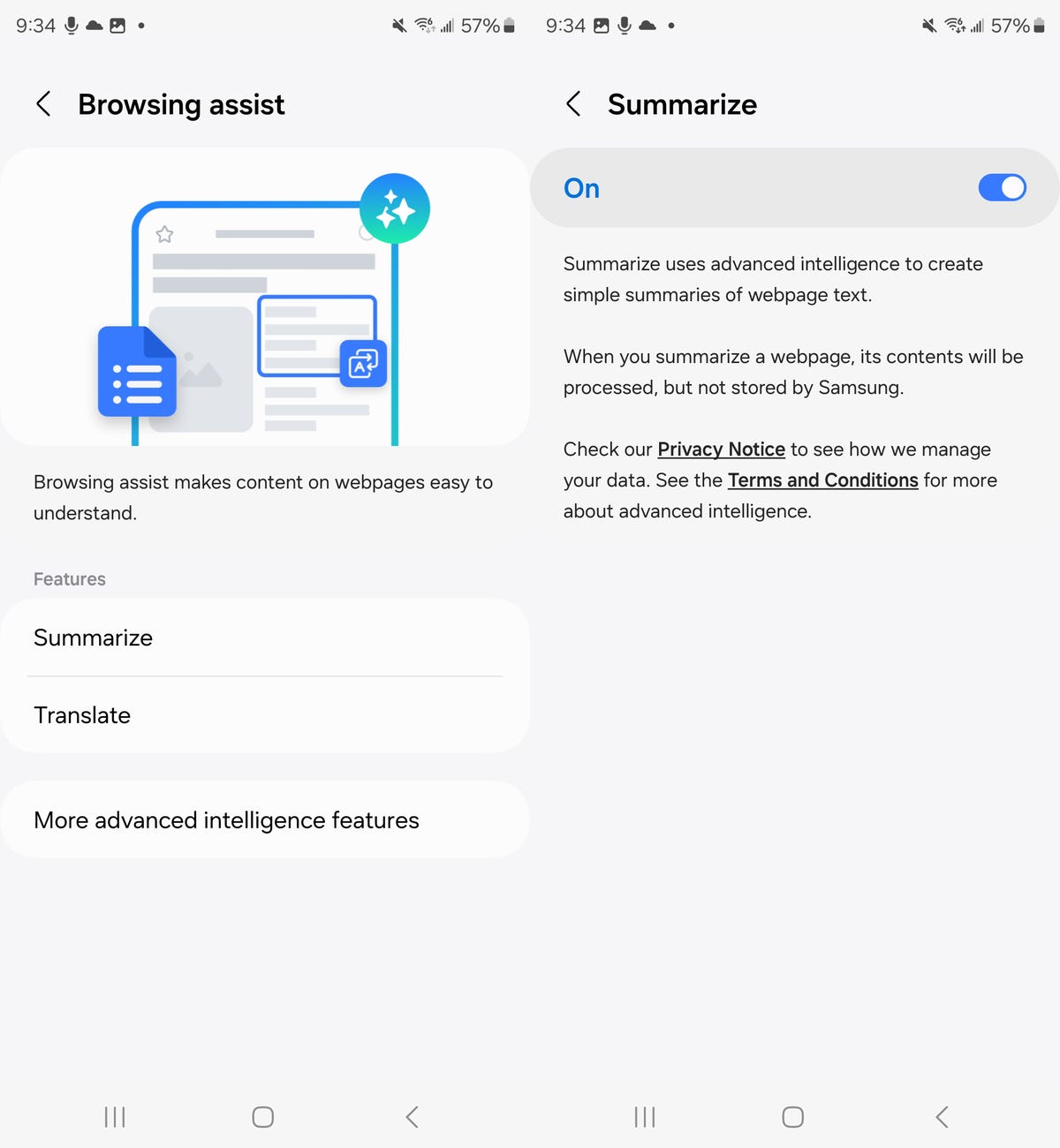
As mentioned in the settings, these summaries are not stored by Samsung.
Go to the Samsung web browser, visit a site you want to summarize and press the AI icon (three stars) that appears in the navigation bar at the bottom of the screen. Hit Summarize and you’ll get an AI-generated summary of the webpage. Below you can see a summary of David Lumb’s CNET story on the Samsung Galaxy Ring.