A virtual private network encrypts your internet connection, masking your IP address so that apps and websites view your web traffic as originating from a different location — such as another city, state or country. VPNs are multipurpose tools that provide an extra layer of privacy, let you unblock geographically restricted content or circumvent throttling restrictions from your internet service provider.
I began using VPNs for streaming over a decade ago, and since then have found them helpful for travel and even work. But to enjoy the many benefits of VPNs, you’ll need to understand how to use one first. Here’s how — and why — to use a VPN.
How to use a VPN
The general process of using a VPN is pretty straightforward and involves installing a VPN app, then connecting to a server.
1. First, you’ll need to install a VPN app and sign in with your account credentials.
2. Then, select a VPN server to use. For the fastest possible speeds, choose a server geographically close. However, to access region-protected content like videos from a foreign Netflix library, pick a server in your preferred country.
3. After that, enable your VPN — you’ll usually click a button that says “Connect.” Now, your VPN should be enabled.
Why you should use a VPN
VPNs are great for several reasons, most notably privacy, travel and entertainment.
- Privacy: With a VPN, websites, apps or ISPs don’t view your IP address — which shows your physical location — and instead see your traffic as originating from another city, state or even country. VPNs can therefore limit targeted ads or somewhat guard against man-in-the-middle attacks thanks to encryption.
- Travel: If you’re overseas, using a VPN for travel could help you avoid CAPTCHAs verifying that it’s actually you logging into your email account.
- Streaming: You can use a VPN to change your location and make streaming services like Netflix think you’re in another country, which lets you unblock international content libraries. While traveling abroad, you can keep watching videos available on streaming platforms in your home country with a VPN enabled.
- Gaming: Using a VPN while gaming may lower ping or prevent a DDoS attack. However, all VPNs reduce your internet speeds somewhat, so a VPN could hurt your gaming performance.
Our recommended VPN services
ExpressVPN is CNET’s Editors’ Choice as the best VPN overall. It’s intuitive, offers unmatched privacy and boasts cutting-edge features.
NordVPN is the fastest VPN we tested, with a class-leading 11% average internet download speed loss, making it a solid choice for streaming videos or gaming.
Surfshark is an excellent wallet-friendly VPN provider that doesn’t break the bank but still offers blazing-fast internet speeds, a large server network and a user-friendly design.
Proton is the best — and only — free VPN we recommend. Its no-cost plan doesn’t collect and sell your data or plaster your screen with ads. But thanks to a generous web of servers and great geo-unblocking for streaming, Proton’s premium plan is well worth the upgrade.
Using a VPN on different platforms
While the overall method of using a VPN is simple, it varies depending on the device or devices you’re using. Let’s look at installing a VPN on various platforms, including Windows, MacOS, Android and iPhone or iPad.
Using a VPN on Windows
1. Head to your VPN provider’s website and download the Windows installer, which is an executable, or exe, file. Some VPN providers, including Hotspot Shield, are available to download directly from the Windows app store.
2. Navigate into the folder where your VPN installer is saved (typically your downloads folder). Double-click the exe file and follow the instructions to install your VPN.
3. Fire up your VPN, sign in with your account credentials and connect to a server
Using a VPN on MacOS
1. Visit your VPN provider’s website and download the MacOS installer, which should be a package, or pkg, file. Alternatively, you can search the Apple App Store for your VPN provider — like NordVPN — then click Get to download and install the MacOS app.
2. Find the pkg file in the directory it saved to, most likely your downloads folder. Double-click the package installer and follow the prompts to install it.
3. Launch your VPN, sign into your account and pick your preferred server.
Using a VPN on Android and Android TV
You can download a VPN from the Google Play Store on Android phones or tablets and Android TV boxes, such as the NVIDIA Shield TV or Chromecast with Google TV.
1. Open the Play Store
2. Search for your VPN provider.
3. Tap install.
4. Open the app, sign in, select a server and enjoy your encrypted connection.
Using a VPN on iOS and iPadOS
Setting up a VPN on iOS or iPadOS is a breeze:
1. Open the App Store
2. Search for your VPN provider.
3. Tap get next to the app provider’s name.
4. Open the app, sign in and select a server.
Using a VPN on Fire TV
Running a VPN on an Amazon Fire TV streaming device lets you easily use a VPN for streaming, letting you unblock foreign Netflix libraries. From your Fire TV home screen:
1. Tap Find.
2. Select Search.
3. Type in your VPN provider’s name and choose the correct option.
4. Press get.
5. Open the app, sign in and pick a server.
Using a VPN on Apple TV

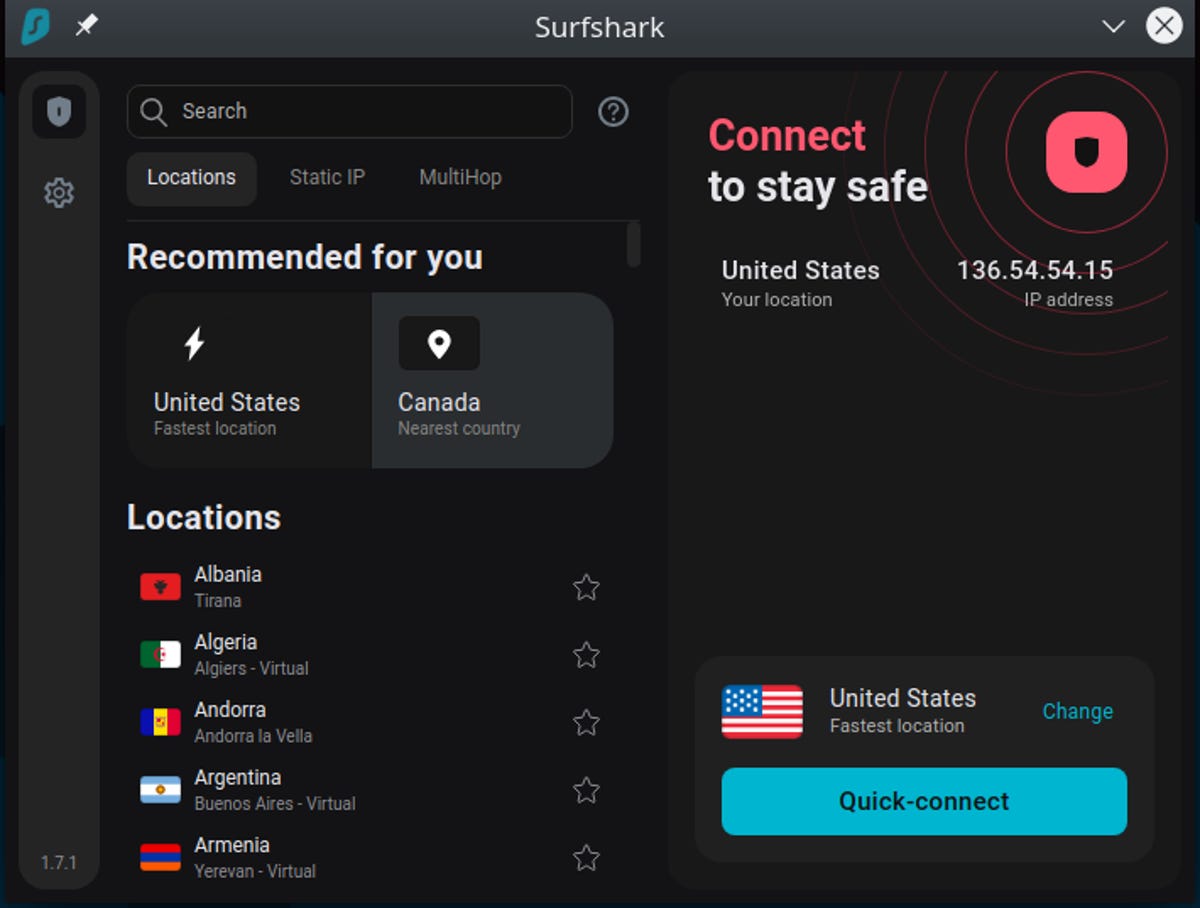
VPNs are legal in most countries, although you should check local laws to make sure they’re legal where you live.


