Xbox warned warned in September that it would delete online backups of player captures — including both video captures and screenshots — that were 90 days old or older. After months of no action, Xbox is circulating a message telling users that May 30 is the day of reckoning for their capture library.
A representative for Xbox didn’t immediately respond to a request for comment.
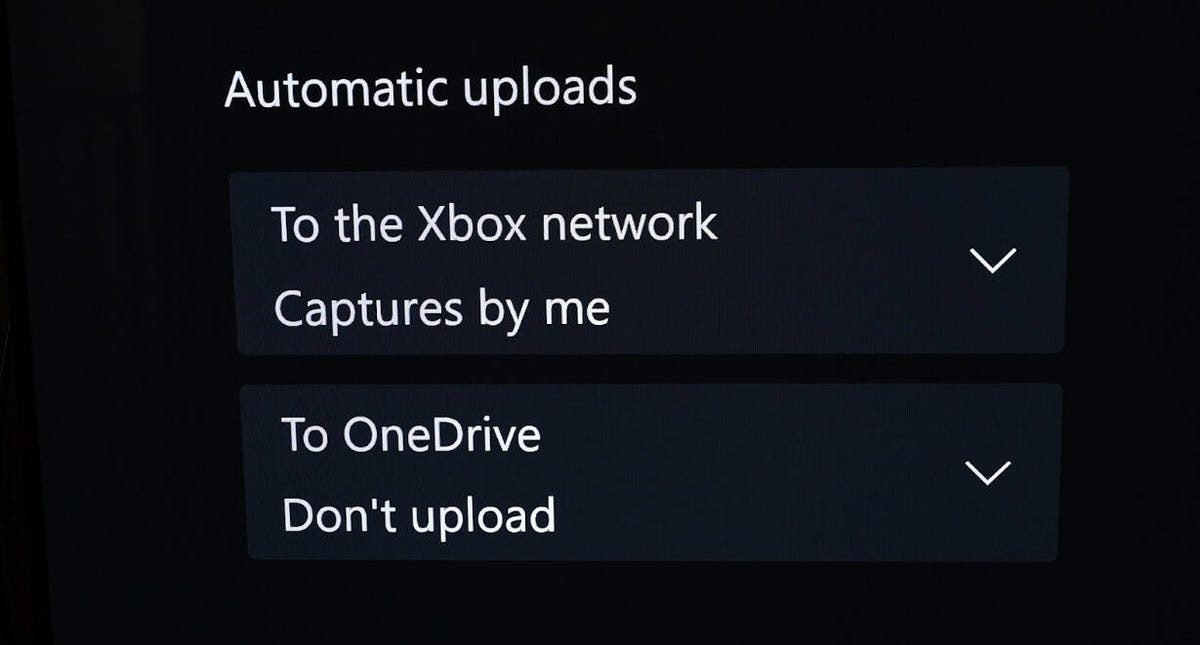
Automatic uploads should still be available once clips start getting deleted.
Can I still back up captures on Xbox network?
Yes, content can still be manually or automatically uploaded to the Xbox network immediately after capture. However, as soon as you upload something, you’ll have 90 days to share it around before it gets deleted. It’s unclear if a clip can be reuploaded after it’s been deleted or if it’s a one-time thing. At this time, you can reupload clips that you’ve deleted from the Xbox network, but that may change once the forced deletions happen.
This can be controlled in your Xbox settings. On your Xbox, head to Settings > Preferences > Capture & share. Once there, find the To the Xbox network setting under the Automatic uploads section and set it to either Captures by me or Captures by me or games. Alternatively, you can set it to Don’t upload if you don’t want to use the Xbox network anymore.
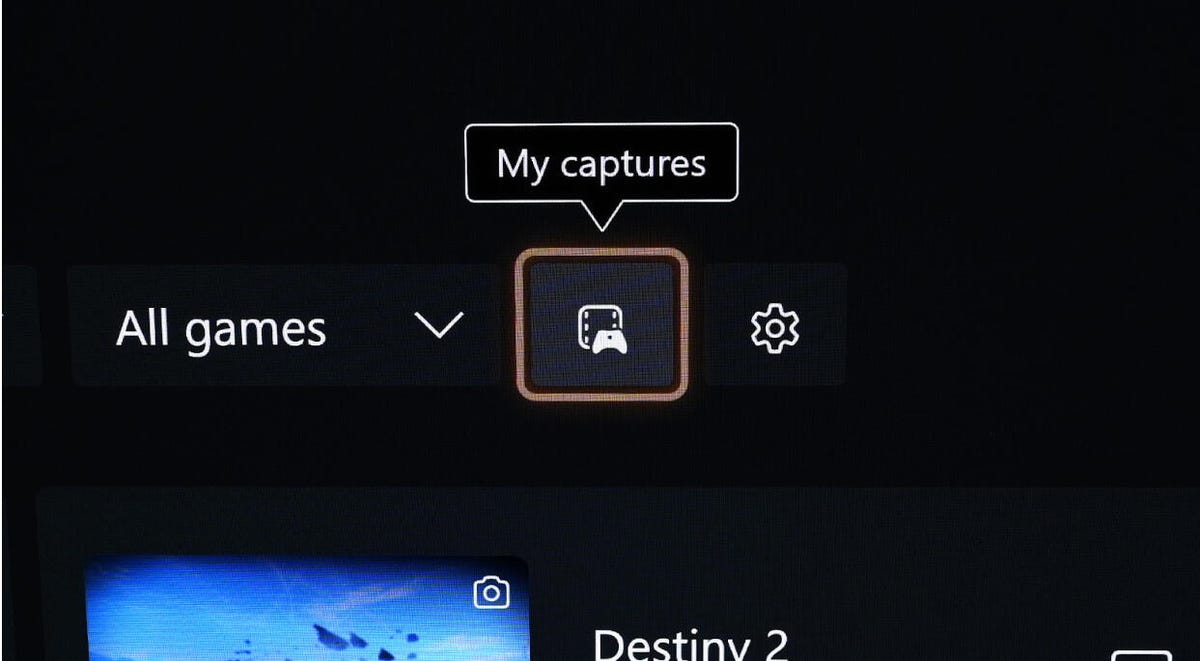
The captures user interface on an Xbox Series X is shown.
How to delete old captures
Some players don’t have a lot of captures on their Xbox while others have hundreds. Often, players will accidentally hit the screenshot button during gameplay, so there are a lot of accidental screenshots out there. You may want to prune your capture collection before backing up so you don’t have to back up a lot of useless stuff. Here’s how to do it.
-
With your Xbox on, hit the Xbox button.
-
Navigate to Capture & share.
-
Select Show all.
-
Go to the capture you want to delete and hit the start button on your Xbox controller.
-
Select Delete.
-
If you want to delete multiple, hit the manage icon. It looks like a briefcase.
-
Select all of the captures you want to delete.
-
Select Delete.
Once you select delete, the selected captures will be deleted. Be careful, as they are not recoverable once you do this.
