It’s happened again: your iPhone flashes a notification, “iPhone Storage Full.” Suddenly, you wish you hadn’t taken so many photos during your last family vacation. You want to download an album from Spotify or the latest season of your favorite Netflix reality TV show, and now you have to decide whether all those photos and videos are worth keeping.
Before deleting anything, you can and should take advantage of certain iOS features to free up storage on your iPhone.
There are two built-in iOS settings that can help you clean up a significant amount of storage on your iPhone — one permanent and the other temporary — so you can install the latest software updates, take more photos and videos and download more apps. Here’s what you need to know.
If you want more tips on getting more iPhone storage, check out how to free up space on your iPhone with these easy tricks and the best cloud storage options in 2024.
Optimize your iPhone photos and videos to free up storage
If you want to keep your precious memories (even just your meme screenshots) but still want to free up storage, the easiest way is to optimize the photos and videos already stored on your device.
By default, every time you take a photo or video, it’s saved in full resolution on your device. If you’re capturing photos and videos in the highest resolution possible, they can take up quite a bit of space. A minute of video shot in 4K at 60fps takes up approximately 400MB — nearly half a GB. That’s pretty significant.
To optimize your photos and videos, go to Settings > Photos and toggle on Optimize iPhone Storage (for this to work, you’ll need to have the iCloud Photos setting above it enabled). Depending on how many photos and videos you have on your iPhone, this can take up quite a bit of time, but once it’s finished, you should see significantly more space on your device storage.
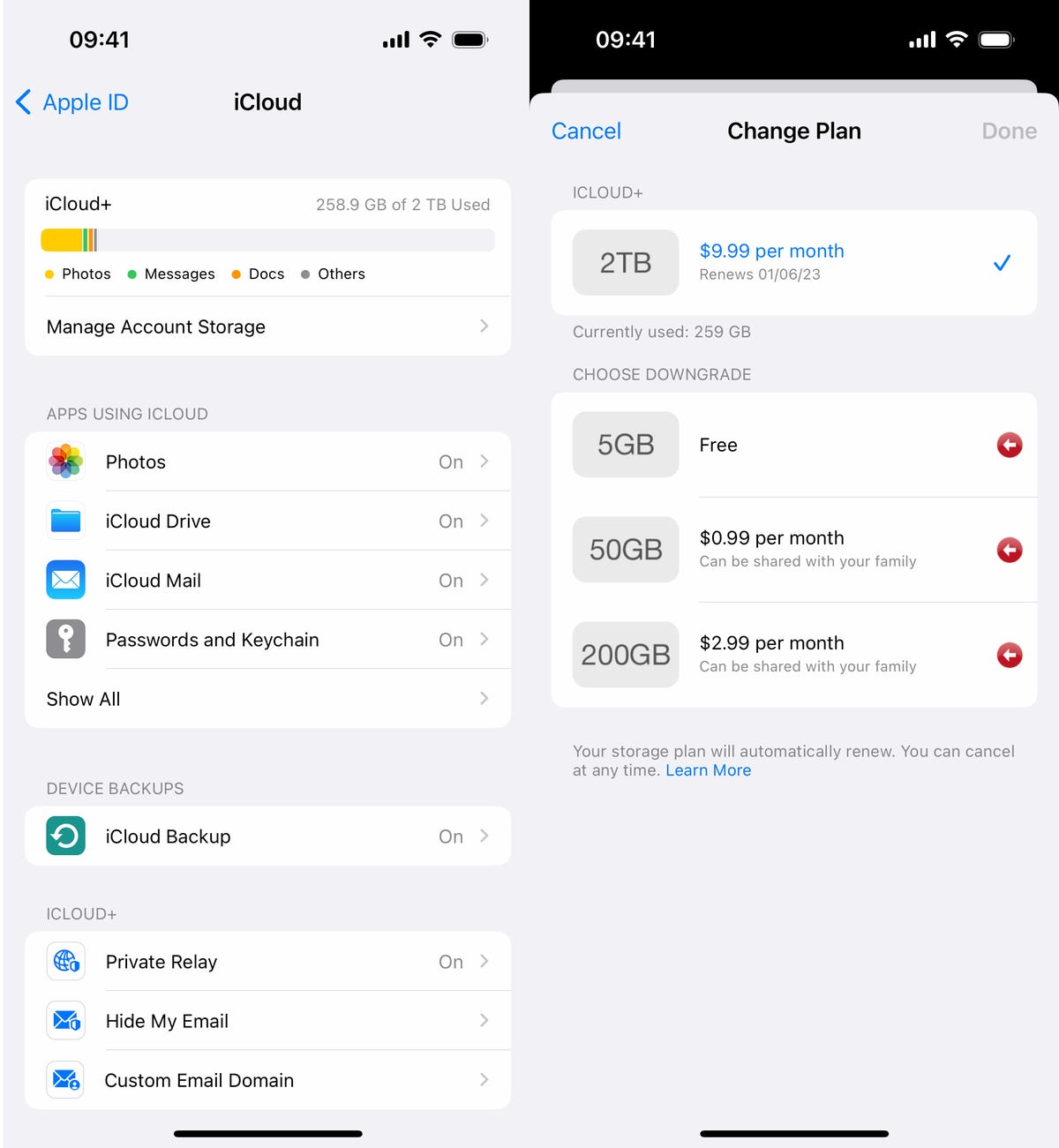
You can spend as little as $1 per month for more iCloud storage.
Offload your biggest apps to save iPhone space
You don’t use every application stored on your iPhone. Many of them just sit there, like apps for your favorite airlines, third-party cameras and music production. Even if you use them occasionally, you probably don’t need daily access to most apps, which is why you should consider offloading apps in case you desperately need storage.
Say you want to download and install the latest iOS update. If it’s a major update, like iOS 16, you may need a little over 5GB to install the software. If it’s a point update, like iOS 16.1, you’re looking at around 1GB. And if you don’t have enough storage space to update, you can quickly offload apps, which is a middle ground between keeping and deleting your apps.
Go to Settings > General > iPhone Storage and check which apps are taking up the most storage. Certain built-in apps like Photos and Messages can’t be offloaded, so be warned. If you find a sizable app you want to offload, tap on it and hit Offload App. Wait a little bit and the app should then be removed offline, while your documents and data will stay saved on your device.

