In the 17-odd years since Google Maps introduced Street View, the service has photographed more than 10 million miles of public streets and the buildings on them. You can see everything from a first-person look at the Eiffel Tower to the pigeon people of Tokyo.

However, for all its benefits, Street View can also be used as a tool for stalkers and criminals. It gives anyone a free ticket to examine parts of your home without actually being there in person.
Sure, someone could simply walk or drive by your home and scope out where you live, but Google Maps lets them do it easily — from their couch. Anyone with a phone or computer can do it.
Fortunately, there’s a simple way to blur your home on Google Maps and help prevent others from seeing too many details of where you live. Here’s how to do it.
For more, here’s how to discover the past with Google Maps and essential Google Maps tips for traveling.
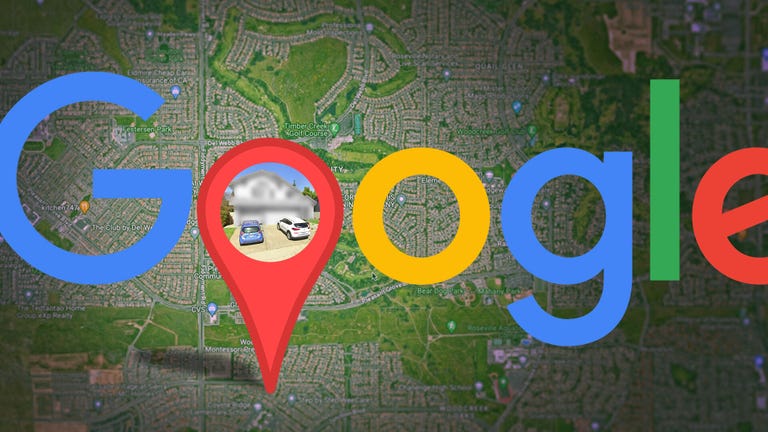

Click on the photo of your home, right above your address, on the top-left part of the page.
Next, you’ll see the Street View of your location. Click Report a Problem at the bottom-right. The text is super tiny, but it’s there.

If you want to blur more than what’s in the black/red box, use the + button to zoom in.
Once you’re finished adjusting the image, choose what you’re requesting to blur underneath:
- A face
- Your home
- Your car/license plate
- A different object
You’ll be asked to give a bit more detail as to what exactly you want blurred, in case the image is busy with several cars, people and other objects.
Also, be completely sure that what you select is exactly what you want blurred. Google cautions that once you blur something on Street View, it’s blurred permanently.
Finally, enter your email (this is required), verify the captcha (if needed), and click Submit.


