
- Excels at creating fun, whimsy, cartoon images
- Easy to use on desktop and on the mobile app
- Doesn’t share your content to train its AI
Canva’s Magic Media AI image generator is one of many AI-powered tools Canva has introduced in the past year. When I dove into my first project, I was pleasantly surprised to learn that you can actually use three different AI image generators on Canva: Dall-E 3 by OpenAI, Imagen by Google Cloud and Canva’s own Magic Media. This review only deals with Magic Media, but Canva does get an extra gold star for having these other options available as app integrations.
Despite its whimsical name, Magic Media is a very practical, easy-to-use AI image generator. But it’s not likely to be suitable for every project you have, and there are some pretty annoying limitations. If you’re on a free plan instead of paying for Canva Pro, you’re going to run into even more. Magic Media certainly would be useful in certain cases, but I’ll warn you now not to go looking for professional-level image-editing tools, fine-tuning features or any other frills.
Canva says that it doesn’t use your content to train its AI. It will occasionally ask you if you want to opt in, but it’s optional. For privacy-minded Canva users, this is a huge plus compared to other data-hungry AI companies. (If you use one of the other AI image generator integrations, you agree to their privacy and data policies as well as Canva’s, so read carefully!)
How CNET reviews AI image generators
CNET takes a practical approach to reviewing AI image generators. Our goal is to determine how good it is relative to the competition and which purposes it serves best. To do that, we give the AI prompts based on real-world use cases, such as rendering in a particular style, combining elements into a single image and handling lengthier descriptions. We score the image generators on a 10-point scale that considers factors such as how well images match prompts, creativity of results and response speed. See how we test AI for more.
The basics of Canva’s AI image generator, Magic Media
When you’re starting a new Canva project, you can easily access its AI image generator through many paths — the easiest is to click Magic Studio right when you log on, or if you’re in a project file, simply click Elements, then Generate my own AI image. This will automatically open the Magic Media app in your side menu, where you’ll see the prompt box, an Inspire Me icon and some of the different preset styles you can choose to use. You can use the menu at the top of the page to generate videos and graphics. This menu is also where you can see how many credits you have.
With a free Canva plan, Magic Media gives you 50 image credits and 5 video credits to use. And you will run through these credits way too quickly. During my testing, I found many things counted as using a credit. Every time you run a prompt, you use a credit. Occasionally I would lose an additional credit for inserting more than one image per batch, but other times I wouldn’t, for no reason I could deduce. Once you’ve used an image, it lives in your Uploads folder and you can use it in as many projects as you want without deducting a credit each time.
The real issue with credits is that you’re likely going to have to run multiple prompts with follow-up information to get the image you want. Unlike other AI generators, Magic Media isn’t a chatbot you can send follow-up messages to with additional adjustments. You have to run a brand new prompt, even if you only want a small tweak. So the 50 lifetime credits you get with the free plan really won’t get you too far. Upgrading to Canva Pro gives you 500 image credits that reset monthly — which still feels like an unnecessary limitation, especially since you’re paying for more functionality and features.
An important note: Images generated by Magic Media do not have visible watermarks on them attesting to the fact that they are AI-generated. If you’re going to use Magic Media images, you might want to consider adding an additional disclosure or caption that explicitly states your use of AI.
How good are the images, and how well do they match prompts?
I played around and generated over 80 images with Magic Media. I engineered prompts, used several of the preset styles Canva offers and experimented with its beta AI video and graphics generation feature. Here’s how it went.
When you enter a prompt, Canva generates four square images. Unless you tell Canva what style to use, either with the presets or in your prompts, Canva leans into a more whimsical and cartoon-like style. People and animals tend to have exaggerated features, and it’s more minimalistic than detailed. And there’s a good reason why Canva doesn’t lean too hard into photorealistic images: It isn’t good at generating them. When I tried to generate images of people, objects and settings, usually at least two of the images would look more like an illustration than a photograph. And for the options that were more lifelike, they ranged from weird-looking to downright creepy.
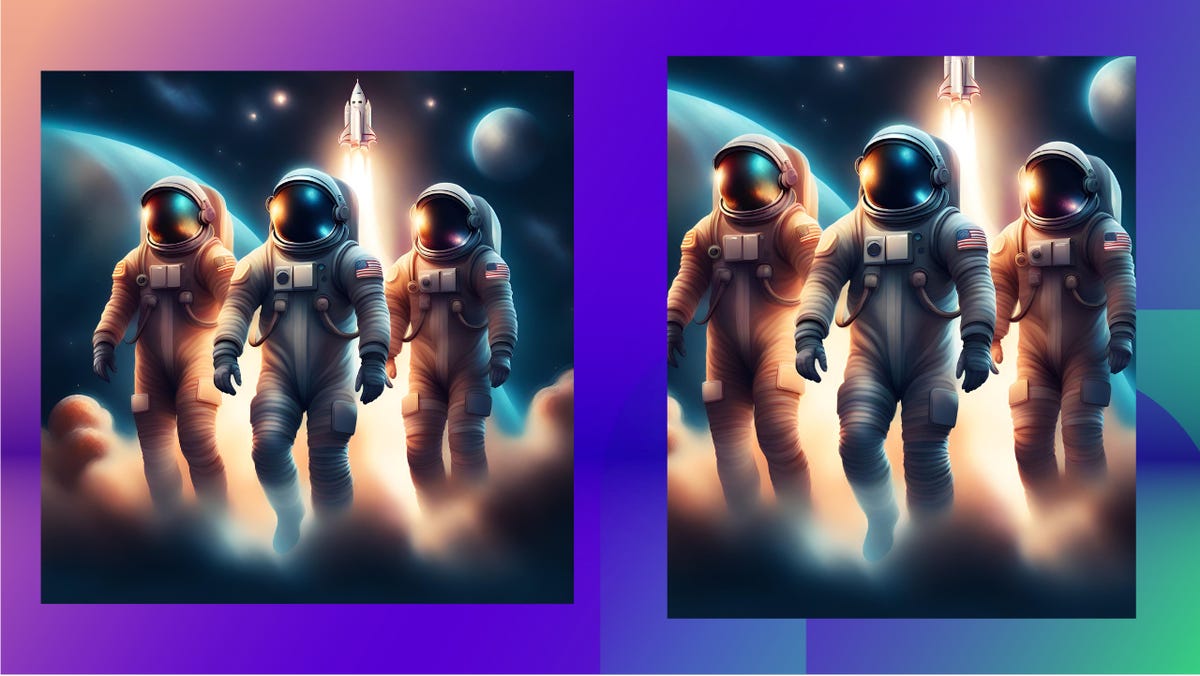
The original AI-generated image is on the left. After manually adjusting the pixel width and height, I got a rectangular image, but I also lost the rocket ship and stars in the background.
Magic Media also includes an AI-powered video generator using the Gen-2 model from Runway. You get five video-generation credits with the free plan and unlimited with Pro. These videos were short, more like GIFs than TikToks. These include a rainbow watermark in the lower left corner that indicates AI use in its creation. Videos took a bit longer to render, between 2 and 3 minutes. The GIF I made of a panda eating bamboo is pretty cute (if possibly missing two paws?)
I also tested out how well Magic Media worked using Canva’s mobile app. It was simple and virtually identical to creating AI-generated images on your desktop using the Canva website. I also used the program to create graphics, which were individual images and characters that didn’t have a background. They were cartoonish and exactly what I wanted. If you only need a specific character or element, the graphic option might give you better results than the regular AI image generator — there’s literally less room for errors and weird AI quirks.
