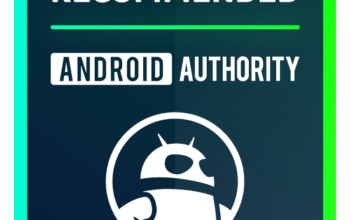There are many ways to navigate with Google Maps, but sometimes an address isn’t specific enough, or the location you’re looking for doesn’t even have an address. Thankfully, you can use precise coordinates to locate a position and share it with others quickly. Here’s how to get coordinates from Google Maps.
Read more: How to drop a pin on Google Maps
QUICK ANSWER
Click or tap a specific location in Google Maps. Next, right-click the custom pin, then copy the GPS coordinates in the pop-up window. On Android, copy the coordinates of your custom pin in the search box at the top of the screen.
JUMP TO KEY SECTIONS
How to get coordinates on the Google Maps (Android and iOS)
First, open the Google Maps app on your phone. Next, tap and hold an area of the map that isn’t labeled to drop a red pin.
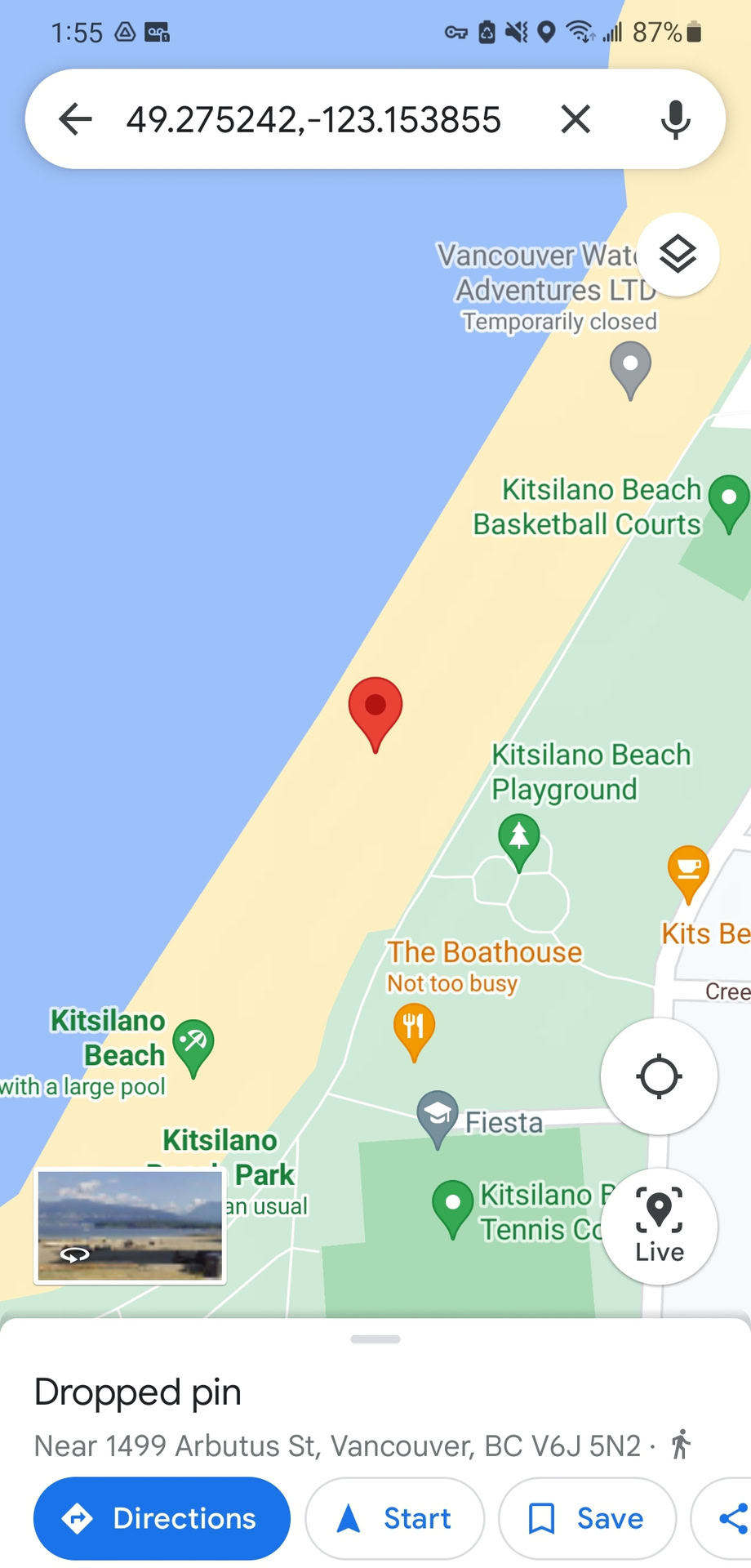
Adam Birney / Android Authority
You can now find the coordinates in the search box or by pulling up the Dropped pin menu at the bottom of the screen.
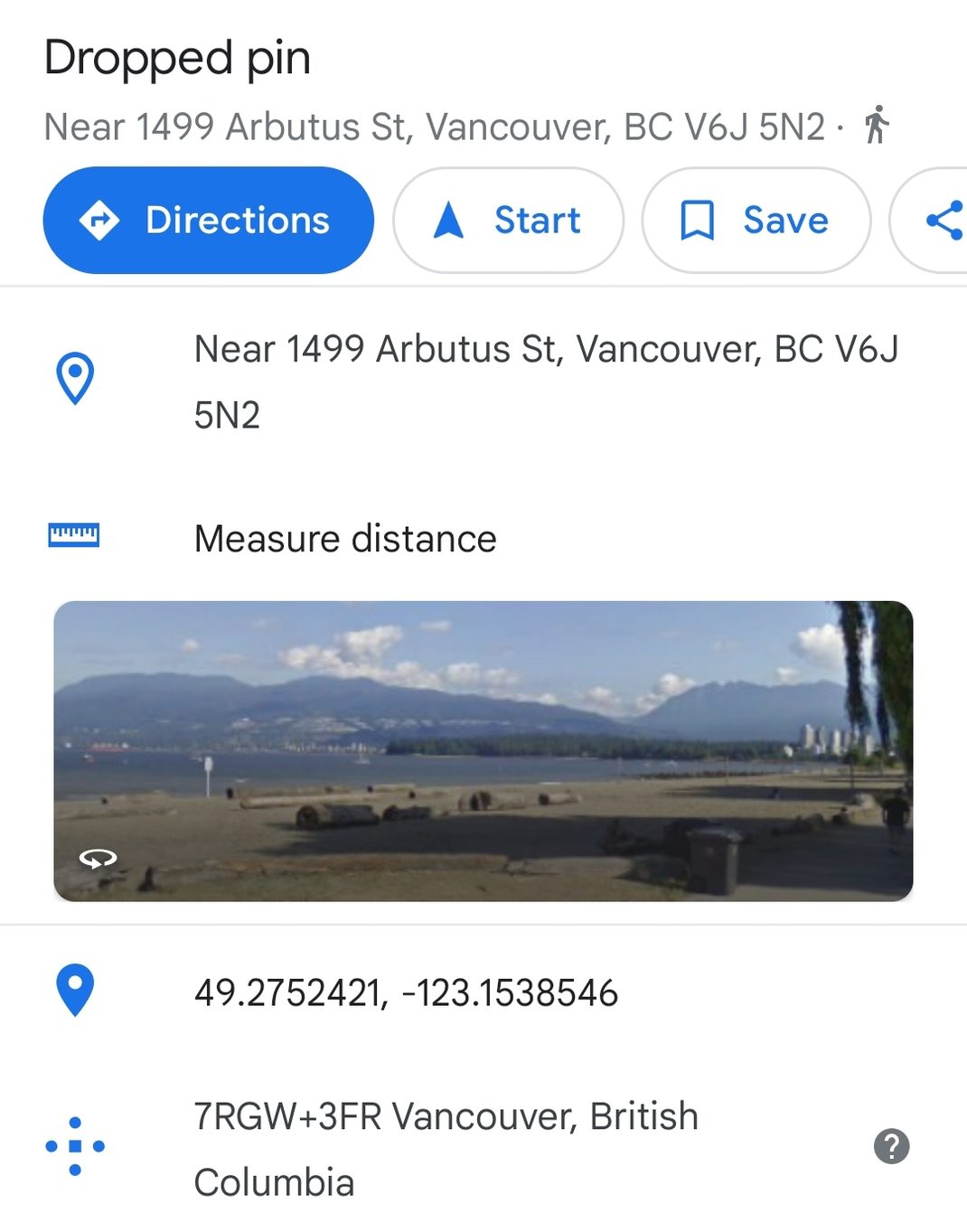
Adam Birney / Android Authority
You can then copy and paste the coordinates to share with others as you wish.
How to get coordinates from Google Maps (desktop)
First, open Google Maps on your desktop. Next, click a location on the map, drop a custom pin, and then right-click the pin.
A pop-up window will open, and you can find the latitude and longitude in decimal format at the top. Other options include setting directions to or from the location or finding nearby attractions and amenities.

Adam Birney / Android Authority
To copy the coordinates, left-click on the latitude and longitude. They will be automatically copied to your clipboard so that you can save them for later or paste them into a message to share with others.
How to enter coordinates in Google Maps
If you’ve received a set of coordinates from a friend, finding their location is easy on Google Maps.

Thankfully, entering coordinates in Google Maps is the same on desktop and mobile. However, only a few specific formats work when entering coordinates. Also, be sure to list your latitude coordinates before longitude coordinates.
Here are some examples:
- Decimal degrees (DD): 41.40338, 2.17403
- Degrees, minutes, and seconds (DMS): 41°24’12.2 “N 2°10’26.5″ E
- Degrees and decimal minutes (DMM): 41 24.2028, 2 10.4418
Note that to format your latitude and longitude, so they work in Google Maps, you’ll have to use decimal degrees as follows:
- Correct: 41.40338, 2.17403
- Incorrect: 41,40338, 2,17403
Lastly, double-check that the first number in your latitude coordinate is between -90 and 90 and the first number in your longitude coordinate is between -180 and 180.
Read more: How to save a location in Google Maps
FAQs
What are my GPS coordinates on Google Maps?
To find your current GPS coordinates, tap-and-hold or double-click on your current location. The latitude and longitude will appear in the drop-down menu. You will first have to enable location permission in the app settings.
How do I share GPS coordinates from Google Maps?
To share your current GPS coordinates on the desktop, right-click your current location to open a pop-up window. Next, click on your coordinates to copy them to your clipboard, then paste them into an email or messaging app to share with others.
To share your current GPS coordinates on mobile, tap and hole your current location to have your latitude and longitude appear in the research bar. Then, copy and paste as you wish.
How do I plot multiple coordinates on Google Maps?
To plot multiple coordinates, you will need to create a custom map in Google Maps. Learn more in our guide.