Google Docs is an incredibly useful tool for schoolwork, business work, and content creation. When you need to send your original Google Doc file as an email attachment or submit it as a read-only document, you may need to download your document as a specific type of file. In cases like these, you need to know how to save a Google Doc as a PDF or Word document.
Read more: How to use Google Drive: Everything you need to know
QUICK ANSWER
To save a Google Doc as a PDF to your computer, open the Google Doc you want to download, then click File → Download. Click your desired file type to begin the download.
To save a Google Doc as a PDF on Android or iPhone, open the Google Doc you want to download in the app, then press the ⠇ button in the top right. Tap Share and export → Save as. Select your desired file type and press OK to begin downloading.
JUMP TO KEY SECTIONS
How to save a Google Doc as a PDF or Word document (desktop)
To save a Google Doc to your computer as a PDF or Word document, click the File button from the top toolbar.
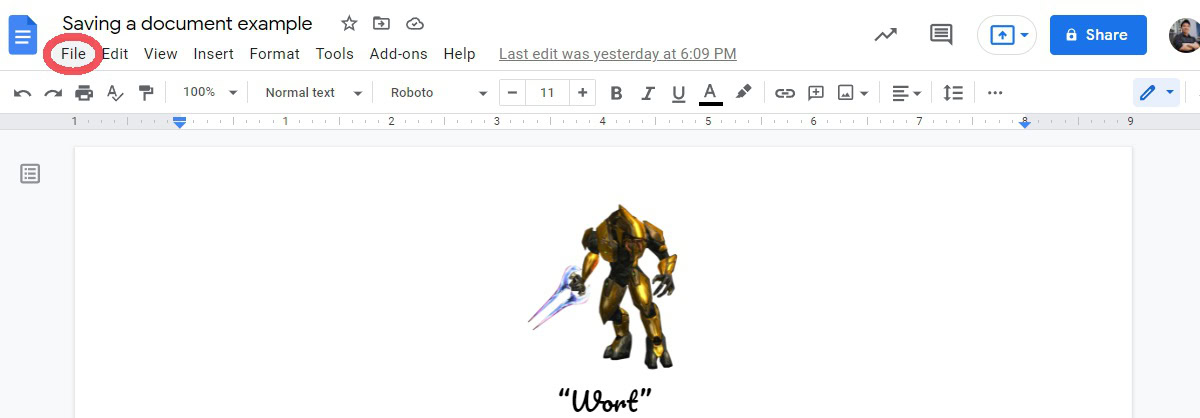
Curtis Joe / Android Authority
Move your cursor down over the Download tab. From the extended menu, select the file type for your download. Click Microsoft Word (.docx) to save your Google Doc as a Word document. Click PDF Document (.pdf) to save your Google Doc as a PDF.
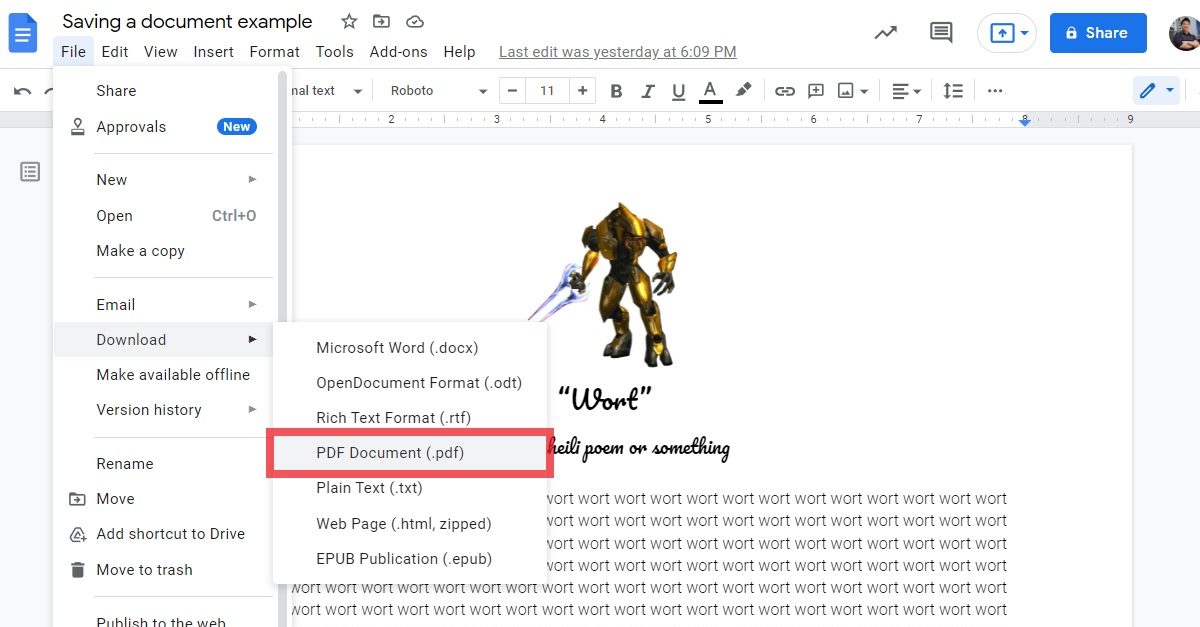
Curtis Joe / Android Authority
How to save a Google Doc as a PDF or Word document (Android and iOS)
To save a Google Doc to your mobile device as a PDF or Word document, press the ⠇ button in the top right corner.
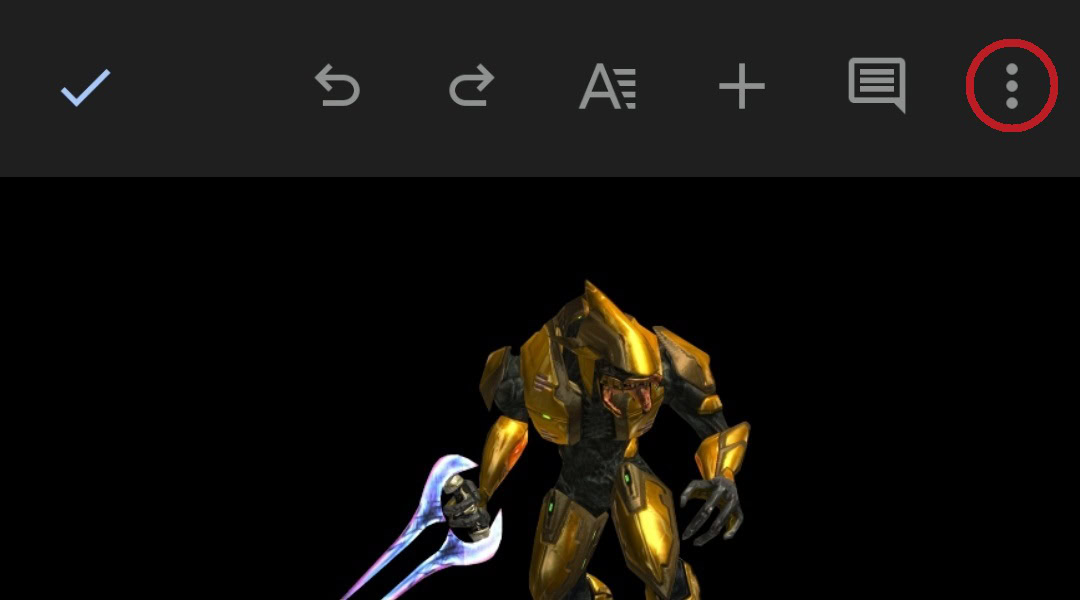
Curtis Joe / Android Authority
From the subsequent dropdown menus, choose Share and export–>Save as.
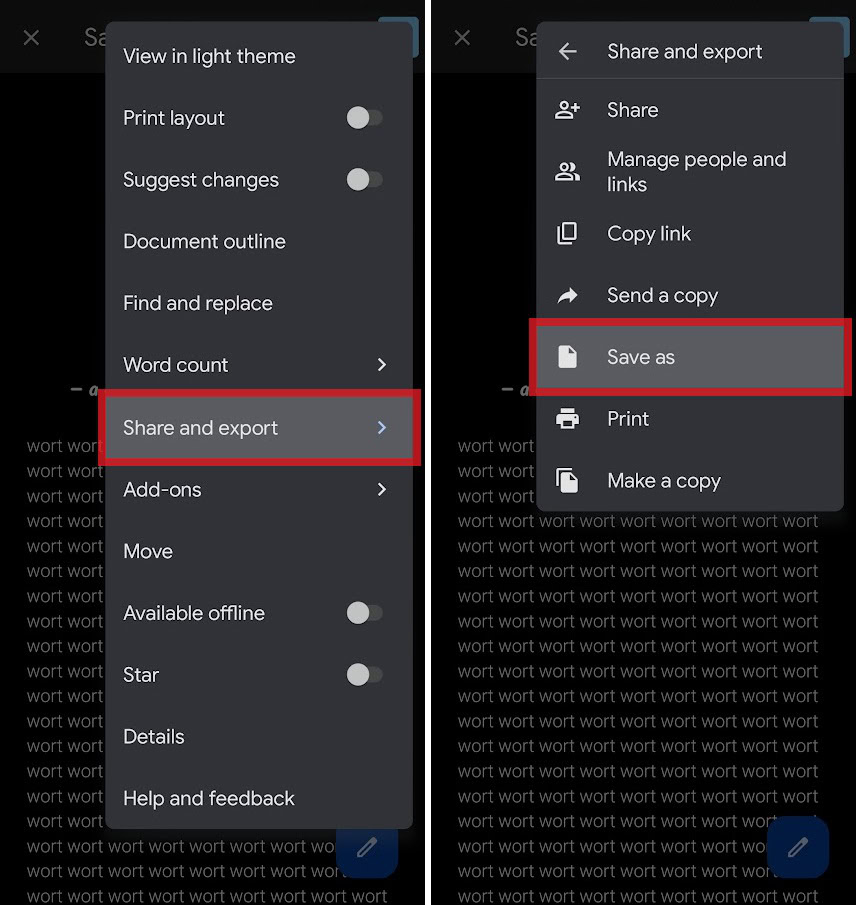
Curtis Joe / Android Authority
Finally, select the file type for your download and press OK. Tap Word (.docx) to save your Google Doc as a Word document. Tap PDF Document (.pdf) to save your Google Doc as a PDF.
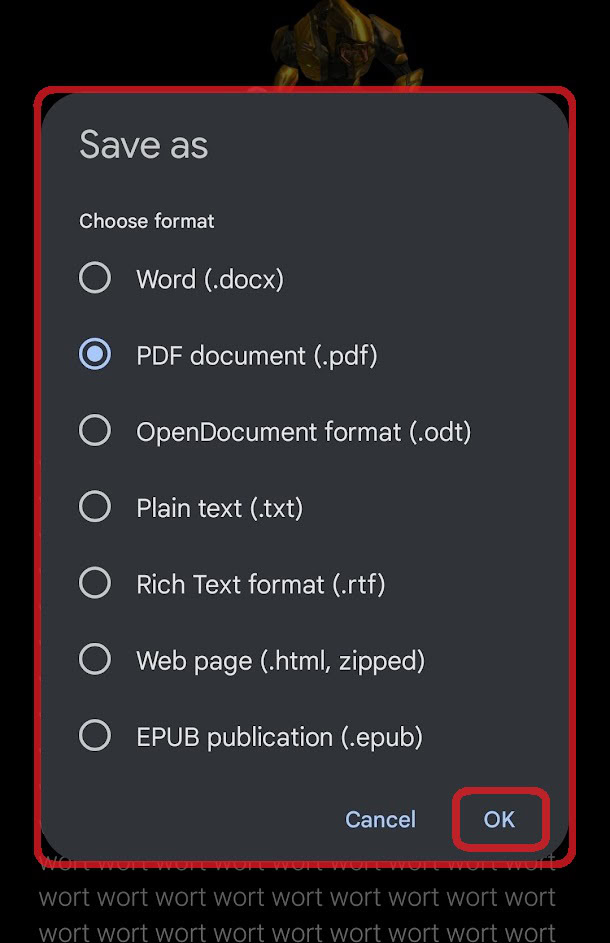
Curtis Joe / Android Authority
How to save a Google Doc as a PDF or Word document (Google Drive)
You can save a Google Doc directly to Google Drive as whatever kind of text-based file type you desire. However, you must first activate Ask where to save each file before downloading and have Google Drive downloaded directly to your computer.
How to choose where Google Docs are downloaded
Often, when you go to download a Google Doc, you aren’t given a choice where the document downloads. It just automatically downloads to a predetermined folder on your computer. To change this:
Click the ⠇ button in the top right, then Settings.

Curtis Joe / Android Authority
In Settings, click Advanced–>Downloads.
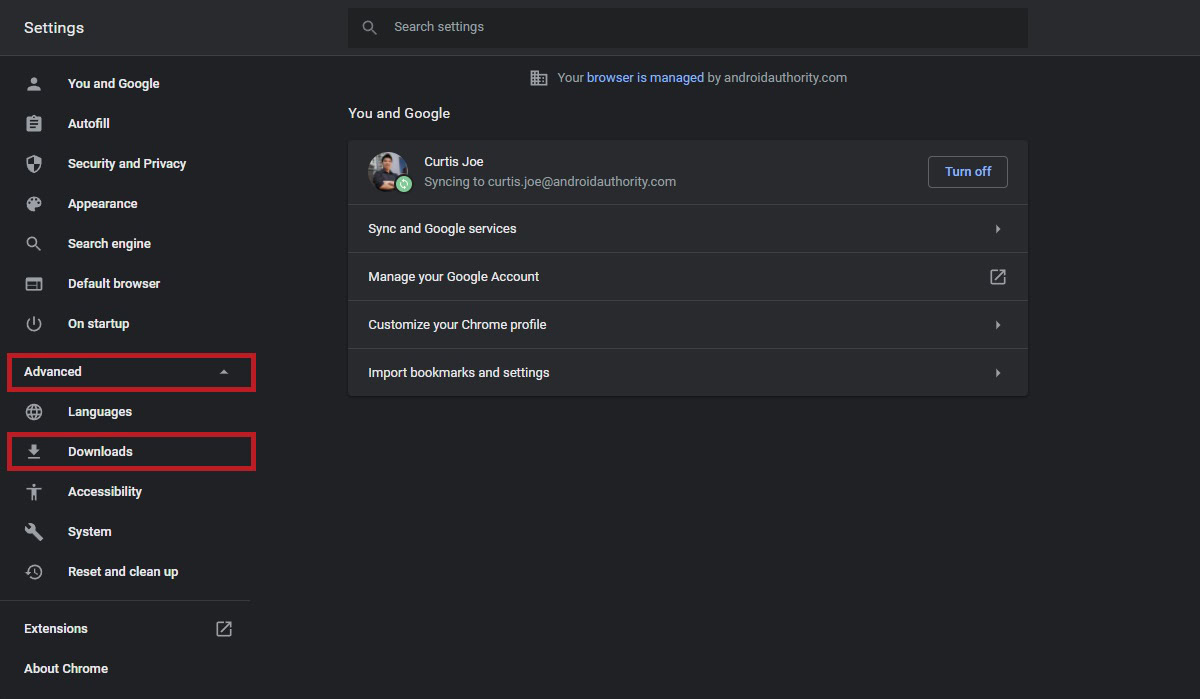
Curtis Joe / Android Authority
In Downloads, enable Ask where to save each file before downloading by clicking the slider. It will turn blue.
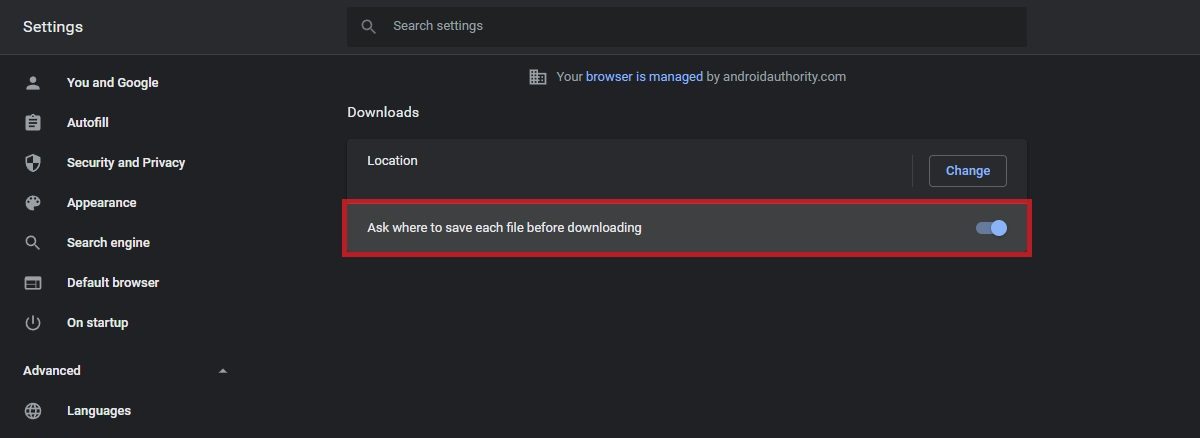
Curtis Joe / Android Authority
How to download Google Drive to your computer
Curtis Joe / Android Authority
To download Google Drive for desktop, go to the Google Drive download page and click Download Drive for desktop. Follow the installation steps and log into your Google Account.
Saving Google Docs to your Google Drive as a PDF or Word document
You must be logged in to your Google account on the Google Drive app you downloaded to your computer for this to work. If you’ve done this, there will be an extra Google Drive storage device showing up on your computer. This drive on your computer will be entirely synced with your Google account, meaning, if you download your Google Doc as a PDF or Word document into this drive, it will sync and show up as such on your Google Drive account.
If that sounds a bit confusing, don’t worry. It’s much simpler than it sounds.
To save your Google Doc to Google Drive as a PDF or Word document, click the File button from the top toolbar in the Google Doc you wish to download.
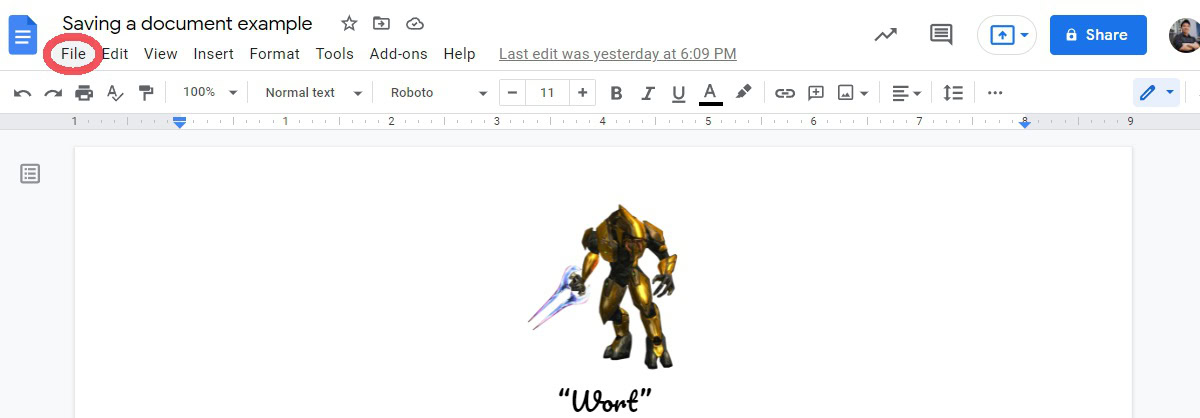
Curtis Joe / Android Authority
Move your cursor down over the Download tab. From the extended menu, select your desired file type. Click Microsoft Word (.docx) to save your Google Doc as a Word document. Click PDF Document (.pdf) to save your Google Doc as a PDF.
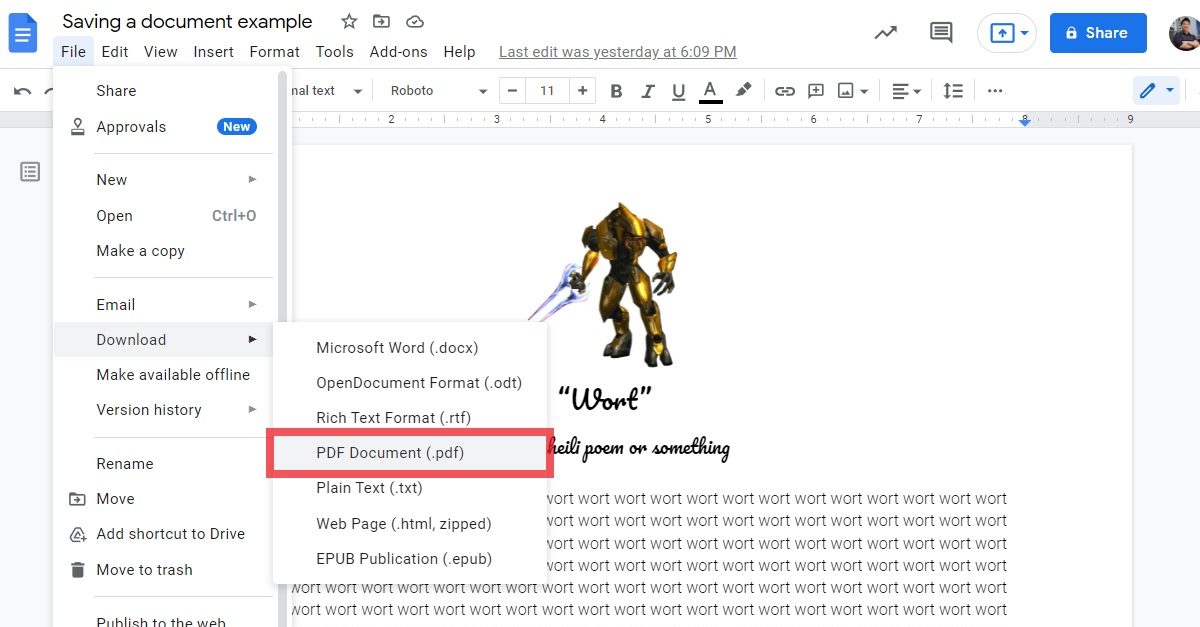
Curtis Joe / Android Authority
If you correctly turned on Ask where to save each file before downloading, the File Explorer pop-up will appear, and you can choose where you want to download your Google Doc to.
If you downloaded Google Drive to your computer, there will be a storage device or location in your computer called Google Drive. To get there, click This PC. This tab appears on the left sidebar. Under Devices and drives, click the Google Drive storage device on your computer. In this case, it’s called Google Drive (G:), but it may be different for you.
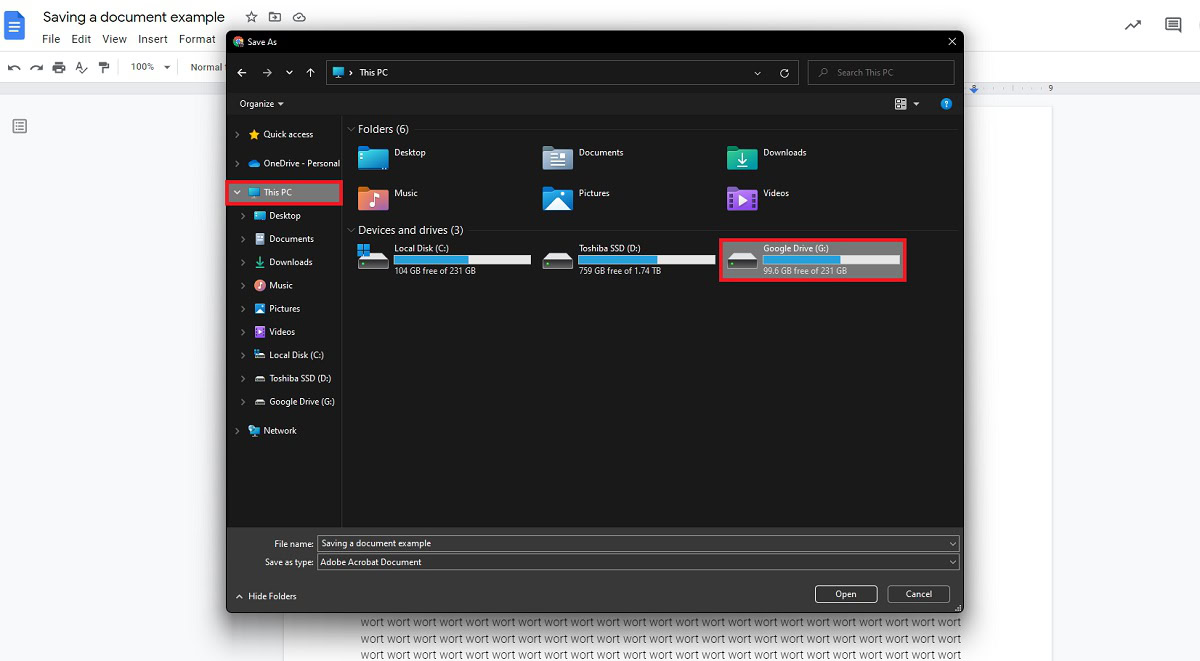
Curtis Joe / Android Authority
Click the My Drive folder.
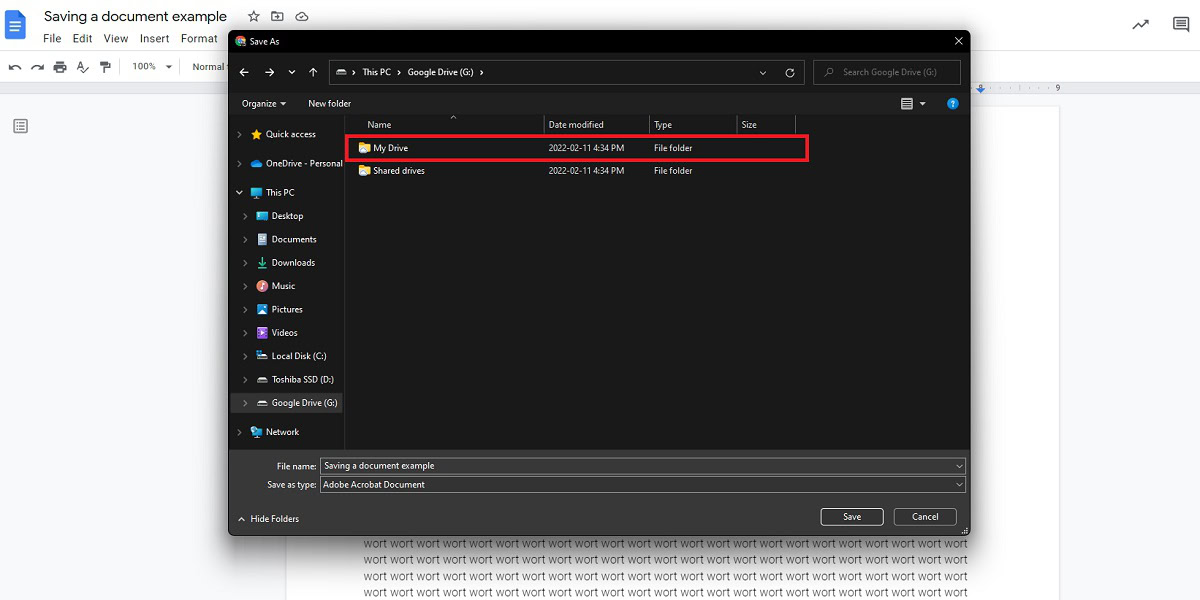
Curtis Joe / Android Authority
Finally, click the Save button at the bottom.
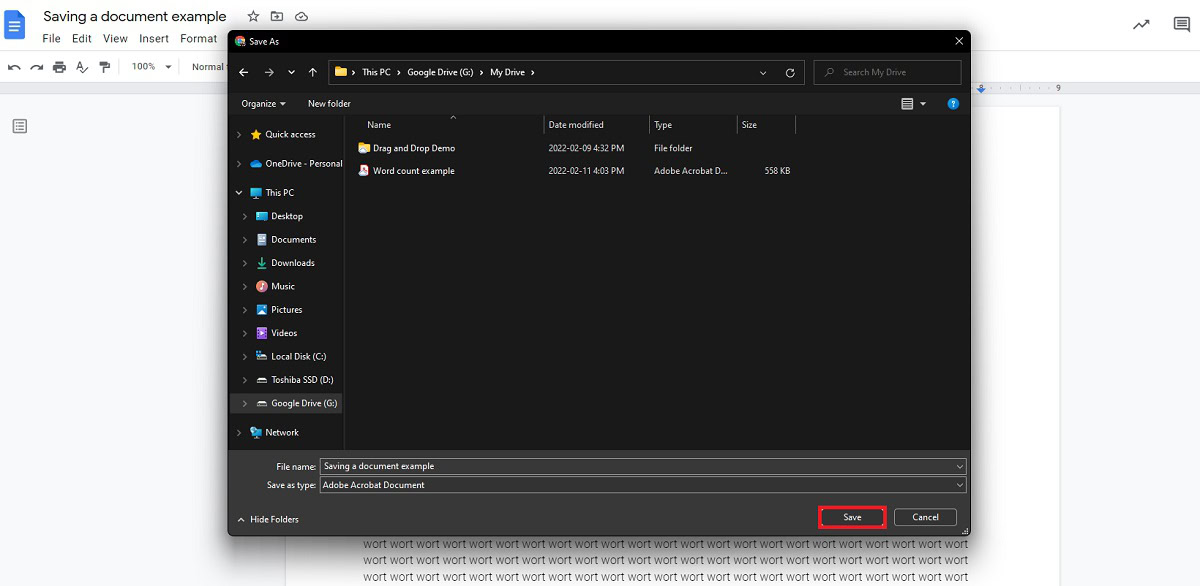
Curtis Joe / Android Authority
If you followed all of the directions, you should see your document show up in Google Drive as the specified file type. In this case, I saved Saving a document example as a PDF.
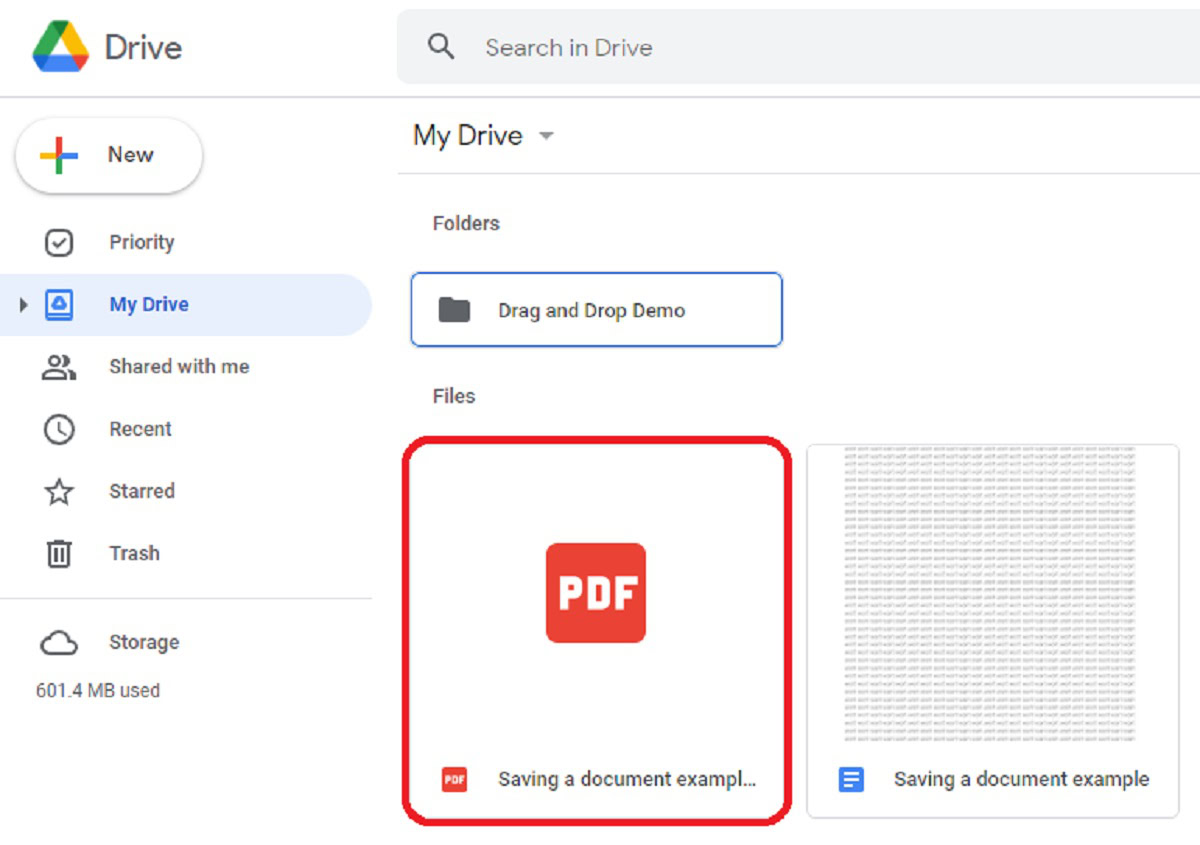
Curtis Joe / Android Authority
As mentioned above, open the Google Doc you want to download, then press the ⠇ button in the top right corner. Tap Share and export → Save as. Select your desired file type — in this case, PDF — and select OK.
How do I save a Google Doc as a PDF with comments?
You can save a Google Doc as a PDF on both your mobile device and your computer. That said, it is currently impossible to retain all of the comments made on it during the writing process.



