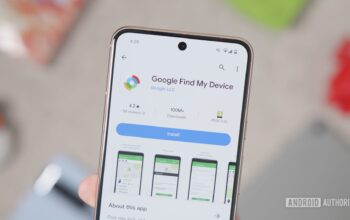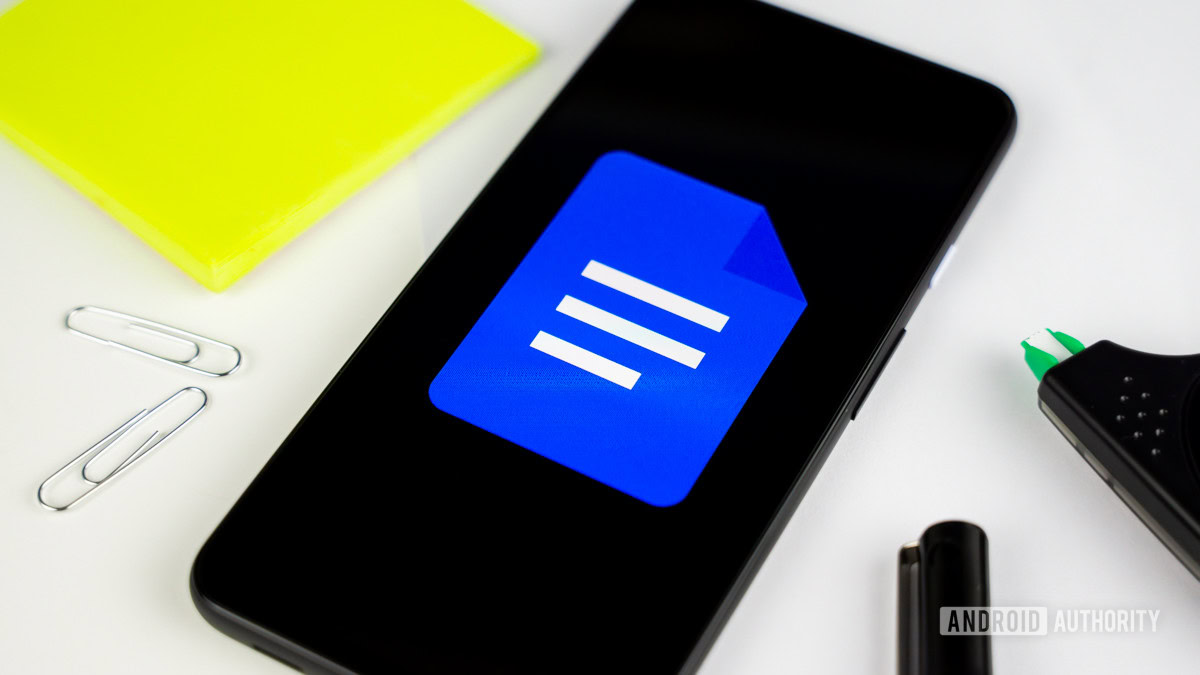
Edgar Cervantes / Android Authority
As a writer, it can get boring looking at the same font day in and day out. Whether that’s Times New Roman for essays, Bodoni for resumes, or Arial for whenever you’re too lazy to change your font at all, having only a handful of fonts to choose from can make writing a lifeless task. If you use Google Docs, you can access over 1,300 additional font families for free. These are not automatically installed, so here is how to add fonts to Google Docs.
Read more: How to search for a word in Google Docs
QUICK ANSWER
To add fonts to Google Docs, click the Font tab in the top toolbar, then More fonts. Click on all of the fonts you wish to add, then click OK to add them.
JUMP TO KEY SECTIONS
How to add new fonts to Google Docs
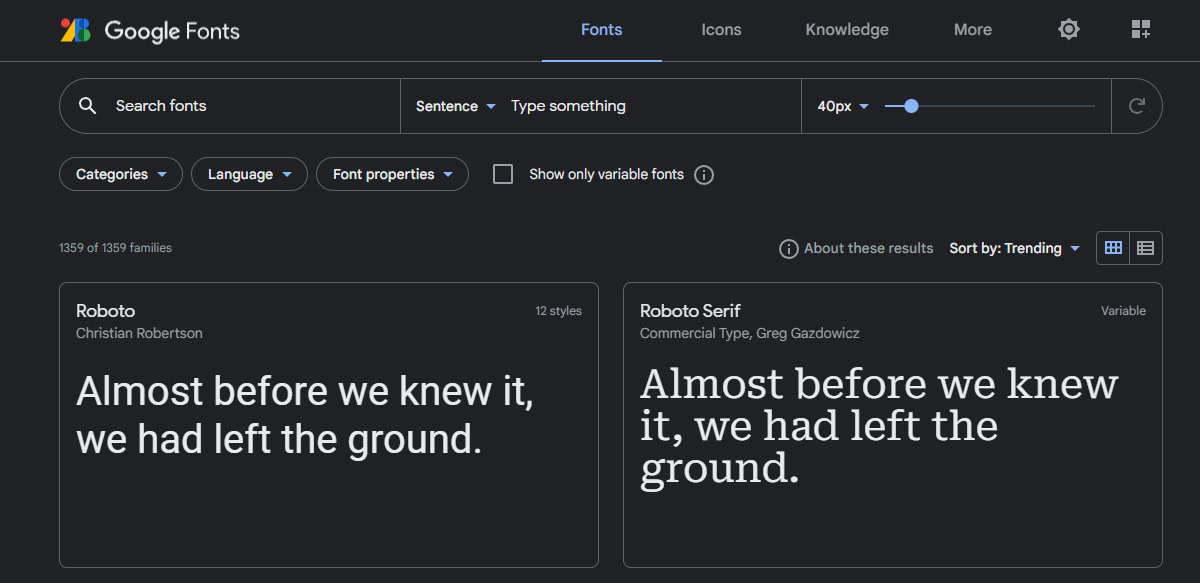
Curtis Joe / Android Authority
For the uninitiated, Google Docs gives you the option to add as many fonts as you want from its Google Fonts library. This consists of over 1,300 different font families, all of which can be added to your account and accessed through Google Docs and Google Slides. There are many situations where this is useful, so how do you start adding fonts to your Google Docs?
First, open a Google Doc and click the Font button. This is located in the text editing toolbar and will open a dropdown menu containing all of your Google Fonts.

Curtis Joe / Android Authority
Click the More fonts button. The symbol looks like a capital ‘A’ with a plus sign in front of it.
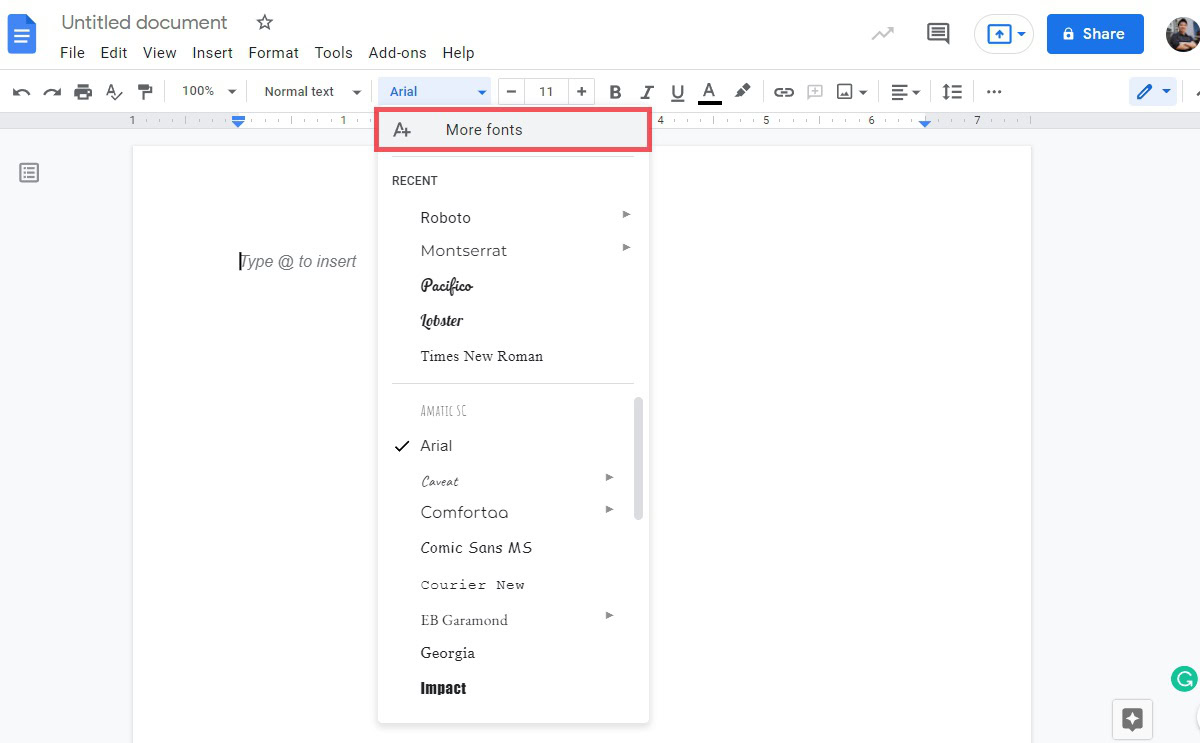
Curtis Joe / Android Authority
Go ahead and click whichever fonts you want from the list. When you do, they will turn blue with a checkmark next to them, and they will be added to your My fonts list on the right-hand side; this is essentially your “font shopping cart.”
When you have selected your desired fonts, click the blue OK button at the bottom.
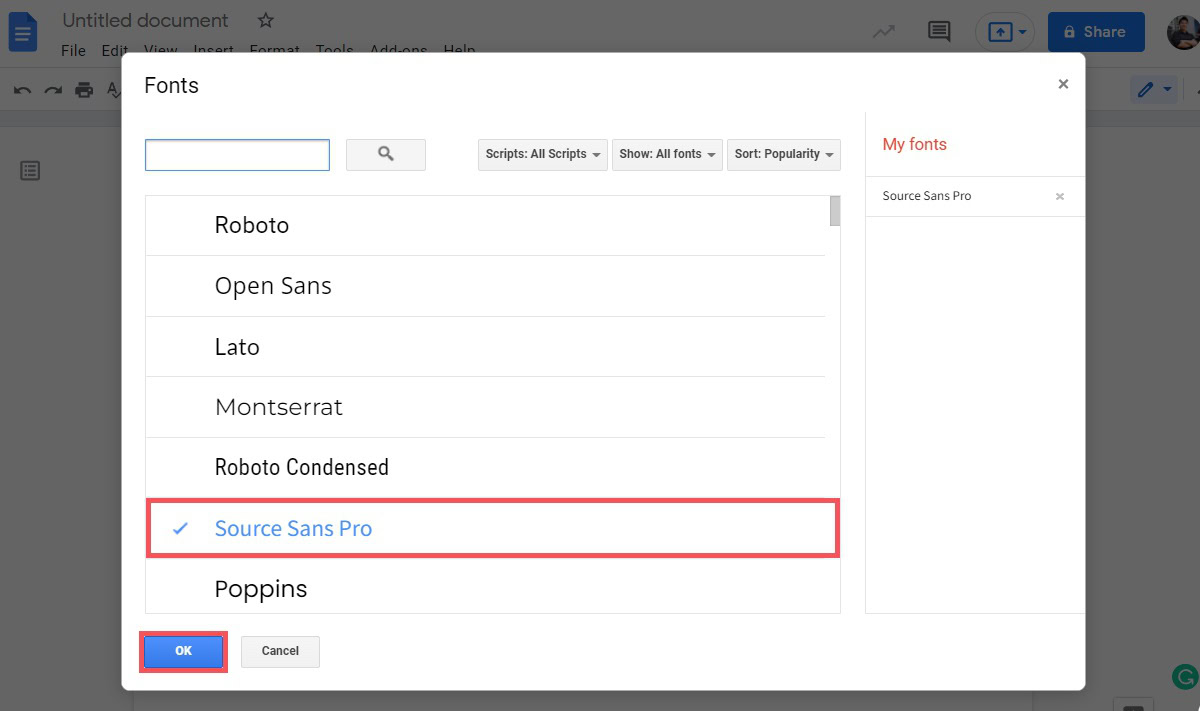
Curtis Joe / Android Authority
The Fonts window will close, and your newly added fonts will now appear in the dropdown menu when you click Fonts.
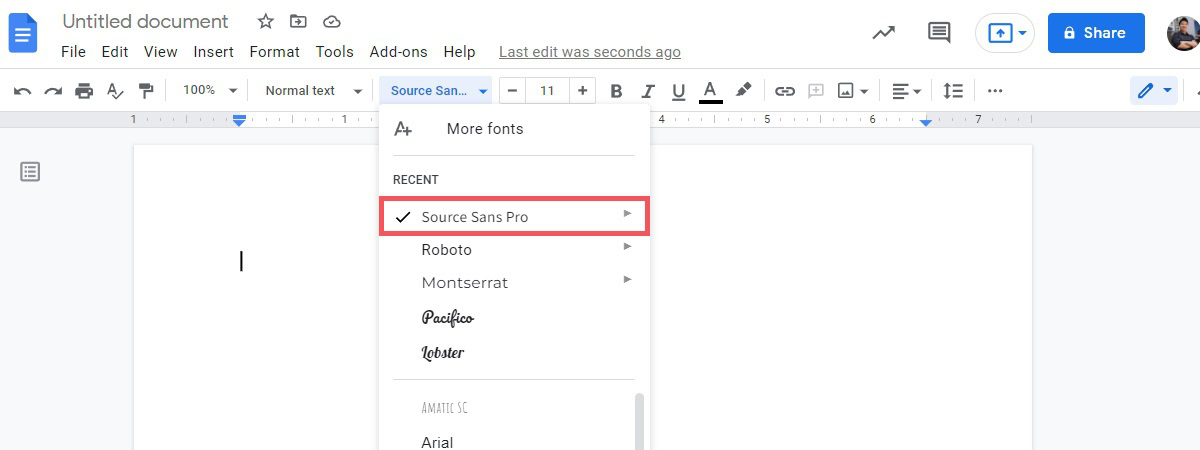
Curtis Joe / Android Authority
How to change your default font in Google Docs (PC and Mac)
If you don’t like starting every new Google Doc in the Arial font, then you can change your default font to whatever you want.
First, open a Google Doc on your computer and ensure the paragraph style is set to Normal text. You will see that the default font in Google Docs is Arial and the default font size is 11.
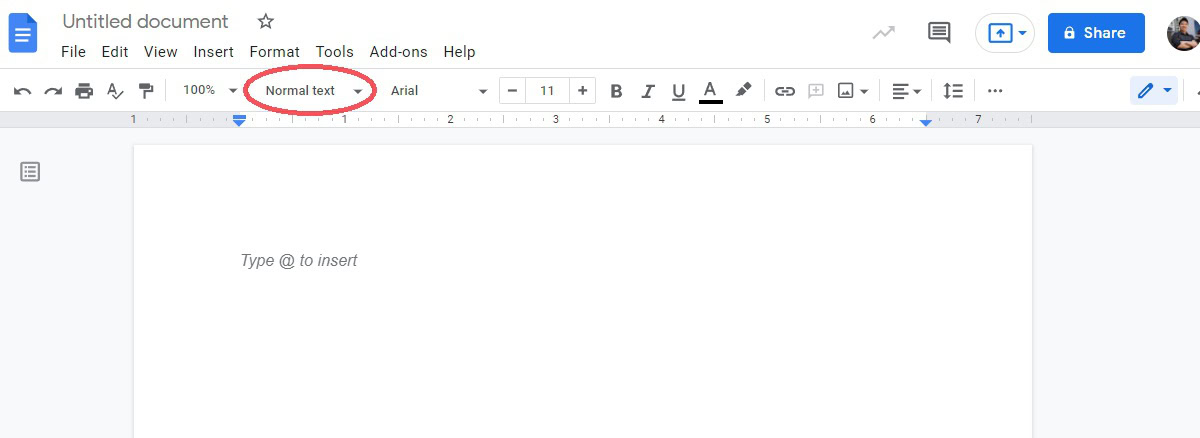
Curtis Joe / Android Authority
Change the font and font size to whatever you wish to make the default. The default setting is what every new Google Doc you open will open with in terms of typeface, paragraph settings, and line spacing.
For example, here, we are changing the default font to Times New Roman and the default font size to 12. You can also change your alignment and line and paragraph spacing.
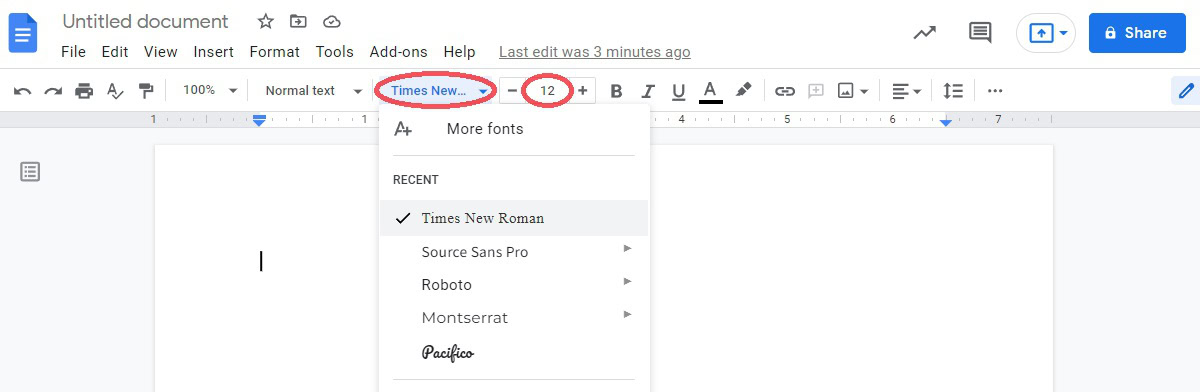
Curtis Joe / Android Authority
With your desired font settings, type out a block of text and then highlight it.
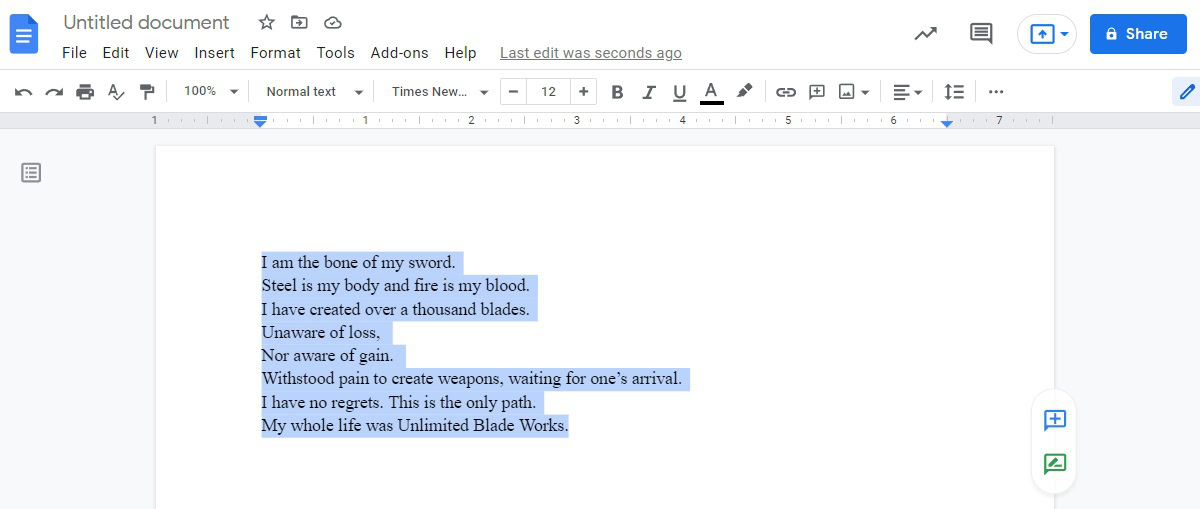
Curtis Joe / Android Authority
Next, click the Styles dropdown menu. This is located to the left of Fonts.
Hover your mouse over Normal text, and then, from the extended menu, click Update ‘Normal text’ to match.
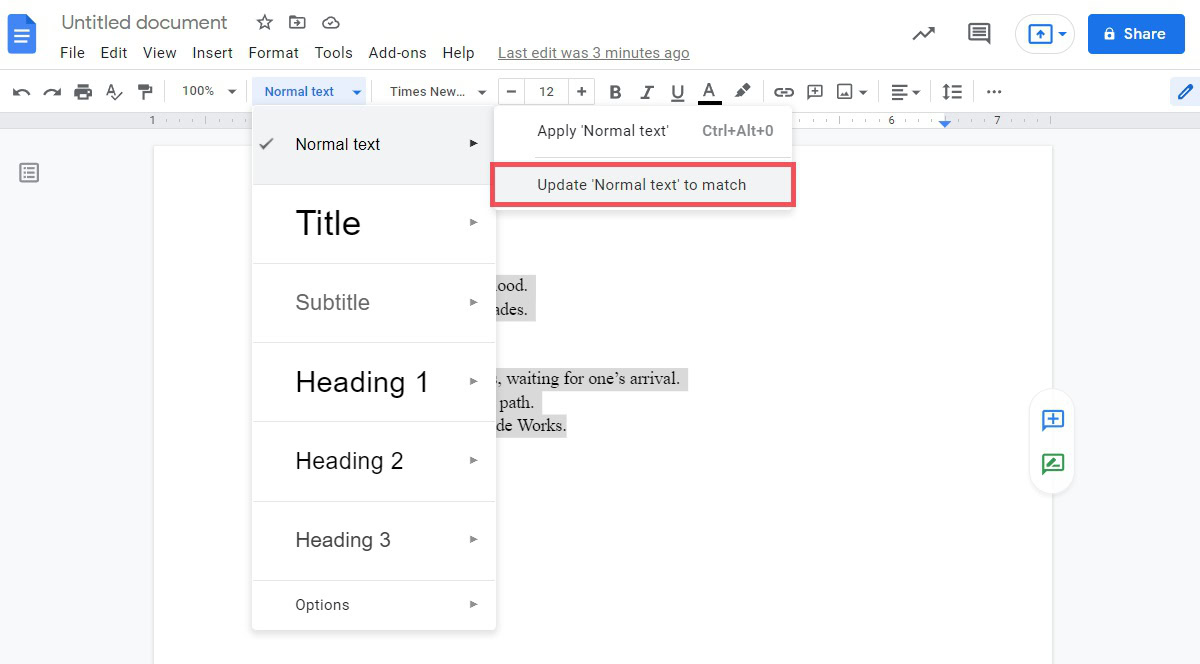
Curtis Joe / Android Authority
Finally, click the Styles dropdown again, then hover your mouse over Options. From the extended menu, click Save as my default styles to finish.
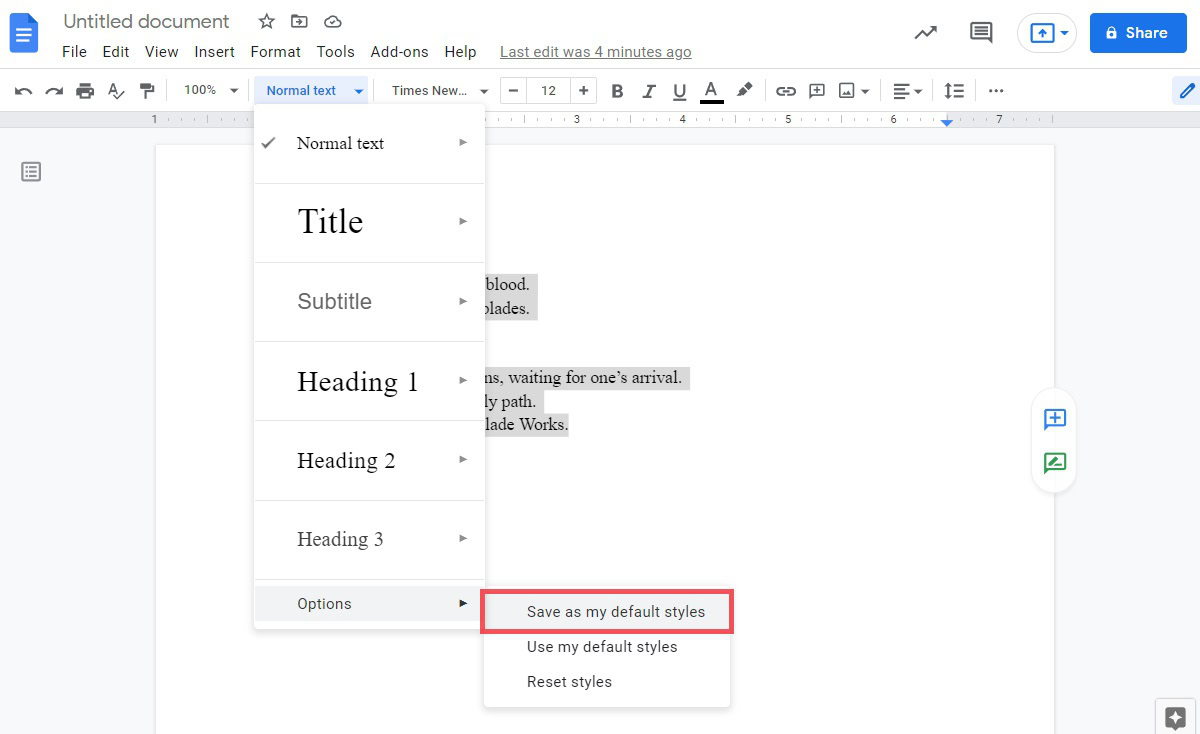
Curtis Joe / Android Authority
Now, every time you start a new document, your default font settings will be what you set. If you need to reset your styles, click the Styles dropdown, then go to Options. From the extended menu, click Reset styles.
How to change your default font in Google Docs (Android and iOS)
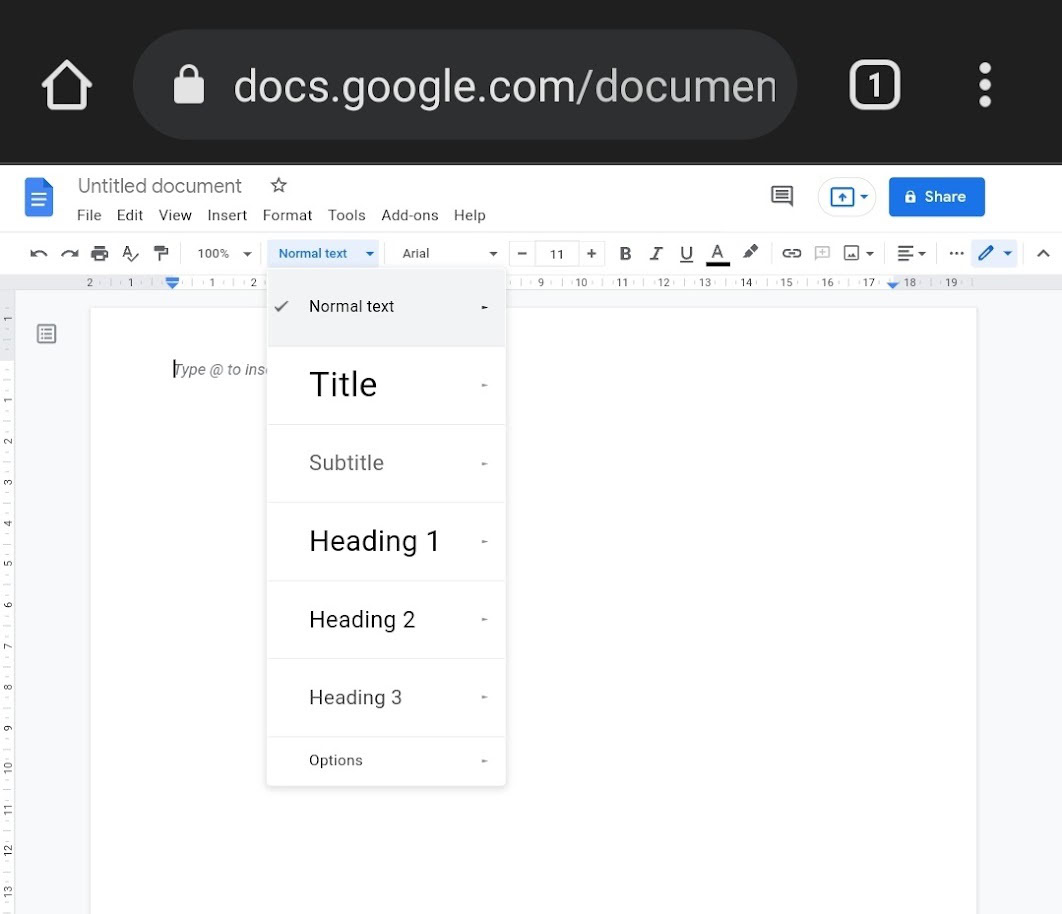
Curtis Joe / Android Authority
To activate desktop mode in the Google Chrome mobile browser, press the ⠇ button in the top right corner. From the following dropdown menu, tap the tab that says Desktop site.
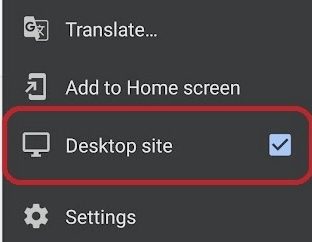
Curtis Joe / Android Authority
You cannot upload your own custom fonts to Google Docs.