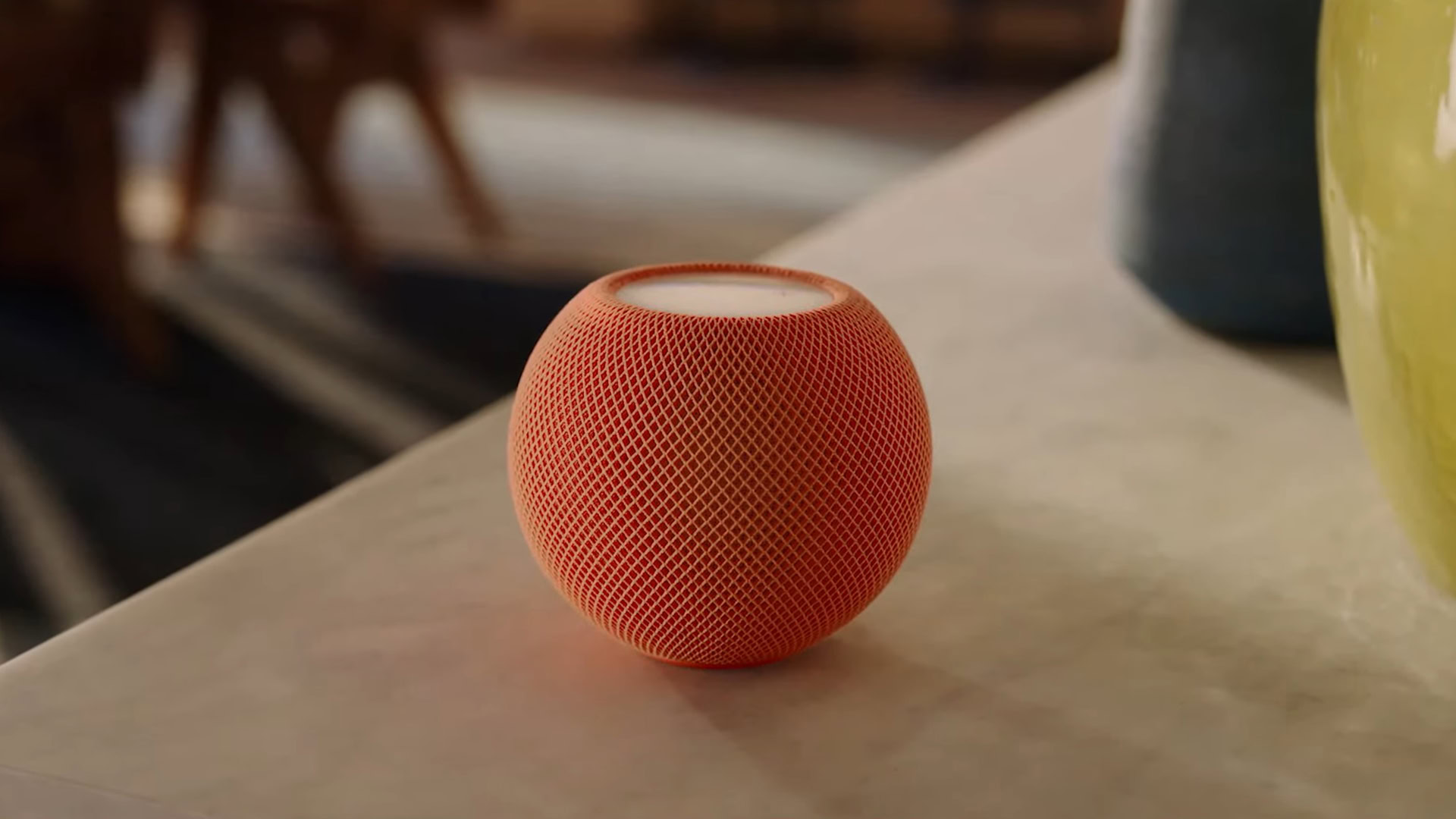
While resetting an Apple HomePod should be a last resort, it can sometimes solve prolonged problems, and it’s absolutely necessary if you’re planning to sell your speaker or give it away. Here’s how to reset a HomePod or HomePod mini using three different methods.
QUICK ANSWER
To perform a hardware reset for a HomePod, unplug your speaker for ten seconds, then plug it back in. Wait another ten seconds, then hold your finger on the top of the HomePod. Keep holding after the spinning light turns red, and Siri warns you about the reset — lift your finger only once you’ve heard three beeps.
JUMP TO KEY SECTIONS
How to reset your HomePod directly
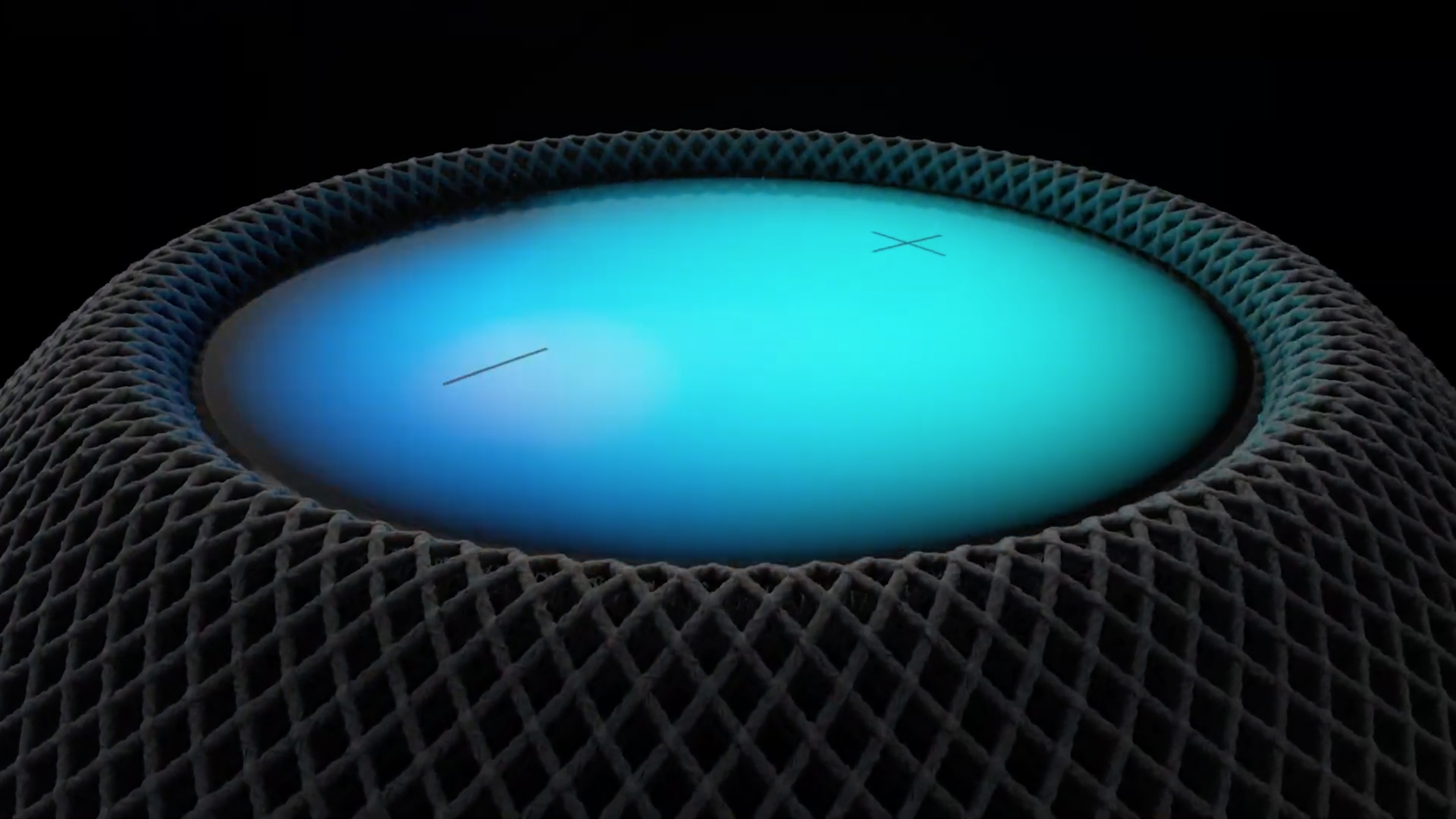
If you want a method that works without any other device, every HomePod has a factory reset command baked into its firmware.
- Unplug your HomePod for ten seconds, then plug it back in.
- Wait another ten seconds, then hold your finger on the top of the HomePod. Don’t move it.
- Wait as the white spinning light turns red, and Siri warns that a reset is about to happen. Keep your finger on the HomePod.
- Listen for three beeps. Once they’re finished, lift your finger.
You can verify your HomePod is reset by checking for it in the Apple Home app. If it’s still there, follow the next method.
How to reset your HomePod with an iPhone or iPad
This is probably the ideal approach, since it ensures that a HomePod is no longer attached to HomeKit or your Apple ID. Whether you use an iPhone, iPad, or iPod touch, make sure your device is signed into the same Apple ID to which the HomePod is linked. From there:
- Open the Apple Home app.
- Tap and hold on the HomePod’s tile.
- Scroll to the bottom of the window that appears, and select Remove Accessory.
- Hit Remove to complete the process.
How to reset your HomePod with a Mac or PC
The first two methods are preferable unless your computer is somehow more convenient, but hey — sometimes that’s true. If you’ve got a Mac or Windows PC, all you need is a USB-C cable and/or iTunes:
- Connect the HomePod to your computer using a USB-C data cable. The one that came with your speaker is best.
- Open Finder on a Mac, then select your HomePod when it appears under Locations. Click Restore HomePod.
- On a Windows PC, open iTunes. Select your HomePod when it’s detected, then click Restore HomePod.
You’ll see an orange flashing light on the top of your speaker while the reset is in progress. Once it’s off, you’re good to go.
Read more: The best Siri commands for all situations



