
Eric Zeman / Android Authority
Chromebooks run on Google’s Chrome OS, making them a little different in some aspects. A Chromebook centers around your Google account, so it doesn’t have a dedicated password. Thus, the login password for your Chromebook is the same as the password for your Google account. So changing your password on a Chromebook can be a bit tricky.
Read more: The best Chromebooks you can buy
QUICK ANSWER
To change your password on a Chromebook, open up your Google account settings in Google Chrome and change the password under the Security tab. Chromebooks use your Google account password to log in instead of a dedicated password, so you can change it using other devices as well.
JUMP TO KEY SECTIONS
How to change your password on a Chromebook
To change your password on a Chromebook, you will need to use Google Chrome to change your Google account password. Click on your profile picture in the top right corner. Choose Manage your Google Account.
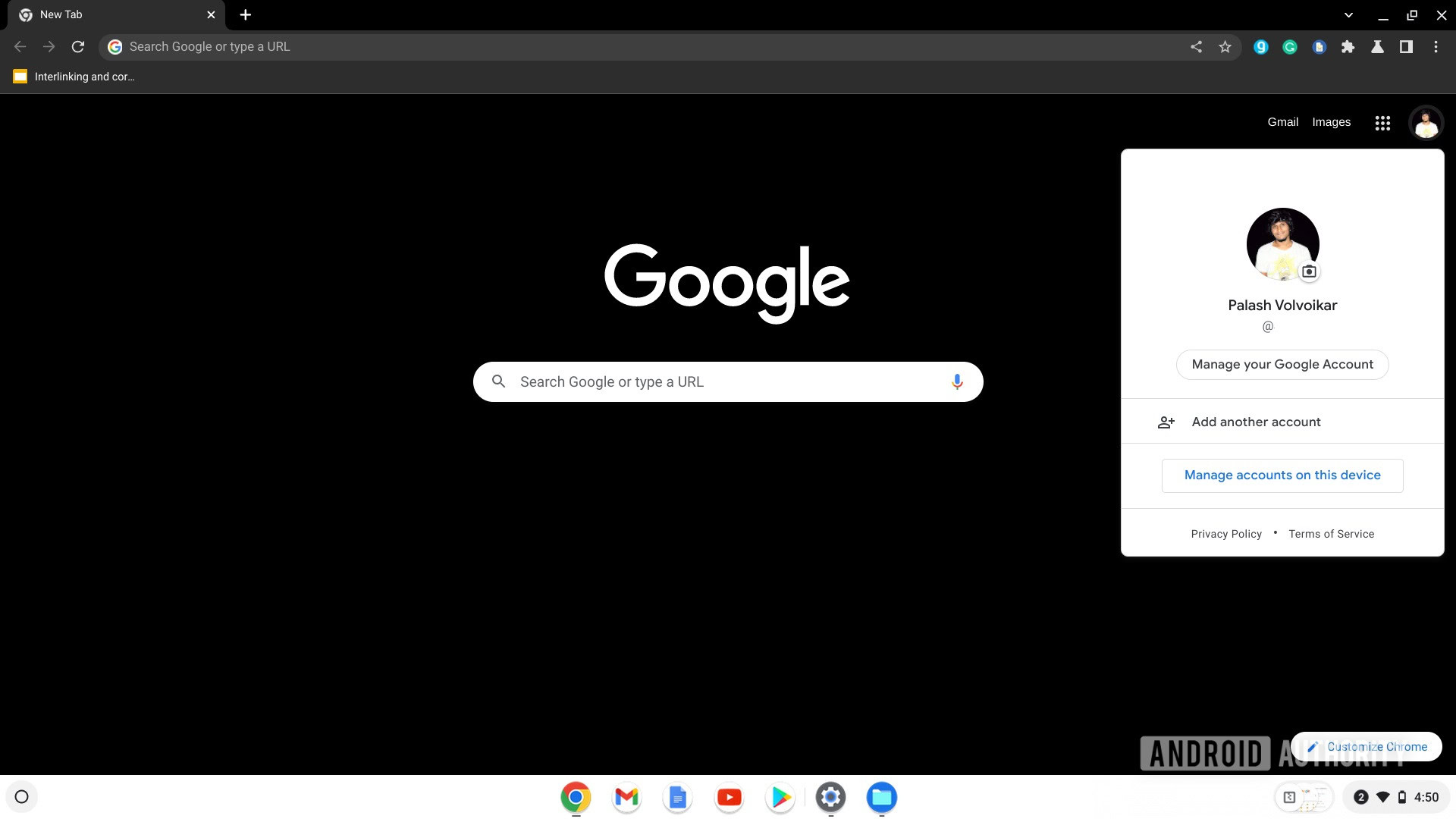
Palash Volvoikar / Android Authority
Click Security in the left navigation pane, scroll to the Signing in to Google section, and select Password.
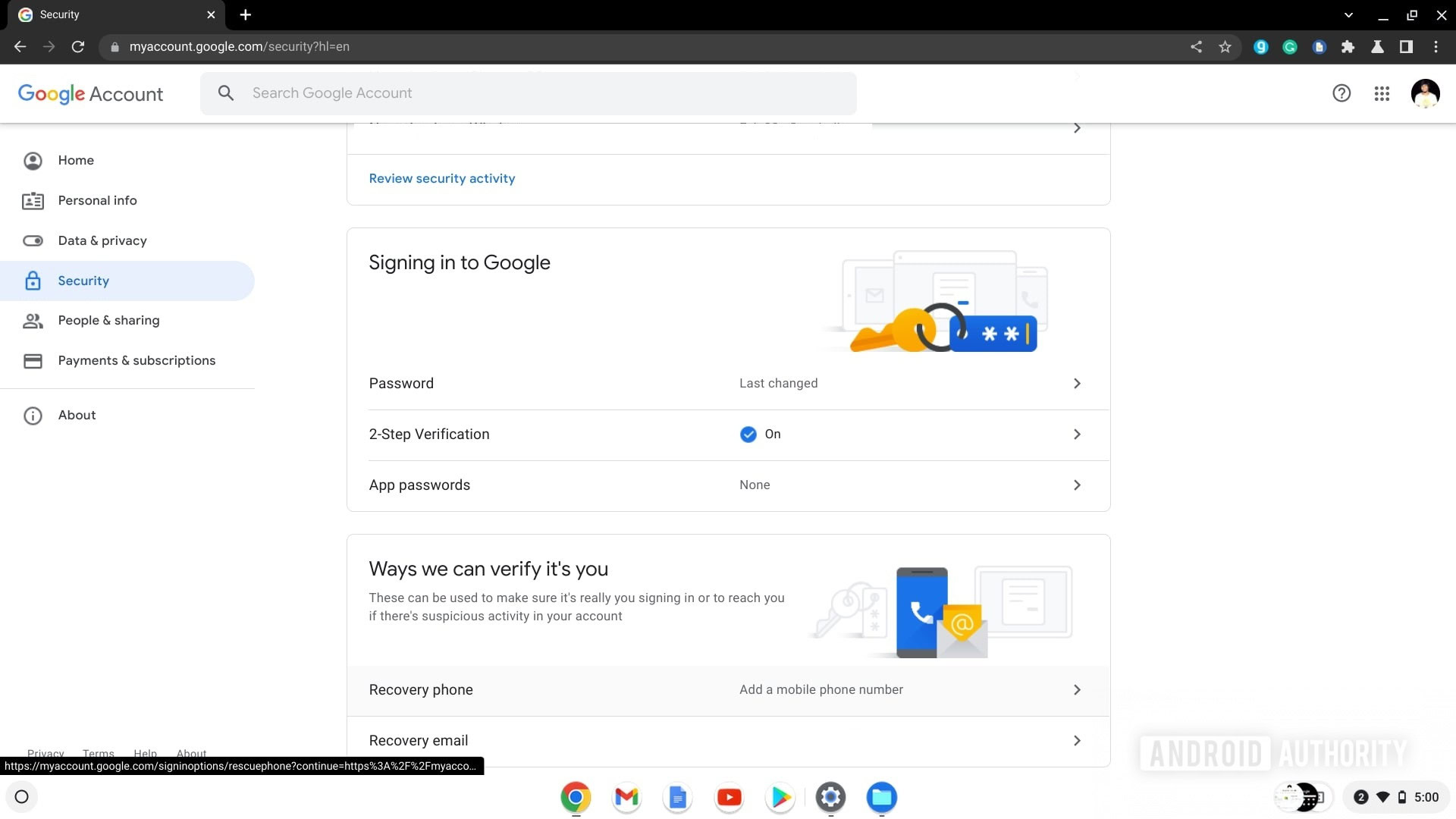
Palash Volvoikar / Android Authority
Enter your current password, and click Next. If you already have 2-step Verification on, you will have to enter the code next. Enter your new password in both fields, and click Change password.
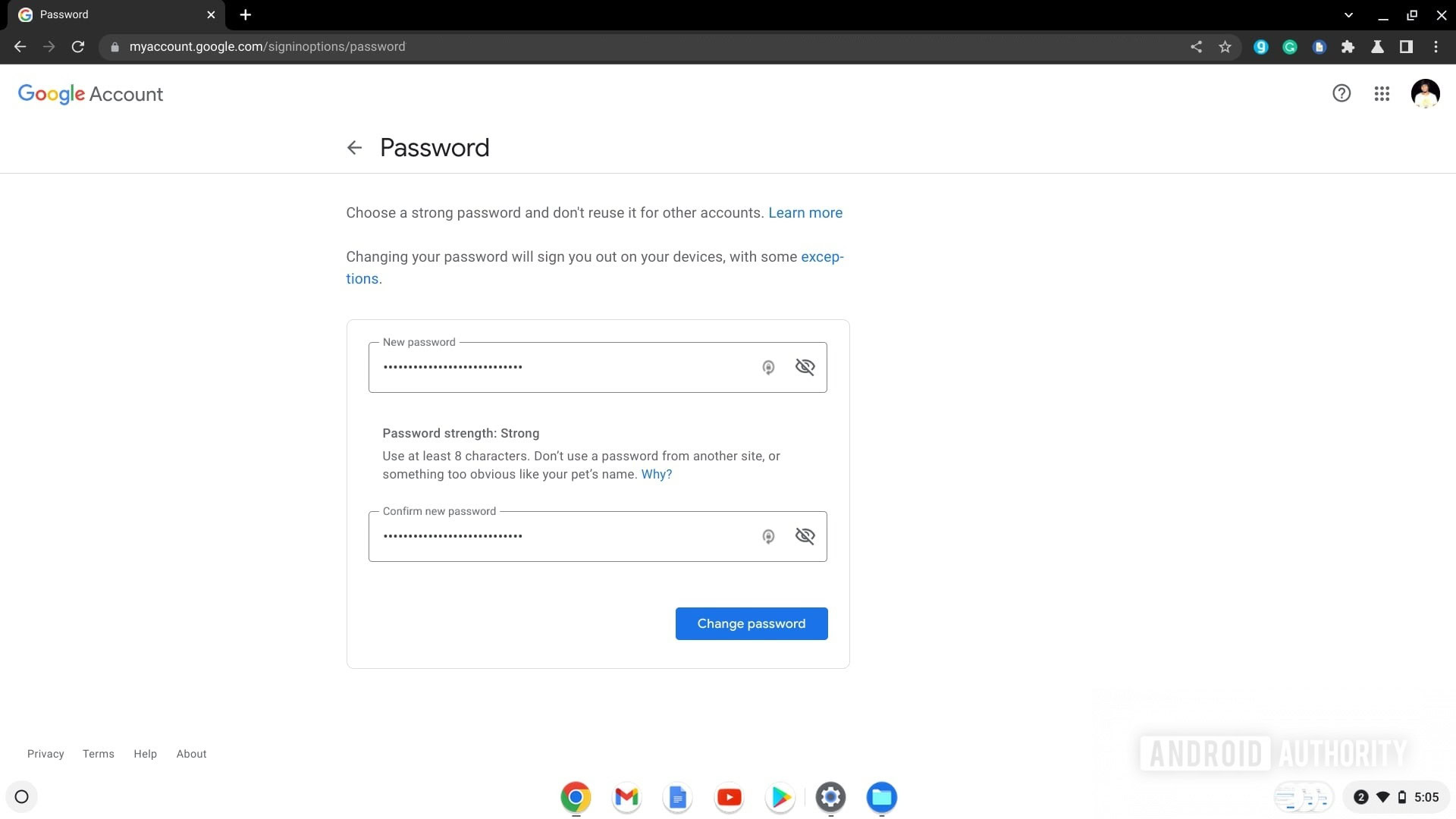
Palash Volvoikar / Android Authority
You will need to log back into your Google account on all your other devices since a password change will log you out.
See more: What is Chrome OS, and who is it for?
How to change your password on other devices

Edgar Cervantes / Android Authority
Like we mentioned before, your Chromebook password is your Google account password. As such, you can easily change the Google password on other devices. Changing your Chromebook password on different devices will need you to use the same method above.
Just find a device that runs Google Chrome, and follow the steps above. After you change your password on another device, you may need to use the old password to log in to your Chromebook the first time. This is because Chromebooks may not sync until they boot.
Replacing your Chromebook password with a PIN
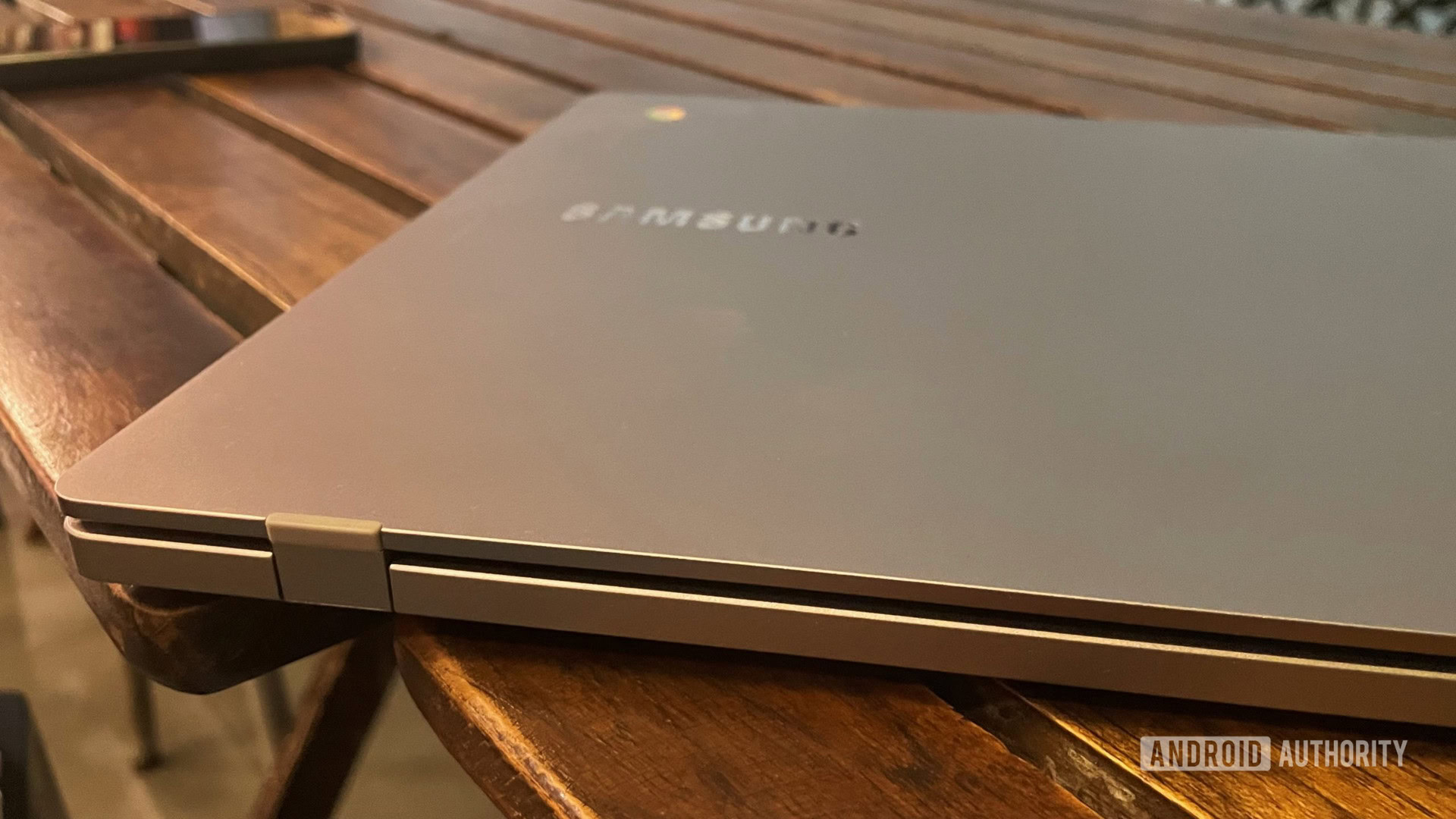
Palash Volvoikar / Android Authority
If you’re tired of entering your Google account password every time you want to log in to your Chromebook, there’s a way out. You can set up a PIN to replace the password to log in to the Chromebook.
Open the Settings app on your Chromebook. Click Security & Privacy in the left navigation pane. Click Lock screen and sign-in. Enter your password and click Confirm.
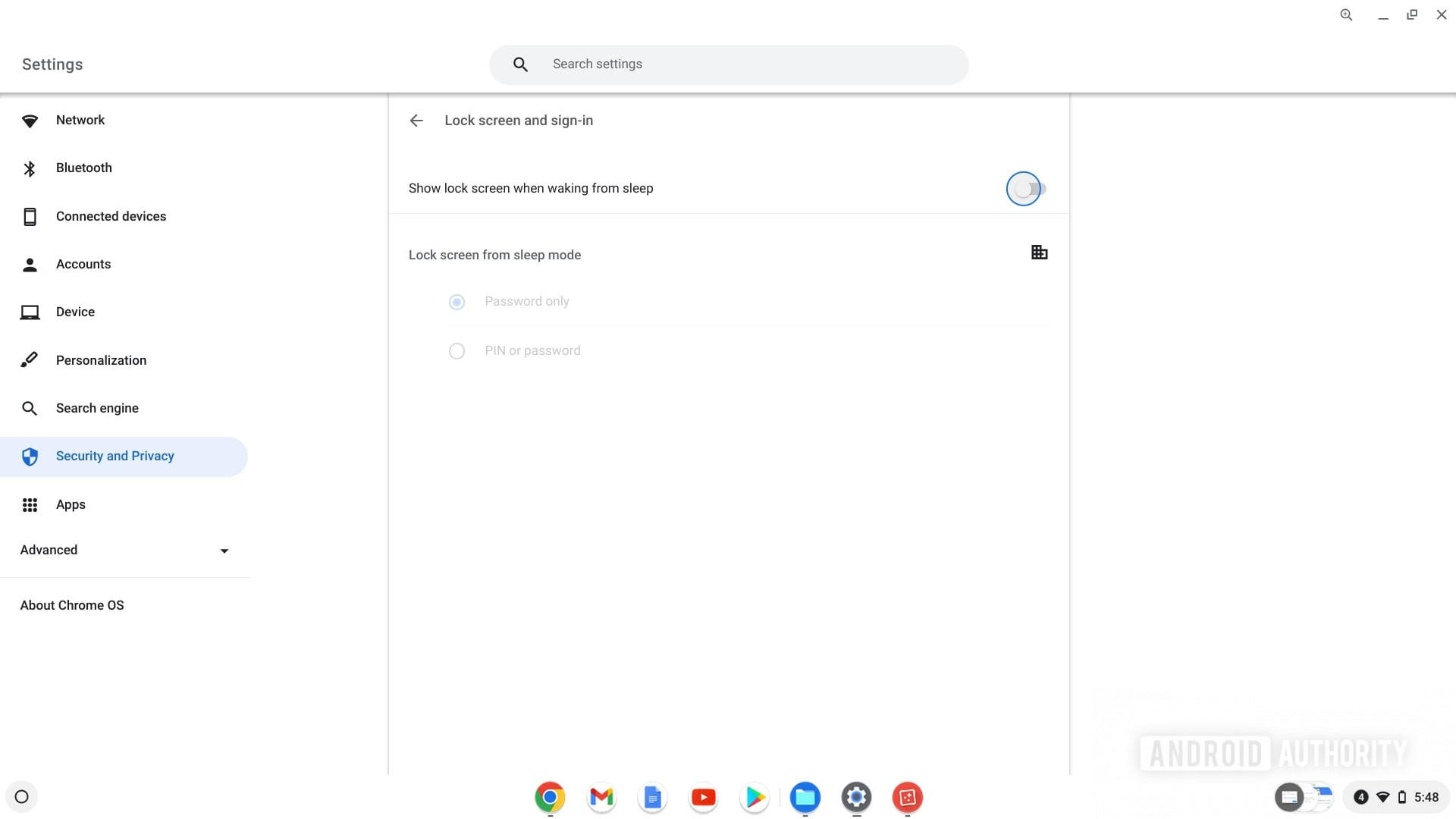
Palash Volvoikar / Android Authority
Click PIN or password–>Set up PIN. Enter a PIN of at least six digits and click Continue. Re-enter the PIN and click Confirm.
Also read: How to fix a Chromebook that won’t turn on or stay on
How to keep your account more secure
There are a few ways to keep your account more secure. First of all, you can enable two-step verification for your Google account. Open Google Chrome and click on your profile picture in the top right corner. Click Manage your Google Account.
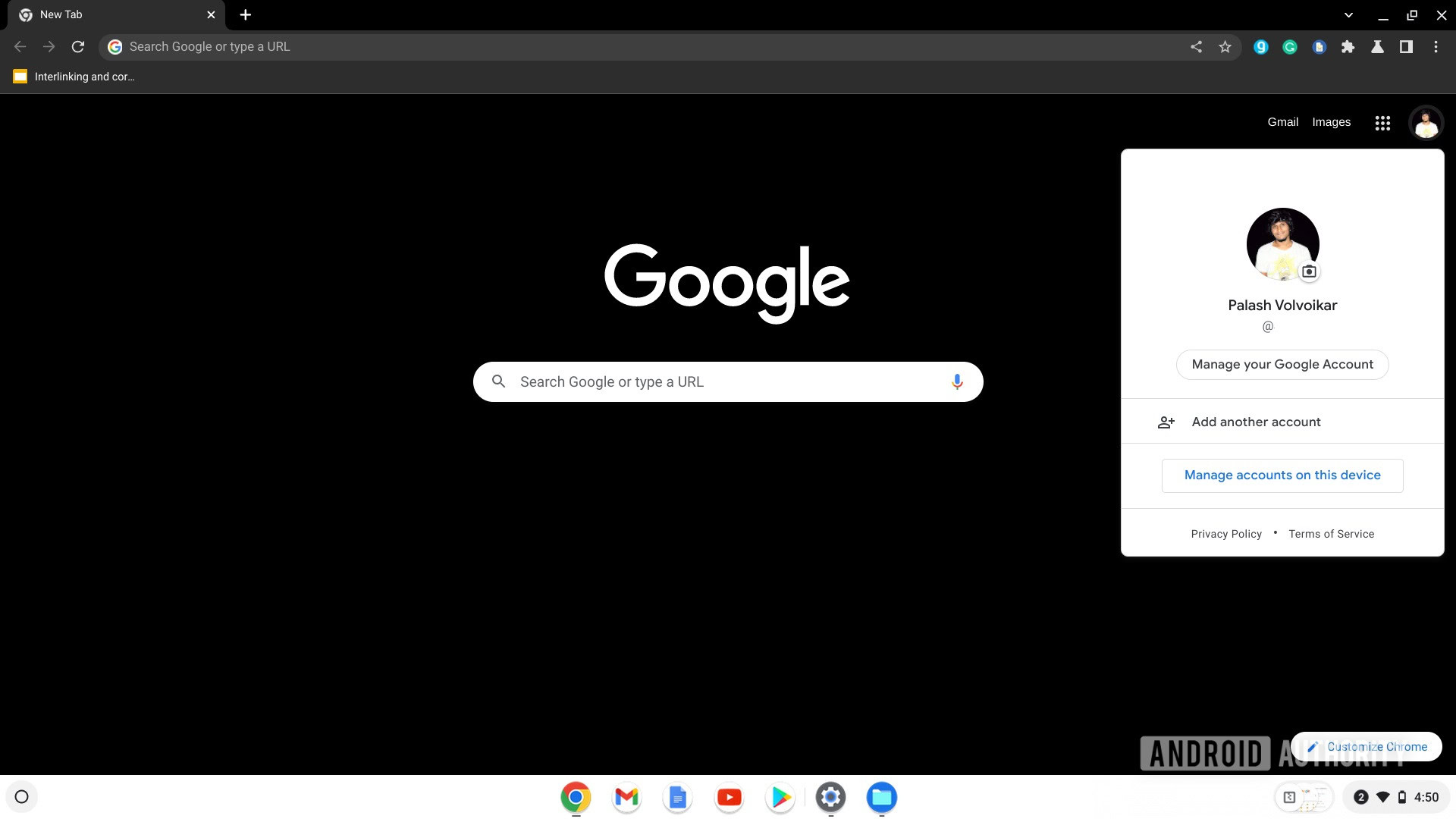
Palash Volvoikar / Android Authority
Click Security in the left navigation pane, scroll to the Signing in to Google section, and select 2-Step Verification.
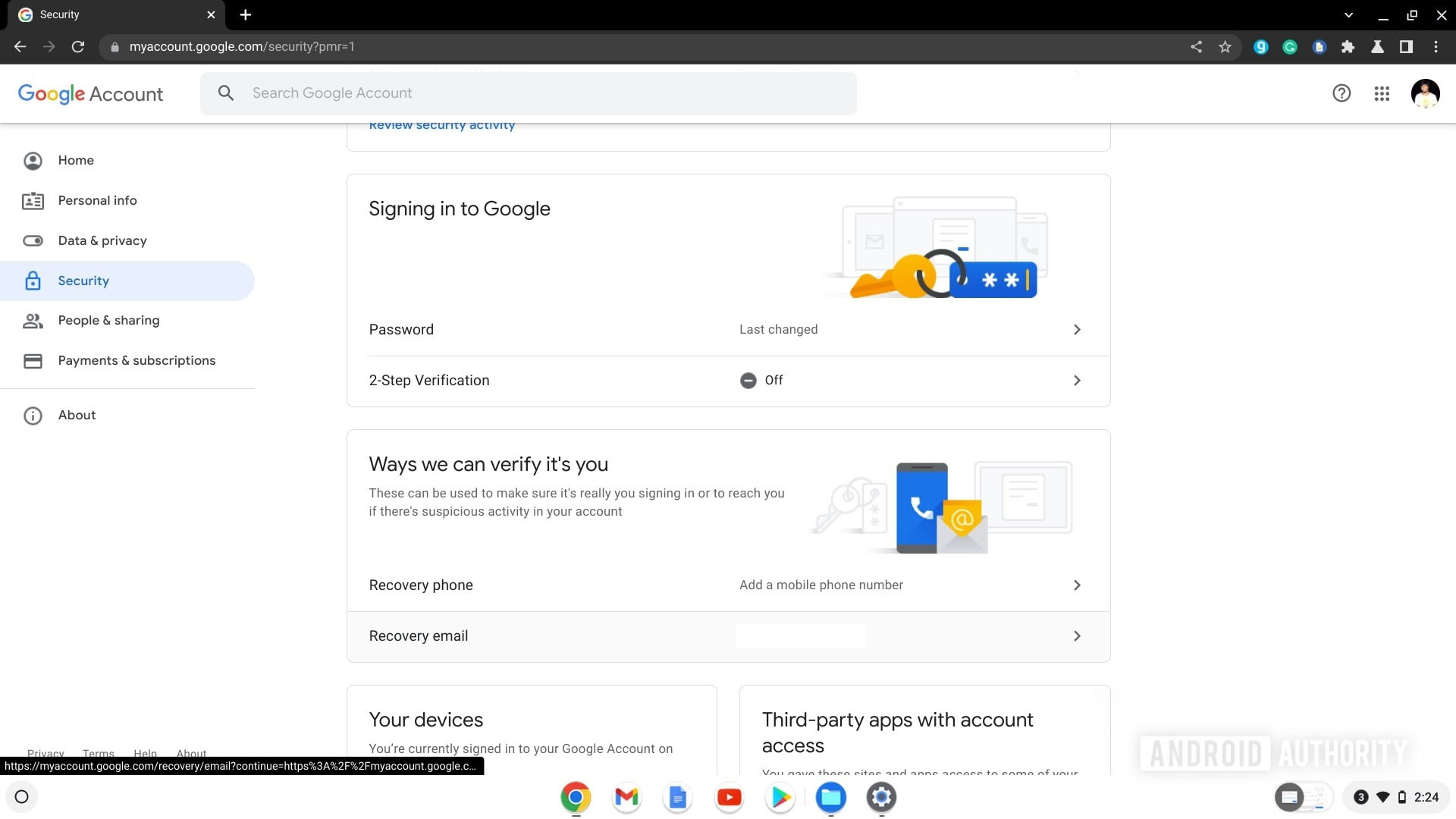
Palash Volvoikar / Android Authority
Click Get Started.
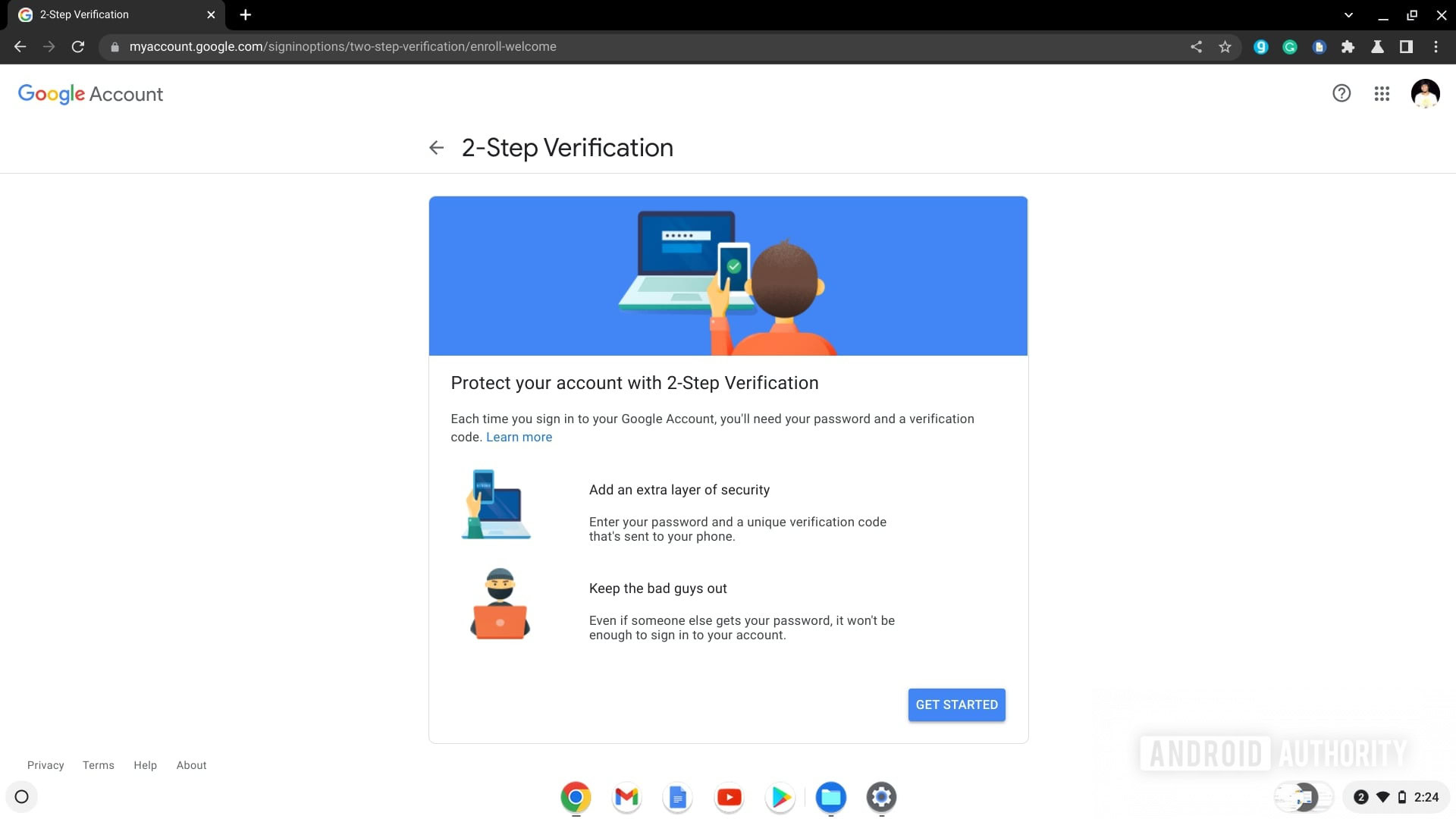
Palash Volvoikar / Android Authority
Enter your password and click Next.
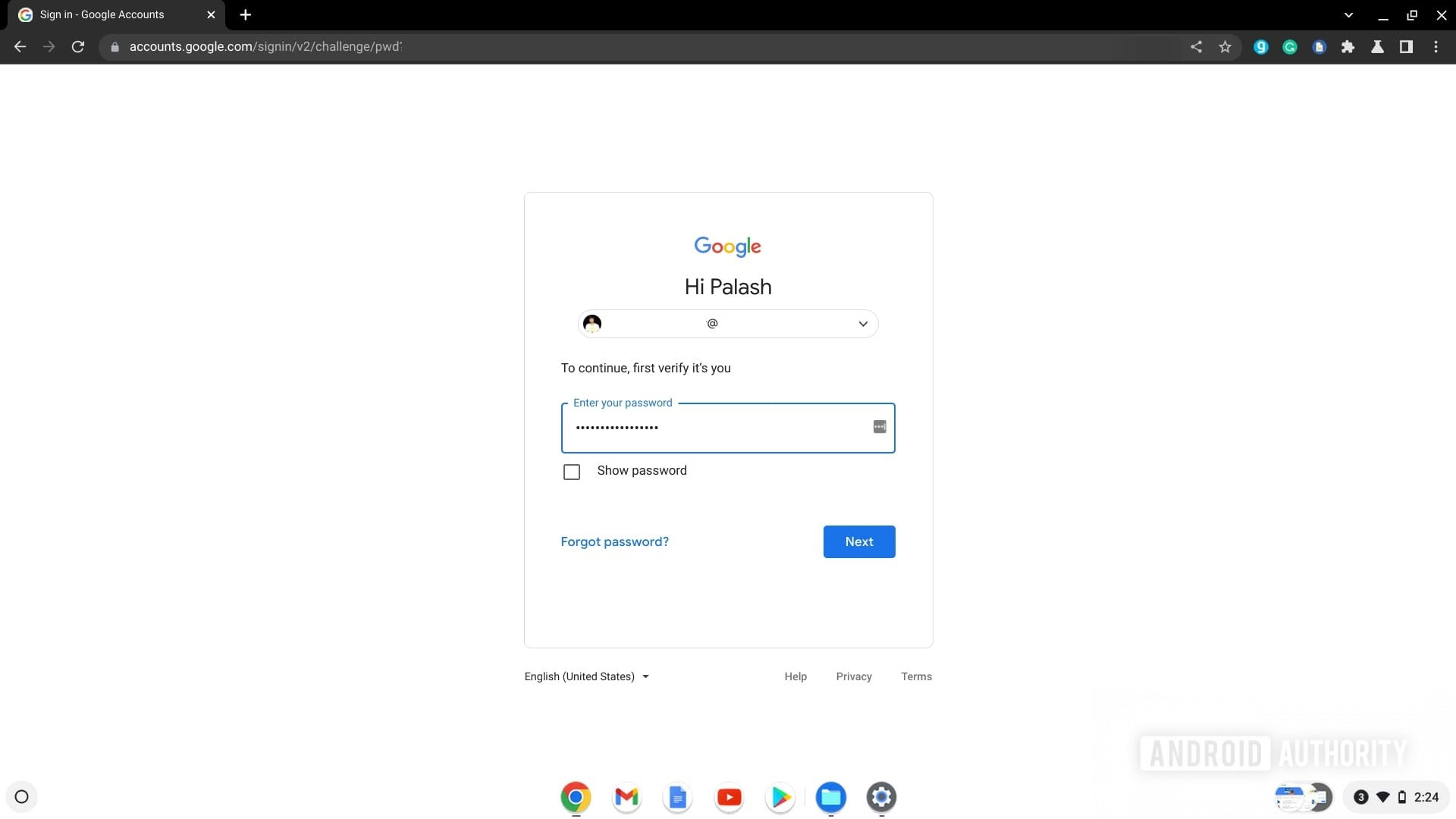
Palash Volvoikar / Android Authority
Select the device you want to use to get the two-factor login prompt. Alternatively, click Choose another option, and click the Security Key option, or the Text message or Voice call option.
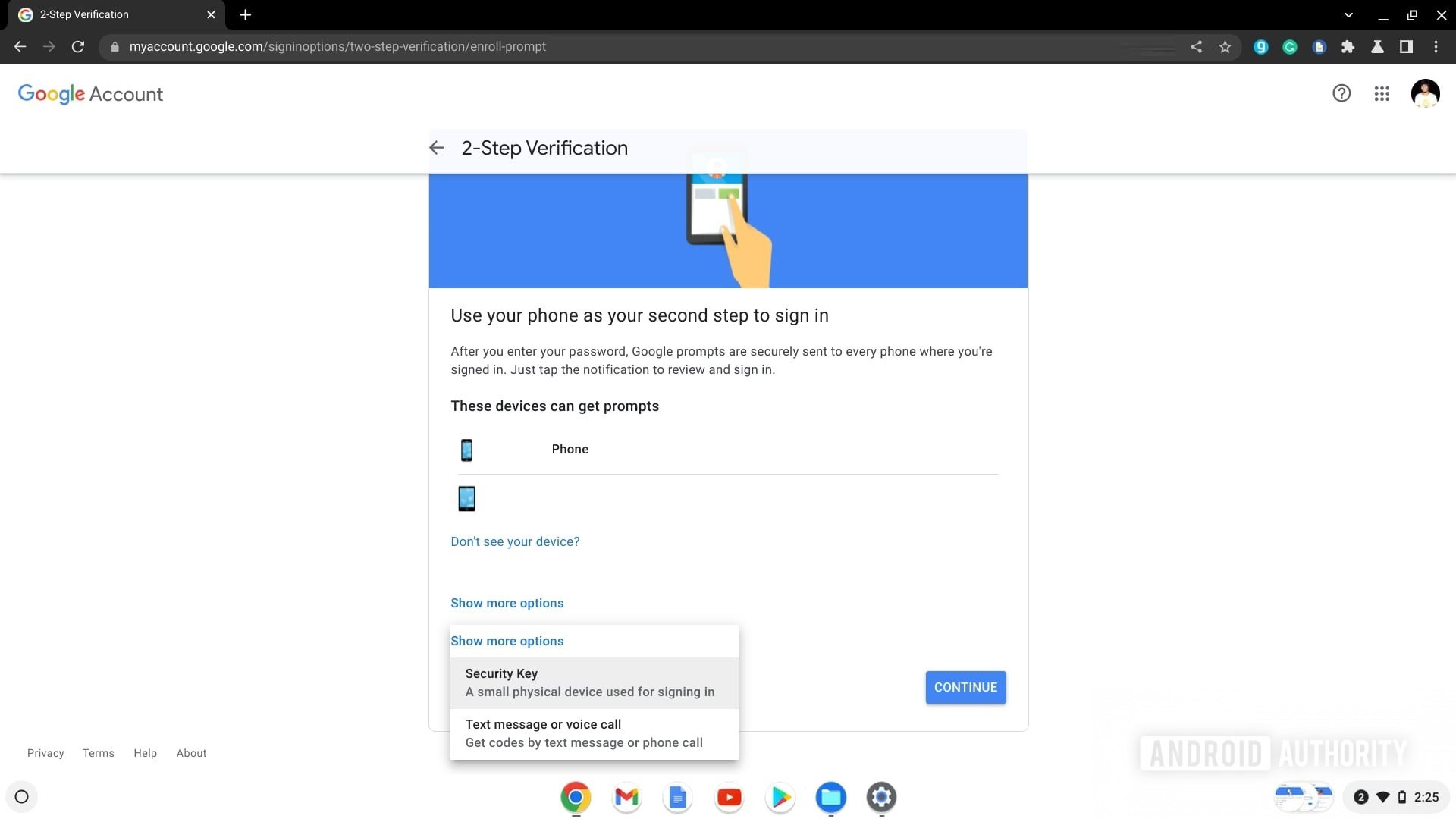
Palash Volvoikar / Android Authority
You will need to approve the two-step verification from the selected device. Add a backup option by typing in your phone number, or click Use another backup option if you don’t want to add your phone number. Keep these backup codes safely, copied, printed, or written down.
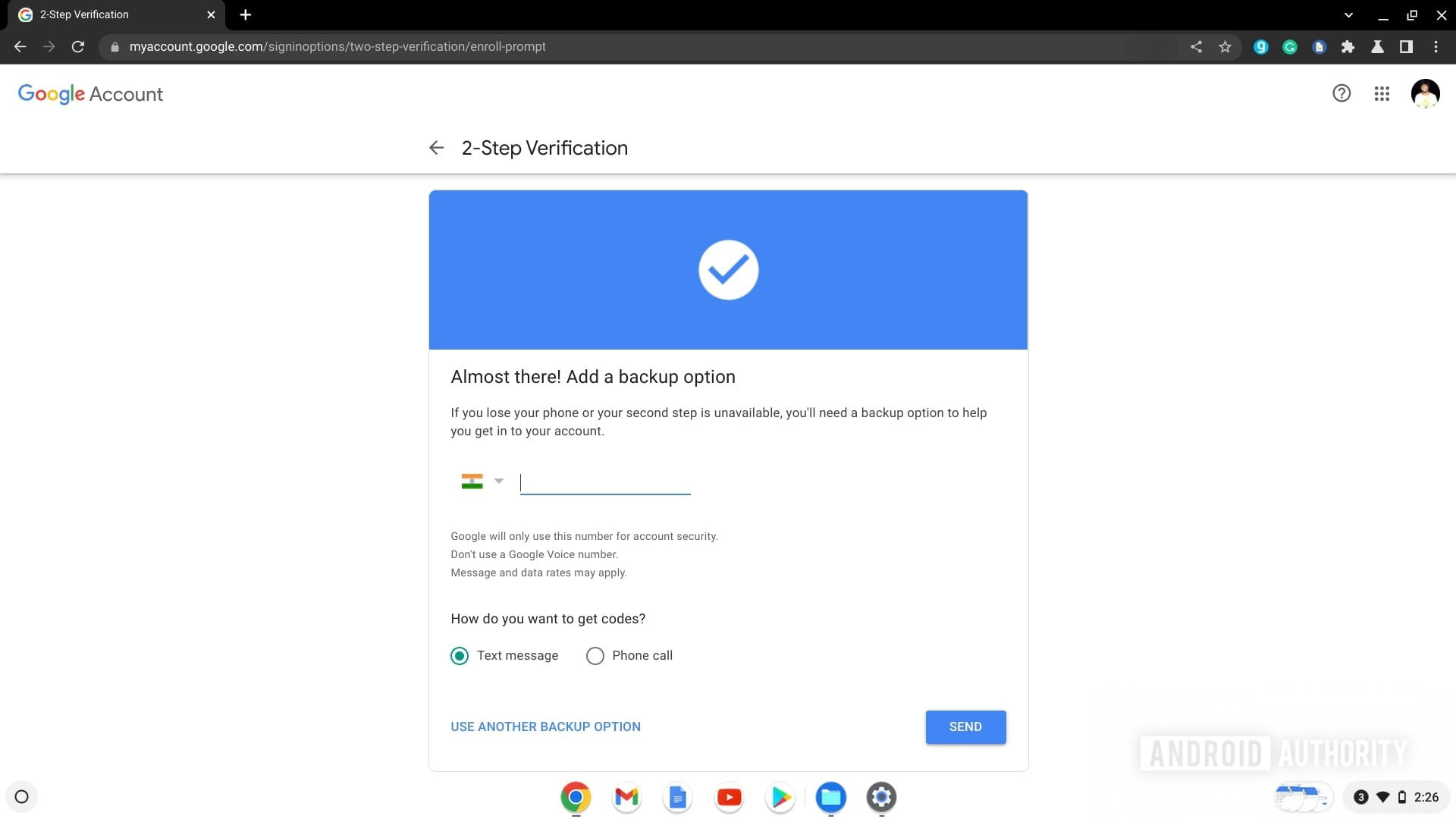
Palash Volvoikar / Android Authority
Enter the one-time code you get on your phone number.
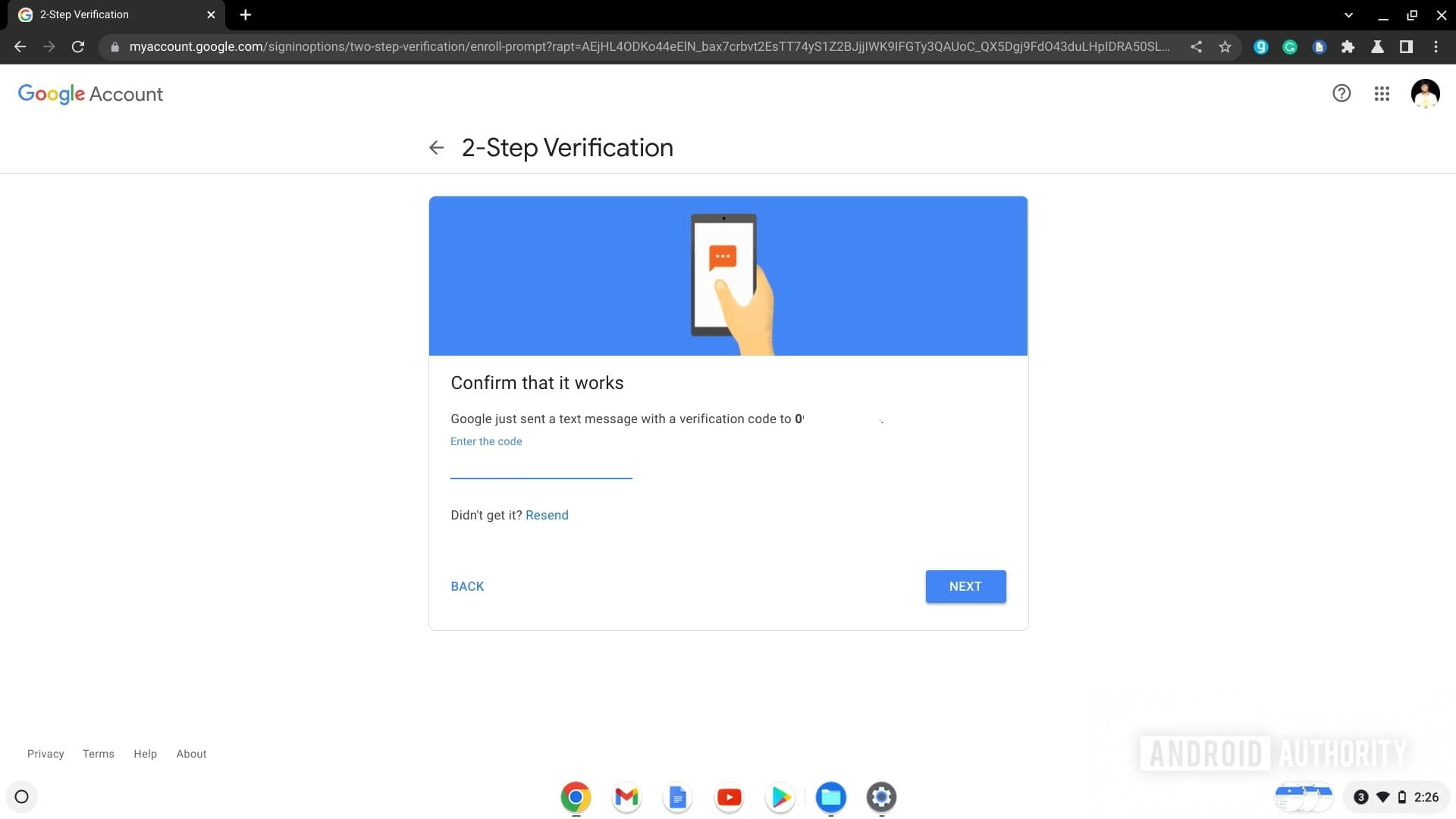
Palash Volvoikar / Android Authority
Click Turn on to finish activating two-factor authentication.
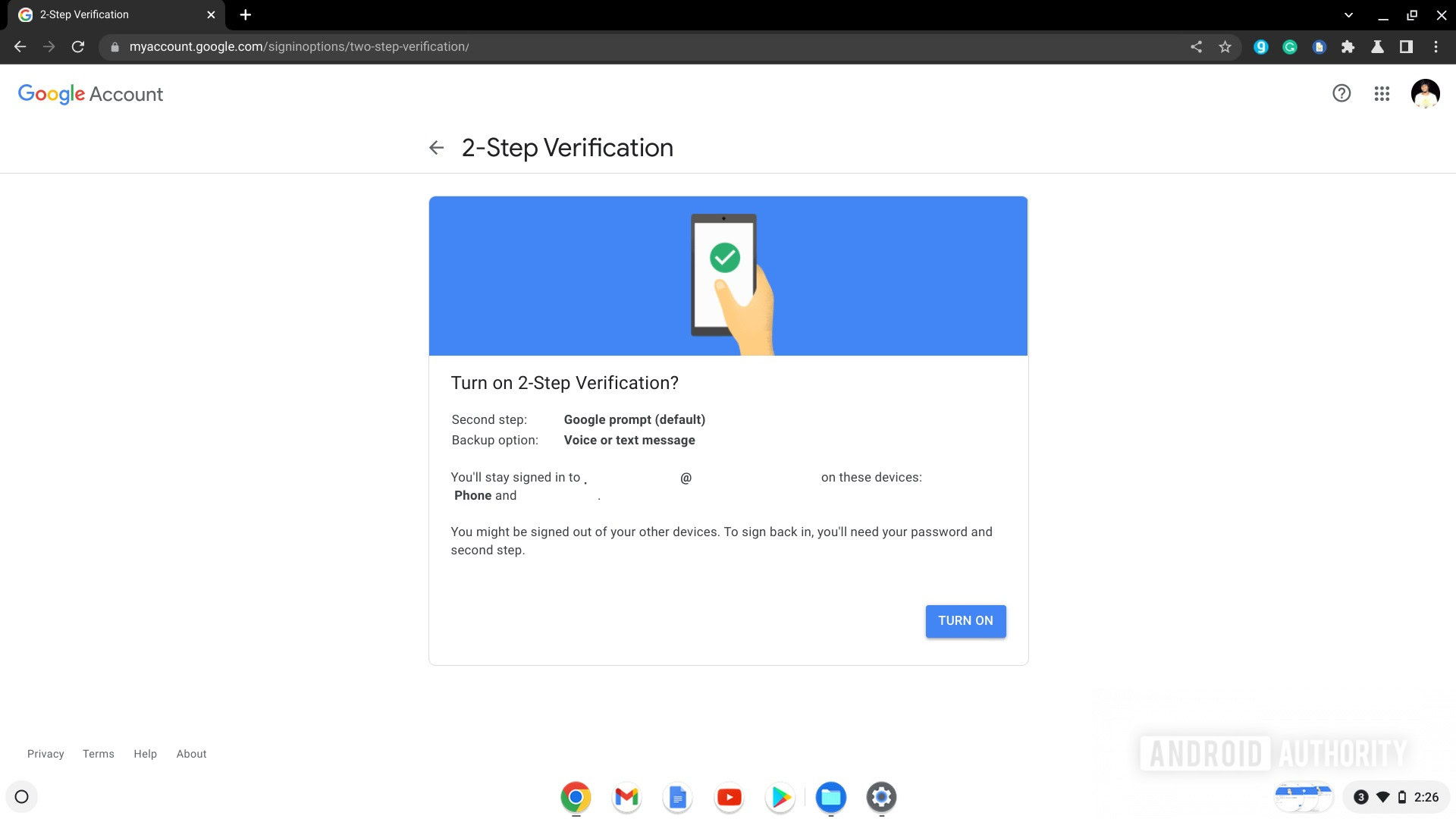
Palash Volvoikar / Android Authority
You can remove password sign-in on a Chromebook by switching to a PIN in the security & privacy settings on your Chromebook.
Can you factory reset a Chromebook without the password?
You can factory reset a Chromebook without the password. Just restart it and press Ctrl + Alt + Shift + R when on the login page. You will get the Powerwash option without a password prompt.
What do you do if you forget your Chromebook password?



