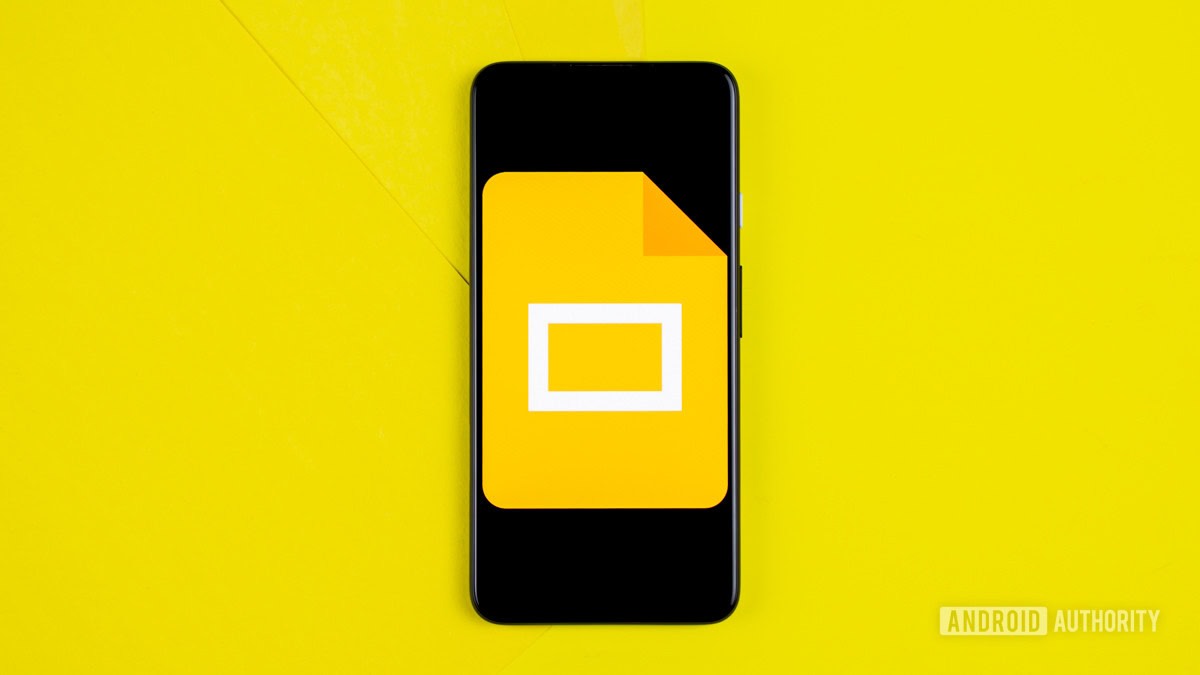
Edgar Cervantes / Android Authority
If you like drawing, an easy-to-access platform like Google Slides is perfect for sharing your art. With a Google Slides presentation, you can share your drawings with many people when you have access to a projector. However, what if you want to draw on the Google Slide, using it as a canvas instead of inserting one of your drawings? There are a few ways to draw on Google Slides, so let’s go over them.
Read more: How to add a GIF to Google Slides
QUICK ANSWER
Click Insert > Line > Scribble to draw lines directly on your Google Slides. Otherwise, if you want to draw more ornate pictures, you need to use a third-party app or extension like Annotate.
JUMP TO KEY SECTIONS
How to draw on Google Slides (Scribble tool)
As you may remember, to draw on Google Docs, you needed to use something called the drawing tool. There is no need for the drawing tool with Google Slides, as you can scribble directly onto any slide in your presentation.
Open your Google Slides presentation on a computer. Click Insert, then hover your cursor over Line. From the extended menu, click Scribble.
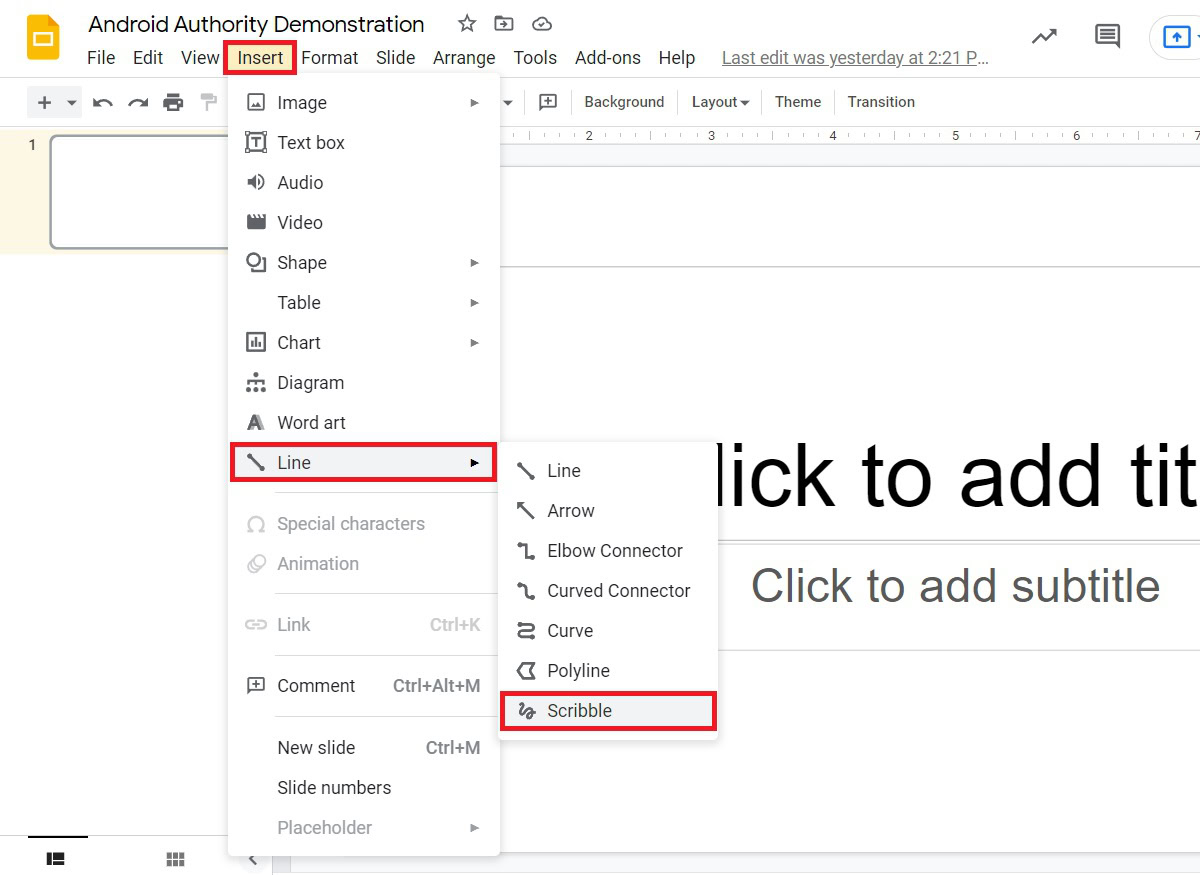
Curtis Joe / Android Authority
Click and drag your mouse anywhere on your slide; this is how you draw your line. As soon as you let go of your click, your line will end, and your drawing will be “complete.” If you need multiple lines for your illustration, you will have to repeat these first two steps and create more scribbles.
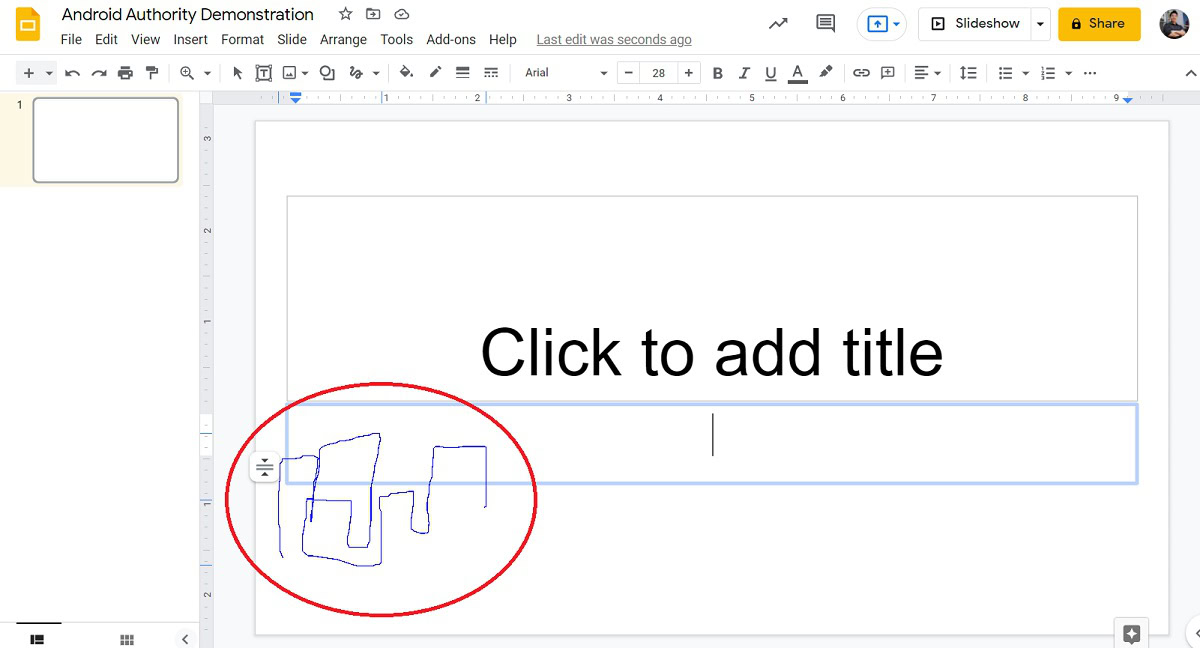
Curtis Joe / Android Authority
The line you scribble will appear on your slide as an image that you can drag around and manipulate. You can make it larger or smaller using the blue dots bordering the image, and you can rotate it using the circular blue dot above the middle of the picture.
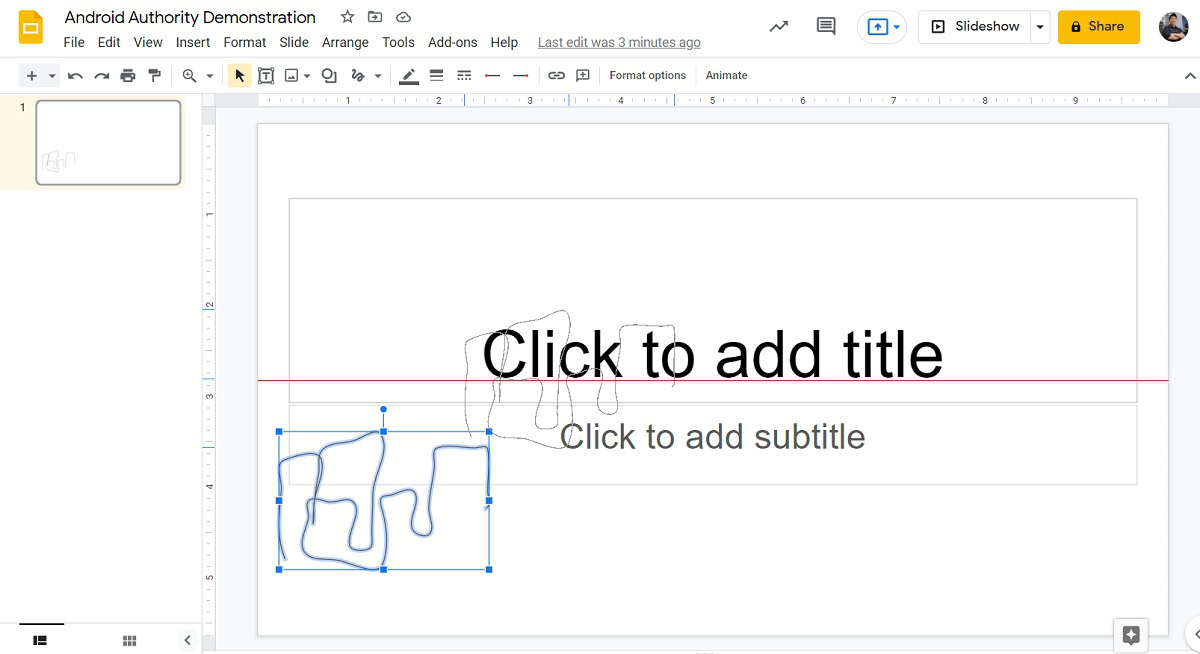
Curtis Joe / Android Authority
How to draw on Google Slides (Chrome extension)
Annotate is a free extension for the Google Chrome browser that you can use to draw on Google Slides.
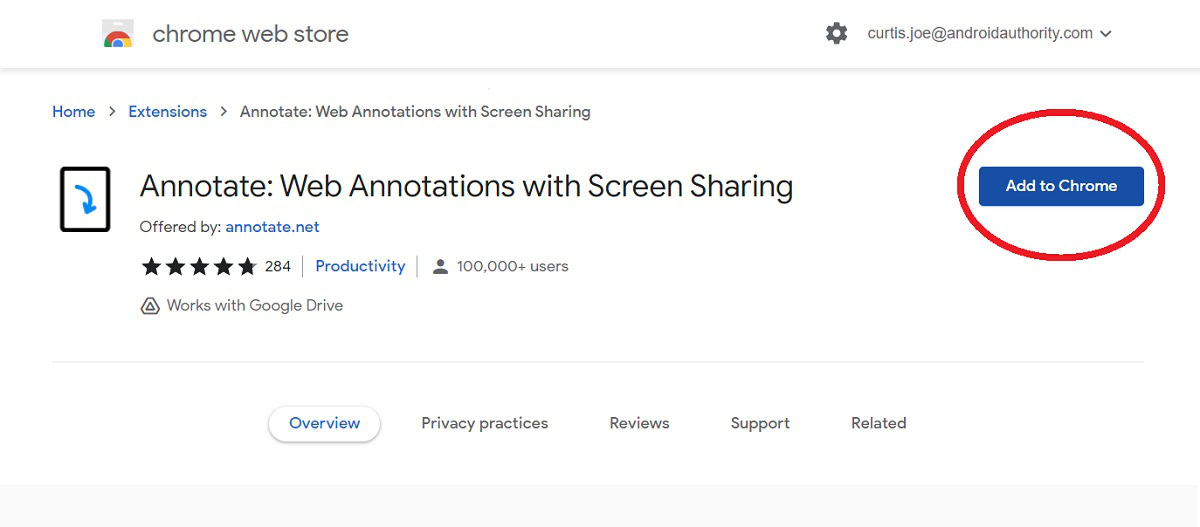
Curtis Joe / Android Authority
After installing the extension, make sure to pin it. Go to the top of Chrome, click the puzzle piece-shaped button, then click Pin next to Annotate: Web Annotations with Screen Sharing. This will allow you to access Annotate features much, much easier.
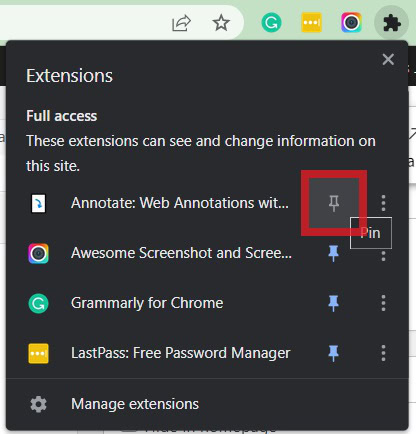
Curtis Joe / Android Authority
On your Google Slides tab, click the Annotate extension. Click Show toolbar.
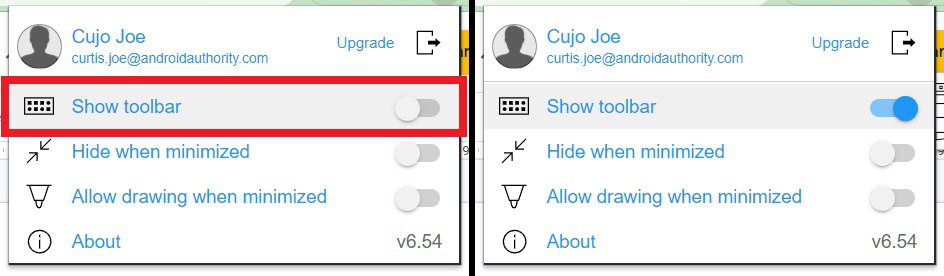
Curtis Joe / Android Authority
In the Annotate toolbar, click the Pen button. Alternatively, you can click the Highlighter button if you wish to draw on your Google Slides with a highlighter.
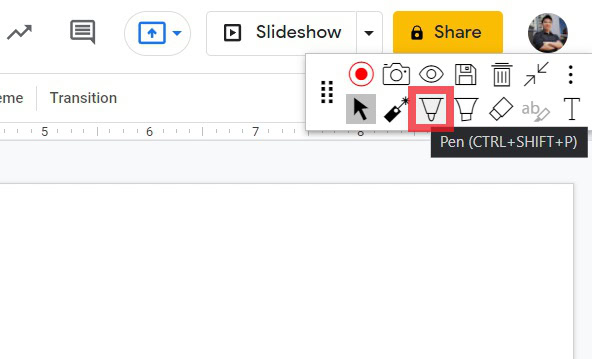
Curtis Joe / Android Authority
Draw whatever you need to draw on your slide. You can choose different colors from the Annotate toolbar, which is incredibly useful.
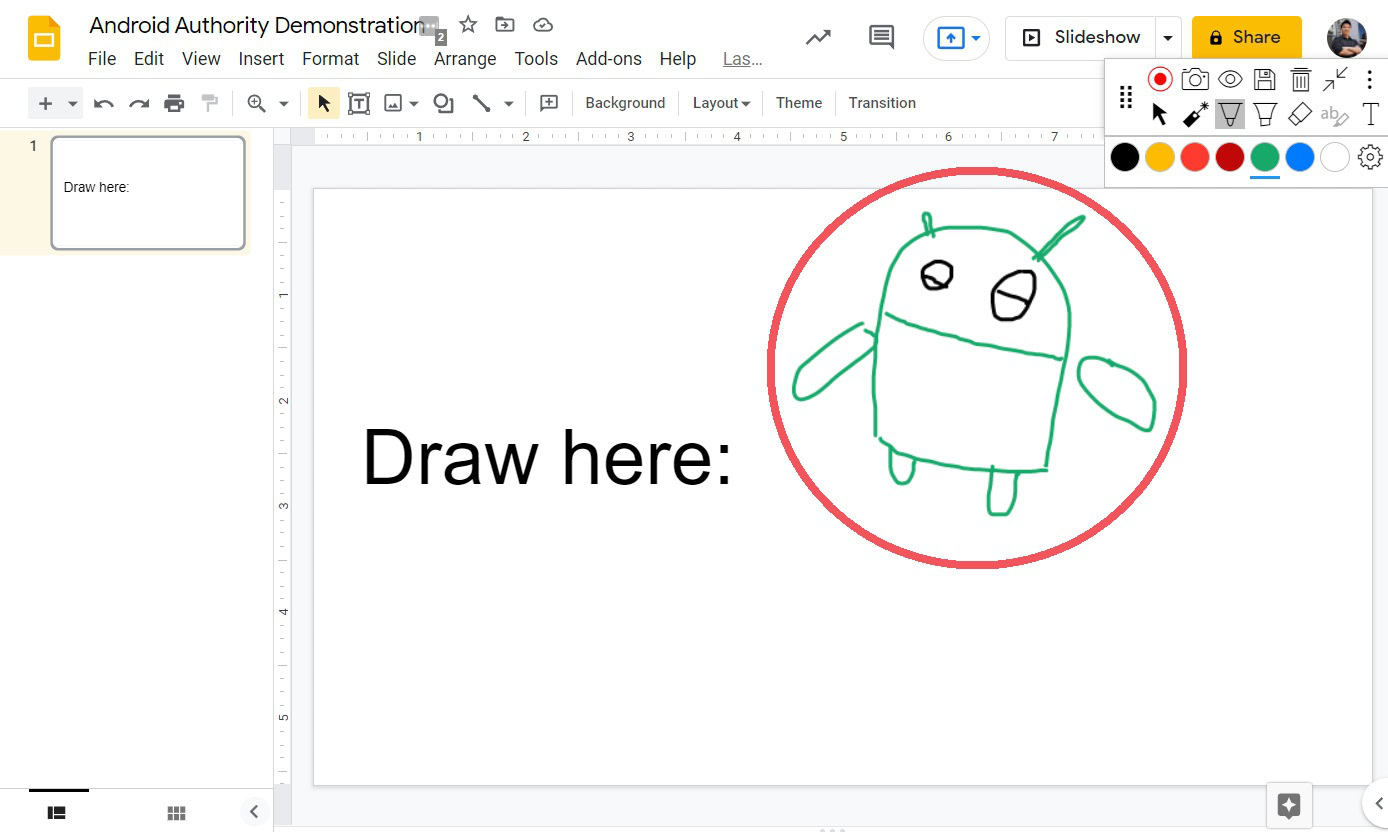
Curtis Joe / Android Authority
If you go to a new slide, the drawing will remain on the slide it was drawn on.
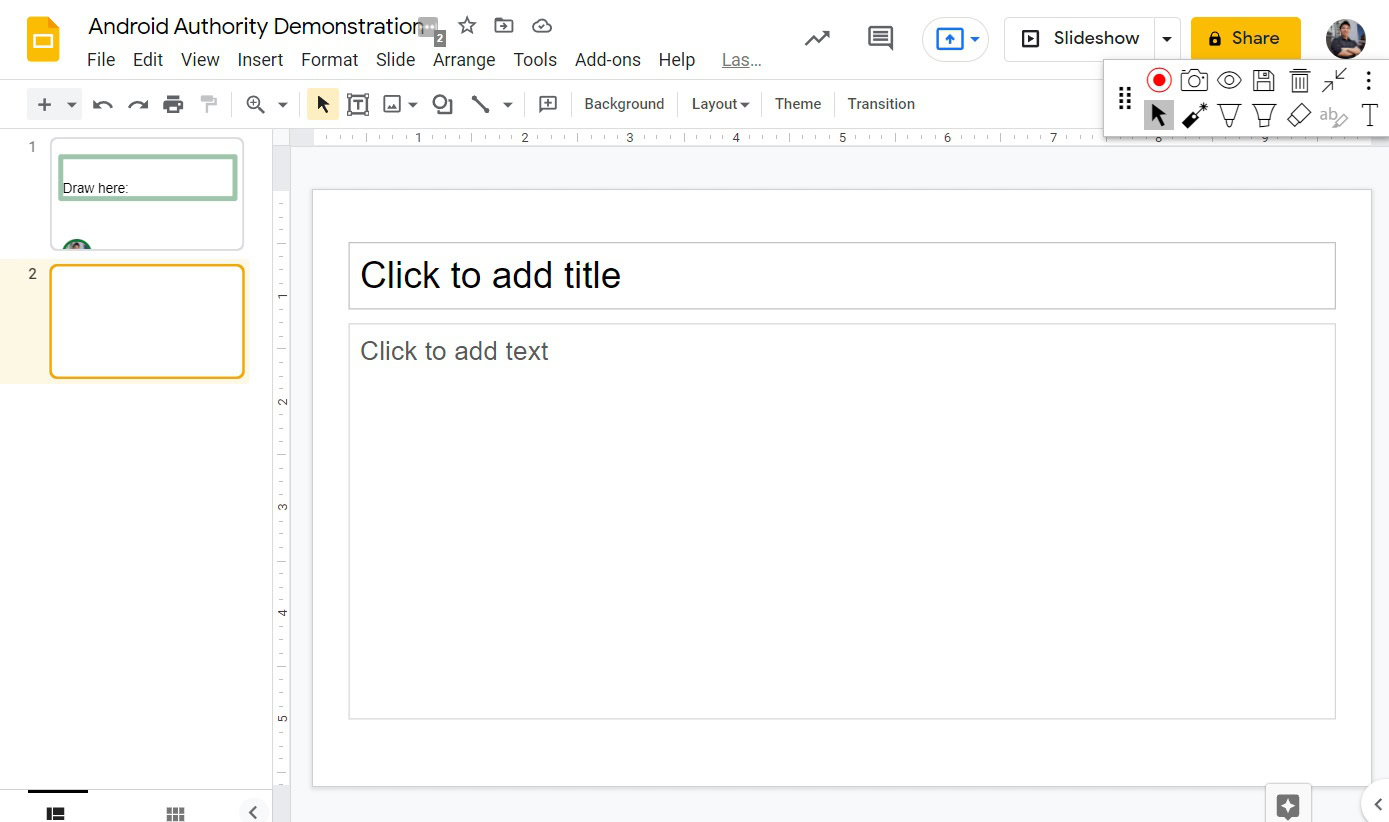
Curtis Joe / Android Authority
To save your drawing on your Google Slides presentation, you must do so through Annotate. Go to the Annotate toolbar, then click Save annotations; this button looks like a floppy disk.
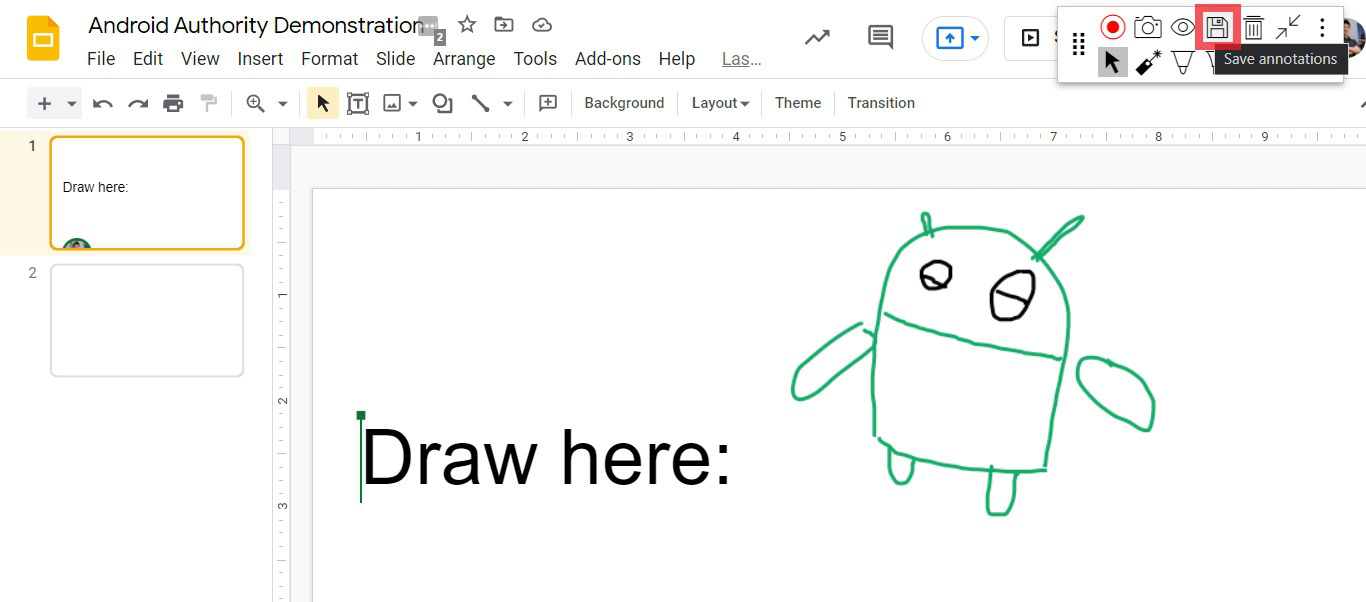
Curtis Joe / Android Authority
Click SAVE.
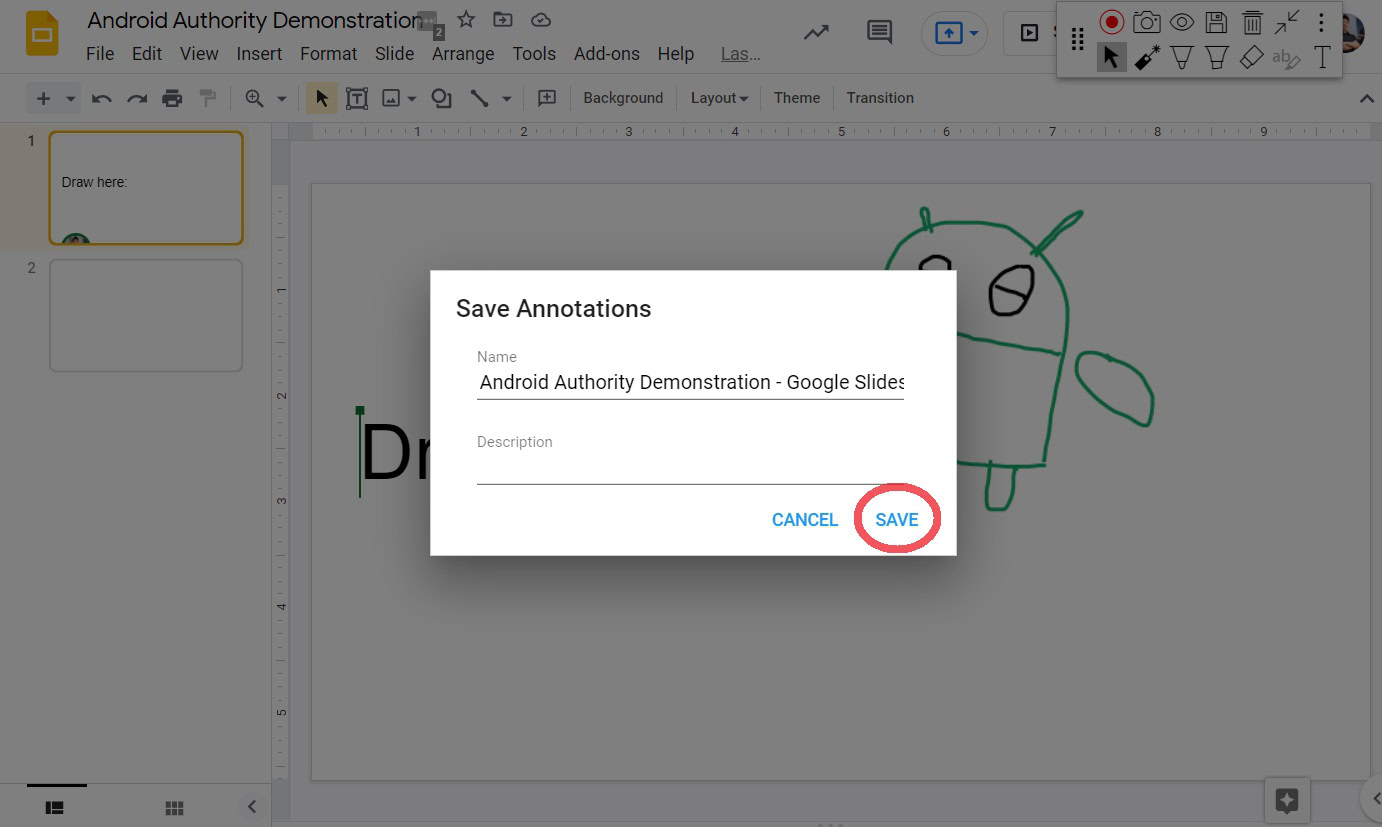
Curtis Joe / Android Authority
After saving, your annotations will become available under the Web Annotations tab in your Annotate account. If you exit your Google Slide and go back in, your drawings will be gone. However, on the right side, you can click Load previous annotations to quickly access your drawings from before. These will translate to the presentation, and when you present your Google Slides, you will see your drawings in full.
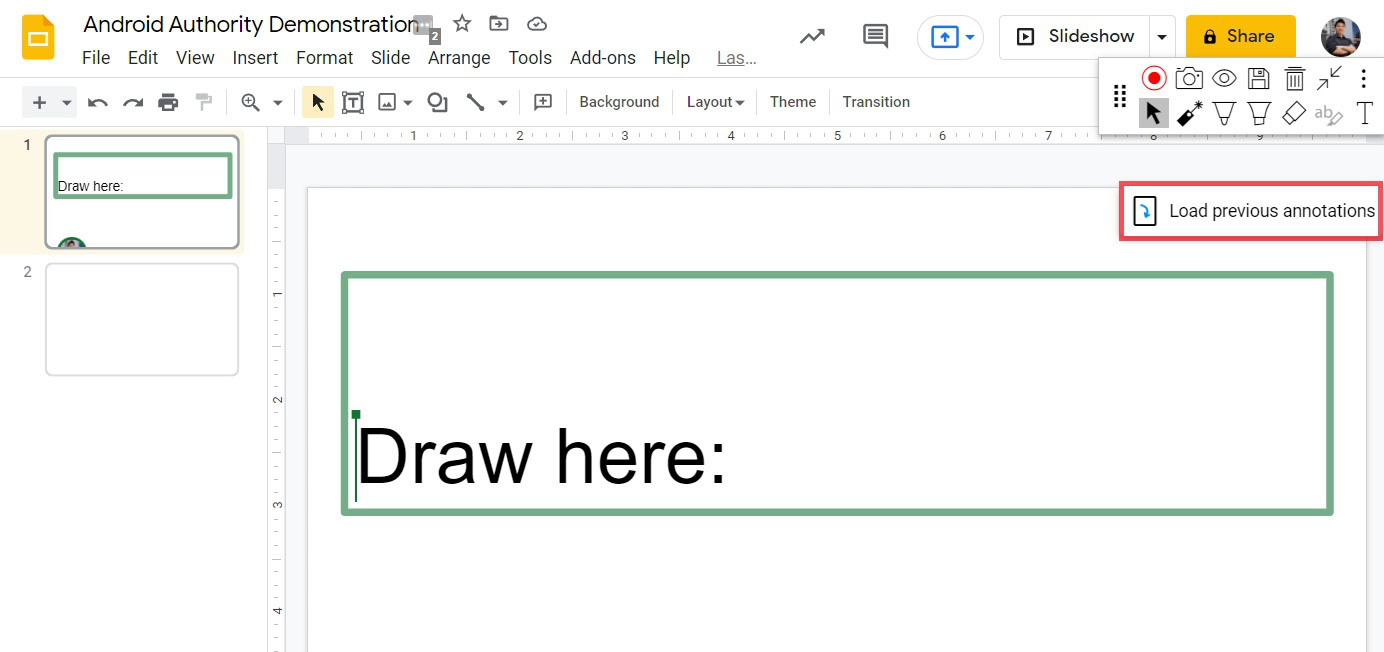
Curtis Joe / Android Authority
There is no drawing tool tab on Google Slides. However, you can click Insert > Line > Scribble to draw lines directly on your Google Slides.



