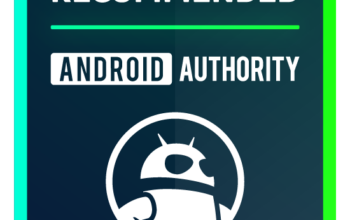Oliver Cragg / Android Authority
Keeping your DualSense controller updated is a critical part of device maintenance and taking advantage of any improvements to the adaptive triggers or haptic vibrations for the latest games. Whenever an update is available, you will see a notification on the PlayStation screen when you turn on your PS5. Here’s how to update the PS5 controller.
Read more: How to charge your PS5 controller
QUICK ANSWER
When an update is available for the PS5 controller, connect the DualSense to the PS5 console with the provided USB cord and follow the on-screen instructions.
How to update your PS5 controller
When you first set up your PS5, it will allow you to Update your controller or remind you after 24 hours. You will automatically receive a similar notification whenever a new firmware update is released. Plug your controller into your PS5 console using a USB cable to start the update. You cannot update the DualSense controller wirelessly.
Once plugged in, press Update Now to begin the process.
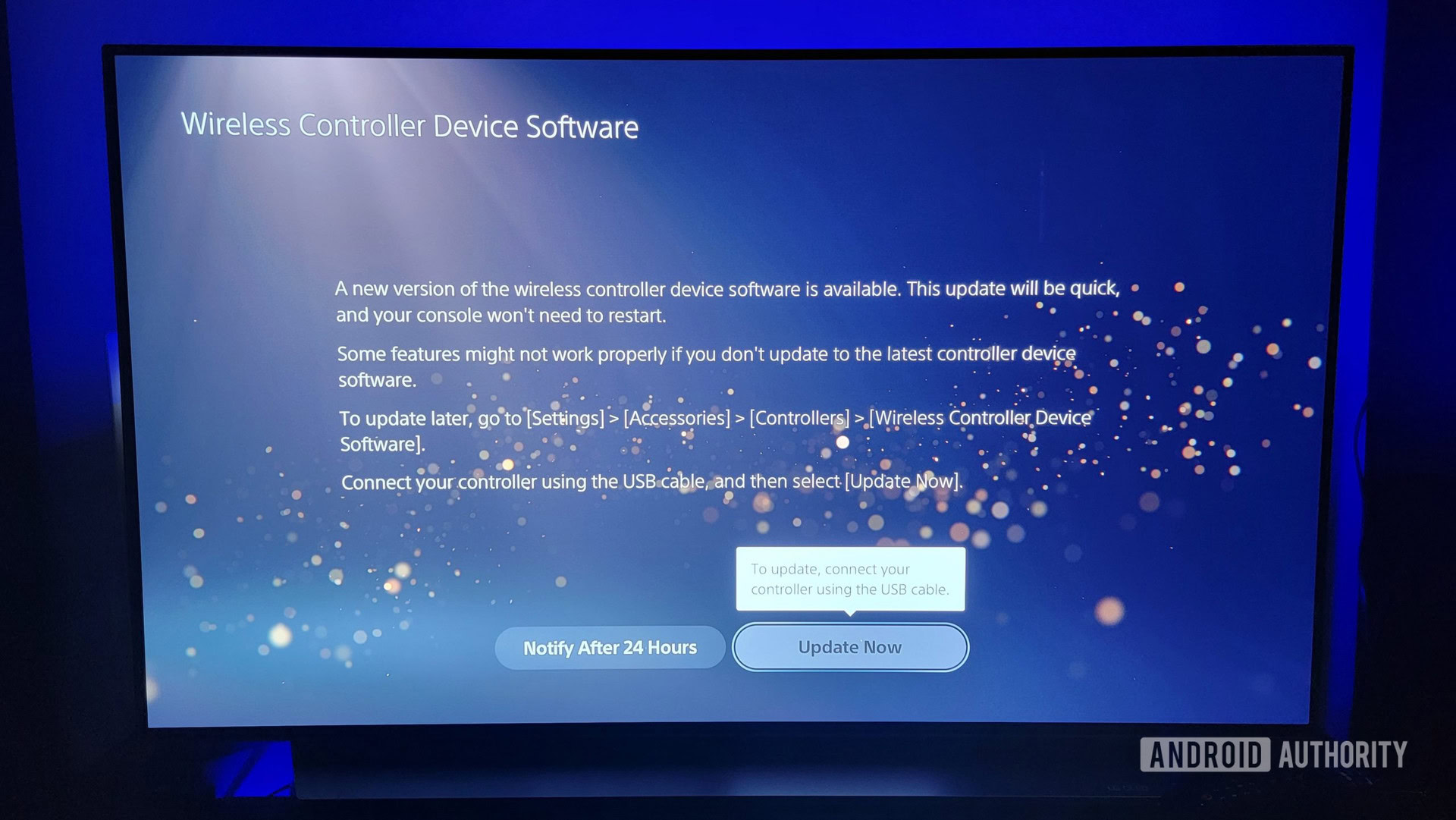
Adam Birney / Android Authority
After that, sit back, relax, and wait for the update to complete. The process should only take a few minutes. Do not unplug your controller while updating, as it could damage the software.
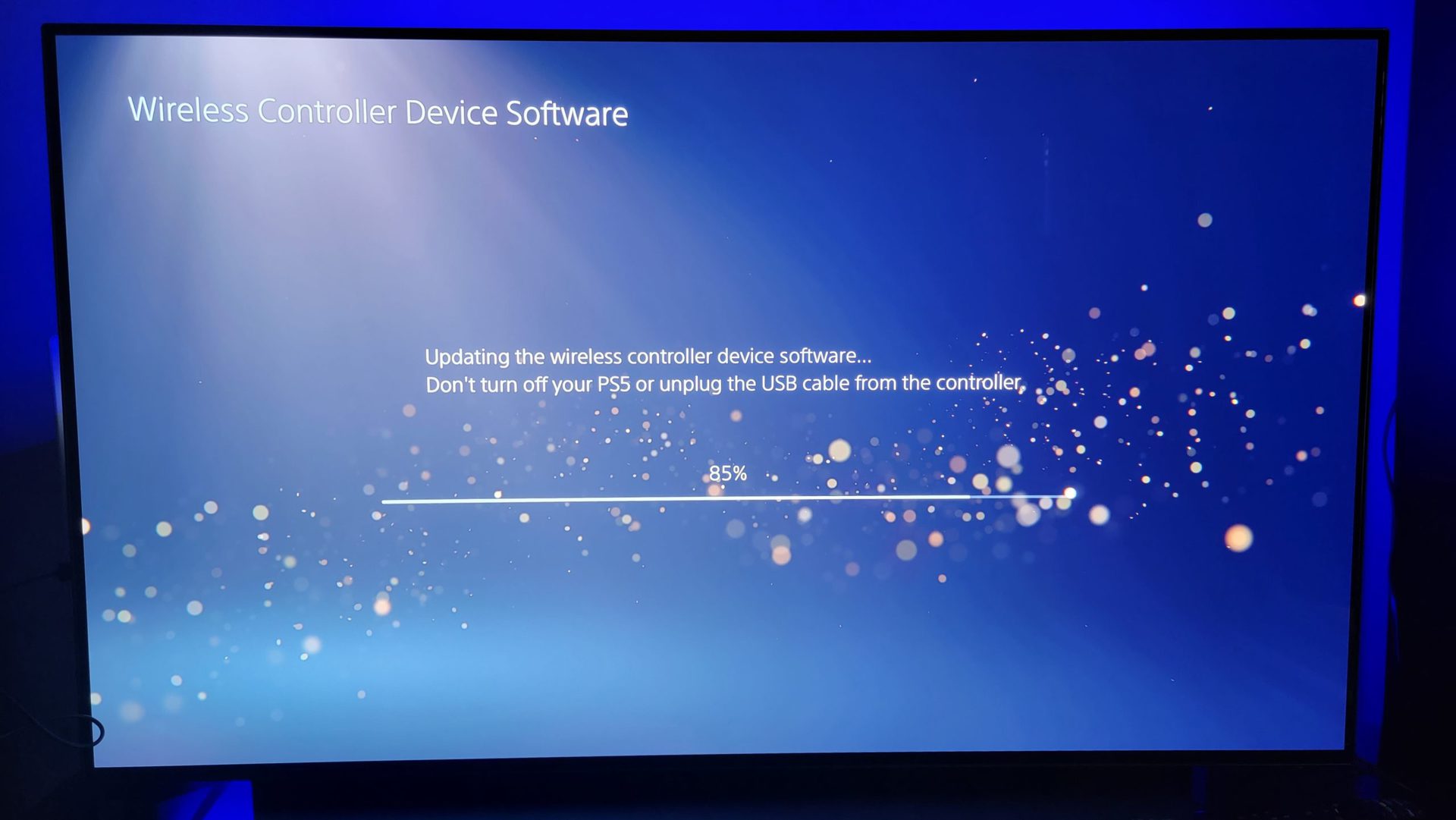
Adam Birney / Android Authority
After the update finishes downloading, you will return to the PS5 home screen. Your DualSense can now be safely disconnected from the console to continue gaming.
How to update the PS5 controller manually
There is no option to update the DualSense controller from the system settings manually. However, some PS5 owners have found a way to trick the console into bringing up the controller update notification. Be aware that some report their controllers bricking afterward, so follow these steps at your discretion.
First, turn off the internet connection by navigating to Settings–> Network–> Settings–> Connect to internet.
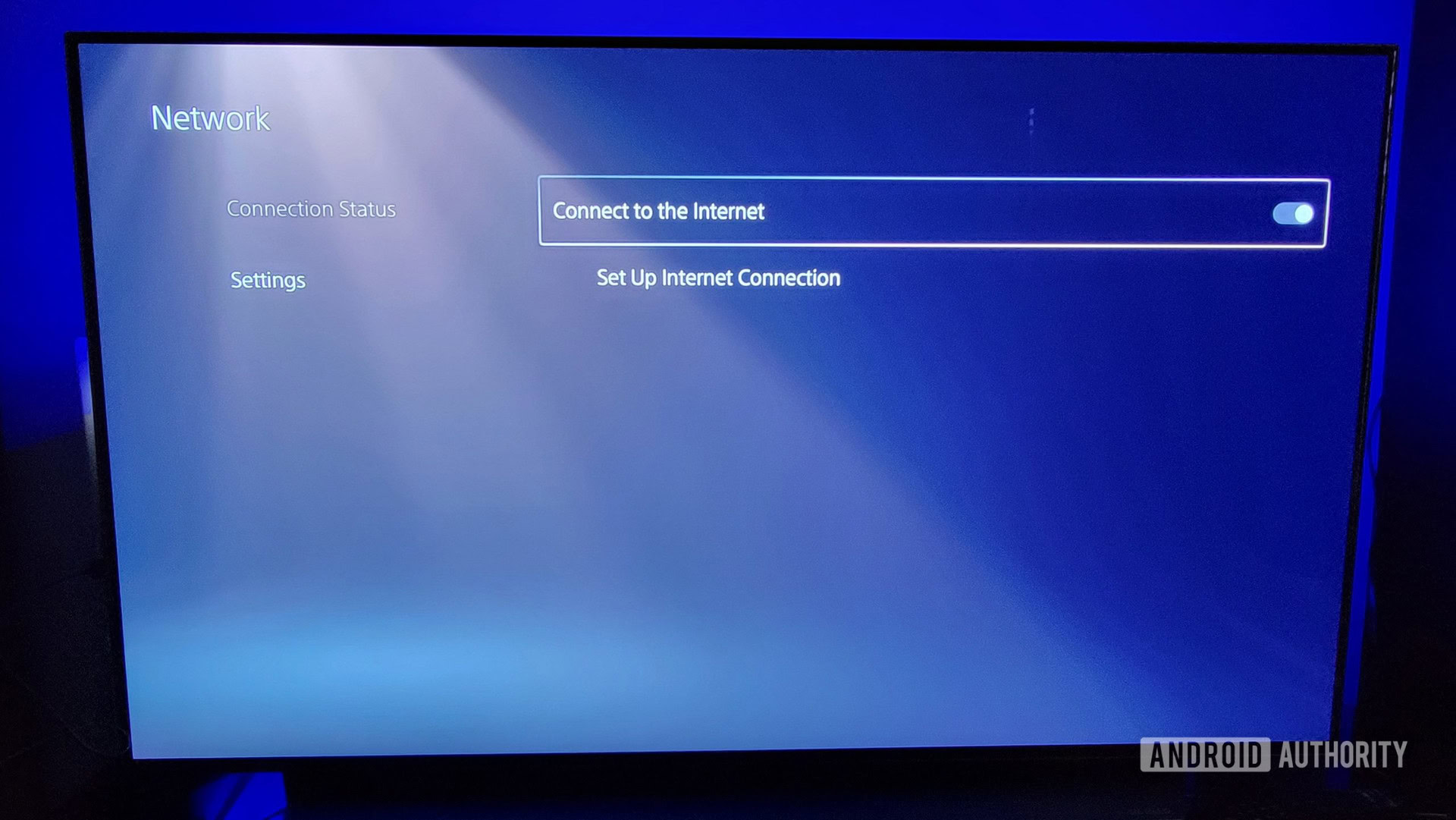
Adam Birney / Android Authority
Second, change the date by going to Settings–> System–> Date and Time–> Set Manually. Changing the day alone should do the trick. When done, press OK.
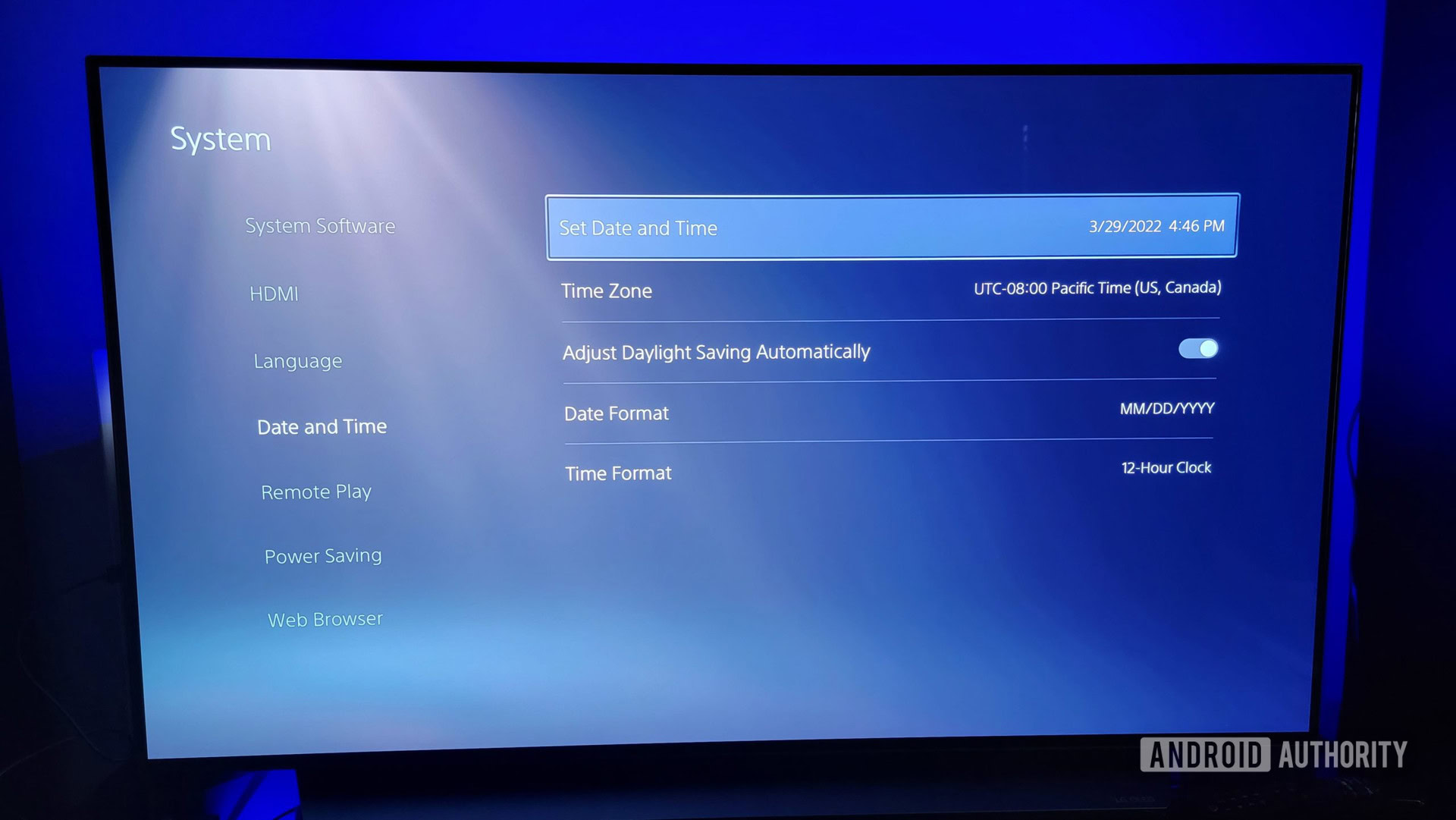
Adam Birney / Android Authority
Third, delete the controller by navigating to Settings–> Accessories–> General–> Bluetooth Accessories. Select the connected controller and choose Delete.
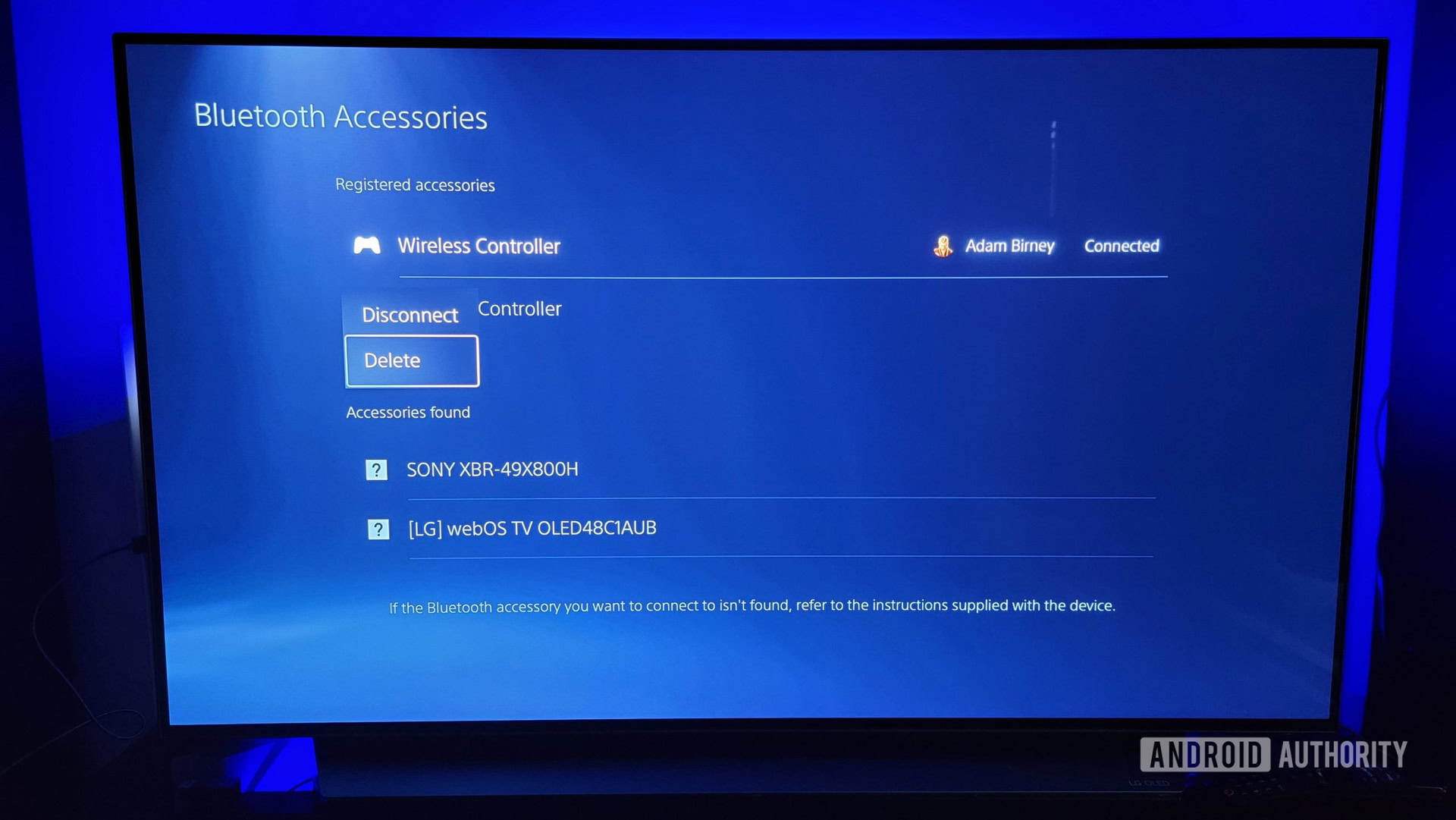
Adam Birney / Android Authority
Fourth, turn off your PS5 console by pressing and holding the power button until the system turns off.
Lastly, connect your controller to the PS5 console with a USB cable and turn on the PS5. Once it’s on, press the PS button on your control, and the prompt to update your PS5 controller should show up. Again, we recommend waiting for your controller to notify you of an update, but if you missed it, you could use the above steps as a last resort.
Read more: How to turn off the PS5 controller
FAQs
How do I update my PS5 controller on PC?
While you can connect the PS5 controller to a PC, most of the fun features of the DualSense, such as haptic feedback and adaptive triggers, are not available outside of the PS5 console. Therefore, there is no need to update the controller for the PC.
What did the PS5 controller update do?
Most updates improve system performance and stability and fix any issues that PlayStation players report. It’s good device maintenance to keep your controller up to date.