With the PlayStation app, you can easily find screenshots and game clips captured on your PS5 and share them on social media. It’s a fun way to relive and commemorate your greatest achievements in gaming. Here’s how to view PS5 game captures on the PS app.
Read more: How to link your PS5 to the PlayStation App
QUICK ANSWER
To view game captures on the PlayStation app, tap the Game Library icon and select Captures.
JUMP TO KEY SECTIONS
What are game captures?
Game captures are screenshots or video clips taken during gameplay. Given the impressive graphical capabilities of the PS5, it’s only natural for players to stop and capture the moment. In fact, most PlayStation exclusives even include a dedicated photo mode to better position the camera, control environmental effects and change the stance or expression of your character.
By pressing the Share button on the DualSense controller, you can bring up the Create Menu to save a video of recent gameplay or take a screenshot. You can also start recording to broadcast your gameplay or share it with friends.
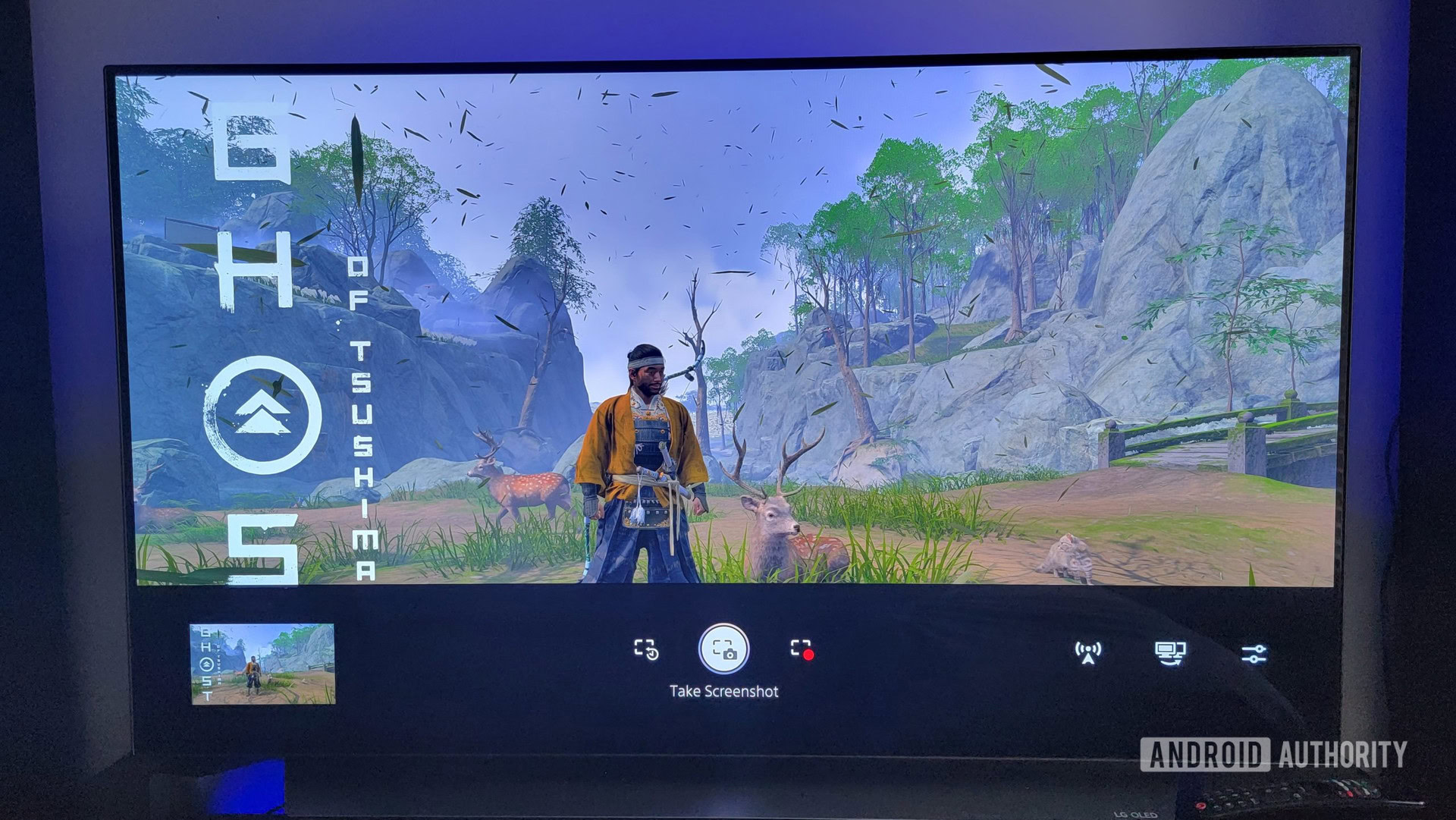
Adam Birney / Android Authority
Once captured, your screenshots and video clips will automatically upload from your PS5 to the cloud. When you link your console to the app, you can view them on the PS app for 14 days to share with friends or download them to your mobile device’s internal storage to keep for as long as you like.
How to view game captures on the PS5 app
Firstly, your console needs to be linked to the PlayStation app. You also need to leave your console in Rest Mode and enable the Connected to the Internet setting to upload captures. After that, allow auto-uploads by navigating to Settings > Captures and Broadcasts > Captures and turning on Auto-Upload.
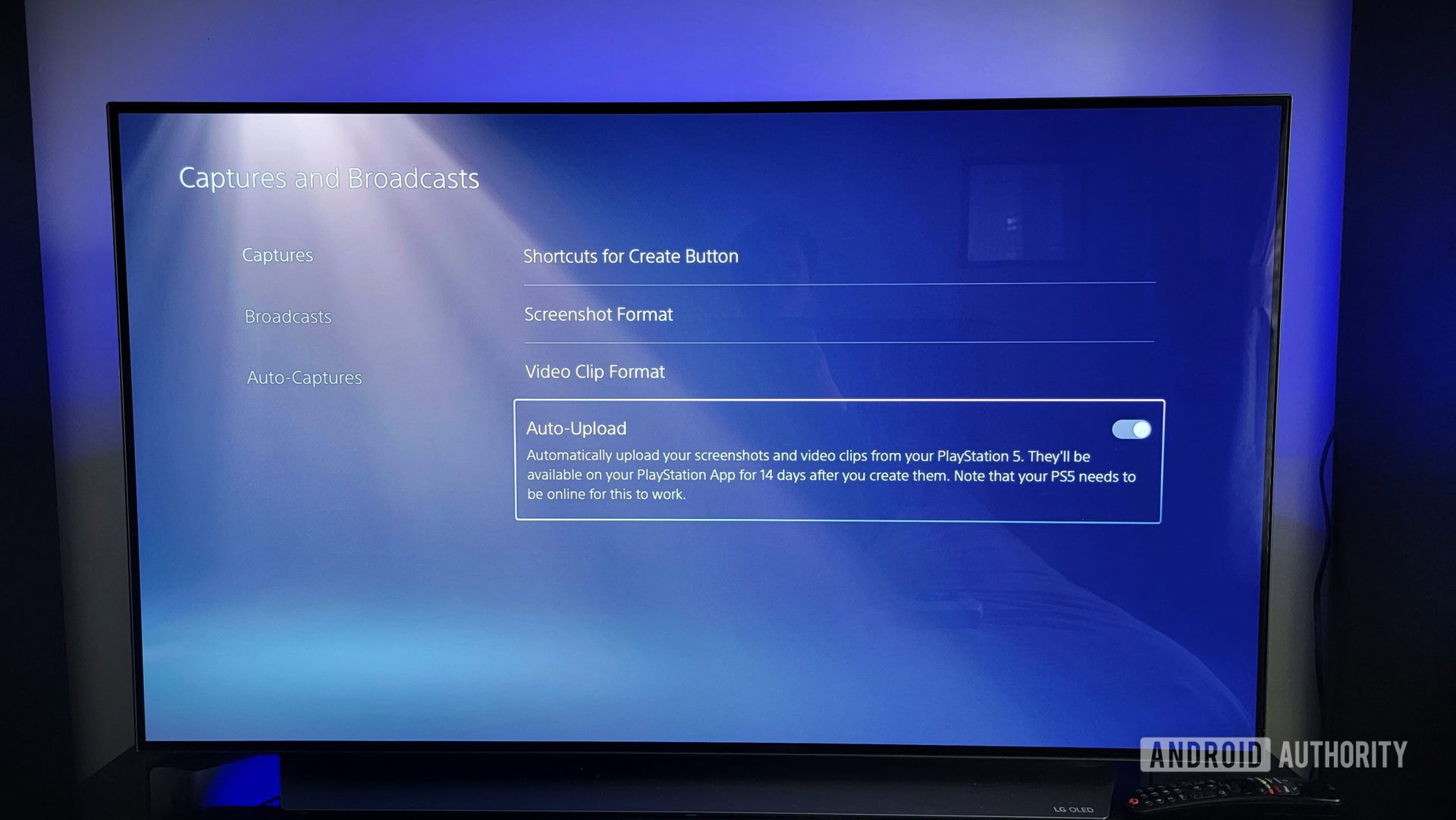
Adam Birney / Android Authority
Then, open the PlayStation app on your smartphone and tap Game Library from the bottom. Select Captures near the top.
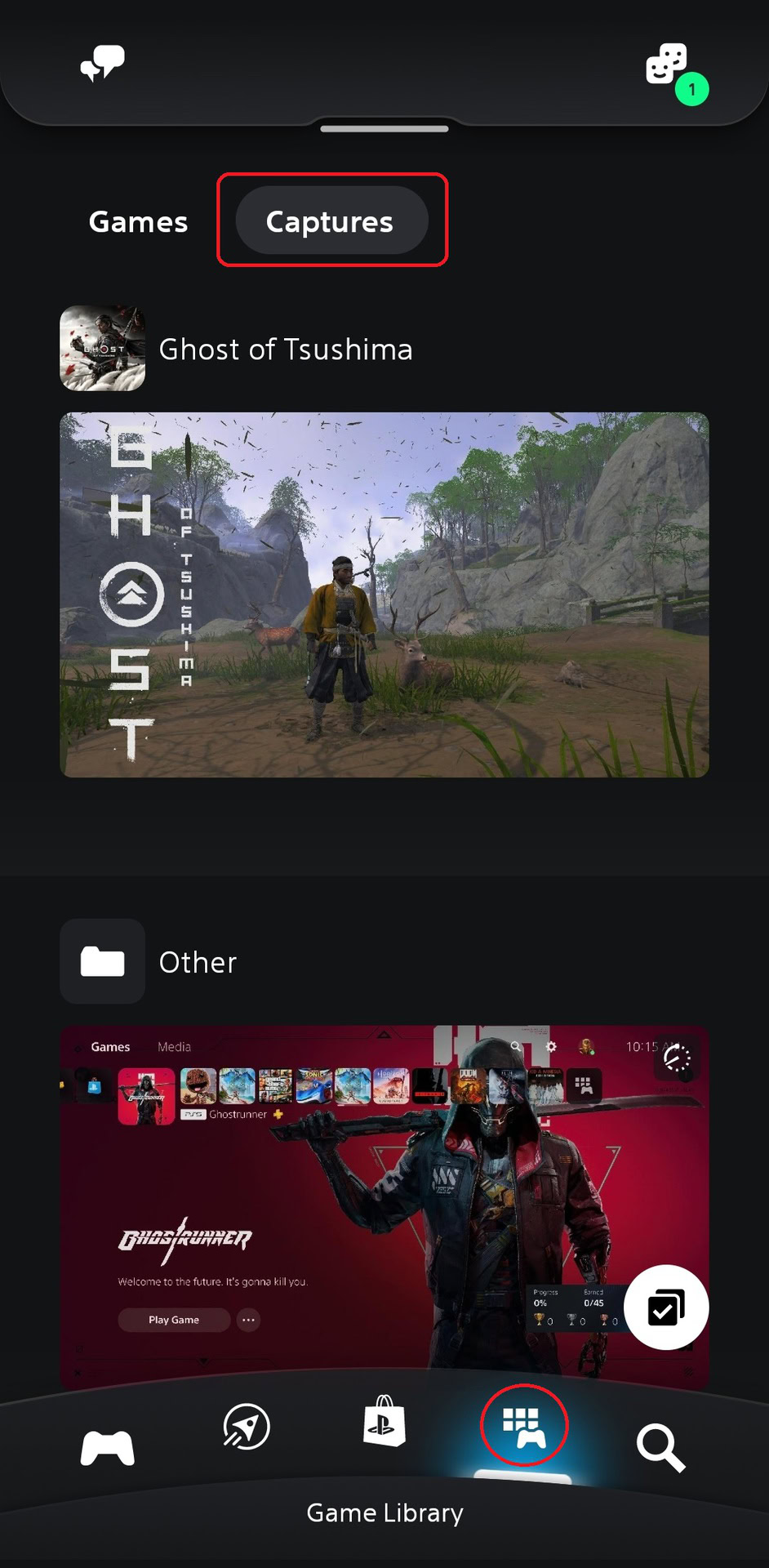
Adam Birney / Android Authority
Tap on the capture you want to view. You can see the details of your game capture by tapping the center arrow and download the content to your phone’s storage by tapping the arrow to the far right.
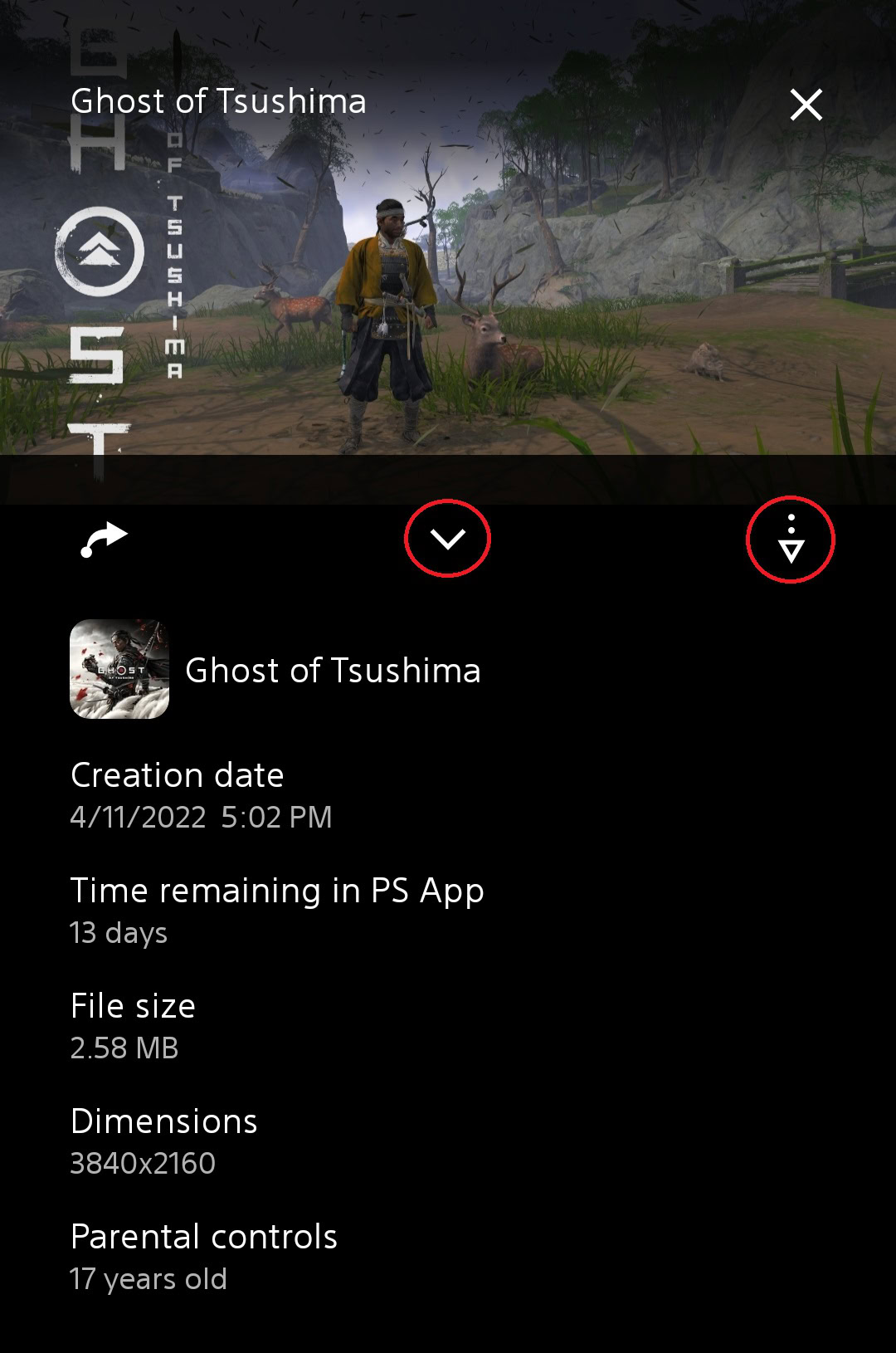
Adam Birney / Android Authority
To share game captures, tap the arrow on the far left. You can send your gaming moments to other PlayStation friends or tap the Share icon to post them on your favorite social media sites.

Adam Birney / Android Authority
Yes, if enabled, video clips include audio from a microphone or party voice chat.
What videos can be viewed on PlayStation App?
PS5 video clips must be 1920×1080 in resolution and up to 3 minutes in duration to be uploaded to the PS app.



