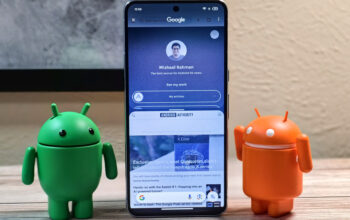Sick of having the Firefox landing page as your homepage? Having a custom homepage on Firefox is a nice way to customize your browsing experience. Whether you want your homepage to be Google, Android Authority, or any other website you love, the process is straightforward. Here’s how to change your homepage on Firefox on any device.
Read more: How to set the Google Chrome homepage
QUICK ANSWER
To change your homepage on Firefox, click the hamburger menu on the far right of the browser’s top bar and select Settings. From Settings, select the Home menu and New windows and tabs. There will be a drop-down menu to change your homepage to a custom URL. Type in the URL and save.
JUMP TO KEY SECTIONS
How to change your homepage on Firefox for desktop
First, select the hamburger menu on the far right of the browser’s top bar. Then, select Settings.
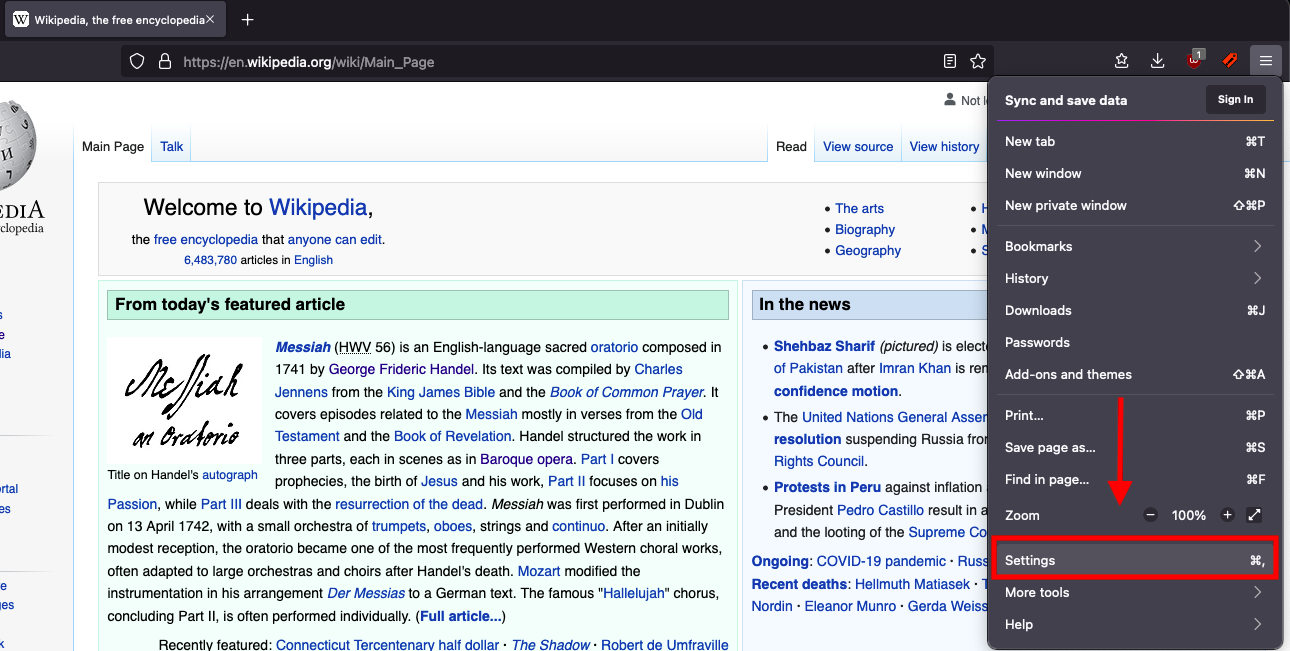
Sam Smart / Android Authority
On the settings, select the Home tab.
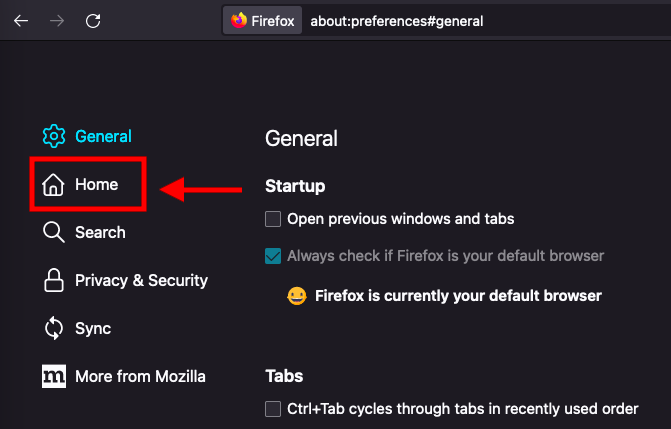
Sam Smart / Android Authority
In the Home tab, the Homepage selection menu is the first section. Press this drop-down menu.
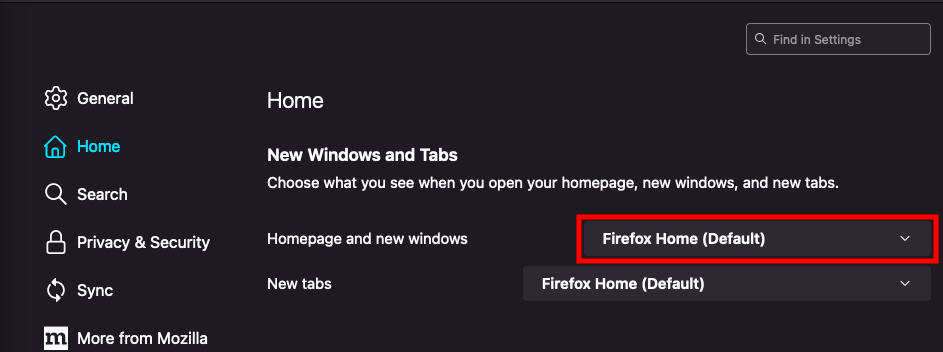
Sam Smart / Android Authority
In the menu, select Custom URLs.
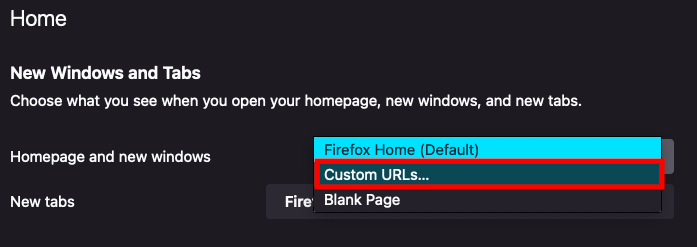
Sam Smart / Android Authority
Then, you can enter the URL of the website you want to set as your homepage, or select Use Current Page to set the page you were on when you opened the menu.
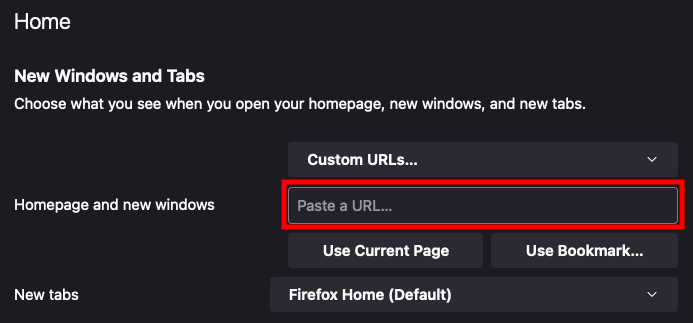
Sam Smart / Android Authority
How to change your homepage on Firefox for iOS
First, select the hamburger menu in the bottom right of your screen and press Settings.
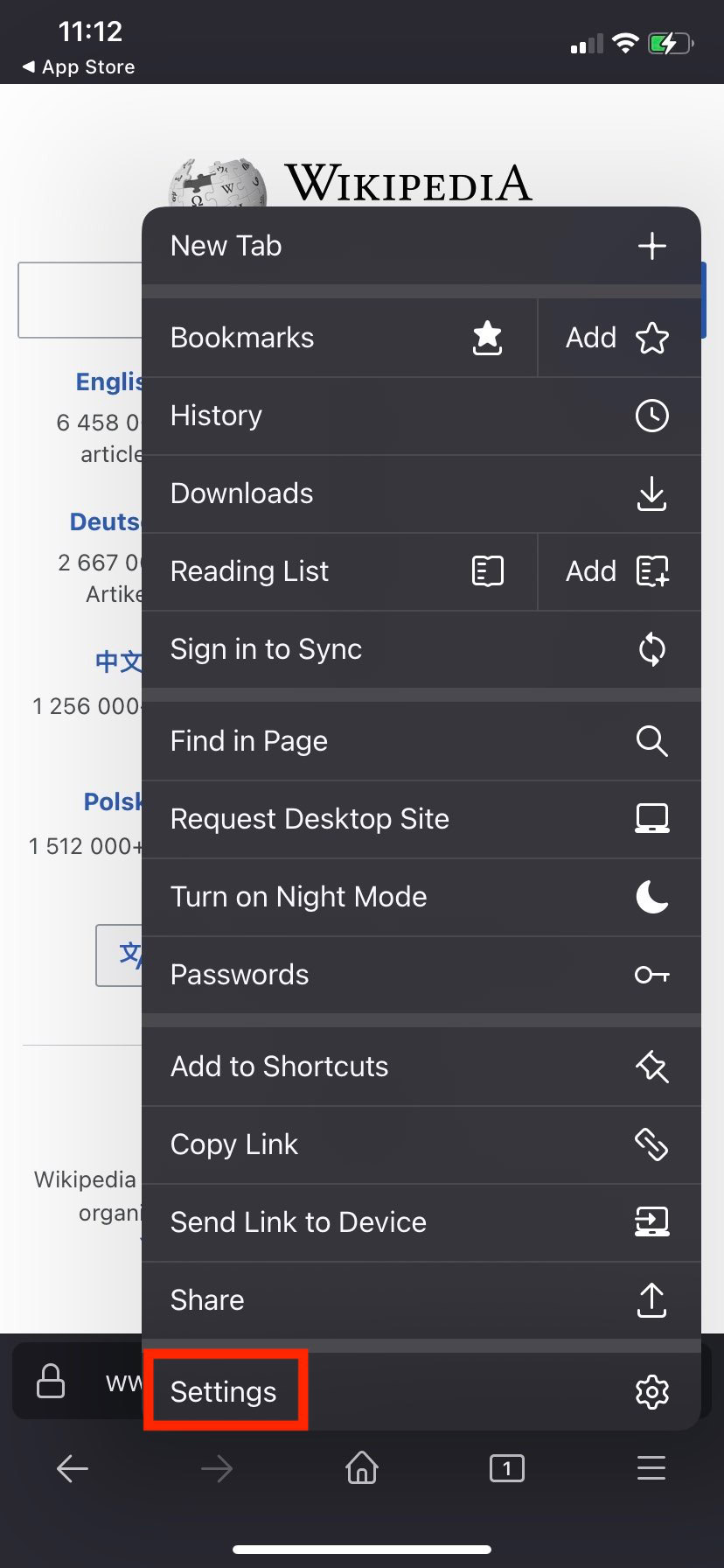
Sam Smart / Android Authority
Next, select the Homepage menu.
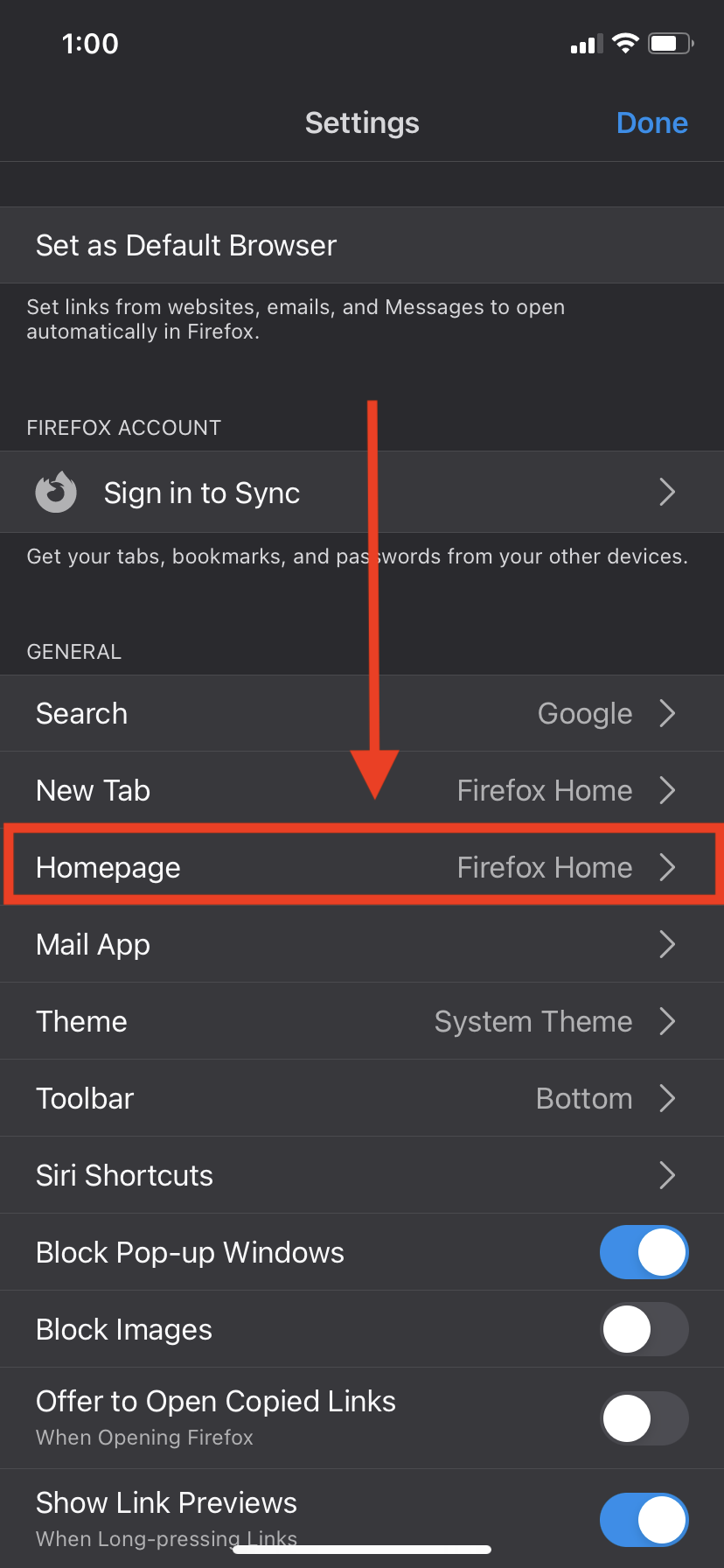
Sam Smart / Android Authority
From there, you can select Custom URL to enter the URL of the website you want to set as your homepage.
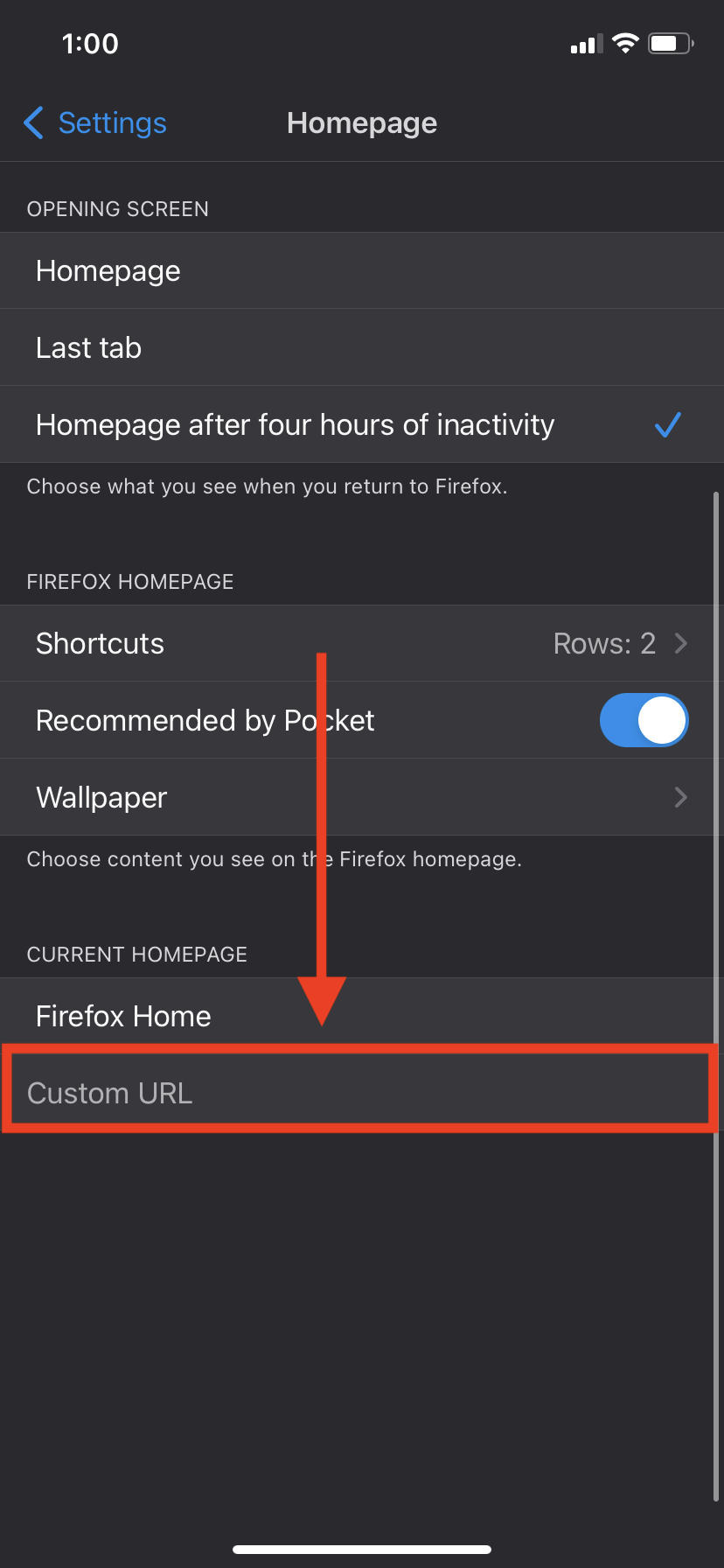
Sam Smart / Android Authority
How to change your homepage on Firefox for Android
Firefox for Android doesn’t allow you to set a custom URL as your homepage, but you can change what shows up on your homepage.
First, open the bottom right menu and press Settings.

Sam Smart / Android Authority
Next, in the Settings menu, select Homepage.
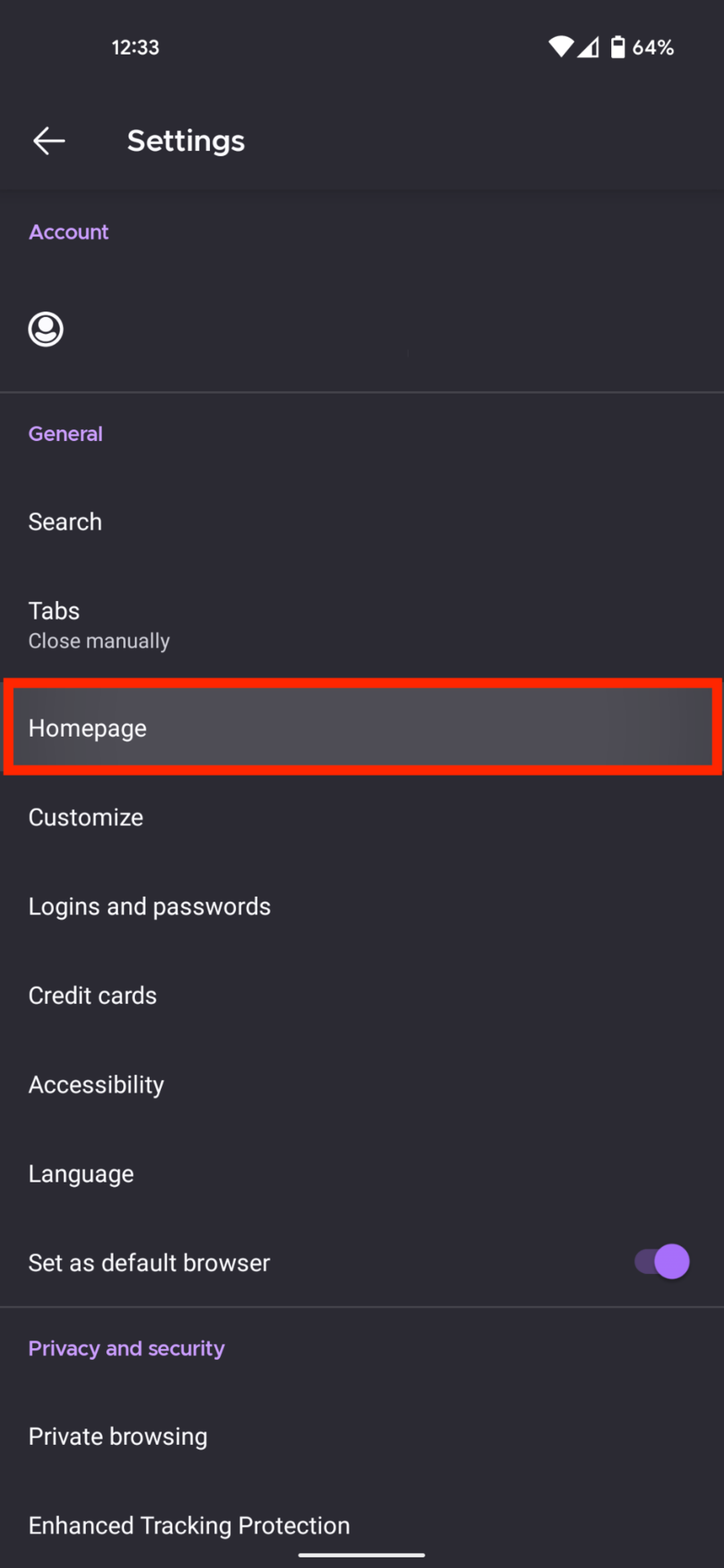
Sam Smart / Android Authority
In the Homepage section, you can choose what you want to show up on your homepage, like shortcuts, bookmarks, or recently visited pages. You can also choose a wallpaper or have your last tab open as your homepage.
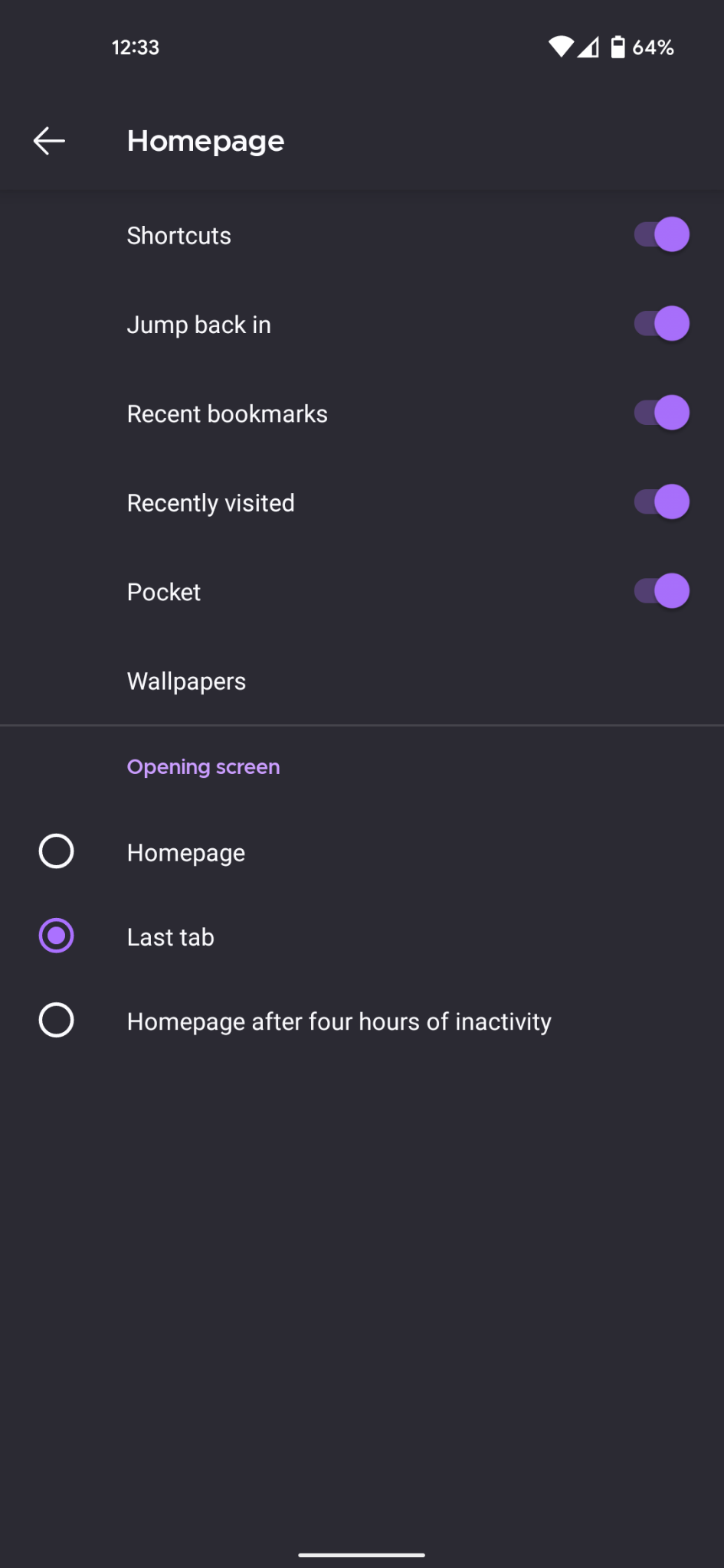
Sam Smart / Android Authority