Games can be expensive to buy, especially if you want to build up a big catalog. However, thanks to family sharing options, Steam lets you share your game library. But you will need to enable Steam Guard, and you will only be able to share your entire game library and not just individual games.
Read more: The best games on Steam
QUICK ANSWER
To share games on Steam, you will need to first enable Steam Guard on both accounts. Log in to the donor account on the computer where the receiver account is used, and authorize the donor account in Steam -> Settings -> Family.
JUMP TO KEY SECTIONS
How to enable Steam Guard
To share your Steam library, you need to enable Steam’s security system, Steam Guard, on the account with the library you want to share, and the account(s) you want to access the library from. To enable Steam Guard, log in to your Steam account in the Steam app on your PC.
Click the Steam button on the menu bar at the top of the Steam app window. In the drop-down menu, click Settings.
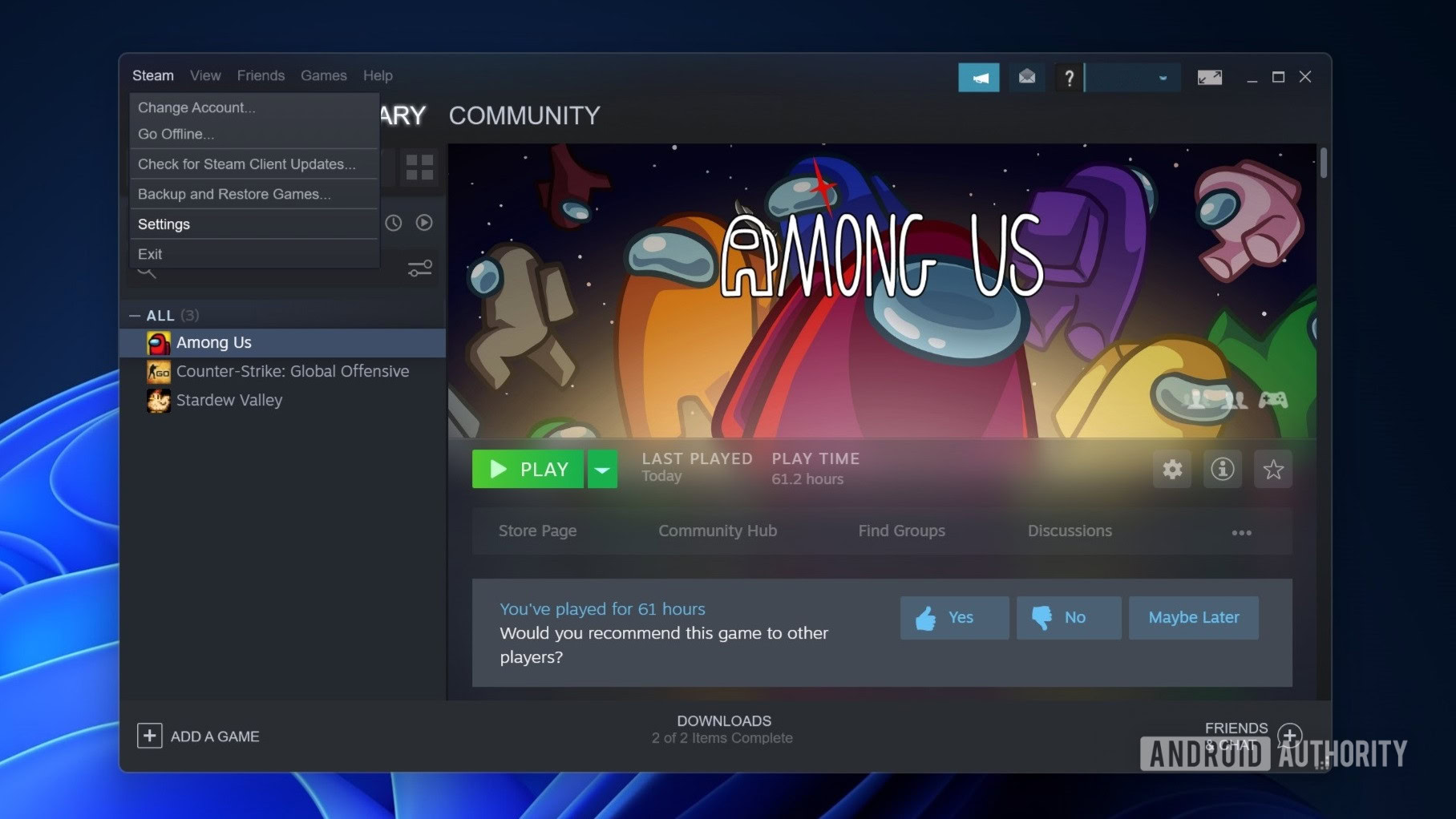
Palash Volvoikar / Android Authority
Click Account in the left navigation pane. In the right pane, click the Manage Steam Guard Account Security button.
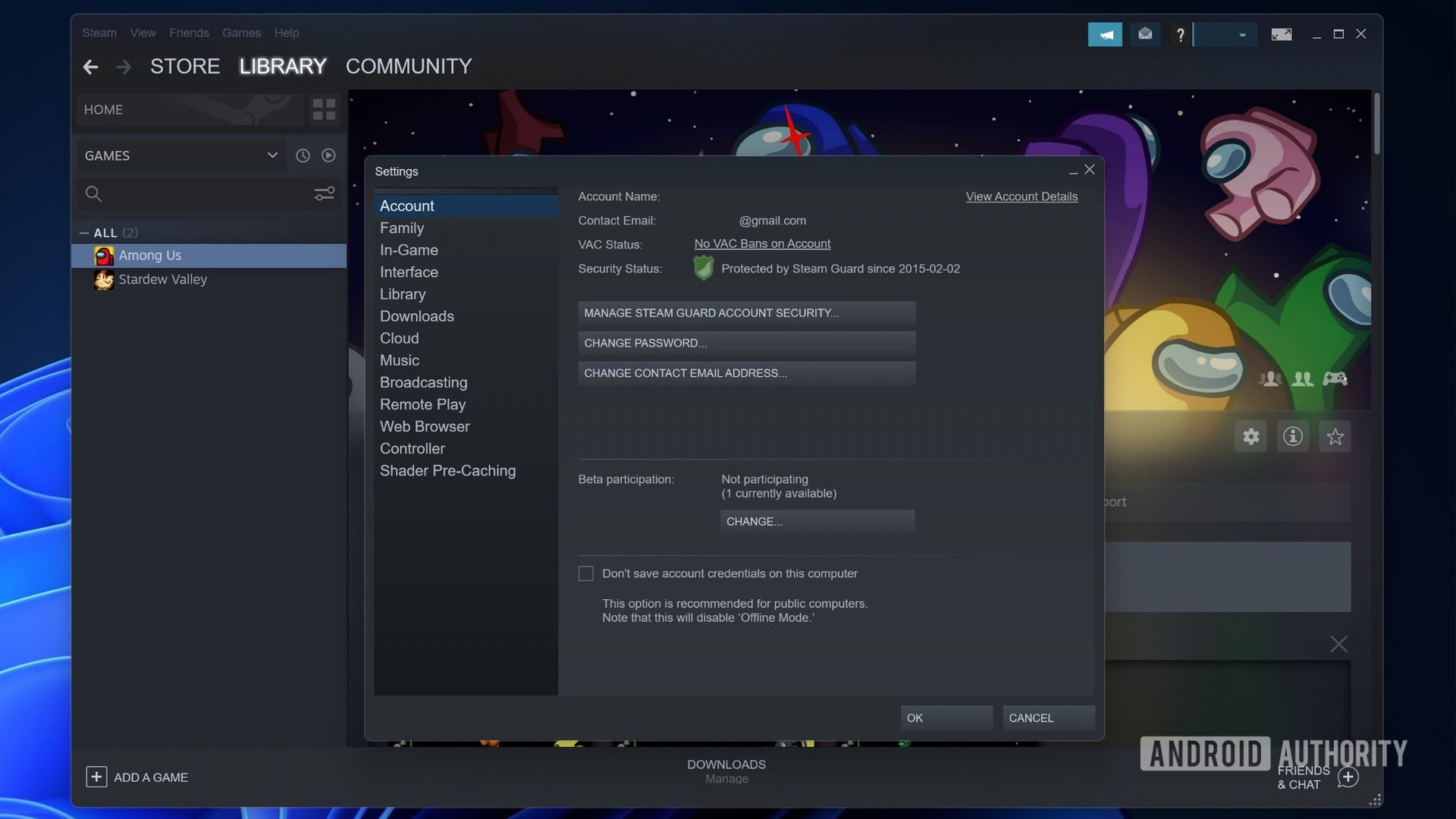
Palash Volvoikar / Android Authority
Select Get Steam Guard codes from the Steam app on my phone or Get Steam Guard codes by email.
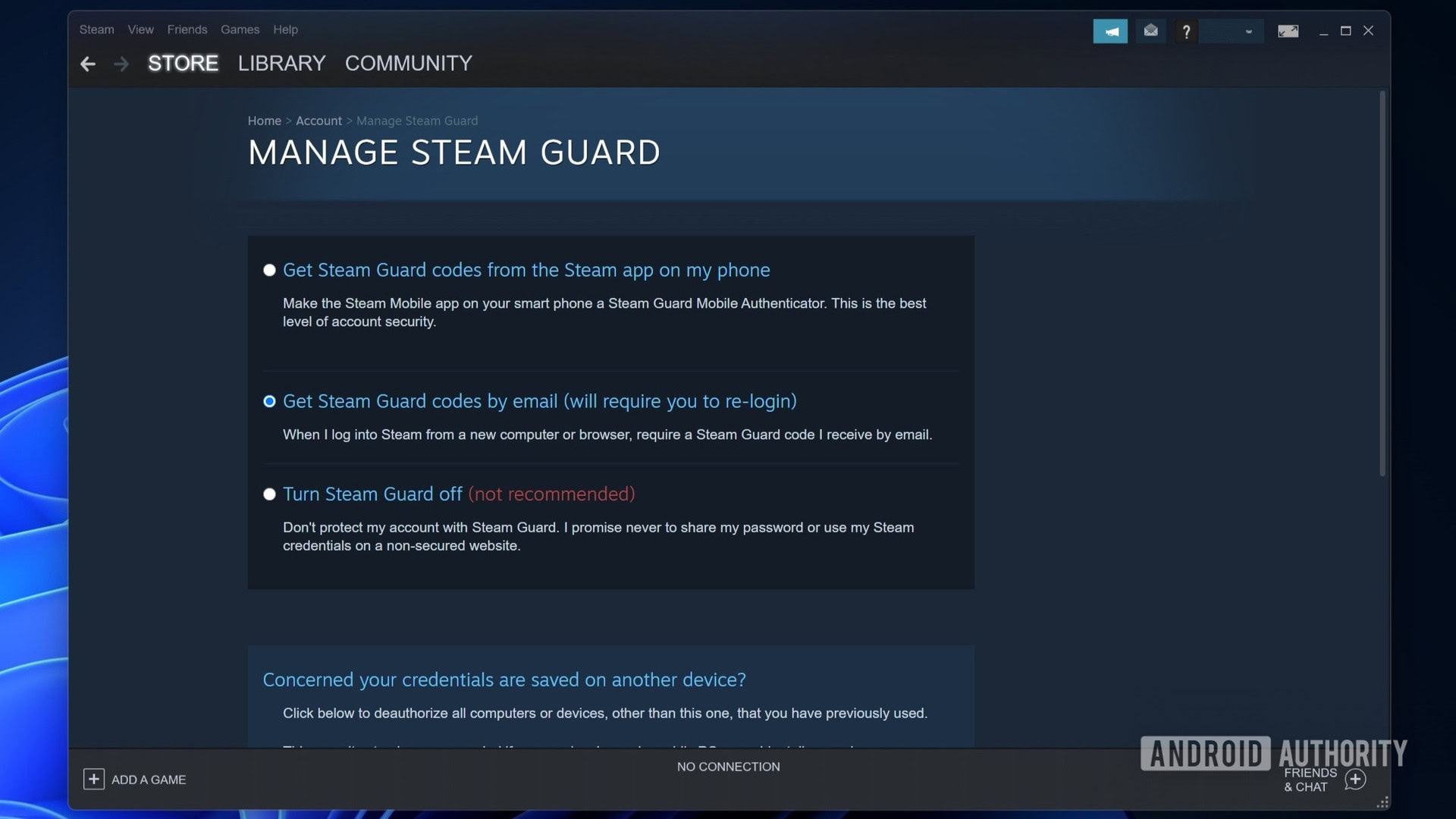
Palash Volvoikar / Android Authority
Depending on which option you select, you will need to verify via the Steam Authenticator app or email. Make sure to do this on both accounts before turning on family sharing.
Read more: How to run Steam on Chromebook computers
How to share games on Steam
This part is a bit tricky. Steam handles family sharing in a two-step manner. You have to authorize the account you will use to access the shared library, and the computer you’ll be using to access the library with the aforementioned account. Let’s refer to the account with the library as the donor account and the account that will get access to the library as the receiver account.
For the family sharing set up, log in to the receiver account on the system where the shared library will be used. You will then need to log out and log in to Steam with the donor account on the same computer. Once done, open Steam settings by clicking the Steam button on the top menu bar and clicking Settings.
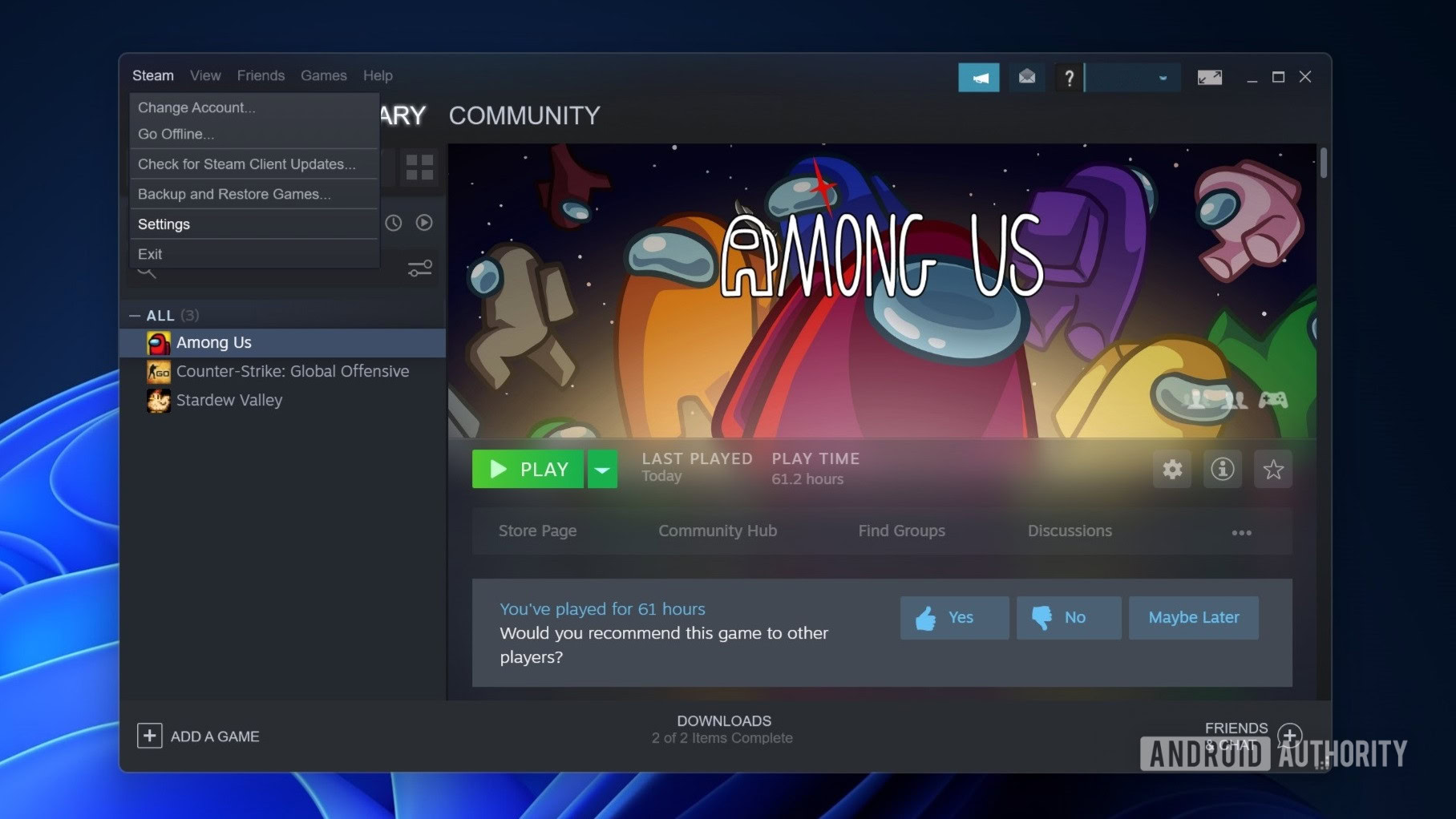
Palash Volvoikar / Android Authority
In the settings window, click Family in the left navigation pane. Under Family Library Sharing in the right pane, click the check box next to Authorize Library Sharing on this computer.
The receiver account should appear in the list of eligible accounts right below. Check the box before the name of the receiver account. Click OK.
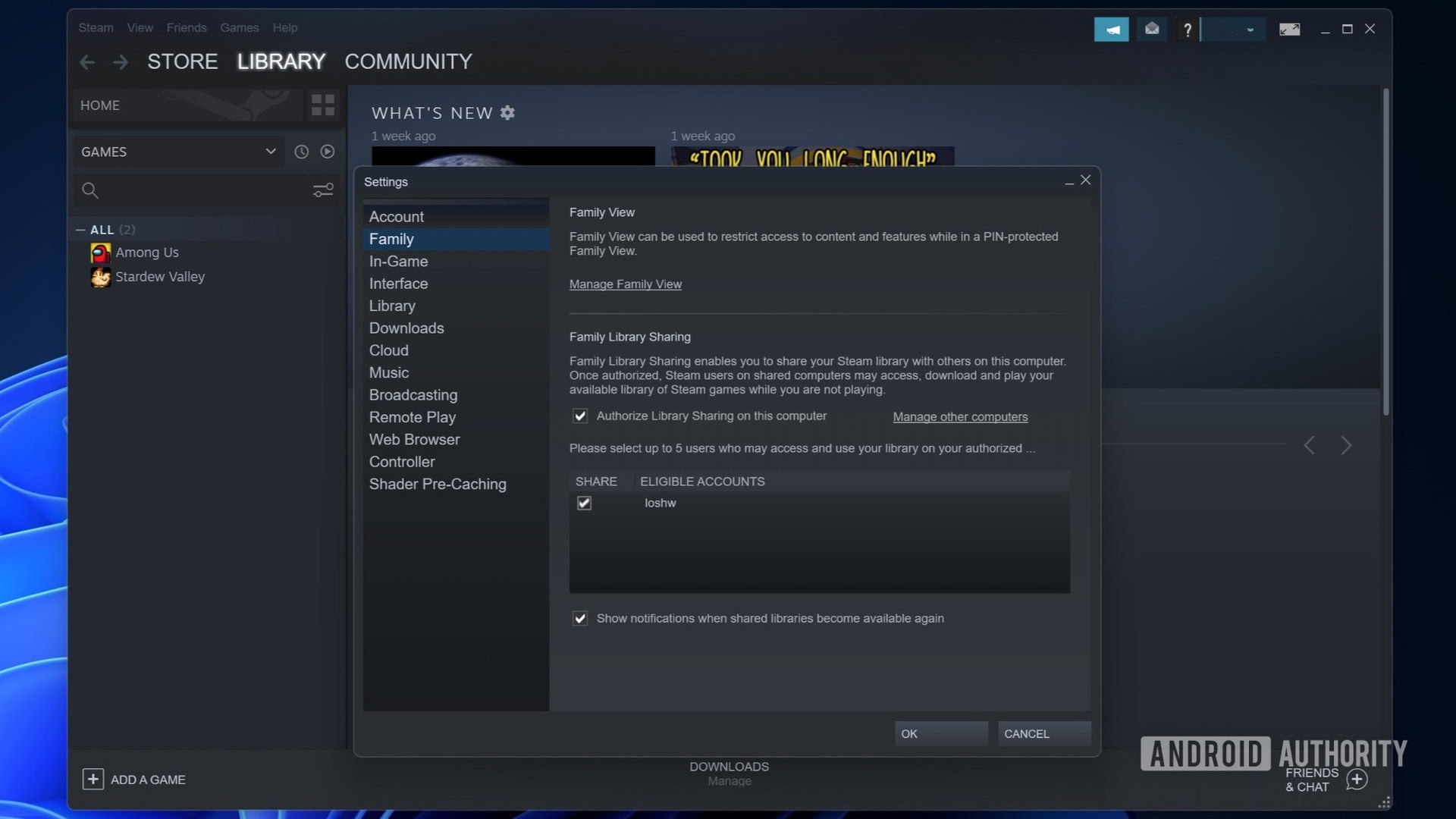
Palash Volvoikar / Android Authority
Next, you’ll need to request access from the receiver account. Log out of the donor account in Steam, and log in to the receiver account on the same computer.
Click Library on the upper navigation tab. All the donor account’s library games will appear in the left pane. Click the game you want to play, and click the Download or Play button.
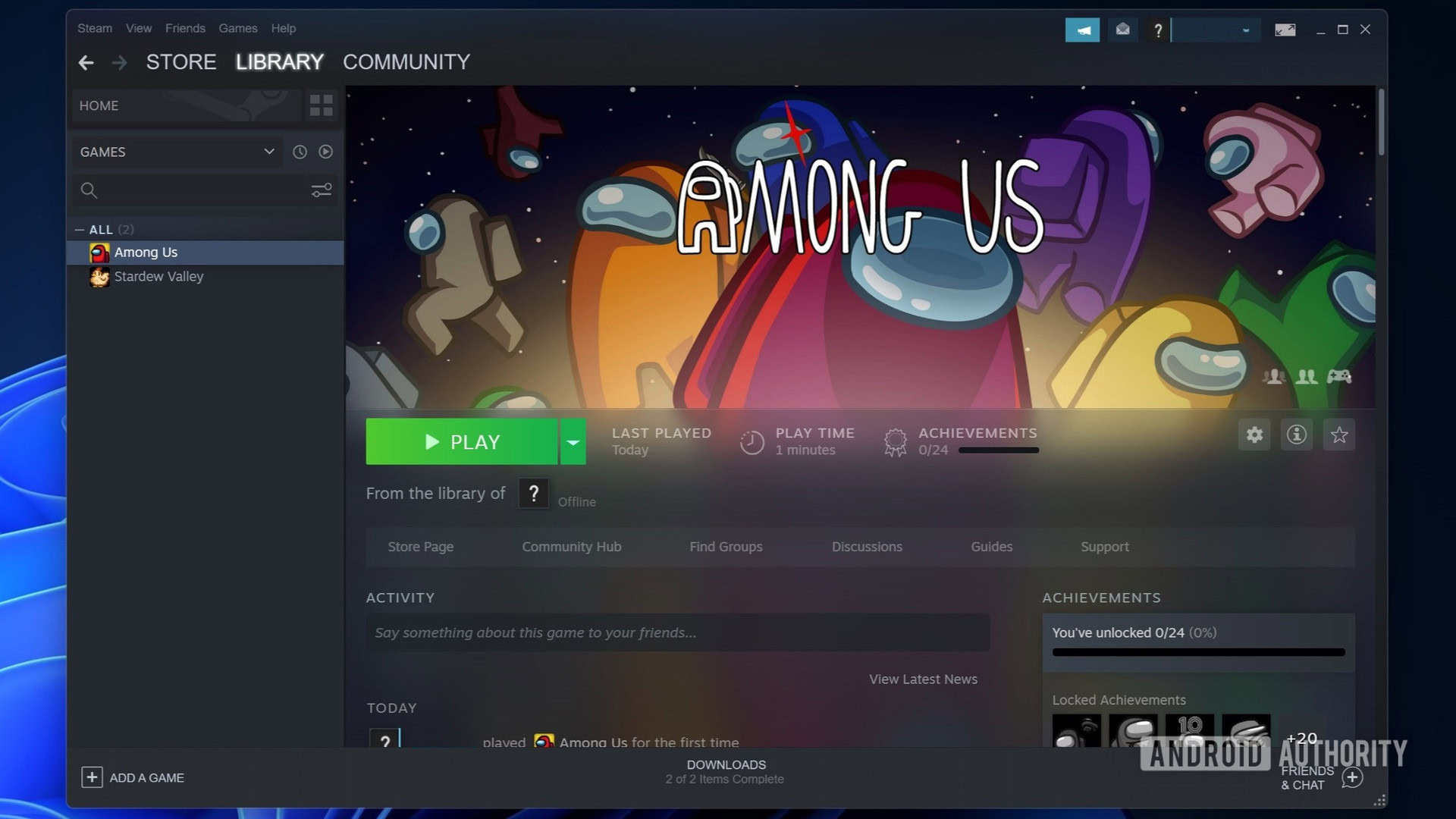
Palash Volvoikar / Android Authority
That’s it. Enjoy your shared Steam library.
Can you link two Steam accounts together?
Family Sharing lets you link up to ten accounts to share one library. This is the only way to link two Steam accounts together. Steam accounts cannot be merged, even if the same person owns them.
Read more: How to fully uninstall games from Steam
FAQs
Can shared Steam games be played at the same time?
Family sharing will only let you access the library when the donor account isn’t using it. Only one instance of a game will run at once, with the donor account getting priority. Additionally, some games, especially those that rely on third-party launchers, may not work with family sharing on Steam.



