Not all content on YouTube is suitable for younger audiences. For kids 13 and under, there’s a separate app called YouTube Kids. By turning on Restricted Mode on the normal platform, you can “hide potentially mature videos.” At the same time, if you need to find a video and Restricted Mode is hiding it, you can always disable the function. Let’s go over how to turn off Restricted Mode on YouTube.
Read more: How to sign out of YouTube
THE SHORT ANSWER
To disable Restricted Mode on YouTube, tap your profile picture > Settings > General > Restricted Mode. If the slider is on the right and blue, that means Restricted Mode is active; tap it once to disable it.
KEY SECTIONS
Restricted Mode on YouTube is meant to be active when you know someone underaged will be using YouTube on that account. If they see something disturbing, there’s no going back.
As you may know, there is a lot of mature content on YouTube. This includes racist content, sexual content, content with a lot of “dirty” language, and more.
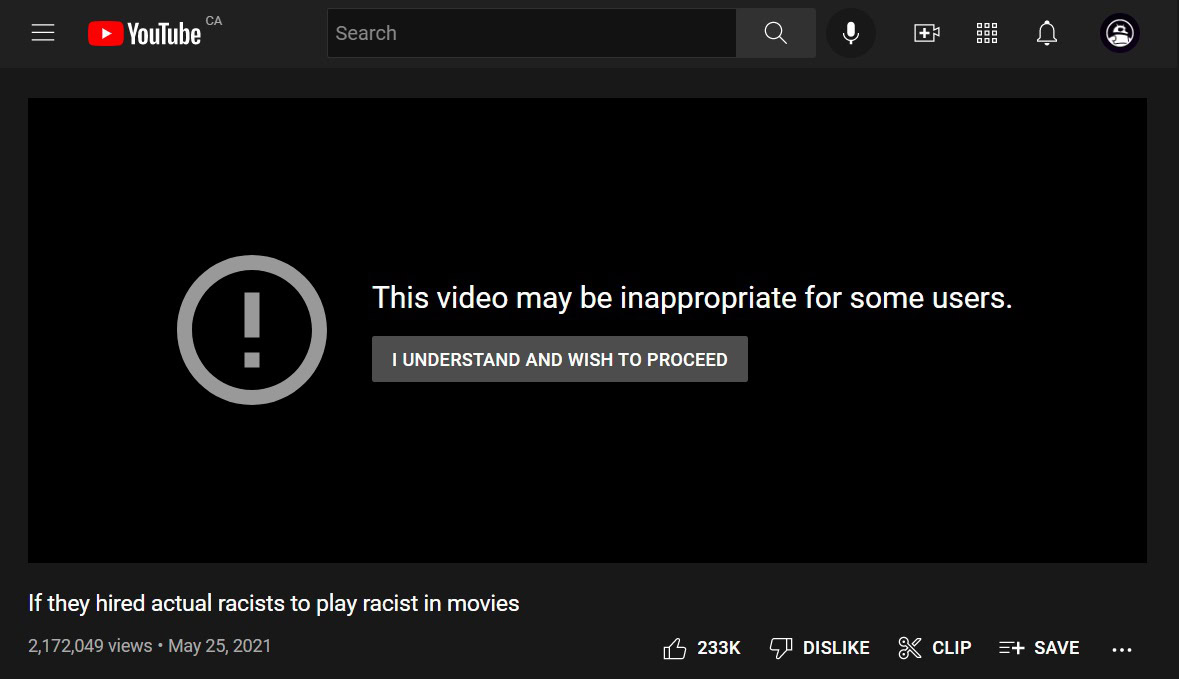
Curtis Joe / Android Authority
That said, if you are old enough to handle the more adult content, you can turn off Restricted Mode. This way, nothing will be hidden when you’re using the platform.
Disabling Restricted Mode on YouTube (Android and iOS)
Open the YouTube mobile app on your Android or iOS device; then, from the home screen, tap your profile picture in the top right.
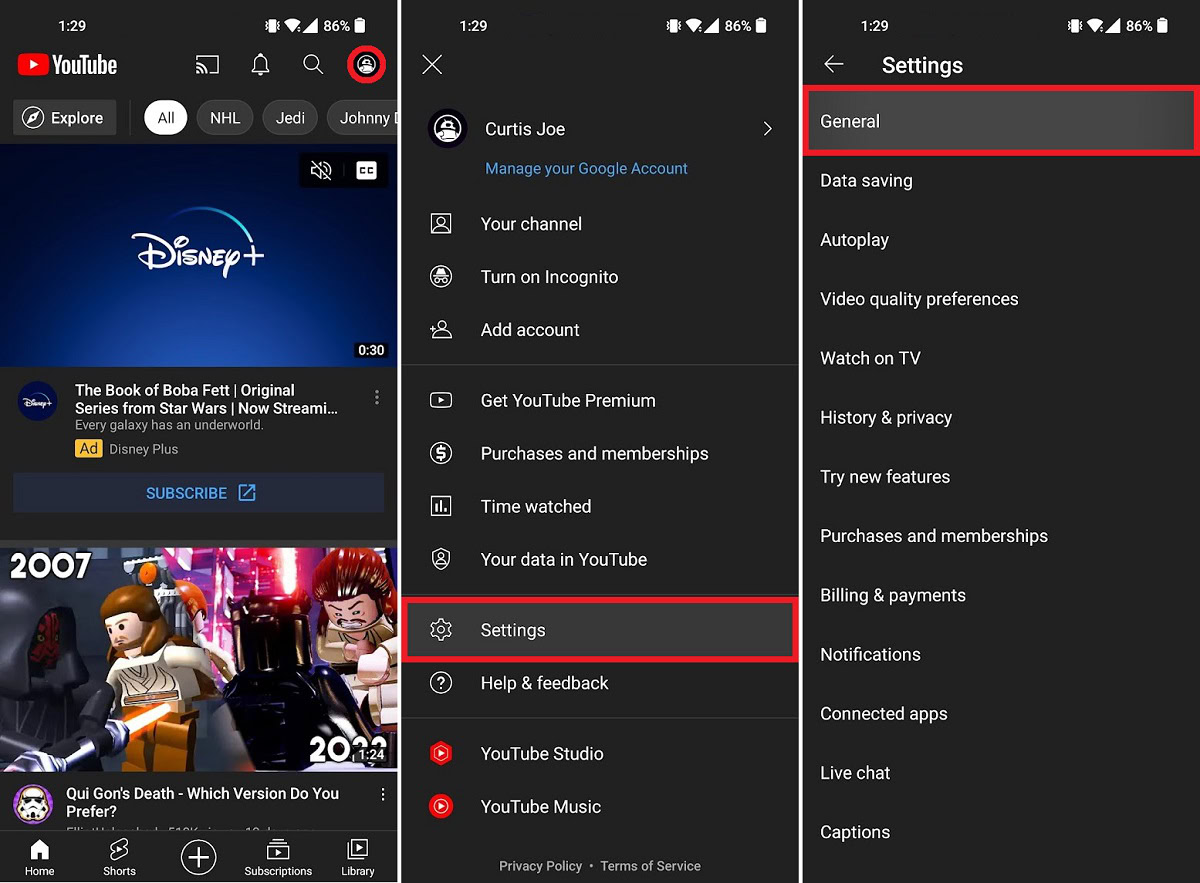
Curtis Joe / Android Authority
Press Settings > General.
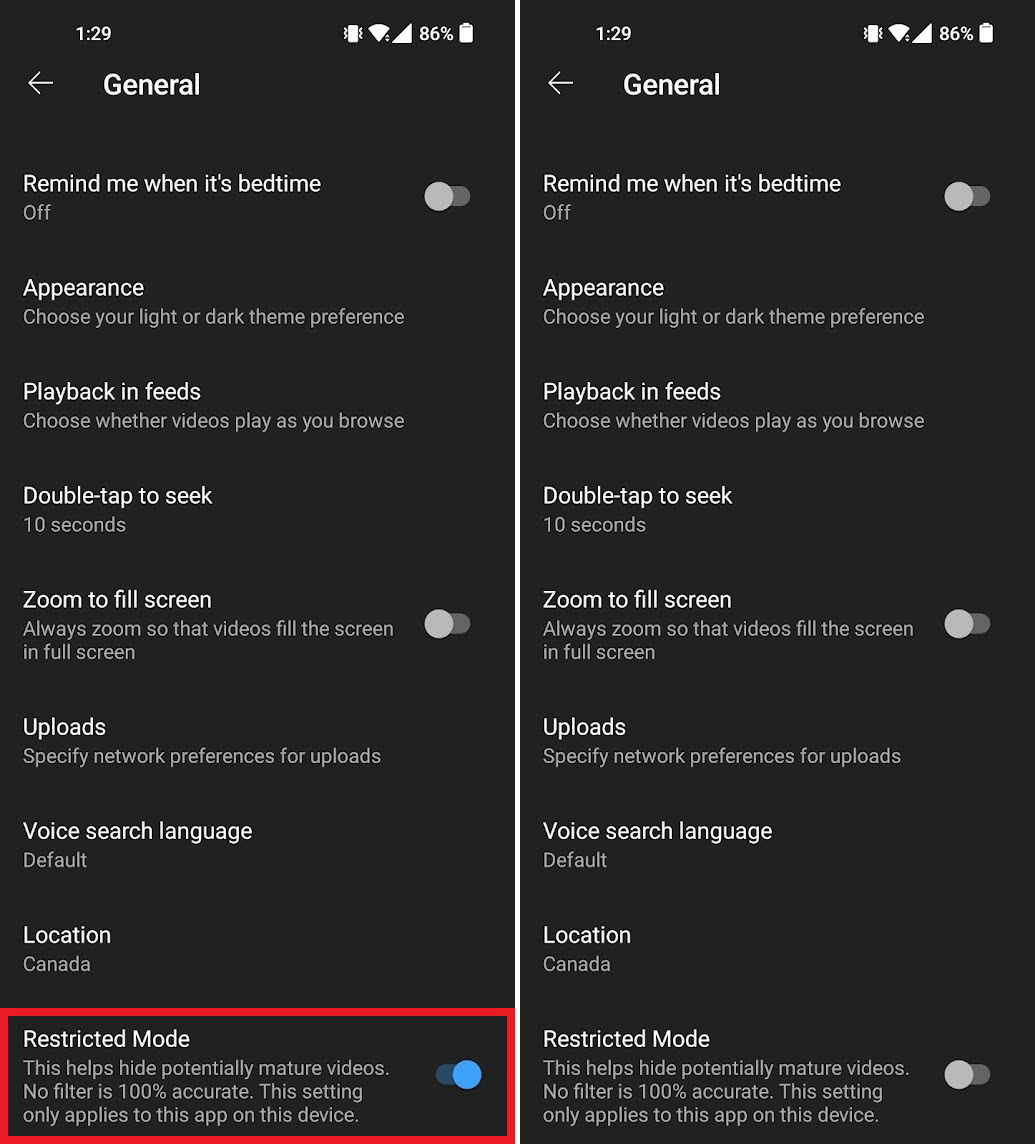
Curtis Joe / Android Authority
Within General, you will see the Restricted Mode option at the very bottom. If the slider is blue and on the right, that means the function is active. Tap it once to disable Restricted Mode.
Disabling Restricted Mode on YouTube (desktop)
From the YouTube home screen, click your profile picture in the top right.
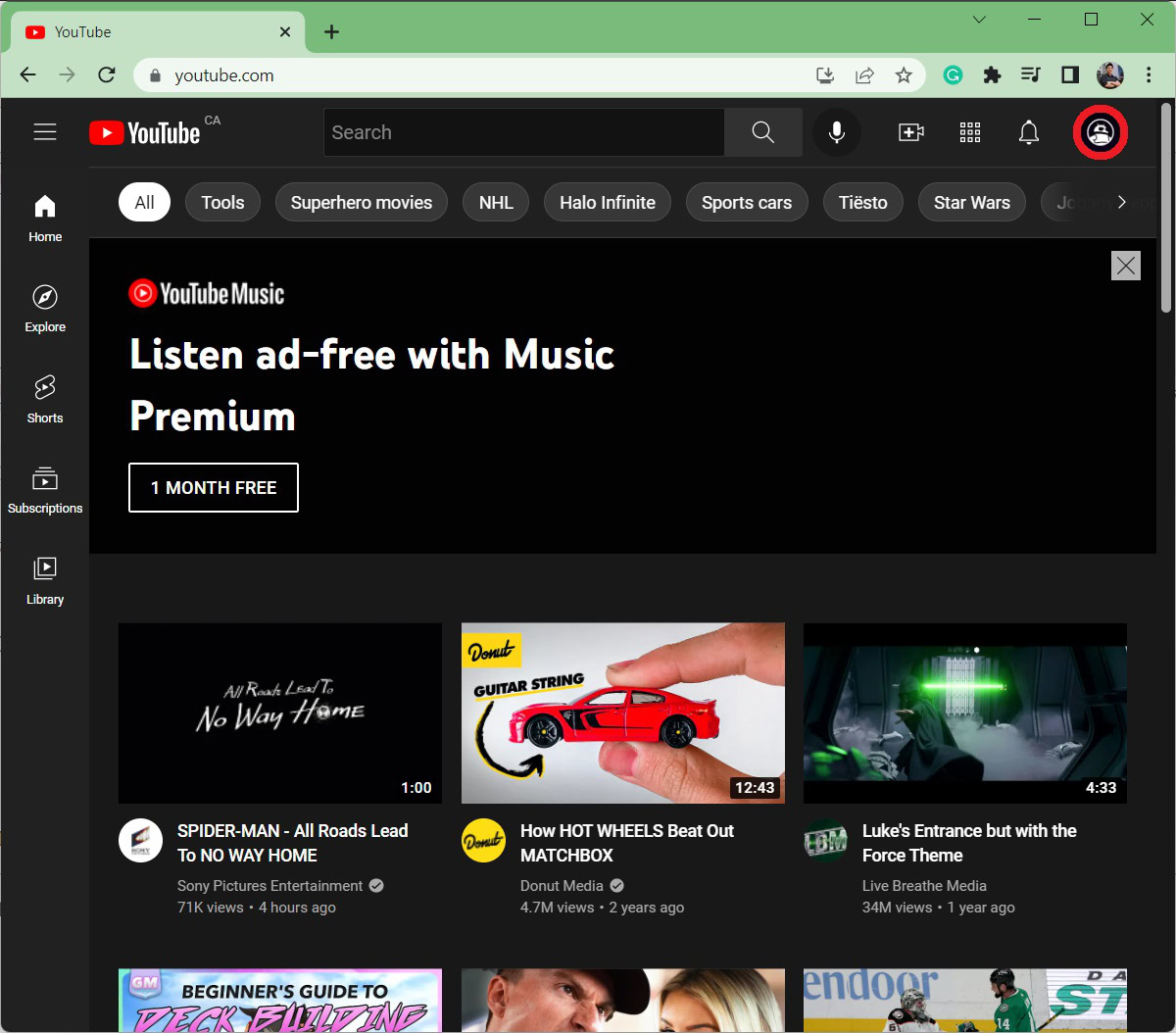
Curtis Joe / Android Authority
At the bottom of the subsequent menu, you will see the Restricted Mode button. If it says “Restricted Mode: On,” that means the function is active. Click the button once if this is the case.
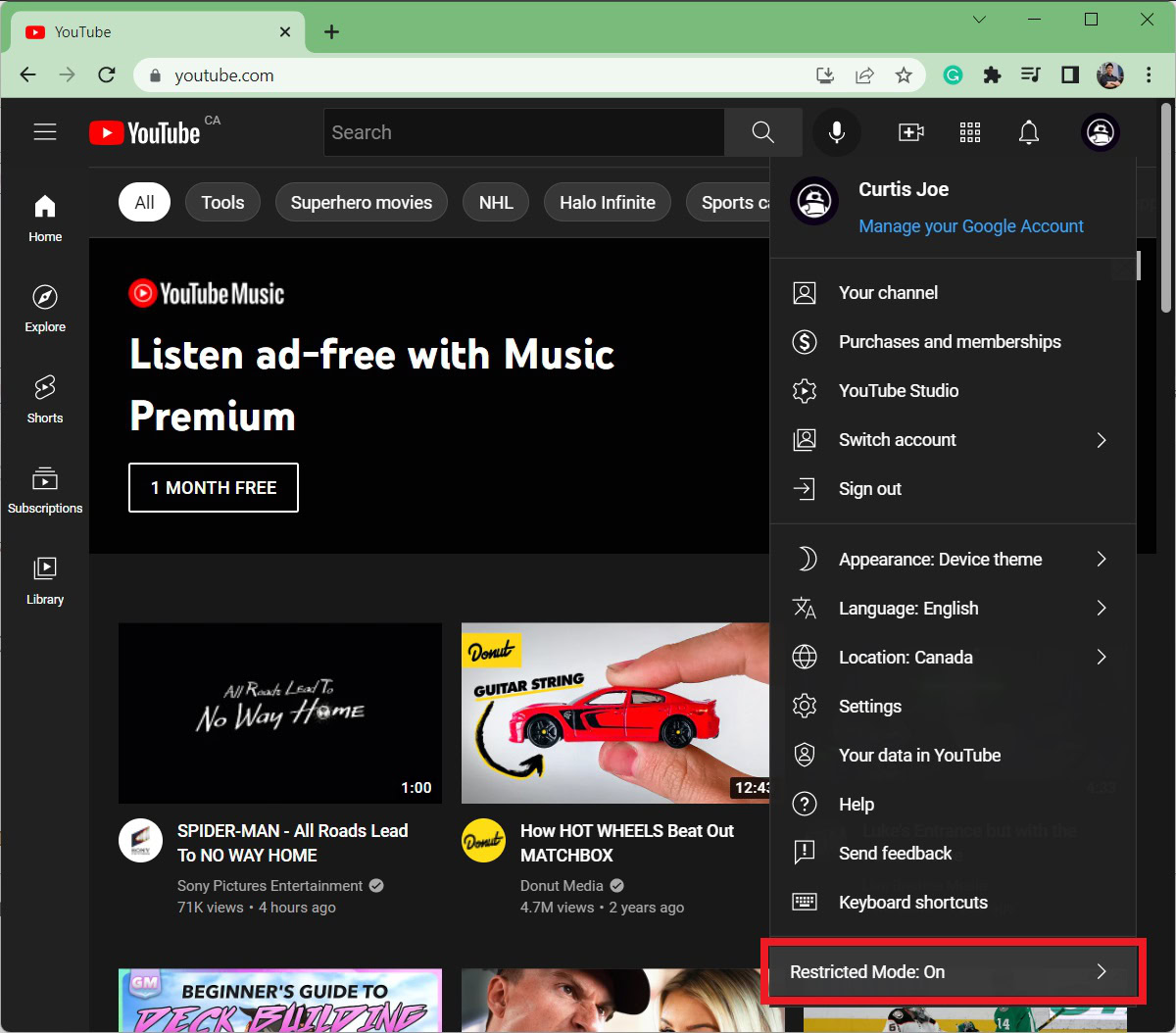
Curtis Joe / Android Authority
Click the ACTIVATE RESTRICTED MODE slider if it is blue. This will disable it.
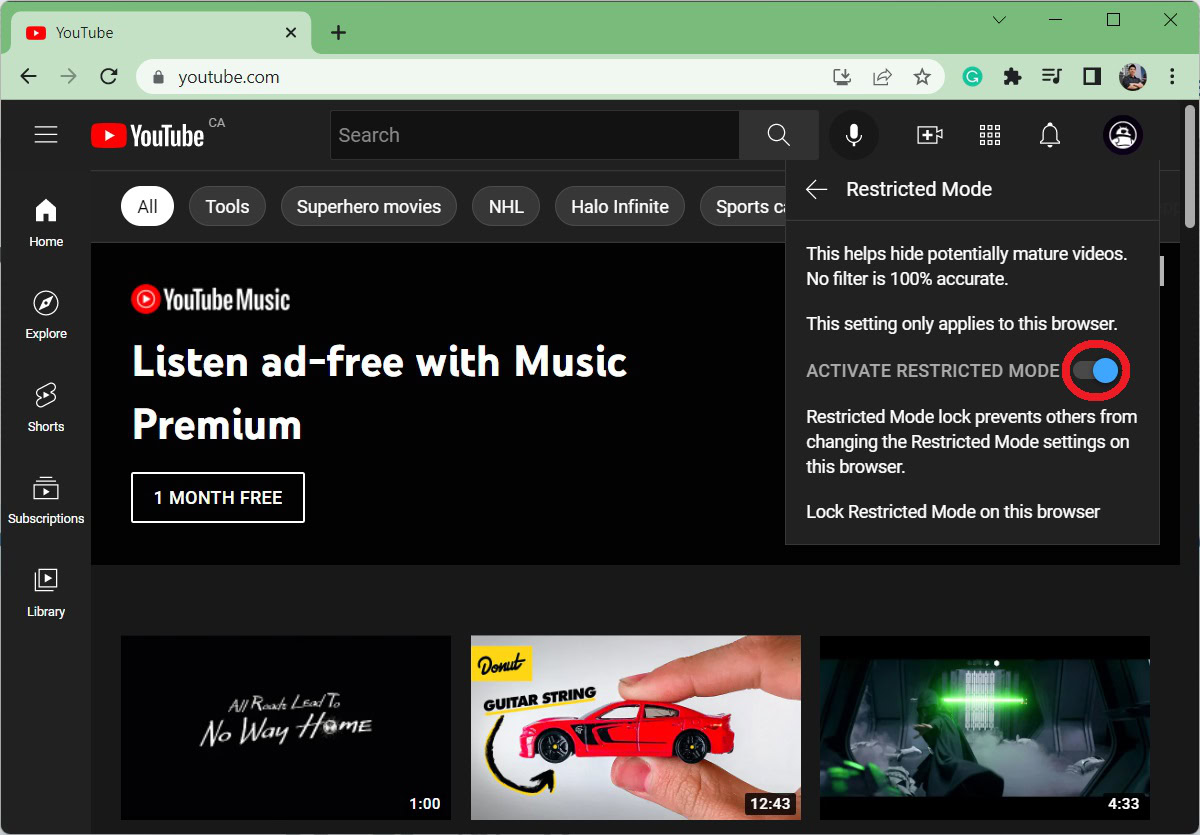
Curtis Joe / Android Authority
If Restricted Mode is locked, you will be asked to authenticate your Google account and password. You must also add a phone number to your Google account.



