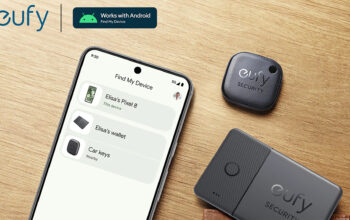YouTube as a platform represents a bountiful resource for funny, insightful, helpful, and controversial content. That said, when you start adding to it with your own videos and lose your way, there may come a time when calling it quits is the path of least resistance. If you believe it’s time to kiss YouTube goodbye, here’s how to delete your YouTube account and channel.
Read more: How to turn comments on or off on YouTube
THE SHORT ANSWER
To delete your YouTube account, click Menu (≡) > Settings > Advanced settings > Delete channel. Enter your YouTube account credentials, then select I want to permanently delete my content. Check both boxes and click Delete my content.
KEY SECTIONS
Can you delete your YouTube account?
If you wish to delete your entire YouTube account, know that there is no going back. As Google owns YouTube, this option entails deleting your entire Google account. If you’ve been using Google services for a long time, this could mean losing an incredible amount of data like emails, passwords, messages, history, and more.
If this is what you want, please review our in-depth Google account deletion walkthrough.
Can you delete your YouTube channel?
Deleting your entire YouTube channel is a different story. This is typically what someone refers to when they say they want to delete their YouTube account.
Deleting your YouTube channel entails permanently deleting all of your channel’s content. This includes past comments, messages, playlists, history, and, of course, videos. This can all be done without having to close your Google account.
How to delete your YouTube channel (desktop)
Go to the YouTube home page and click the Menu (≡) icon in the top left.
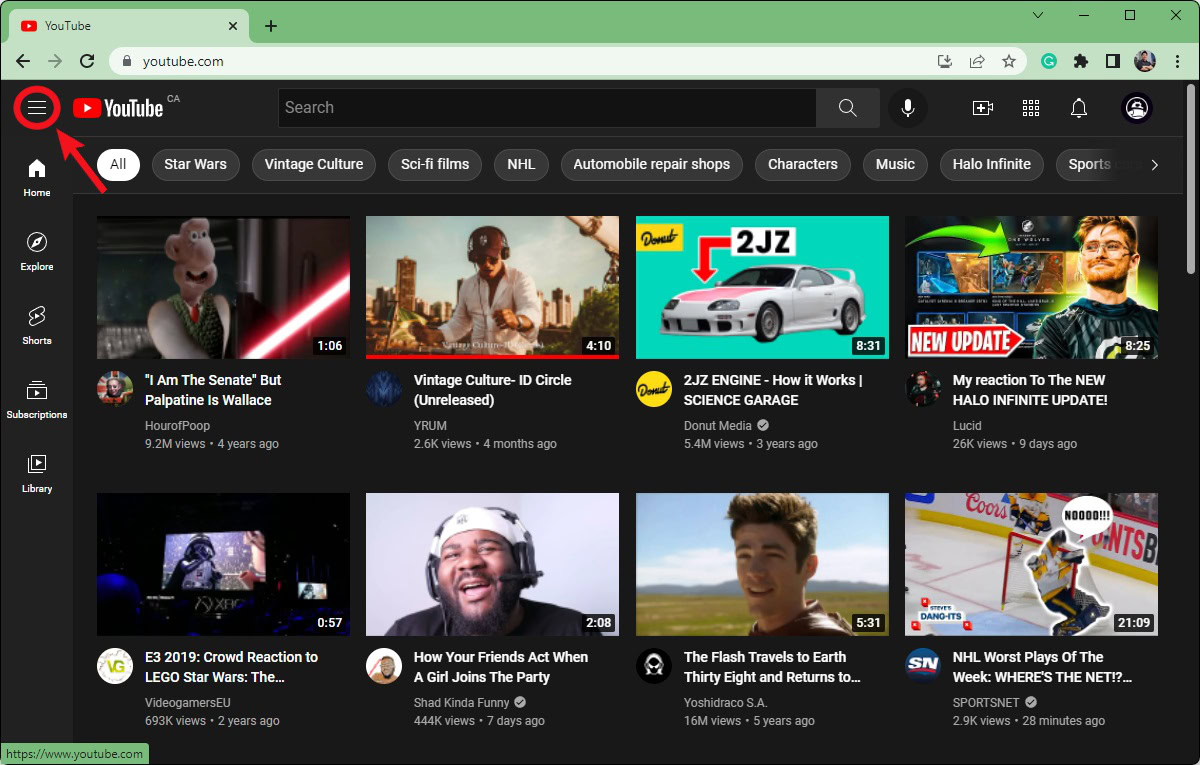
Curtis Joe / Android Authority
Scroll down and click the cog-shaped Settings button.
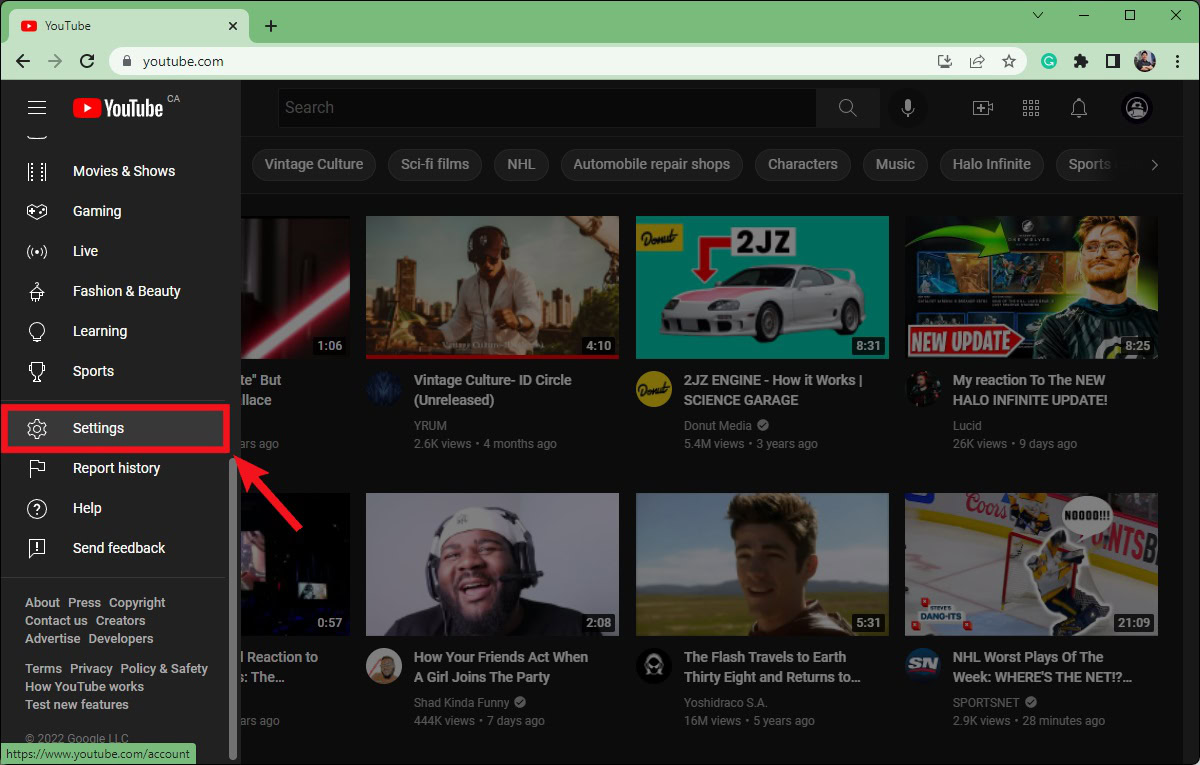
Curtis Joe / Android Authority
Within Settings, click the Advanced settings tab at the bottom of the menu on the left.
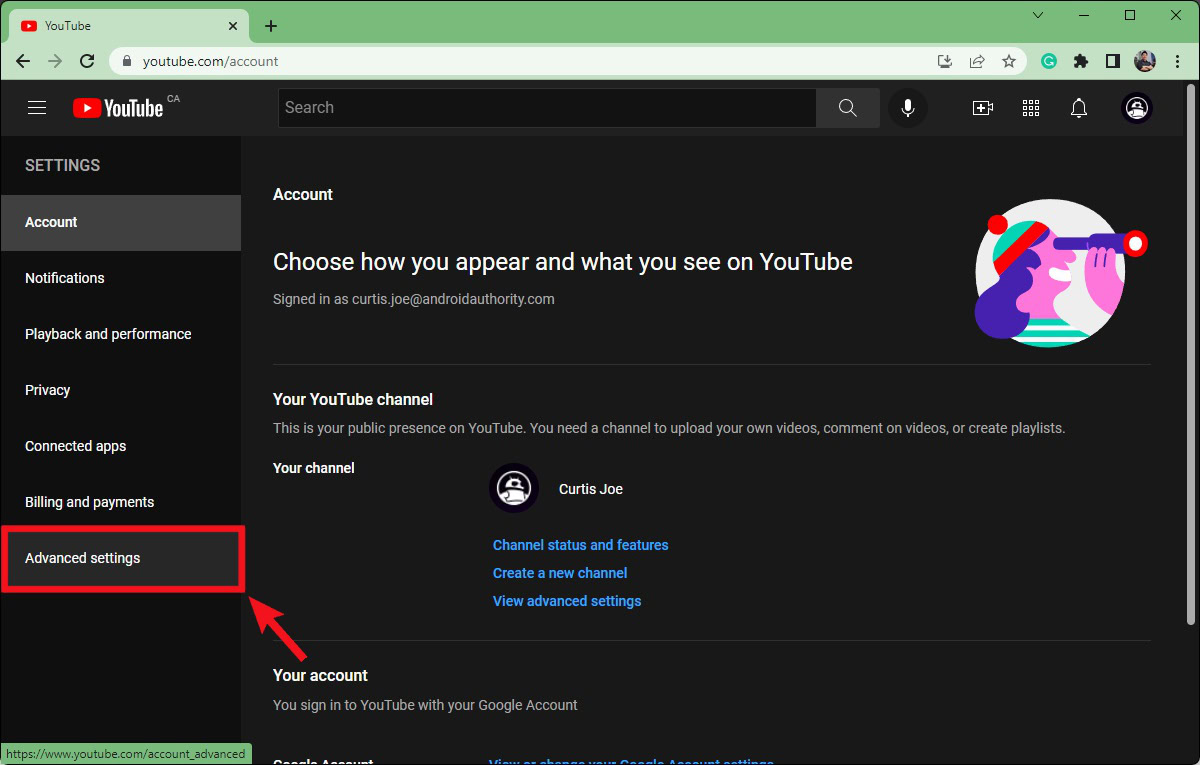
Curtis Joe / Android Authority
Click Delete channel.
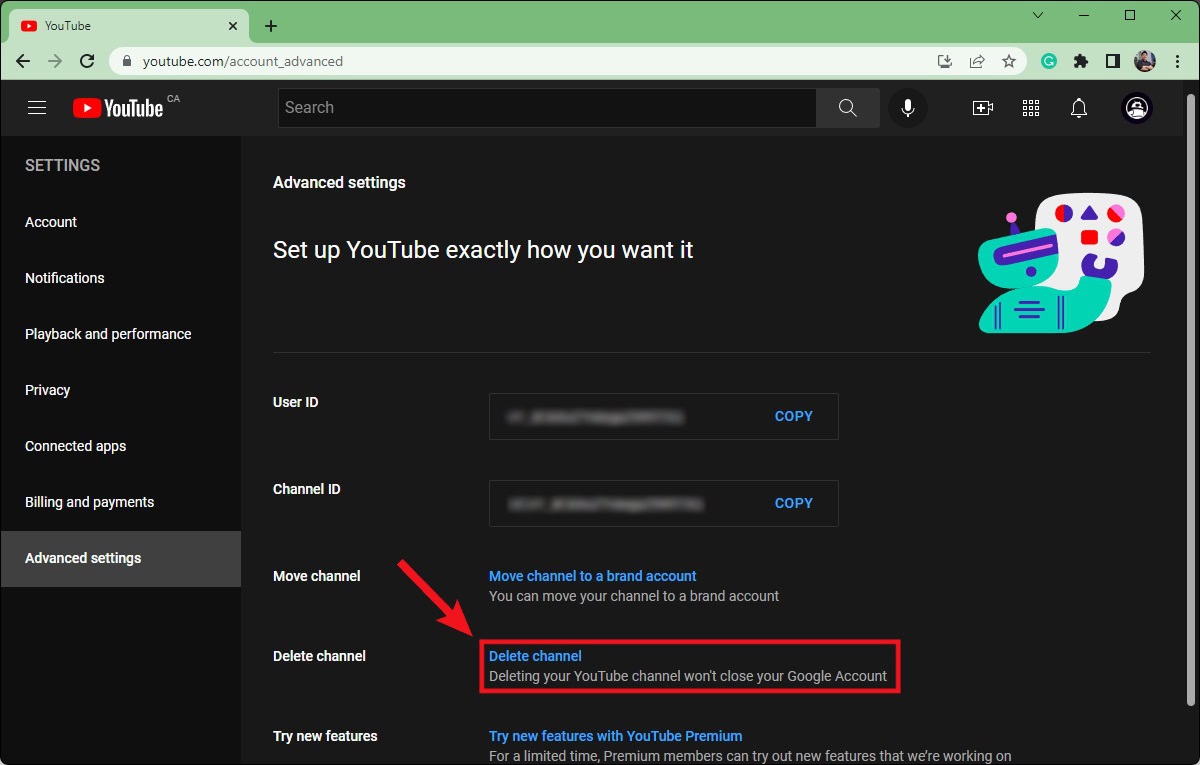
Curtis Joe / Android Authority
You will be asked to sign in to confirm your channel deletion. This is a safeguarded process and one that cannot be reversed. Once you delete your account, there’s no going back.
Enter your password, then click Next.
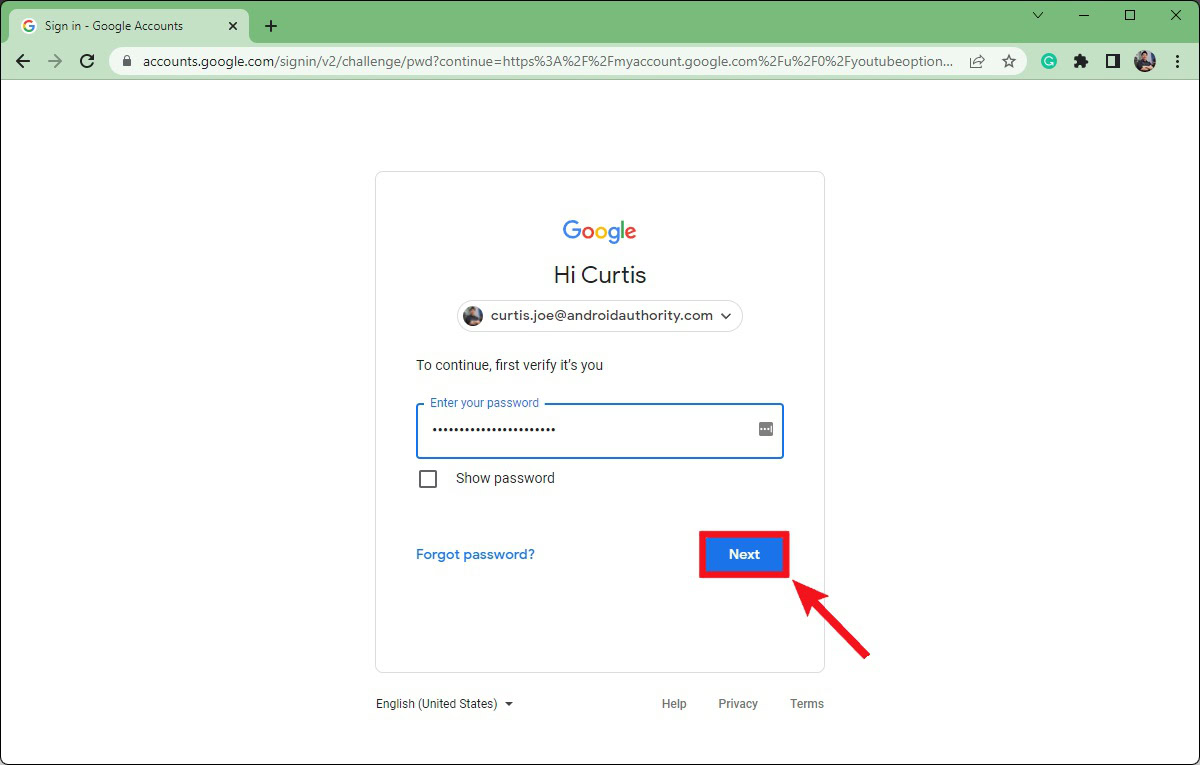
Curtis Joe / Android Authority
If you’re sure you want to delete your channel, click the tab marked I want to permanently delete my content. If you simply want to hide your channel, you can click the top tab.
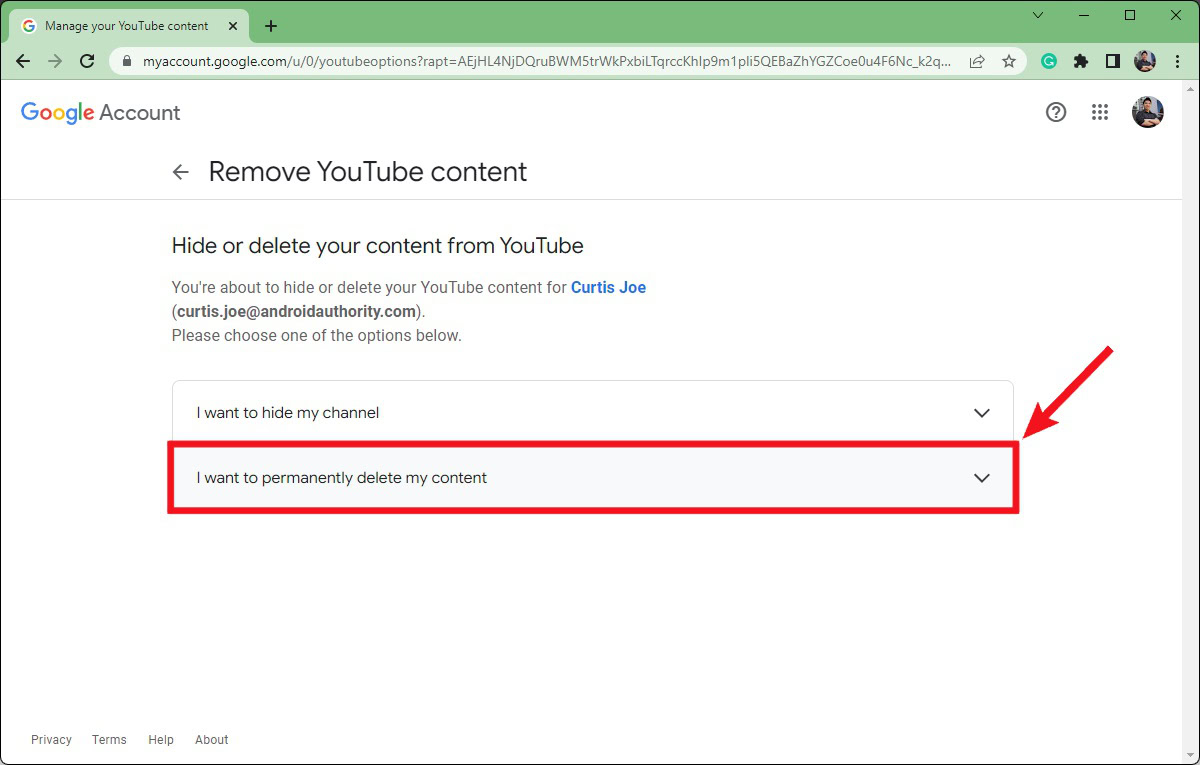
Curtis Joe / Android Authority
Click the two empty checkboxes to confirm your understanding.
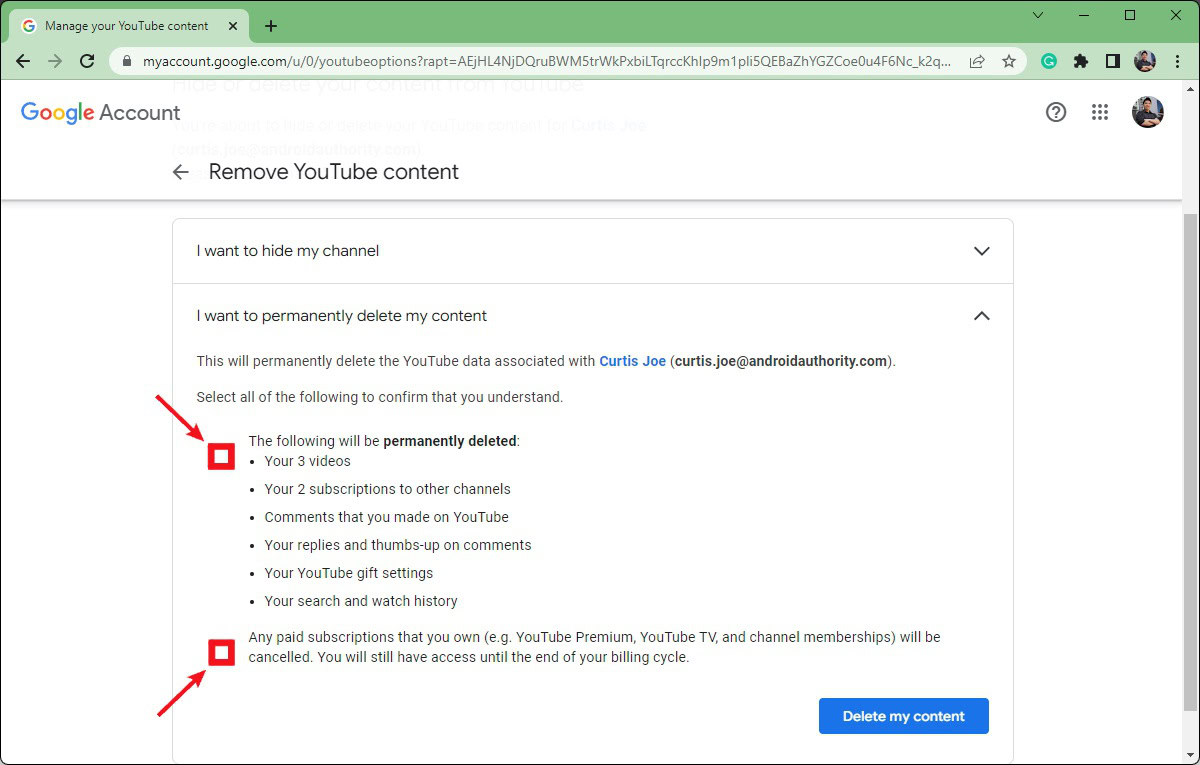
Curtis Joe / Android Authority
Click Delete my content to erase your YouTube channel from existence. This cannot be undone.
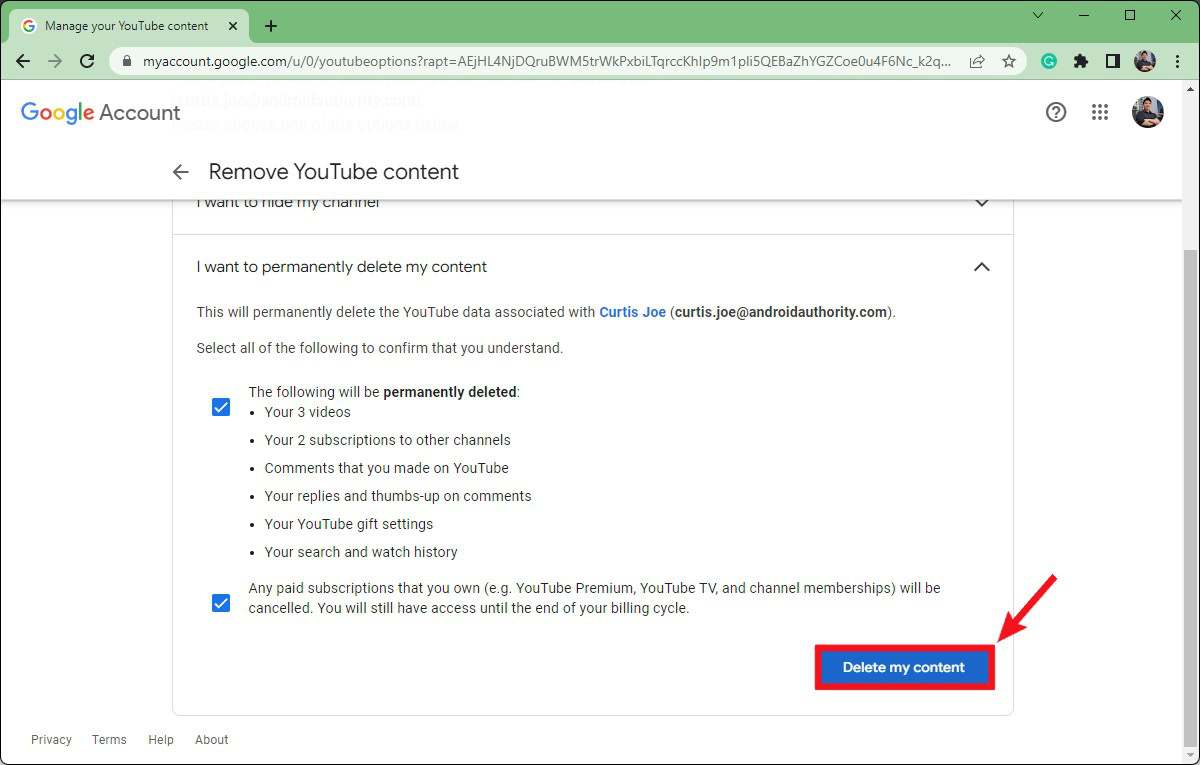
Curtis Joe / Android Authority
How to delete your YouTube channel (Android and iOS)
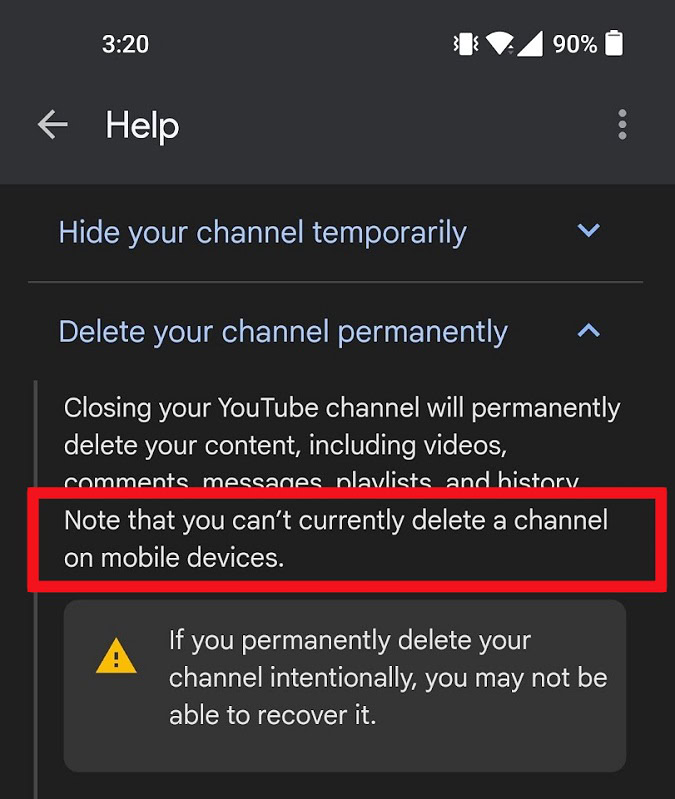
Curtis Joe / Android Authority
Google has removed the feature to delete your YouTube channel on the mobile app for Android and iOS. This is the current state of the app, and we will update this article if they decide to bring that feature back.
Read more: How to see and clear your YouTube history
FAQs
Is deleting a YouTube account and channel the same thing?
No. Deleting your YouTube channel will not touch your Google account. Deleting your YouTube account is the same thing as deleting your Google account, and this will wipe out all of your information across Google’s various services.
How do you delete a YouTube account on a phone?
If you are referring to channel deletion, this is no longer possible. You used to be able to do so from within Settings; however, this feature has since been removed. You must delete your YouTube channel from a computer—or from your mobile browser in “Desktop Mode.”