Table of contents
Android Auto is one of the best apps you can get for your car. It’s already available on your Android phone, and if your car supports it, you have a quick way to access Google Maps and music apps, make and receive calls, and reply to messages (with your voice) while you’re out and about. Android Auto makes life much easier on the road. When it works. Unfortunately, one of the most common phone problems users complain about has to do with Android Auto. Here’s a look at some Android Auto problems and how to fix them.
Read more: What is Android Auto?
Does my phone, stereo, or car support Android Auto?
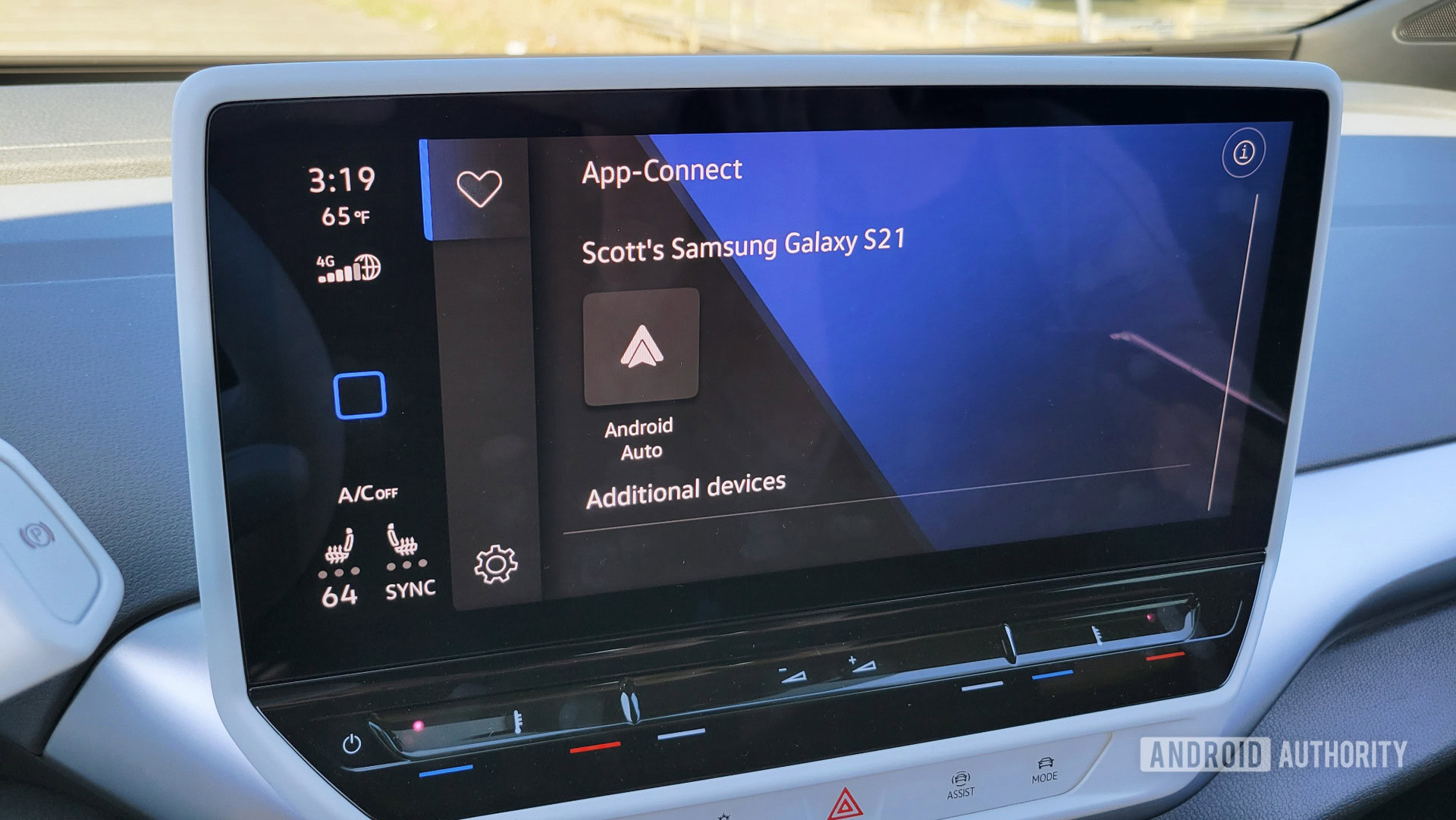
C. Scott Brown / Android Authority
Any Android phone with access to Google apps and Android 6.0 or newer can run Android Auto. If your phone has Android 9.0 or older, you can download the app from the Google Play Store. For any phone with Android 10 or newer, Android Auto is already baked into your phone’s Settings menu.
You can check the car and third-party stereo compatibility on Google’s list. The list of vehicles shows the oldest model that supports Android Auto, and it’s safe to assume that recent cars from these manufacturers support the service. Most recent releases also support Android Auto Wireless. But it’s best to check with the seller first to make sure the vehicle you are interested in supports the service.
Unfortunately, if the car or stereo doesn’t support Android Auto, you won’t be able to use it on just your phone. Google removed the Android Auto for phone screens feature with Android 12. You can still download and install the app on older devices. But with any phone running Android 12, you will have to rely on the Google Assistant Driving mode.
Android Auto availability also depends on your location. The app is available in 44 countries, and only 18 of them support Google Assistant while using Android Auto. You can find the complete list of supported countries here. Scroll down to the FAQ and look for Is the Android Auto app available in my country?
Android Auto is not working on recently purchased phones
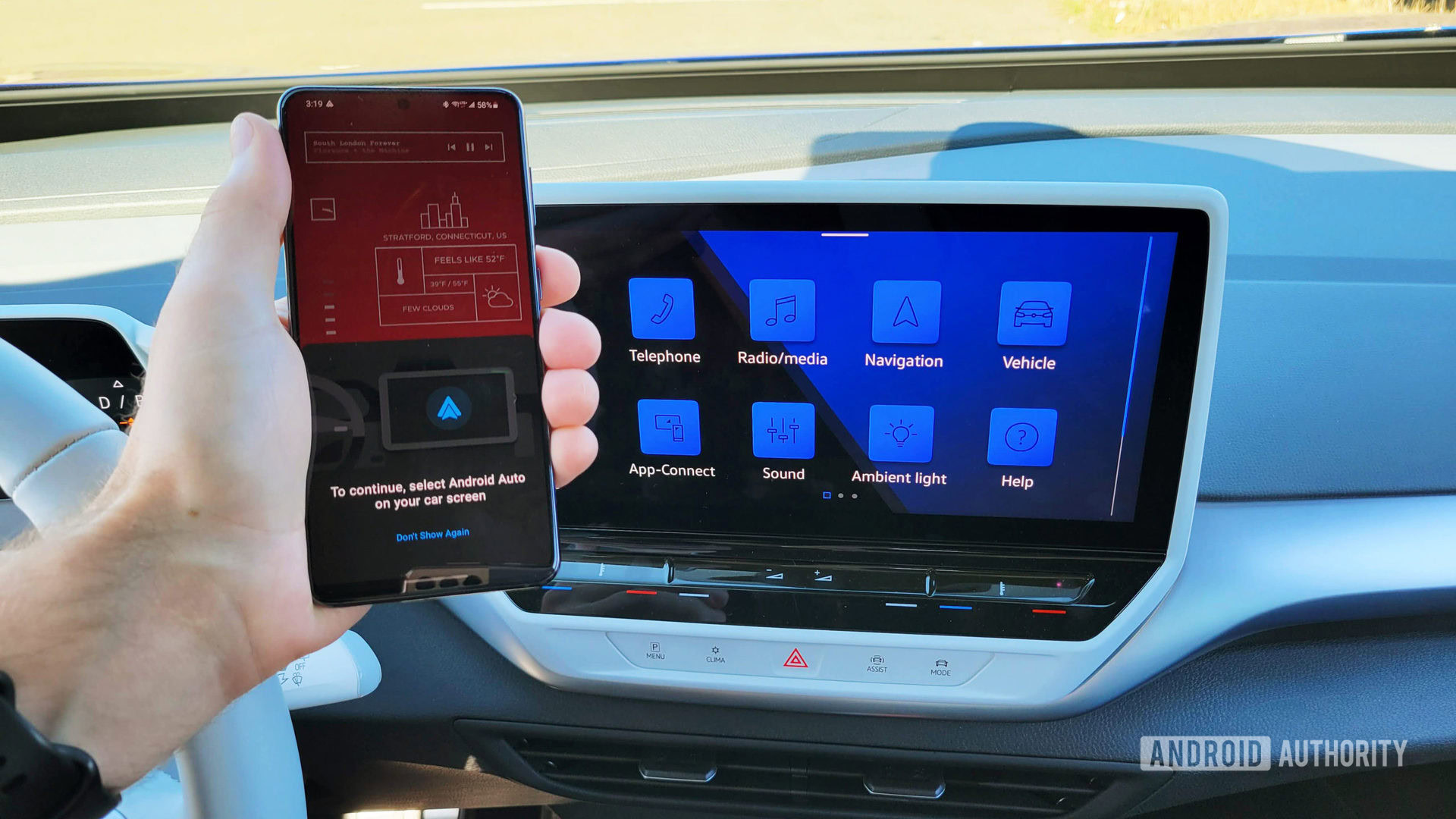
C. Scott Brown / Android Authority
Phone makers make it easy to transfer files, apps, and settings from an old phone to a new device with apps like OnePlus Switch, Samsung Smart Switch, and more. Users say that using this method to set up their new phone often causes problems with Android Auto.
Potential solutions:
- Find Android Auto in the Google Play Store and uninstall it. It won’t be deleted from your phone, but you will see Update instead of Install. Tap on Update to re-install the latest version of the app.
- Go to Settings–>Apps and find Android Auto. Tap on Storage and select both Clear cache and Clear storage. (The steps might be different depending on your phone. Search for Android Auto in the Settings menu and tap on App Info to get to the right page).
Check Android Auto app settings
The Android Auto app has various settings that might be deactivated and that can stop the app from working when connected to a car.
- Go to Settings–>Bluetooth and device connection–>Android Auto to find the app settings. If your phone is running Android 9 or older, you will find it in your app drawer.
- Change Start Android Auto automatically to Always or If used on the last drive if the default setting doesn’t work.
- Enable Start Android Auto while locked.
- Enable Wireless Android Auto if your car and phone support it. If it doesn’t, or you want to use a wired connection, disable this setting instead.
- Tap on Connected cars at the top of the settings and ensure that your vehicle isn’t accidentally on the Rejected cars list. Enable Add new cars to Android Auto. However, in some cases, if you plan to use the same car every time, users say that disabling this setting helps fix connection problems.
- Some developer settings might help fix Android Auto problems. On the Settings page, scroll down to the version number. When it expands to show Version and permission info, tap on this section multiple times until you activate developer mode. Tap on the three vertical dots icon at the top right corner and open Developer settings. Select Add wireless projection to settings. You can also go to Video resolution and set it permanently to a higher or lower resolution.
Android Auto problems with the USB cable
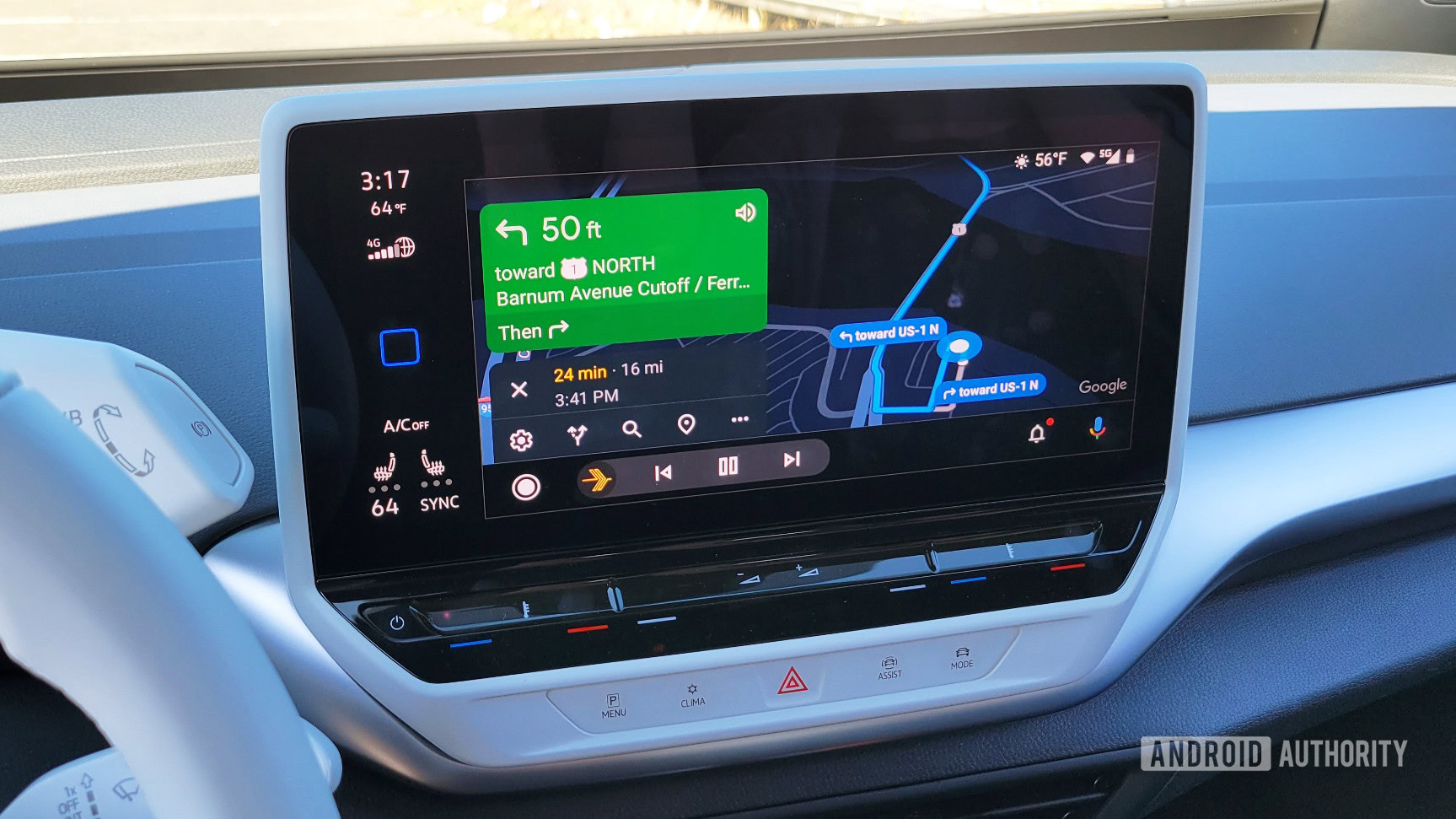
C. Scott Brown / Android Authority
A lot of Android Auto connection problems occur because of a faulty cable. If you see frequent disconnections or Android Auto isn’t loading at all, the cable might be the problem.
Potential solutions:
- Google recommends using a cable under 1 meter (3 feet) long. It’s also best to use the cable that comes with the phone. If you use a third-party cable, make sure it is USB-IF certified.
- Check the cable to see if it works with another phone or car. If not, it’s likely a faulty cable that you will need to replace.
- A March 2022 Android Auto update (version 7.5.121104) added a USB startup diagnostics tool to tell you if you are using a suitable cable. After connecting the phone to your car, open the Android Auto settings, tap on Connection help, and go to USB startup diagnostic.
- It could be a settings issue. The phone should automatically recognize when you are trying to use Android Auto. If it only charges the phone when you plug it into your car, open the notification drawer. Tap on USB settings and select Data transfer/Android Auto.
Problems with Android Auto Wireless
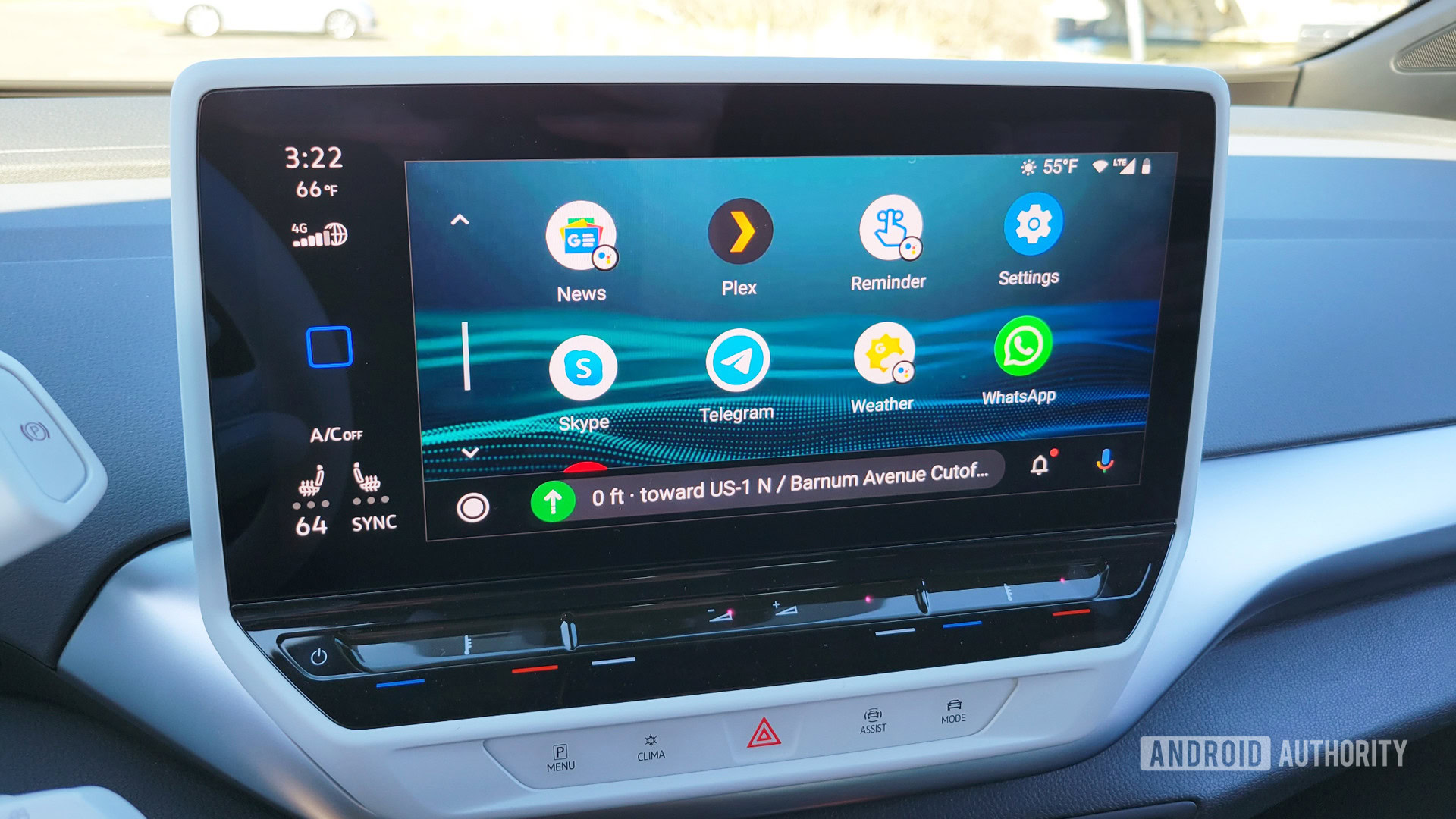
C. Scott Brown / Android Authority
You don’t have to worry about carrying a cable around if your car supports Android Auto Wireless (check with your car manufacturer). However, plenty of users face problems with connecting to the wireless feature.
Potential solutions:
- Enable Bluetooth to use Android Auto Wireless. It should connect automatically, but if it doesn’t, go to your car and phone Bluetooth settings (Settings–>Bluetooth and device connection) and manually pair the two. Android Auto should now load automatically or show up on your car’s infotainment system.
- If you are facing problems with Android Auto Wireless, users say that setting up a wired connection first seems to do the trick. Plug the phone in with a cable and set up Android Auto. Once the connection is established, Android Auto should work the next time wirelessly. Turn off your car, unplug the phone, and try to use Android Auto Wireless.
Blurry, pixelated, or blank screen
Some users say that while Android Auto seems to connect and the Google Assistant works as expected, they see a blurry, pixelated, or blank screen.
Potential solutions:
- You might need to enable developer mode to fix this problem. Scroll down to the version number in the Android Auto settings menu. Select it to open Version and permission info. Tap on this section multiple times until you activate developer mode. Tap on the three vertical dots icon at the top right corner and open Developer settings. Go to Video resolution and switch between the different settings. Set the video resolution to the highest option available if you see a blurry or pixelated screen.
Fixed/known Android Auto problems
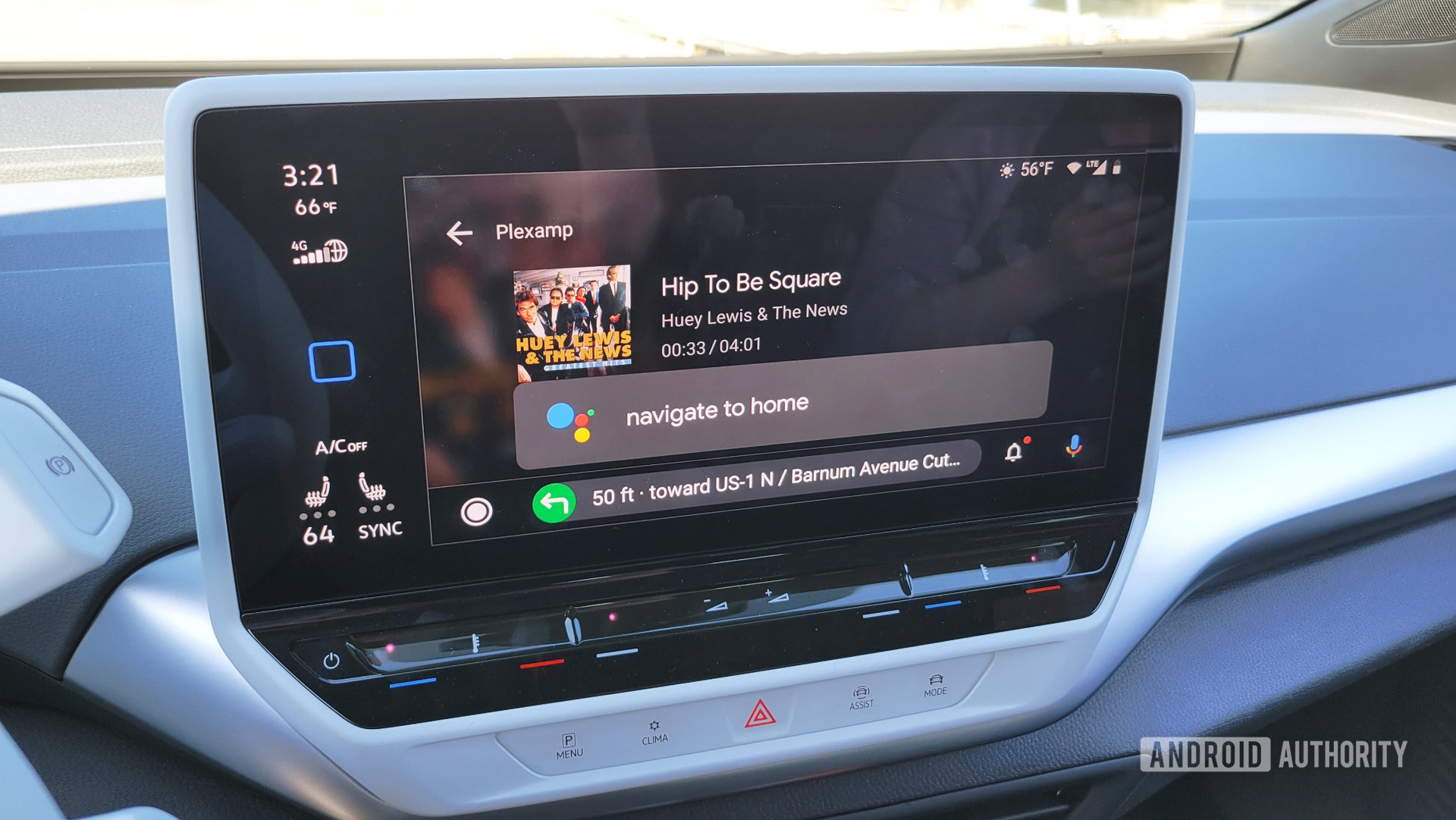
C. Scott Brown / Android Authority
With a mix and match of phones, cars, and third-party stereos, it’s difficult to pinpoint what is causing Android Auto problems and offer solutions beyond general troubleshooting. Google continuously updates Android Auto and fixes issues as they come up. You should also report any issues you face to let Google know.
Recent fixed problems (May 2022)
- Calls made through Google Assistant were automatically defaulting to the phone speaker instead of the car speaker.
- “Something went wrong” error when using Google Assistant to navigate or reply to messages.
- Music stutters when using Android Auto Wireless. This was a problem specific to Samsung phones that Samsung has fixed.
- Voice commands don’t work with Spotify.
- Android Auto freezes when the phone locks. This was a common issue with Oppo phones.
- Xiaomi phones lag after disconnecting from Android Auto.
- Android Auto shows home weather information instead of the current location.
Known issues
- There are frequent automatic disconnections when using Android Auto with the Pixel 6 and Pixel 6 Pro.
- Samsung Galaxy S22 users see a blank screen on the HUD.
- Connection issues after phones receive the Android 12 update.
How to send feedback/bug reports
Open the Android Auto settings page and tap on the three vertical dots at the top right corner. Go to Help and feedback–>Send feedback. You can also post your problems on the Android Auto community page.



