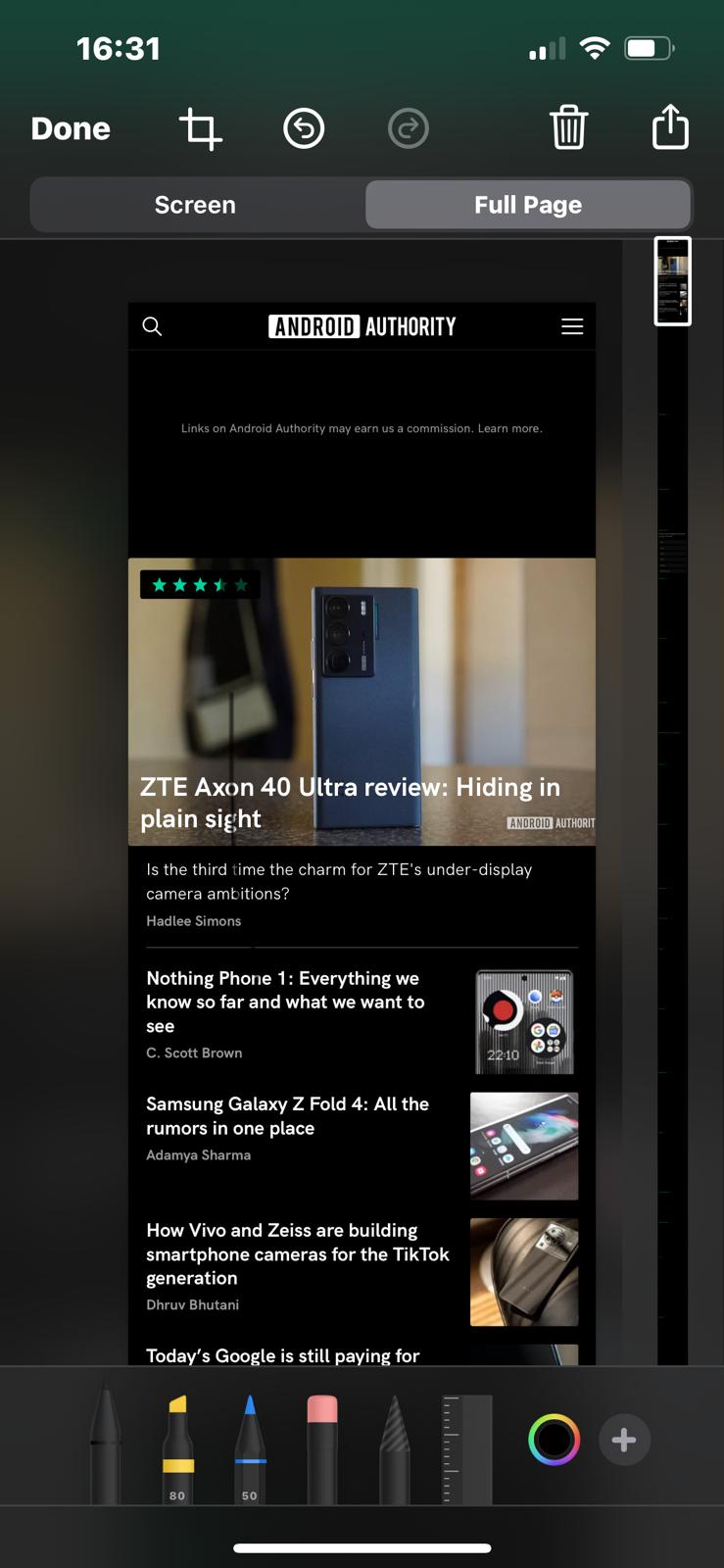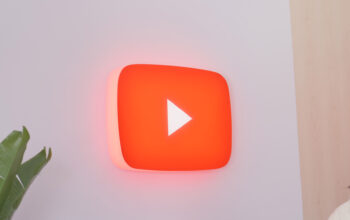For many people, taking device screenshots is a regular task. Whether you work for a tech publication that needs these graphics, or you are just someone who wants to show something on their screen, knowing how to do screenshots is a handy thing to know. Taking screenshots on the iPhone 13 is very simple. Here’s how to go about it.
Read more: How to take screenshots on Android
QUICK ANSWER
To take a screenshot on the iPhone 13, press the decrease volume button and the power button at the same time. You will hear an audible click and you will find the screenshot in your Photos app. When opening the image in Photos, you will be given editing and sharing options.
JUMP TO KEY SECTIONS
How to take a screenshot on the iPhone 13
To take a screenshot, press the decrease volume button and power button simultaneously. You can see the location of the buttons in the graphic below. Once you press those two buttons, you will hear an audible click, indicating the screenshot has been successfully taken.
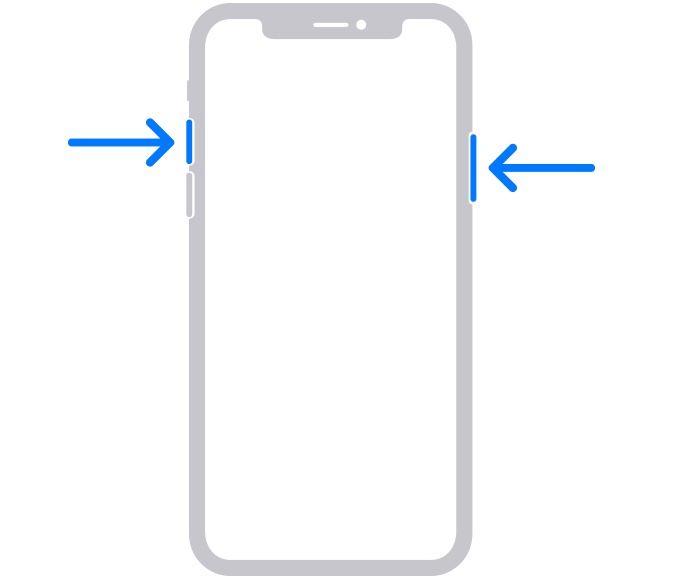
How to crop and share a screenshot on the iPhone 13
Once you have your screenshot, you will find it in your Photos app. Open it up and tap the Edit button at the top-right to get editing and sharing options.
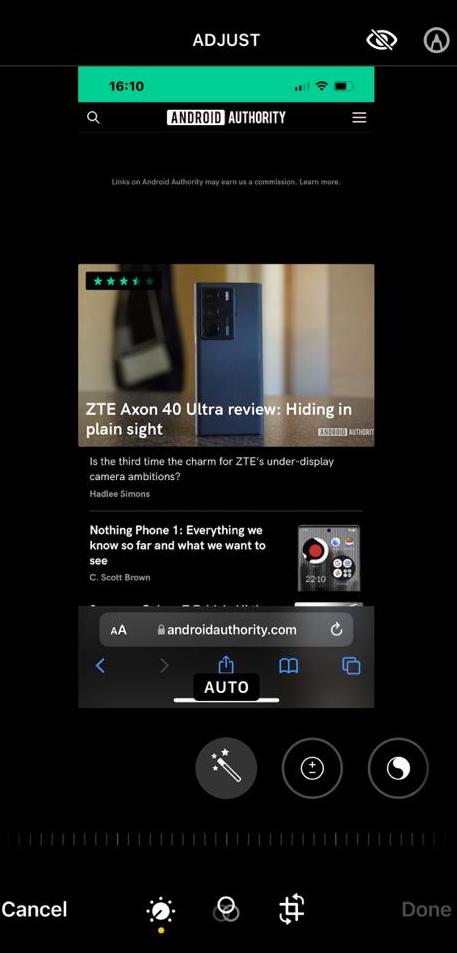
Tap the wand icon under AUTO to have the screenshot automatically enhanced by the device. All this really involves though is adding more light to the image, and you may decide it actually doesn’t need it.
To crop the image, tap the square with the circular arrows at the bottom of the screen. This brings up this function.
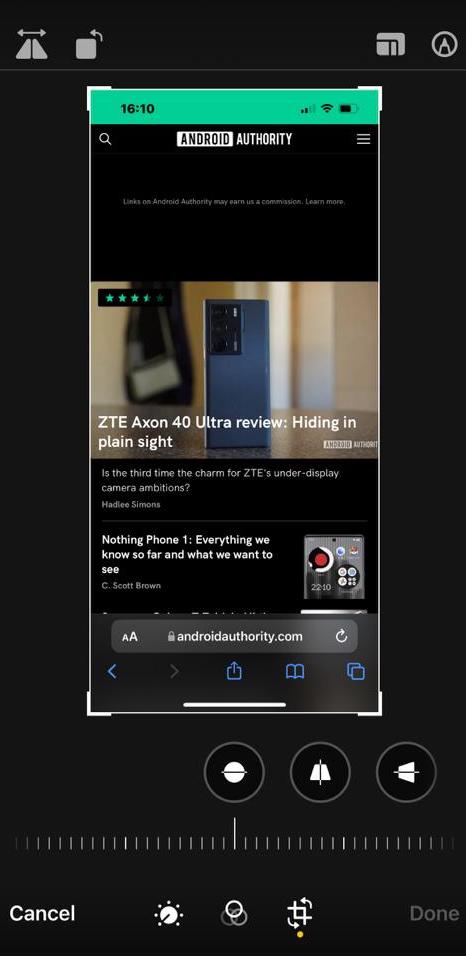
Use your finger to move the thicker white corners of the image border inwards, upwards, and downwards, until you get the image cropped the way you want it. Then save it by tapping Done at the bottom.
To share your screenshot, tap the Share icon at the bottom-left corner of the screen. Then you will get options to share to various apps, such as email, messaging apps, and so on. Obviously, the app has to be installed on your phone for it to show up as a sharing option.
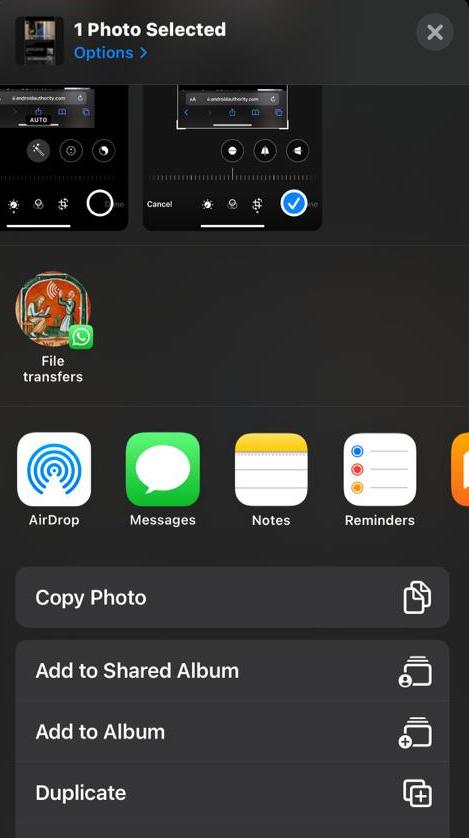
Mark O’Neill / Android Authority
How to screenshot a whole page on the iPhone 13
If you need a screenshot of an entire webpage, you can get the iPhone to make a fullscreen image.
Take your screenshot as detailed above and a small thumbnail preview will appear in the bottom left-hand corner. Tap it before it disappears and you’ll get this. Tap Full Page at the top.
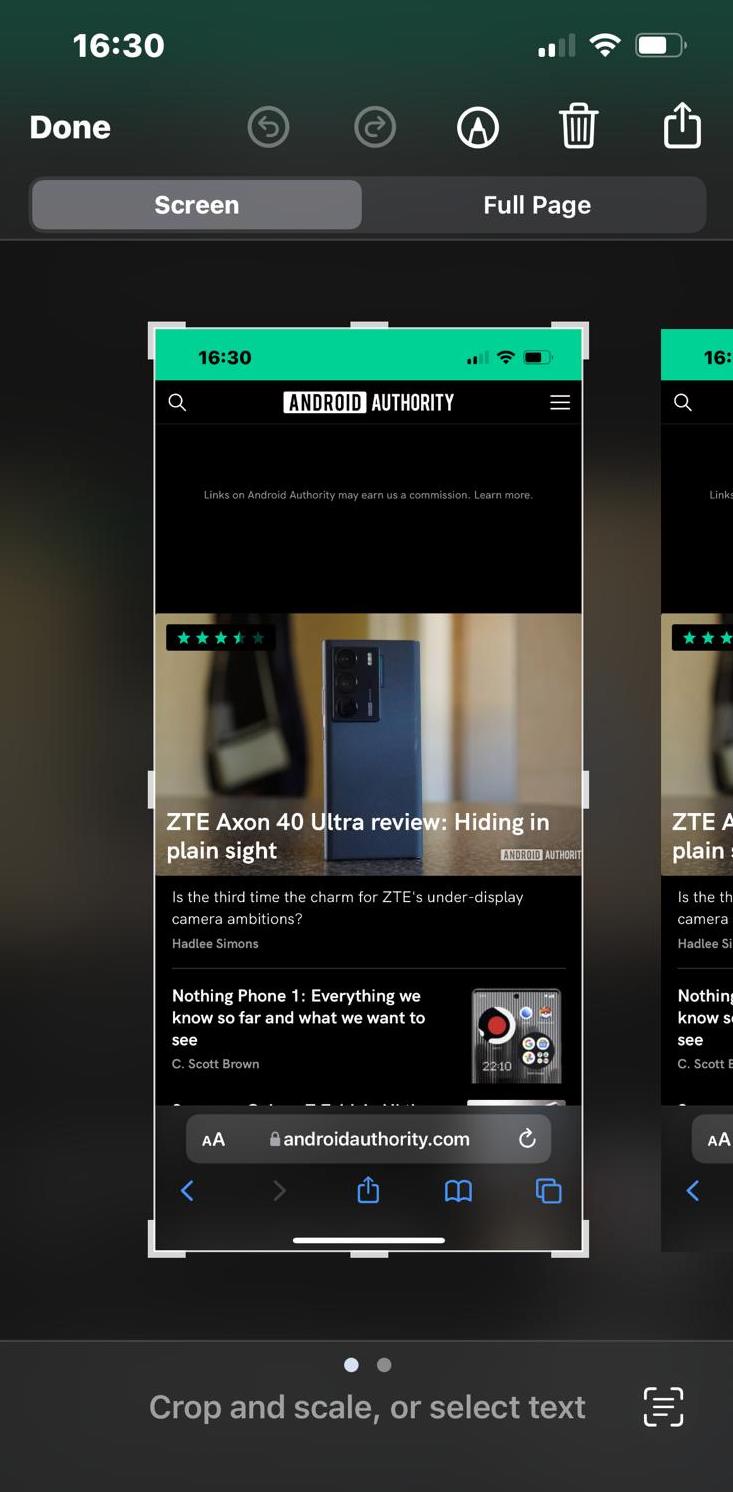
The iPhone will now capture a copy of the entire page. You can now crop the image, annotate it with the pens at the bottom, and so on. When you’re finished, tap Done at the top to save the screenshot to your Photos app.