The ability to divide a virtual meeting into 50 separate rooms is a powerful and flexible capability. If your work involves virtual training, focus groups, or other intensive online conferencing, it’s essential to know how to do breakout rooms in Zoom. You can set them up in advance while scheduling, or start and end them and control their parameters from inside the meeting. Here is how to do breakout rooms in Zoom.
Read more: How to mute or unmute yourself on Zoom
QUICK ANSWER
To do breakout rooms in Zoom, go to the Zoom web portal and log in to your Settings menu to enable breakout rooms in your meetings. Then, in the Zoom app, start a meeting and click Breakout Rooms. Choose the number of rooms, select your options for room assignment, and click Create.
JUMP TO KEY SECTIONS
Enabling Zoom breakout rooms
Direct your browser to the Zoom web portal and sign in to your account. Click Settings–>In Meeting (Advanced).
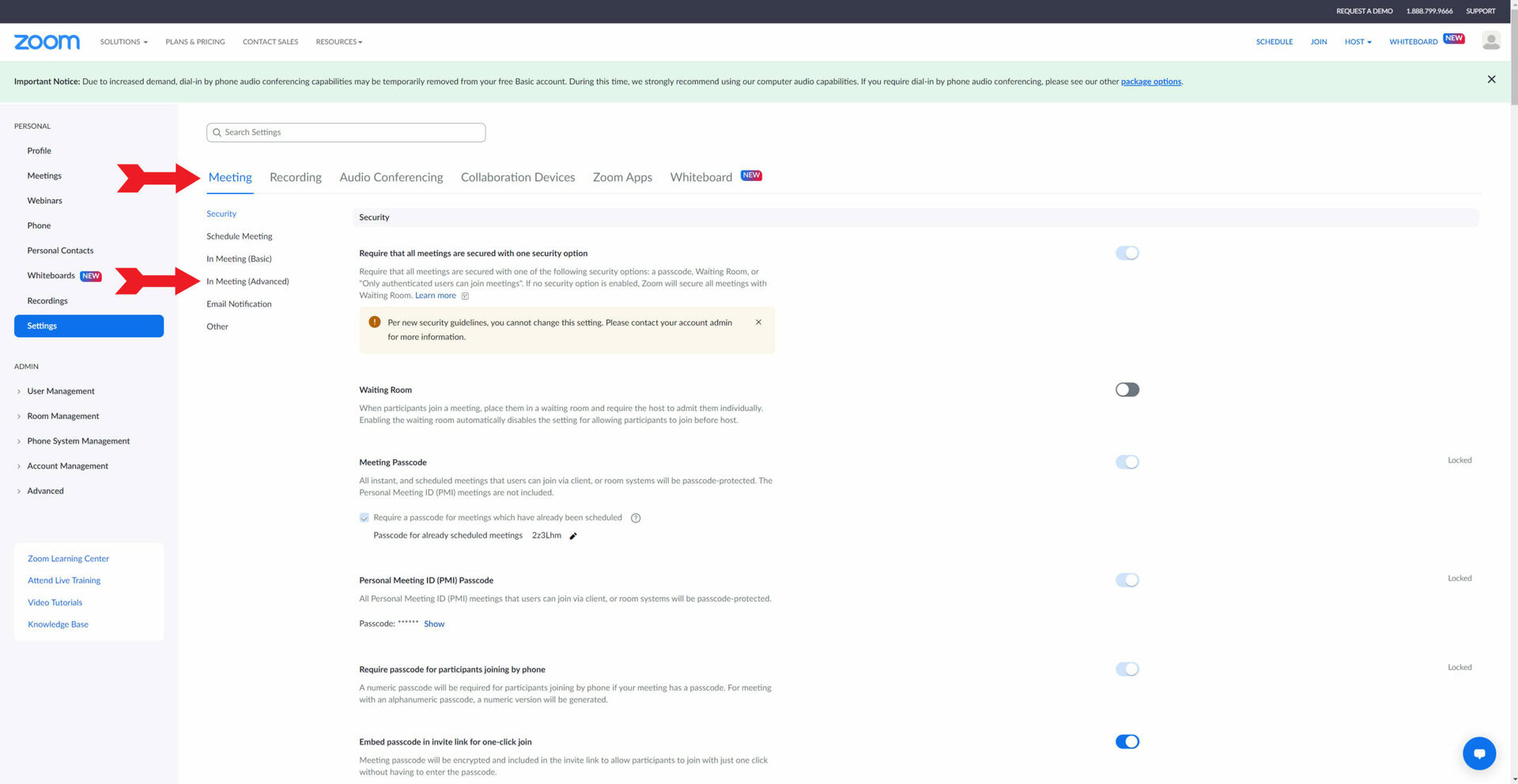
Kevin Convery / Android Authority
On the In Meeting (Advanced) page, you should see Breakout rooms and a switch to the right. Flip the switch on to enable breakout rooms for your account.
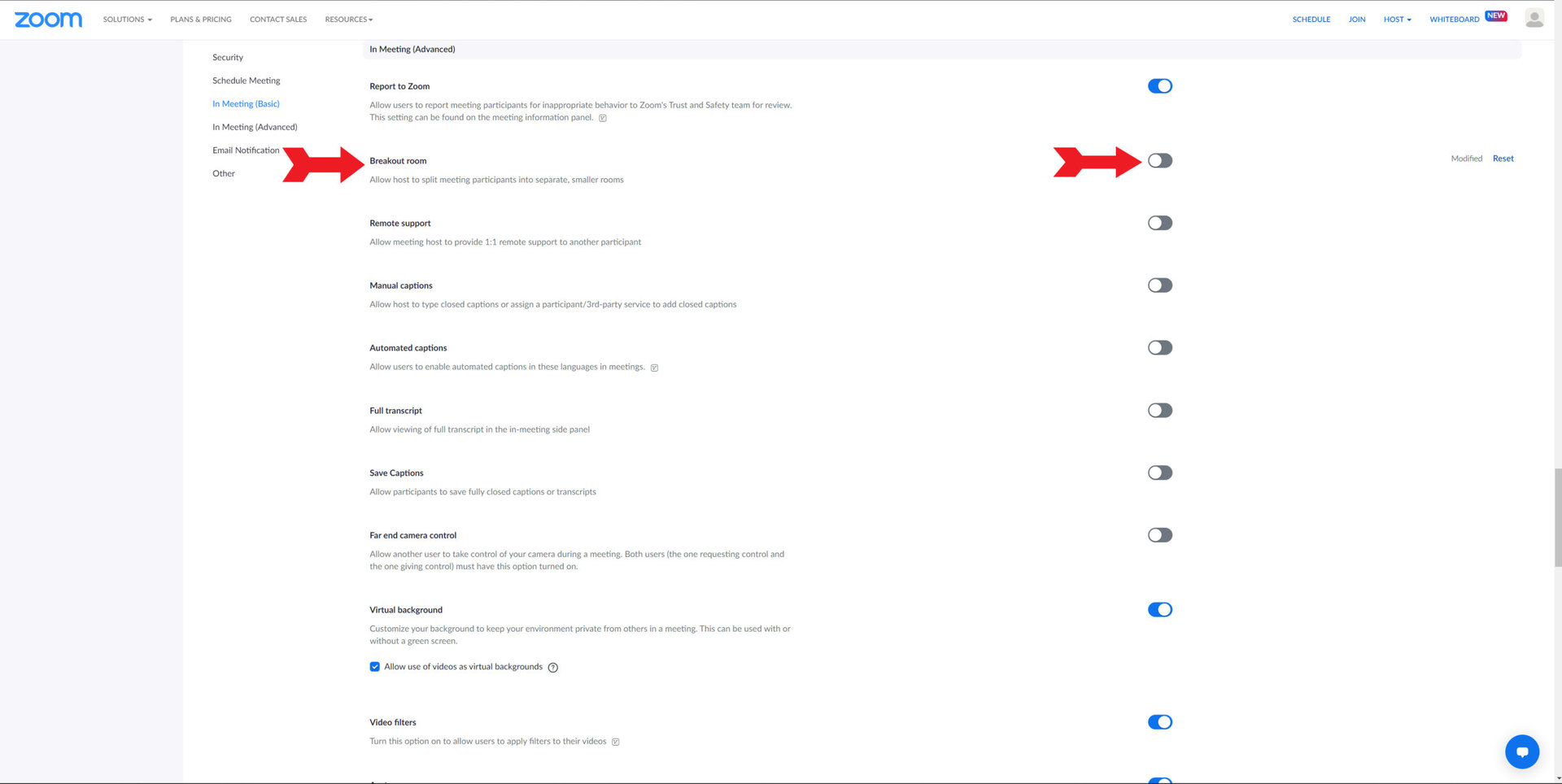
Kevin Convery / Android Authority
When you switch breakout rooms on, a menu will drop down with choices for you to make about what abilities you, as the host, will have regarding your rooms. You can allow yourself to assign participants to meetings when scheduling, broadcast messages across the various rooms, and see participant activity inside each room. Make your choices and click Save. Now you can add breakout rooms to your Zoom meetings.
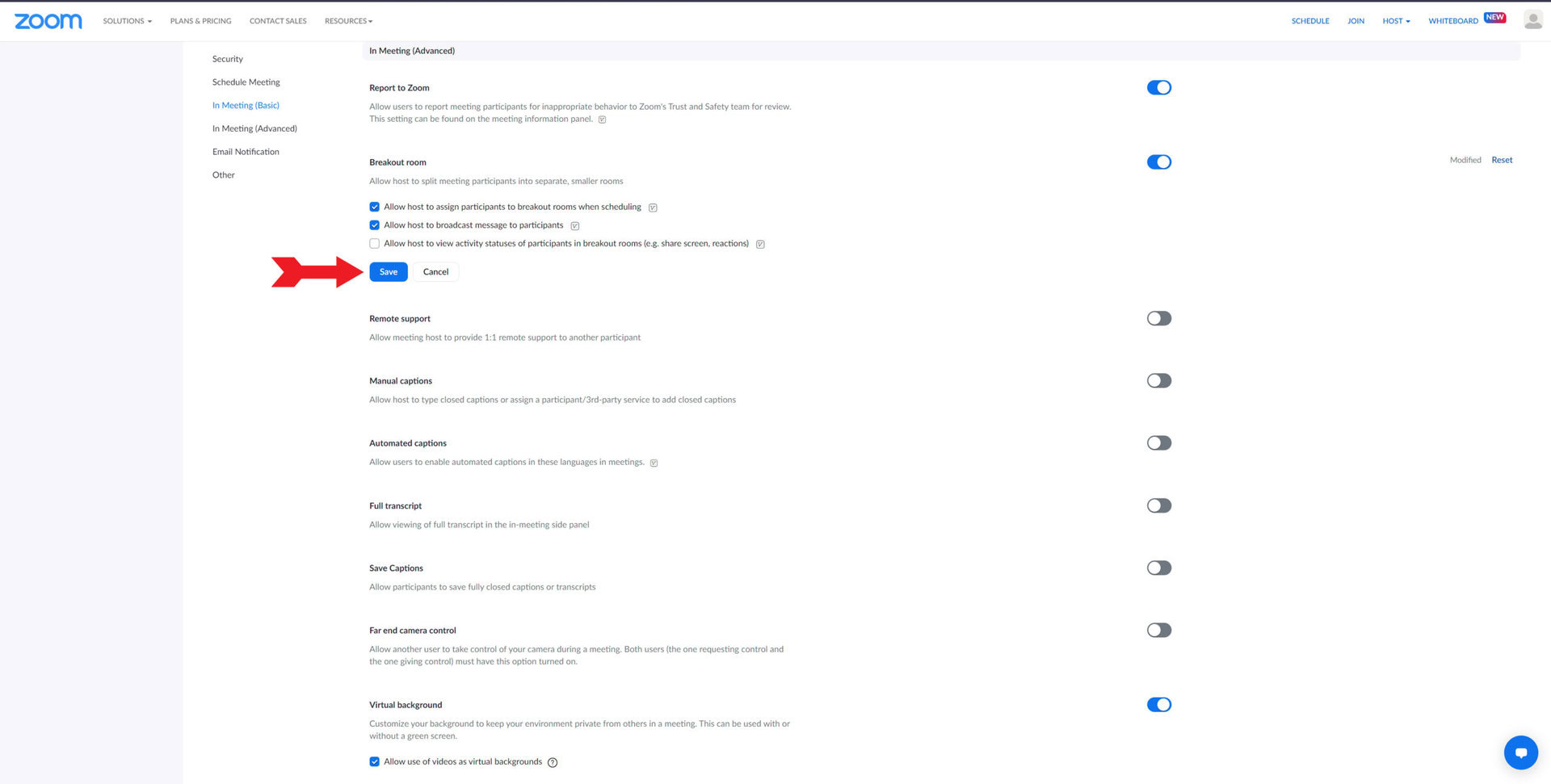
Kevin Convery / Android Authority
How to make a breakout room in Zoom
You can set up breakout rooms from within your meeting by clicking the Breakout Rooms button at the bottom of the screen.
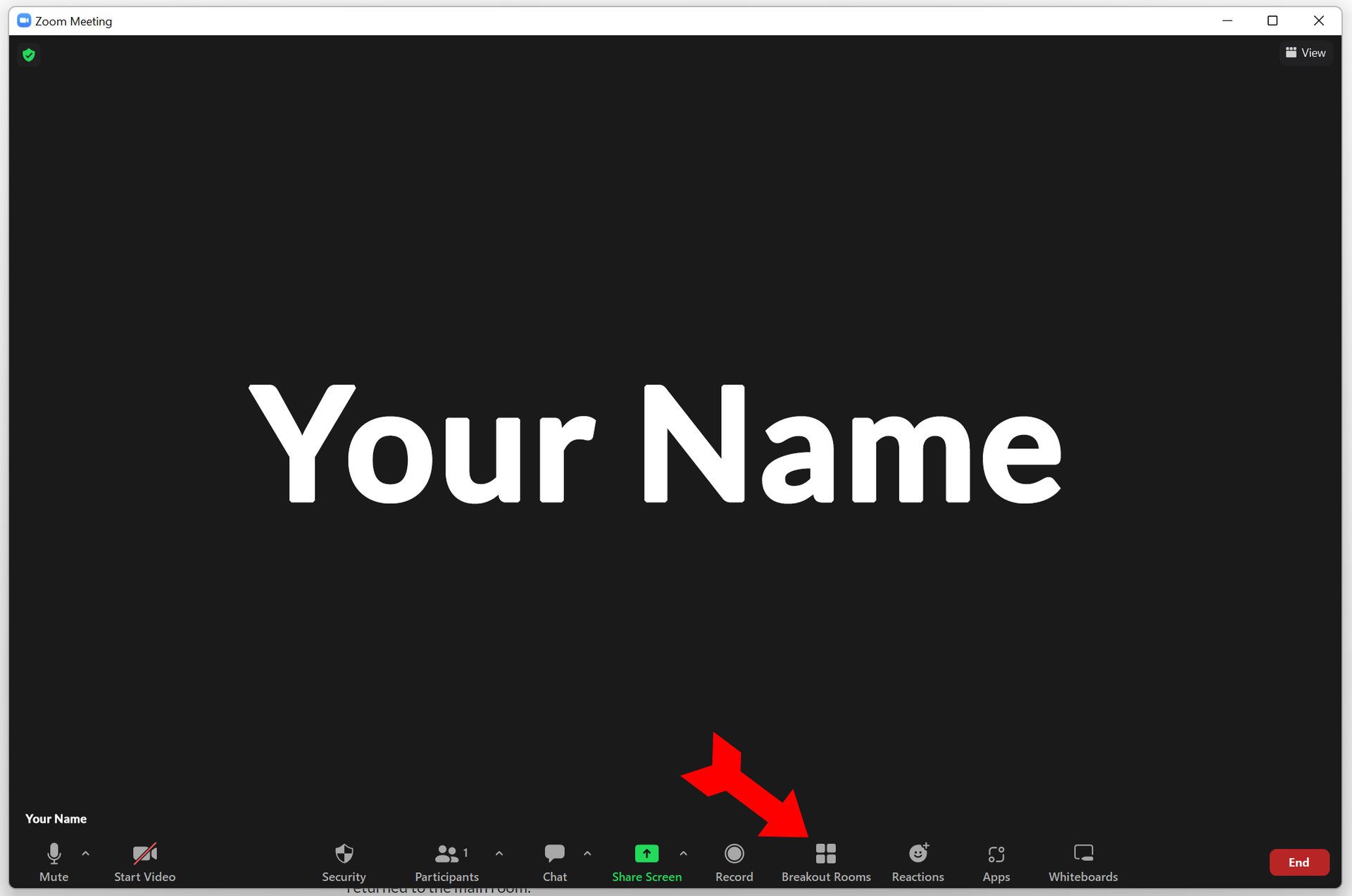
Kevin Convery / Android Authority
A window will allow you to choose the number of breakout rooms and the method for assigning participants before clicking the Create button.
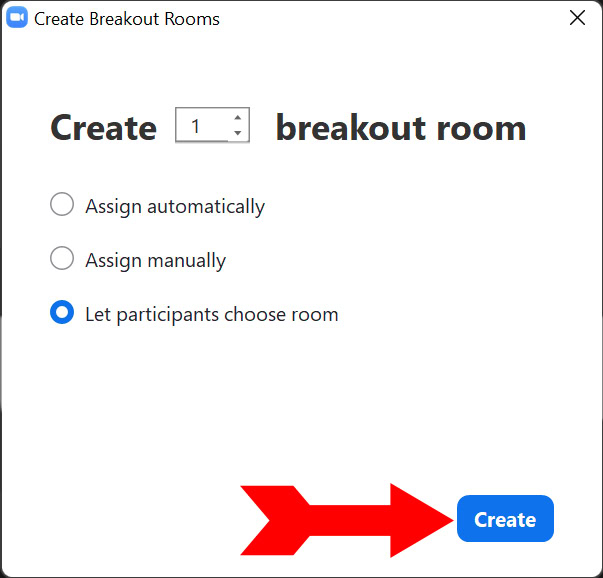
Kevin Convery / Android Authority
You can also create breakout rooms in advance of the meeting when you scheduled it — if you gave yourself that capability when you enabled breakout rooms. You will need to use the web portal to do this. The Breakout Room pre-assign button will be in the Options drop-down when you schedule the meeting.
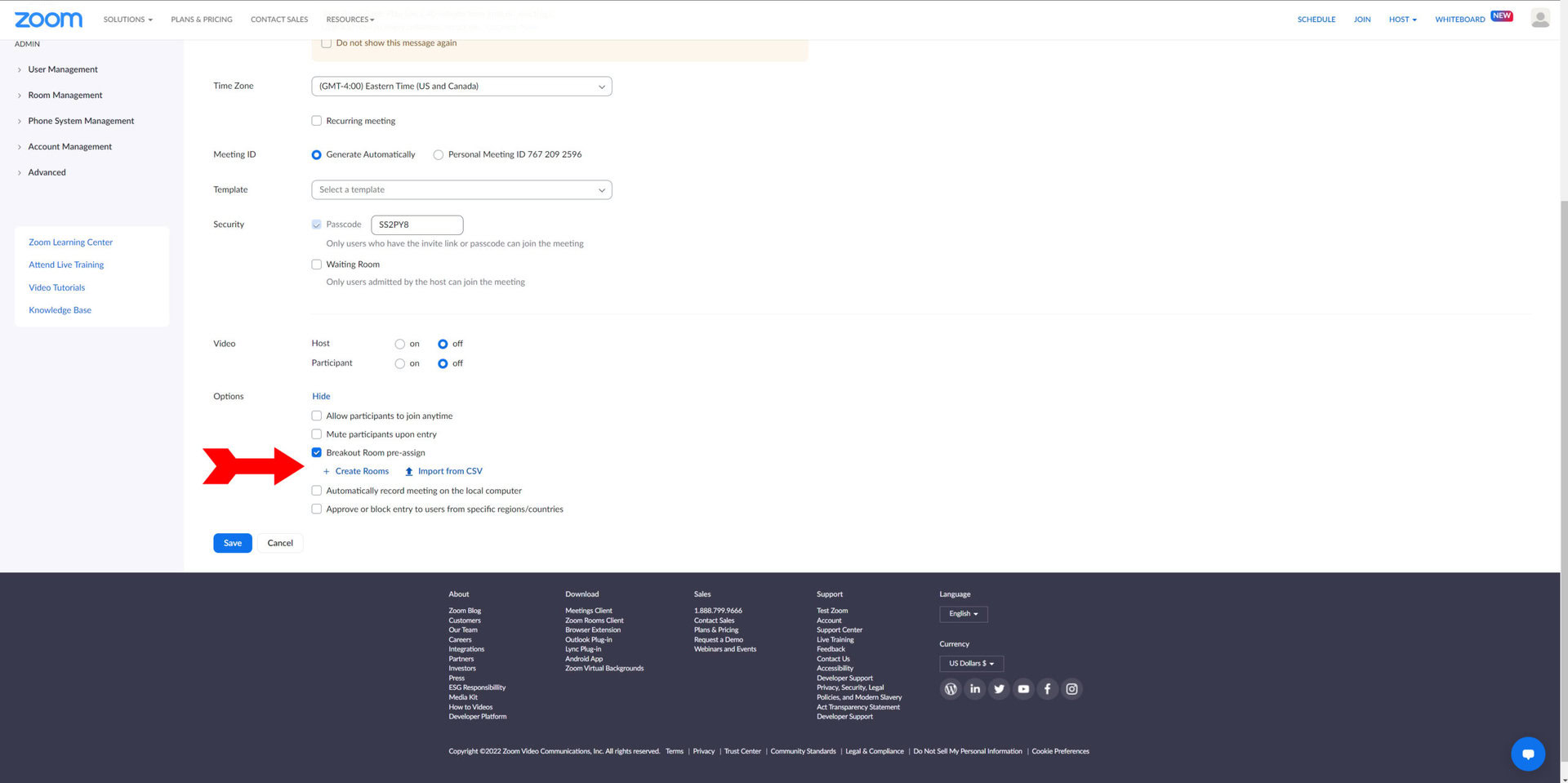
Kevin Convery / Android Authority
Managing your rooms
Once your breakout rooms are created, you can control various options about participant access and timeout options.
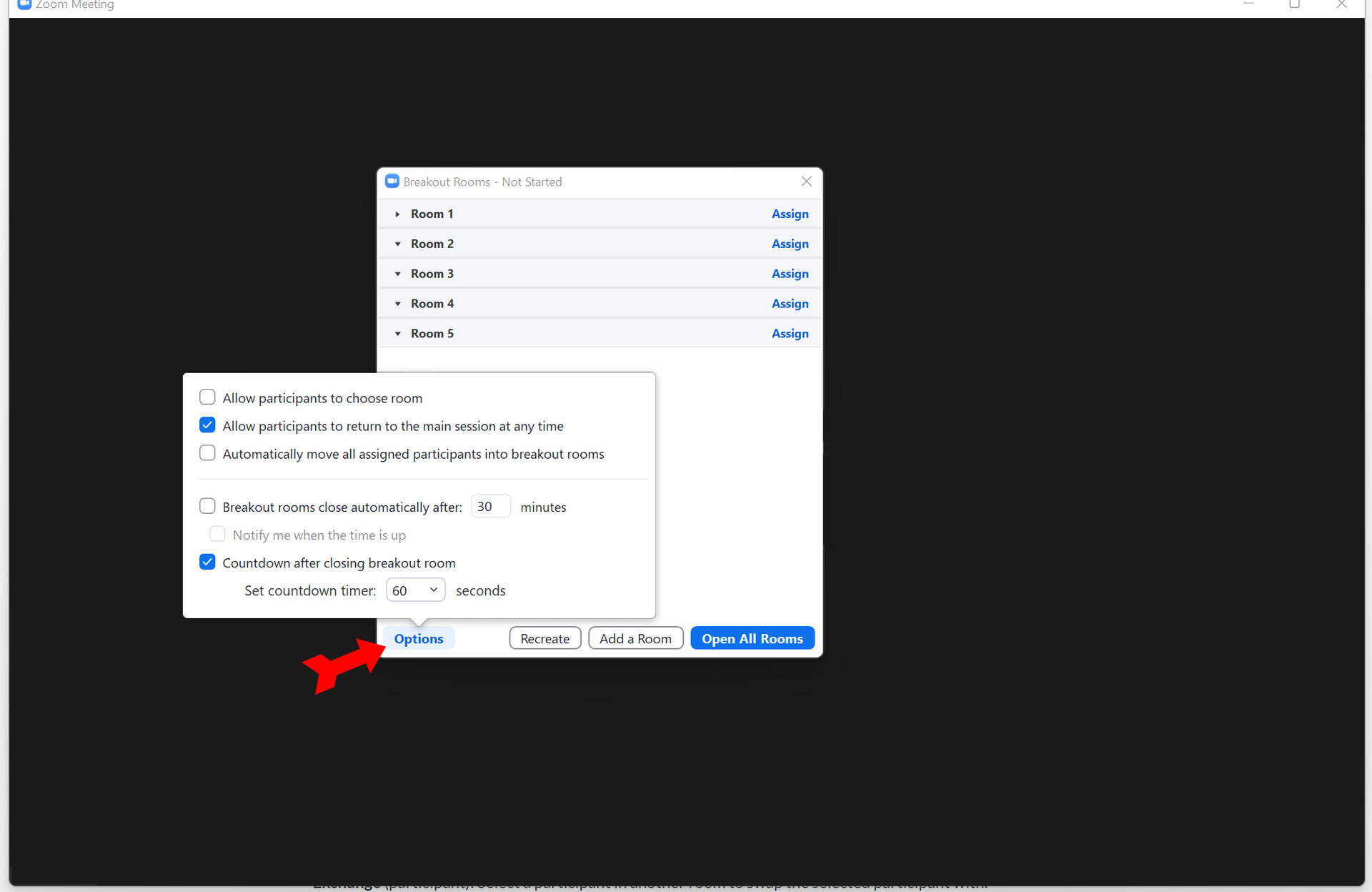
Kevin Convery / Android Authority
As a host, you have the option of entering any breakout room.
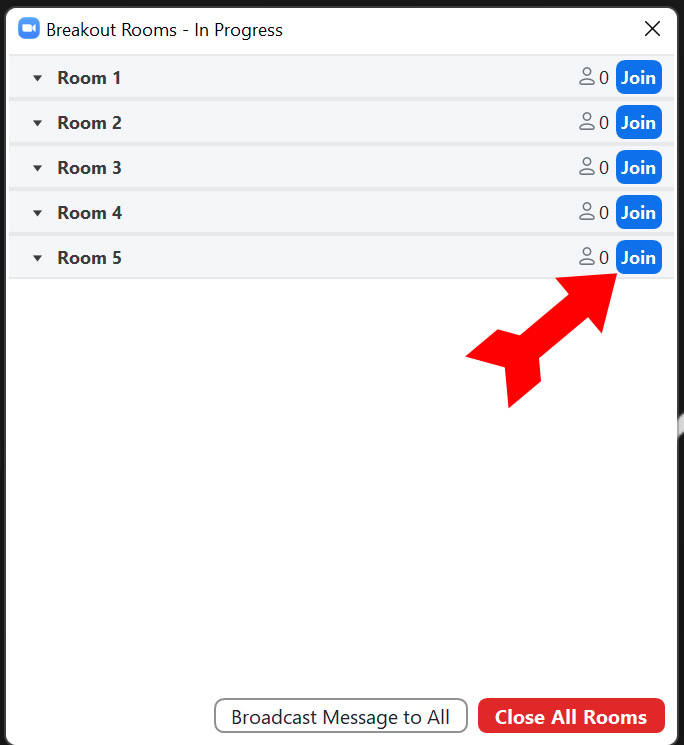
Kevin Convery / Android Authority
Once the rooms have been opened, you can rename a room, delete empty rooms, add a room, send messages to the breakout rooms, and close the rooms (there will be a 60-second countdown). This is accomplished via the Breakout rooms window.
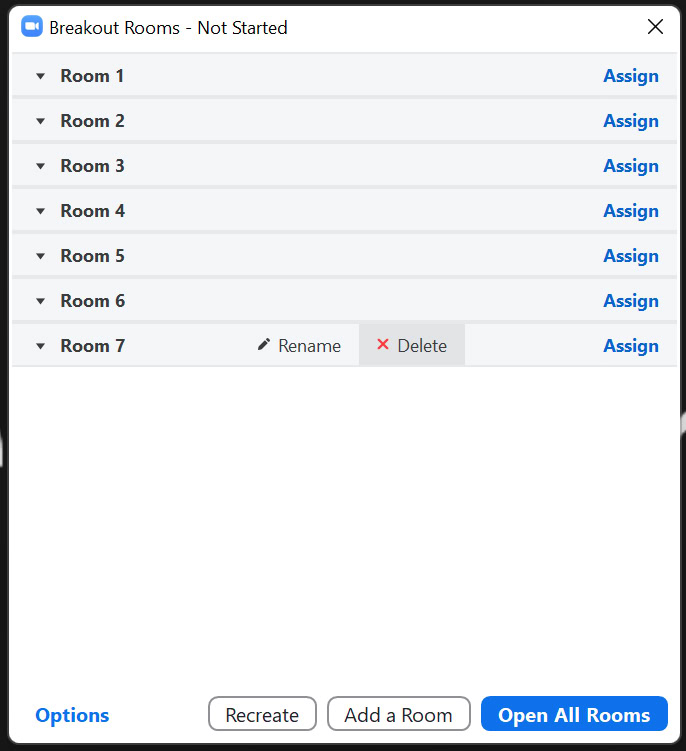
Kevin Convery / Android Authority
Yes, but only if the host has given a participant permission to record, and it will only record the breakout room the participant recording is in. Only local recording of breakout rooms is possible. Cloud recordings only record the main meeting.
Yes, a host can share their screen in all breakout rooms. They can share the entire screen or a specific open program.
Most likely, it is because you have not enabled breakout rooms in your account settings at the Zoom web portal. If the choice to enable them is grayed out, it is possible your system administrator disabled this feature for your organization.



