
Oliver Cragg / Android Authority
So, after waiting for what feels like forever, you finally got a new Xbox Series X or Series S. Maybe it was a Christmas or birthday present or a special gift to yourself. Regardless, congratulations on getting your hands on the sought-after console! You’re in for more hours of fun than you can probably count. But where do you start?
We put together this quick guide for new Xbox owners to get their game systems up and running. Surely you’re biting at the nail to hop into some next-gen gaming, so let’s get started!
Save your games to the cloud

Ryan-Thomas Shaw / Android Authority
Xbox Series S (above) and Xbox One S (below)
If you are upgrading from an Xbox One console, there’s one critical step before you unplug it and shove it in a closet somewhere to be forgotten. Those without a last-gen Xbox can skip ahead to the next section.
One of the best things about Microsoft’s approach is its focus on backward compatibility. You can play almost any game from all previous generations of Xbox, but that doesn’t mean your save data goes along with it.
Read also: Save on a gaming headset and more of the best Xbox deals
You should save any games you plan to continue playing to the cloud unless you want to start over. The good news is this happens automatically when connected to Xbox Live. Your saved data syncs every time you leave a game. You don’t even need an Xbox Live Gold subscription.
If, for whatever reason, you haven’t had your console connected to the internet, connect it one more time and boot up your games, just in case. You can also check (or delete) your cloud saves from the home menu. Navigate to My Games & Apps, press the menu button on your controller, then select Manage game & add-ons. You can see all saved data by ticking the Saved data box.
Are you skipping the Xbox One and upgrading from an Xbox 360? You may need to turn on cloud saves manually. Learn more about how to do that here.
The Xbox Series X includes a 1TB SSD, while the Xbox Series S has 512GB of storage. However, due to system files, the actual storage space is only 802GB and 364GB, respectively.
Set up and update your console

Oliver Cragg / Android Authority
Suppose you haven’t yet set up your console before reading this; kudos to your patience. But now is the time to pop open the box and plug everything in. Once connected, the console will need to update before you can use it. Depending on your internet speed, that may take a few hours.
Before you plug it in, you should take a moment to figure out where the console will live. Sure, you can plop it on the ground and call it good, but that’s just asking for damage from dust, spills, or overzealous pets.
The Xbox Series X and S can be placed horizontally or vertically, but the fans need some space to breathe. Microsoft recommends leaving four to six inches of clearance on each side (including the top). You should also avoid putting other objects on or near the console itself. Enclosed cabinets are also a big no-no.
The easiest way to set up your new Xbox is with the Xbox app on Android and iOS.
It’s also worth noting that you should use the 2-meter Ultra High-Speed HDMI cable included in the box. This cable is required for 4K 120fps output on the XSX. Using a non-certified Ultra High-Speed HDMI cable may lead to worse video performance. The Xbox Series S is less demanding and uses a standard High-Speed HDMI cable, which is easier to replace in a pinch.
Once everything is plugged in, the easiest way to get the console ready is with the Xbox app for Android or iOS. Follow the instructions on the app and your new Xbox console, and you’ll be finished in no time. Or rather, updating your console in no time. Use that time to read the rest of this guide!
No, you should not put your Xbox Series X or S in an enclosed cabinet. Instead, place it on a shelf or counter with an open space where it can breathe.
Adjust your TV and display settings
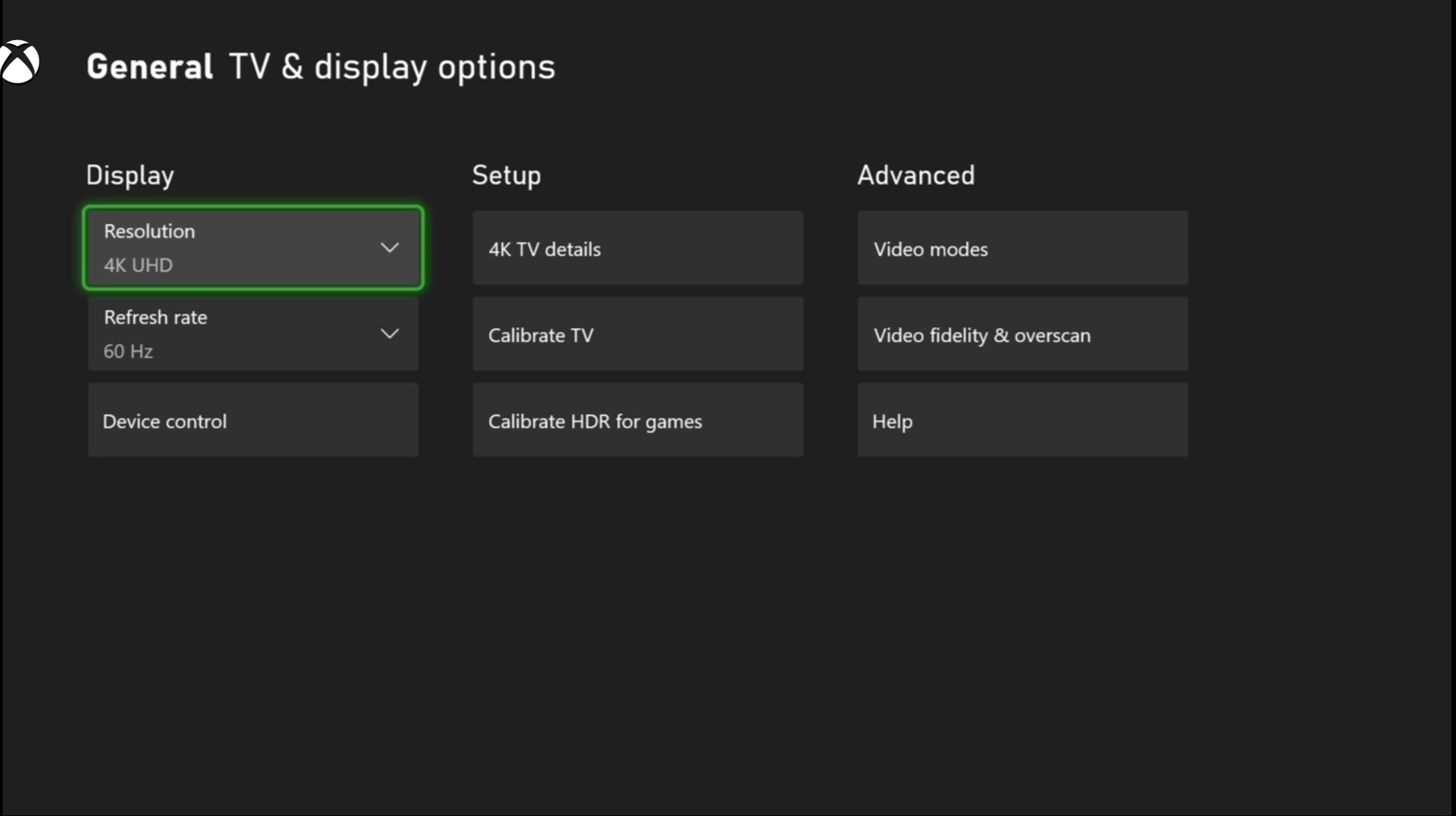
The new Xbox consoles can deliver incredible visuals, but only if your TV (or monitor) can handle them. Depending on the make and model, you may need to adjust your TV settings to accommodate higher resolutions, higher framerates, or even special features like HDR. If your TV has an HDMI 2.1 port, take advantage of that to get the best performance.
See also: The best gaming TVs for your PS5
Fortunately, the Xbox makes it easy to see what you’re working with. Navigate to the TV & Display options in the settings, choose 4K TV details, and you can see what is currently possible with your TV. From there, you’ll need to dig around in both your Xbox and TV settings to get optimal visual performance.
Get some games

You’ll need some next-gen games to get the most out of your next-gen hardware. Heavy hitters like Halo Infinite and Battlefield 2042 have landed recently, and there’s still more to come. Check out the best of them (and what’s coming soon) in the article below.
Read also: The best Xbox Series X/S games — Time for next-gen gaming.
If you have no idea where to start, Xbox Game Pass Ultimate remains one of the best deals in gaming. For $15 a month (or less if you convert from an existing Xbox Live subscription), you gain access to well over 100 triple-A games from Microsoft’s first-party studios, EA, and others, as well as a subscription to Xbox Live Gold to play your favorite games online with friends.
The selection is truly incredible, covering the best of the Xbox One era and more. Plus, all future Microsoft titles are added on day one. It’s already an unbeatable deal for console gamers, and the value keeps growing over time. If you don’t need the game library, you’ll still need Xbox Live Gold to play online, which costs $9.99 a month.
Install your favorite streaming apps

Edgar Cervantes / Android Authority
Microsoft has long wanted its consoles to be a one-stop shop for all your entertainment needs. Now that streaming is the primary form of entertainment for many households, that dream can finally come true.
Apps for Netflix, Disney Plus, Apple TV, HBO Max, CBS All Access, and many more are available free of charge (not including the subscription, of course). Popular music apps, including Spotify, Pandora, and others, can also be found.
Read also: The best video streaming services worth your time and money.
It’s also worth noting that although the Xbox Series S does not support 4K output for games, it does for streaming content. Rest assured that you can enjoy 4K HDR content on both variants of the new Xbox consoles!
Grab a second controller and other accessories

Oliver Cragg / Android Authority
Couch co-op is one of the defining features of console gaming, but if you want your friends and family to get in on the action, you’ll need a second controller. You’ve got a few options, starting with the standard Xbox Wireless controller, which costs about $60.
The new Xbox Series X comes with 1TB of onboard storage, but eventually, you’ll need to invest in more. There you’ve got two main options. The first is the official Seagate expansion card, which adds a whopping 1TB of storage that matches the speed of the built-in SSD. An external HDD will give you a cheaper storage boost without incredible load times if that’s too pricey.
The Xbox Elite Series 2 allows players to tailor the controller to their playstyle with interchangeable thumbsticks and paddle shapes. It is worth the investment for competitive gamers to gain an extra edge, especially if you can find it on sale.



