Ryan Haines / Android Authority
Table of contents
Google Pixel devices are known for their simplicity and clean UI, but this doesn’t mean Google isn’t throwing some neat features into its Android handsets. In fact, there is a pretty long list of features you’ll only find on Pixel handset, at least not without third-party apps or other workarounds. In this post, we’ll go over the best Pixel-only features and tell you all about them. Let’s dig right in.
Editor’s note: While many of these features can only be found on Pixel devices, manufacturers sometimes have similar or equivalent versions.
Calling features
Call Screen
Call Screen has become one of the most helpful features to evade unwanted calls from scammers, spammers, and robocalls. It uses Google Assistant to answer calls from unknown contacts. The system will ask the caller who he is and the reason for the call. After seeing the answers’ transcript, you can decide whether to hang up, answer, or respond with a suggested message.
Automatic Call Screen works on all Pixel phones. Manual call screening also extends to a select handful of other Android devices. You’ll need to be in a supported country to use it. These include Australia, Canada, France, Germany, Ireland, Italy, Japan, Spain, the UK, and the US.
Hold For Me
Don’t you hate staying on hold when calling businesses? I know I do, which is why I’m especially fond of the Pixel-only Hold For Me feature. It does exactly what the name entails. Google Assistant will stay on hold for you while you go mind your business. You’ll be notified when the representative is ready to speak to you.
The option will appear whenever you’re on a call using a supported device. Hold For Me is currently available for Pixel 3 and newer devices in the US, Australia, and Canada.
Direct My Call
Automated systems can be even more annoying than waiting on hold. Google is trying to simplify things with Direct My Call on its Pixel devices. Direct My Call will visualize what the automated system is saying, as well as the menu options presented. You can then use touch options to navigate the automated system without listening to annoying recorded voices. People can also opt to share their call data with Google to help the system improve the experience for other users in the future.
Direct My Call is available for Pixel 3a and newer Pixel phones. It requires the latest version of the Phone app. It’s also available only in the US, and in English.
Wait Times
Wait Times is a much simpler tool that does nothing but estimate the time you’re put on hold when making a call. This will help other users get an estimation of the time they’ll have to be waiting around.
The feature requires a Pixel 3a device or newer, and the latest version of the Phone app. It’s also only available in the US, in English.
Voice message transcriptions
Google Voice has been able to transcribe voicemails for some years now, but the feature didn’t make it to the official Messaging app until the Pixel 7 series. If you have a Pixel 7, Messages will automatically transcribe any voicemail you get.
Camera and photo features
Ryan Haines / Android Authority
Astrophotography photos and timelapses
Astrophotography is available on the Pixel 3 or newer, and it’s pretty much a super-enhanced version of HDR. The camera will shoot multiple images for about 15 seconds, then stick them together and use computational photography to show you a starry night sky that seemed impossible to shoot on a smartphone.
This feature is on by default, and it will activate whenever the phone detects a night sky on Night Sight mode and is completely still. The Pixel camera will also save a timelapse while shooting in Astrophotography mode.
Motion mode
Most phones try to shoot images in which the image is as frozen as possible. We usually avoid motion blur and other movement elements, but they’re not always a bad thing. In fact, some motion blur can be good, as it showcases movement, action, and can often create very interesting effects. We’ve all seen cars’ cool light trails on a dark road.
Motion mode can accomplish action blur or long exposure effects. The mode is right on the camera app’s scrolling section, so find it and pick between Action Pan and Long Exposure. You’ll need a Pixel 6 series or newer device to access this feature.
Top Shot
Top Shot has been around since the Pixel 3 series, but it hasn’t entirely made it outside the Pixel lineup. This feature shoots and analyzes up to 90 images before and after you press the shutter button. If you don’t have the fastest finger in the west and missed the right moment, Google will recommend better images.
Face Unblur and Photo Unblur
Things are getting much smarter with the most recent Pixel devices, especially since the introduction of Google’s Tensor chipsets. These are made to improve artificial intelligence and computational photography, and they’ve proven to work amazingly.
Face Unblur will improve sharpness, detail, and noise on detected faces. The camera will determine when motion blur is likely present, usually in darker or fast-moving environments. Similar to HDR, the camera will shoot multiple images, stitch them together, and use machine learning to improve image quality in faces.
Face Unblur was introduced with the Pixel 6 series, but the Pixel 7 and 7 Pro took things to the next level. The newer handsets can now use Photo Unblur to improve the whole image, not just faces. Furthermore, Pixel 7 series phones can improve any image through Google Photos. Even ones shot with non-Pixel phones!
Magic Eraser
Rita El Khoury / Android Authority
Magic Eraser takes advantage of Google’s Tensor technology to remove unwanted objects from images. You can easily access it while editing an image on Google Photos. Just go to Tools > Magic Eraser. You can draw a circle around objects to select them, and the system will remove selected objects and do its best to replace them based on the surroundings.
Magic Eraser works with Pixel 6 or newer Google devices, and it needs the Google Photos app.
Launcher features
Select images and text from the Overview screen
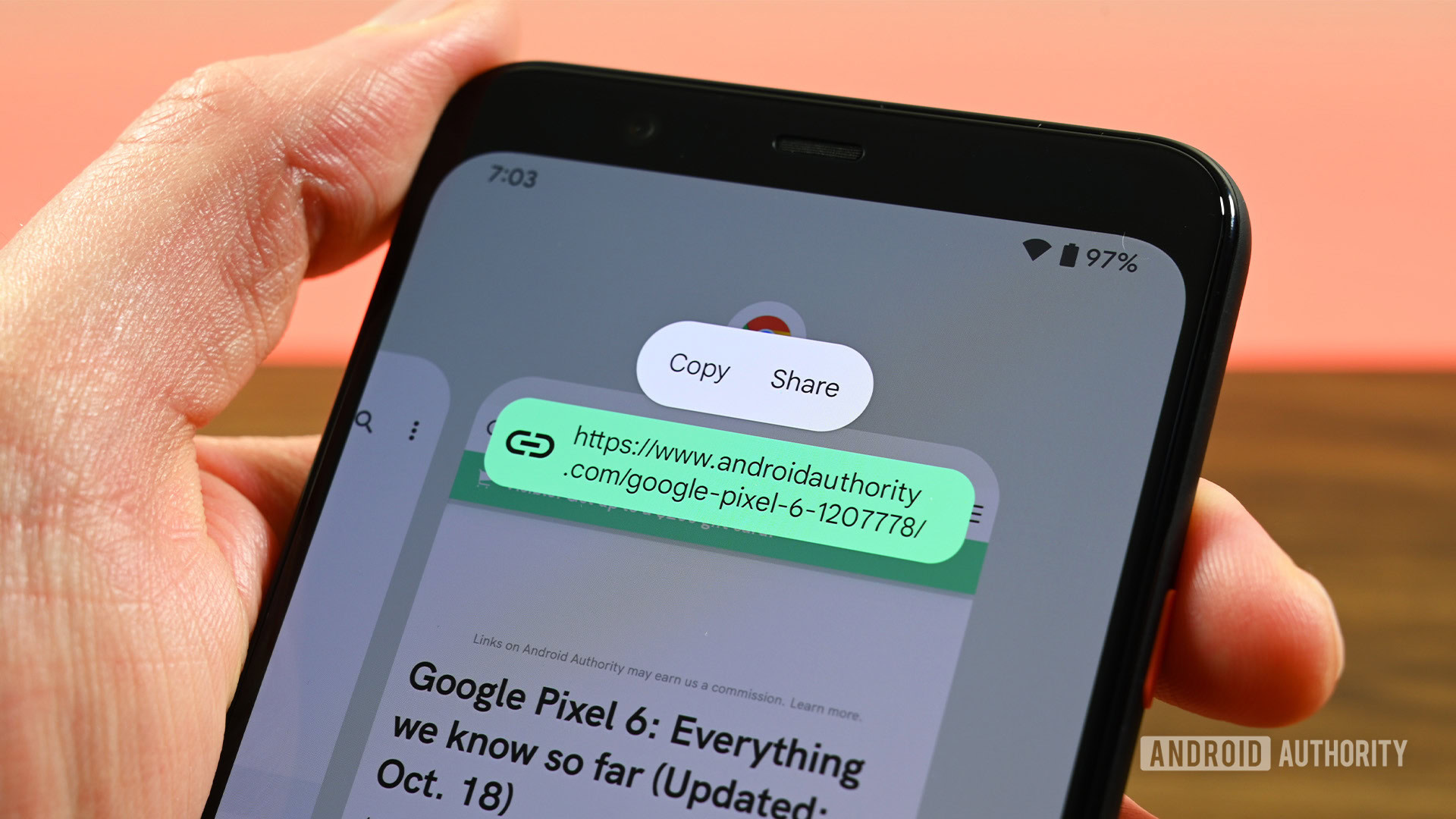
Joe Hindy / Android Authority
This feature often goes unnoticed, but it becomes very helpful once you realize it’s there. If your phone runs Android 11 or newer, you can use Smart Selection to highlight and interact with text and images within the Overview interface (app switcher). You can copy, download, search, and share content. Simply open the Overview interface and long-press on any image or text to start interacting.
This feature is actually supposed to work on non-Pixel phones too, but such isn’t always the case. It’s more of a hit-or-miss situation. This is why we still consider it primarily a Pixel feature.
At A Glance
While not a Pixel-specific feature, these Google devices work best with the At A Glance widget. This is because At A Glance is baked right into the Pixel Launcher, and improvements often come to Pixel phones first.
At A Glance is an interactive widget that can intelligently change based on the information that’s important. It will usually display the weather, but it can also showcase music, calendar smart home, fitness, and other information.
Universal search
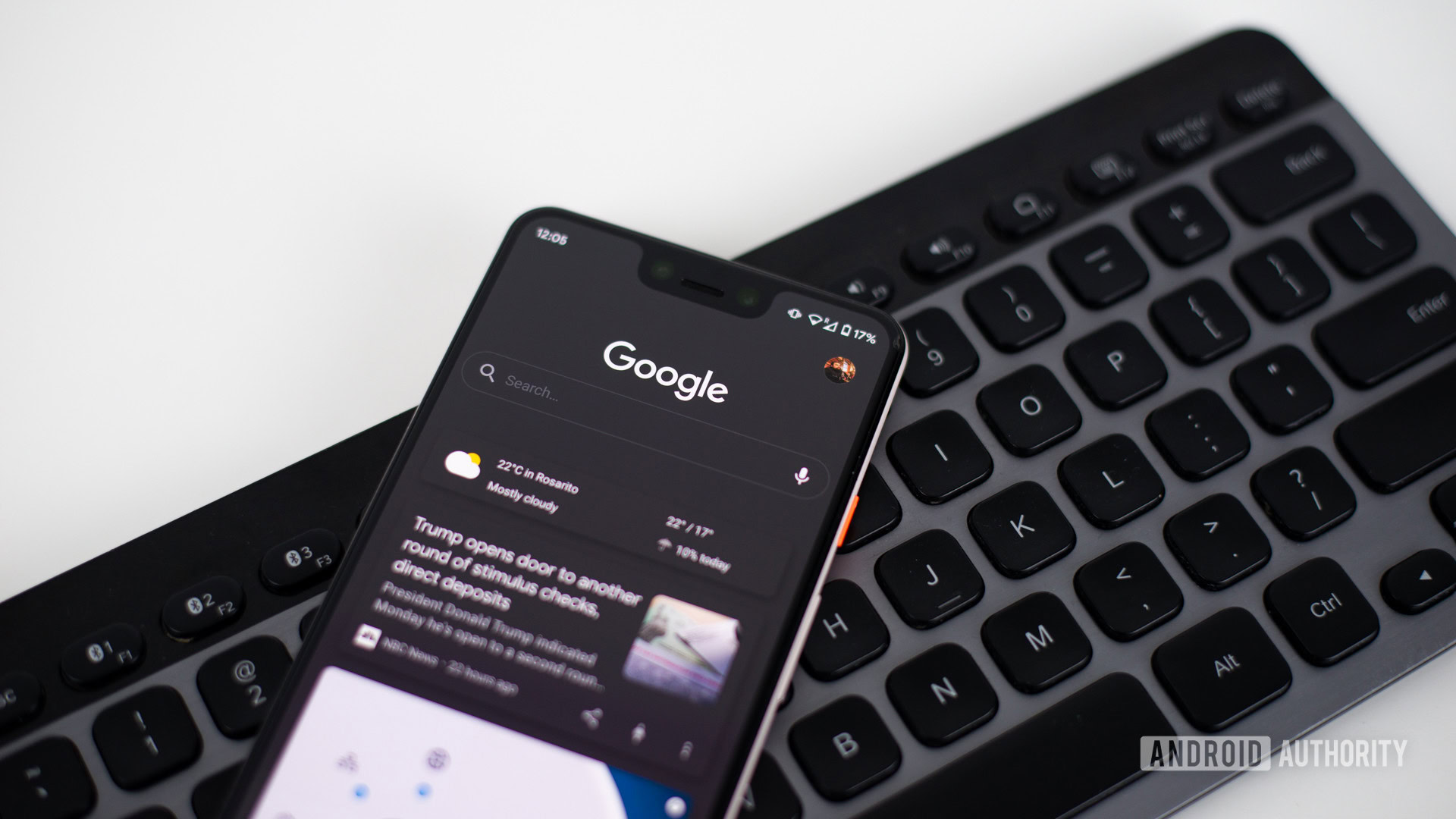
Edgar Cervantes / Android Authority
Google’s Pixel Launcher got a very neat upgrade with Android 12. The search bar is now universal, which means you can use it to search everything the device has access to. This includes apps, contacts, settings, content, and the web, among other things.
App Suggestions
Having a set of apps organized in the UI offers consistency, but life is more complex than that. Some apps you use during certain times, at certain locations, and under specific circumstances. This is why the Pixel Launcher introduced App Suggestions. These can be displayed on the bottom row of the home screen, or the top row of the app list. Apps displayed in these sections will alternate and change intelligently.
Quick Tap
Ryan Haines / Android Authority
This is likely one of the coolest features we’ve seen come to Pixel devices in the latest years. Quick Tap gives functionality to the back of a Pixel phone. You can customize actions to take whenever you tap on the back of a phone twice. You can customize it to take a screenshot, access your digital assistant, play/pause media, show notifications, see recent apps, or open an app.
Other Pixel-only features
Google Recorder speaker labels
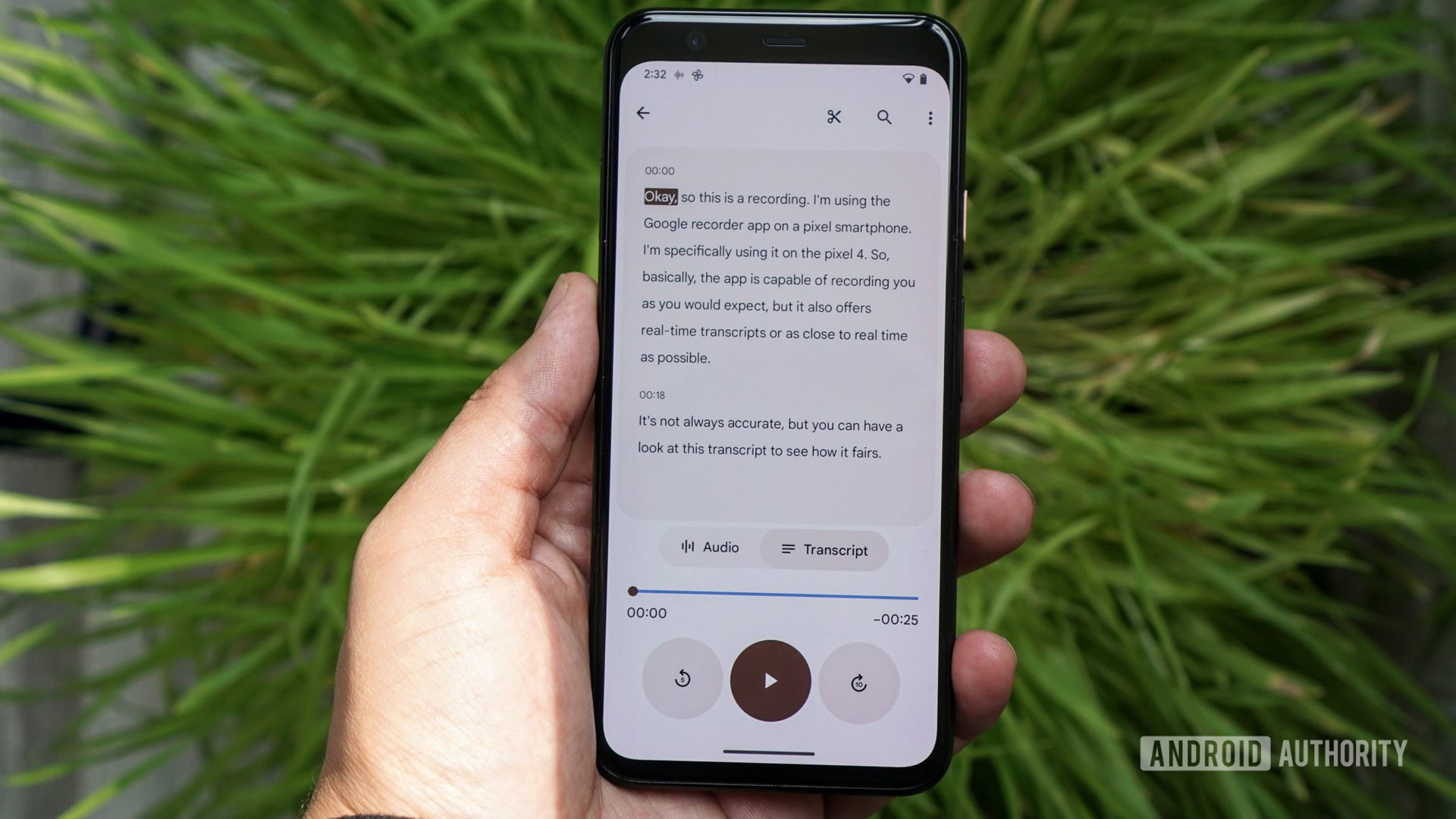
Hadlee Simons / Android Authority
The Google Recorder app is excellent for those who want to record audio and get transcripts of conversations, but the app still has a long way to go. The latest improvements are a step in the right direction, and Pixel 7 series owners will be the first to get a very neat improvement. When recording conversations, Google Recorder can recognize different speakers and label them. This will help Pixel 7 users recognize who said what.
Google Assistant Quick Phrases
Do you get tired of saying, “Hey, Google,” whenever you want to use Google Assistant? I know I do. This is why we love the Quick Phrases feature available on Pixel 6 series smartphones or newer. Quick Phrases make it possible to say commonly used commands to Google Assistant without using the hot word. You can access the settings by going to Google app > Avatar > Settings > Google Assistant > Quick phrases.
Google Assistant voice typing
This Pixel-only feature is available for anyone with a Pixel 6 or newer. Users with supported Pixel phones can now say, “Hey, Google. Type.” You can now start dictating what you want the Assistant to type.
Extreme Battery Saver
Robert Triggs / Android Authority
Extreme Battery Saver mode has been available on all Pixel phones since the Pixel 3. Google showed off its capabilities with the Pixel 7, mentioning it can extend battery life to 72 hours.
What happens when Extreme Battery Saver is turned on? A series of things get modified within the phone. For starters, most apps will pause. The CPU will also slow down, the hotspot will turn off, the screen timeout will drop to 30 seconds, and Wi-Fi/Bluetooth scanning will shut off.
Personal Safety app
The Personal Safety app helps keep users safe. You can store emergency contact info in it. The app can detect crashes and contact emergency services when necessary. You can also turn on SOS mode to record video, alert contacts, and contact authorities. It’s a great app made for Pixel phones, but there are rumors of it possibly coming to other Android devices.
Are you not convinced by the Pixel features? Here are some of the best Pixel 7 alternatives, just in case you need some help finding another platform. Those sticking with Google should also look at other products coming from the search giant.


